How to Check Purchase History on Apple App Store

Through your purchase history on the App Store, you will know when you downloaded that app or game, and how much you paid for the paid app.
While Apple's Photos app is useful for basic tasks like cropping, it doesn't offer many advanced editing features. That's where third-party photo editors come in handy. Here are a few apps that will help you do more comprehensive photo editing on your iPhone.
1. VSCO
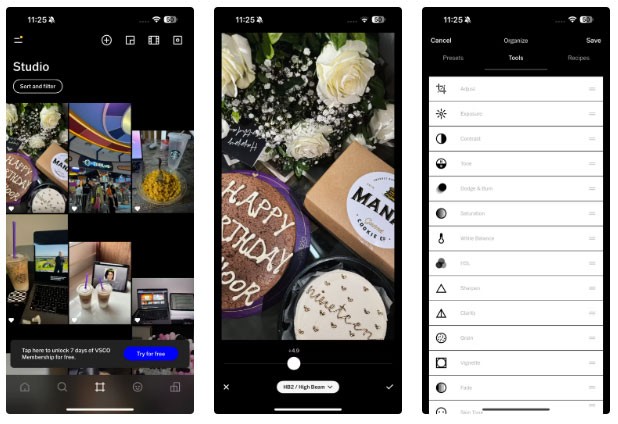
VSCO has been a favorite editing app for many users since the days of the iPhone 5s. The free version of VSCO comes with 17 free presets. The intensity of these presets can be reduced using the slider.
For certain images, you can manually adjust exposure, contrast, saturation, and white balance, as well as use the Vignette and Fade effects included in the app. Once you're done editing an image, you can save all your edits and reuse them by creating a Recipe .
Unlike many editing apps that only work with images from your library, VSCO also has a built-in camera, so if you're tired of trying to stop your iPhone from automatically enhancing your photos, VSCO offers a solid alternative.
While the app does offer a premium subscription, the free version is more than enough for basic use. For paid subscribers, VSCO offers an AI-powered Remove tool to remove unwanted elements from your photos. Upgrading also gives you access to over 200 presets and tools like HSL (hue, saturation, and luminance) that let you tweak individual colors.
2. Snapseed
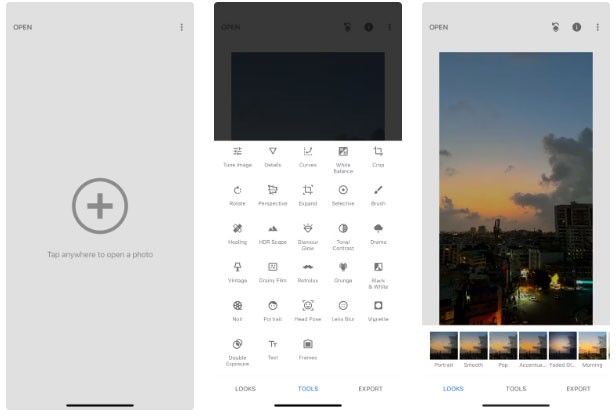
It's rare to find a completely free editing app with all the essential tools these days, but Google's Snapseed is an exception. The app offers 29 different tools and filters, ranging from basic editing features like Crop and Rotate to advanced options like Perspective and HDR Scape.
Of all the editing apps I have used so far, Snapseed is the easiest to use. From the moment you open the app, you will notice how clean the interface is.
If you’re someone who likes to maintain a cohesive theme across social media platforms, you can upload images with similar lighting to achieve a consistent look. Since replicating the same lighting across all your images is nearly impossible, use filters to achieve consistency.
That’s where Snapseed comes in – it lets you create your own custom presets. After editing an image, all you have to do is go to the Looks tab , scroll to the bottom, tap the plus (+) icon, and name your preset.
While this is similar to creating Recipes on VSCO, Snapseed allows you to create unlimited custom presets. So instead of relying on the same filter that anyone can use, create your own filter and use it whenever you post to social media.
3. Facetune
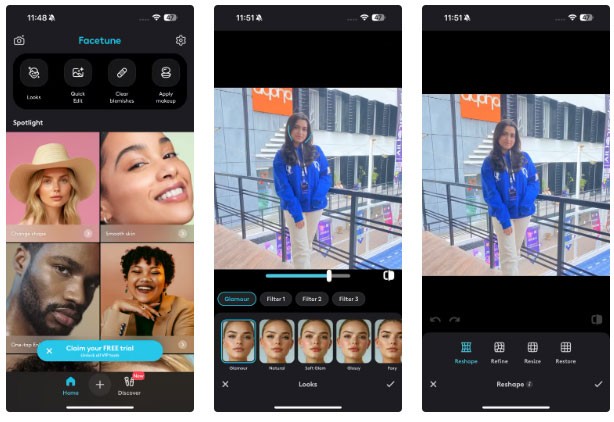
Have you ever taken the perfect selfie but couldn’t post it because of a blemish on your cheek? We’ve all been there. Facetune is the app for those situations. Whether you want to cover up dark circles after an all-night study session or whiten your muddy shoes, Facetune can quickly enhance your photos and make them look flawless.
In addition to removing blemishes from selfies, you can use this app to remove distracting spots from your images. Facetune has a free Vanish tool that blends the background to make unwanted objects disappear from your images.
Like the other editing apps on this list, Facetune offers a number of paid subscription plans, including a one-time purchase option that gives you unlimited access to the app. While the paid version gives you access to more advanced editing features, including a one-tap AI-powered Enhance feature that automatically edits all of your photos, the free version will be enough for most people.
While apps like Facetune set unrealistic beauty standards, there are still a lot of creative and useful things you can do with Facetune if used correctly.
4. Picsart
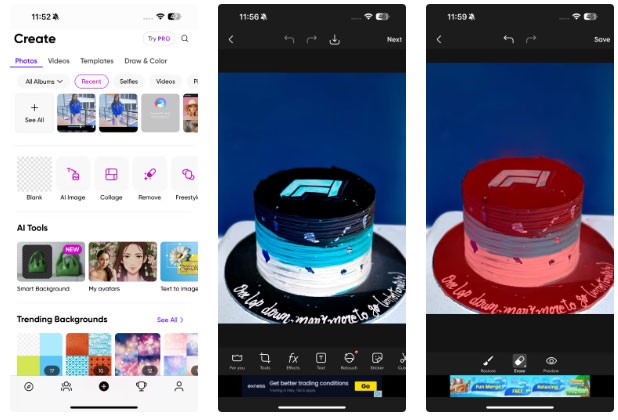
Picsart is one of my favorite mobile photo editing apps. While I don’t often use the basic tools like cropping, rotating, adjusting light and color, Picsart’s advanced features really stand out. Clone and Stretch are two commonly used tools. The Clone tool helps fix minor flaws, while the Stretch tool allows me to warp certain parts of the photo.
Picsart's Cutout feature automatically creates a sticker of you (or any object) by removing the background, which you can paste anywhere. This feature is a great alternative if you want to avoid buying Picsart's subscription for the Remove BG tool .
For those who like to add a little artistry to their images, Picsart offers a variety of filters in the Effects section . You can adjust the intensity of these effects with the Fade slider to match the mood of your image.
Like most editing apps these days, Picsart has also introduced more AI features. So while you can use the AI art creation tool, Picsart’s features like Smart Background, Text to Image generator, AI Replace , and AI Expand might impress you.
While I could use one app to meet all my editing needs, unfortunately it comes at a high price. So to save money and benefit from additional features, it can be helpful to use a combination of multiple apps to get the job done.
Through your purchase history on the App Store, you will know when you downloaded that app or game, and how much you paid for the paid app.
iPhone mutes iPhone from unknown callers and on iOS 26, iPhone automatically receives incoming calls from an unknown number and asks for the reason for the call. If you want to receive unknown calls on iPhone, follow the instructions below.
Apple makes it easy to find out if a WiFi network is safe before you connect. You don't need any software or other tools to help, just use the built-in settings on your iPhone.
iPhone has a speaker volume limit setting to control the sound. However, in some situations you need to increase the volume on your iPhone to be able to hear the content.
The iPhone iMessage group chat feature helps us text and chat more easily with many people, instead of sending individual messages.
For ebook lovers, having a library of books at your fingertips is a great thing. And if you store your ebooks on your phone, you can enjoy them anytime, anywhere. Check out the best ebook reading apps for iPhone below.
You can use Picture in Picture (PiP) to watch YouTube videos off-screen on iOS 14, but YouTube has locked this feature on the app so you cannot use PiP directly, you have to add a few more small steps that we will guide in detail below.
On iPhone/iPad, there is a Files application to manage all files on the device, including files that users download. The article below will guide readers on how to find downloaded files on iPhone/iPad.
Near Field Communication is a wireless technology that allows devices to exchange data when they are in close proximity to each other, typically within a few centimeters.
Apple introduced Adaptive Power, which works alongside Low Power Mode. Both extend iPhone battery life, but they work in very different ways.
If you frequently need to contact someone, you can set up speed calling on your iPhone, with a few simple steps.
Rotating the screen horizontally on iPhone helps you watch movies or Netflix, view PDFs, play games,... more conveniently and have a better experience.
Reverse image search on iPhone is very simple when you can use the browser on the device, or use some 3rd party applications for more search options.
Today's technological developments can allow you to directly extract text from images captured with a smartphone camera.
As soon as you update your iPhone to the official iOS 16 version, you will be able to set an iPhone wallpaper without covering your face when adjusting the wallpaper according to the depth effect.
Through your purchase history on the App Store, you will know when you downloaded that app or game, and how much you paid for the paid app.
iPhone mutes iPhone from unknown callers and on iOS 26, iPhone automatically receives incoming calls from an unknown number and asks for the reason for the call. If you want to receive unknown calls on iPhone, follow the instructions below.
Apple makes it easy to find out if a WiFi network is safe before you connect. You don't need any software or other tools to help, just use the built-in settings on your iPhone.
iPhone has a speaker volume limit setting to control the sound. However, in some situations you need to increase the volume on your iPhone to be able to hear the content.
ADB is a powerful set of tools that give you more control over your Android device. Although ADB is intended for Android developers, you don't need any programming knowledge to uninstall Android apps with it.
You might think you know how to get the most out of your phone time, but chances are you don't know how big a difference this common setting makes.
The Android System Key Verifier app comes pre-installed as a system app on Android devices running version 8.0 or later.
Despite Apple's tight ecosystem, some people have turned their Android phones into reliable remote controls for their Apple TV.
There are many reasons why your Android phone cannot connect to mobile data, such as incorrect configuration errors causing the problem. Here is a guide to fix mobile data connection errors on Android.
For years, Android gamers have dreamed of running PS3 titles on their phones – now it's a reality. aPS3e, the first PS3 emulator for Android, is now available on the Google Play Store.
The iPhone iMessage group chat feature helps us text and chat more easily with many people, instead of sending individual messages.
For ebook lovers, having a library of books at your fingertips is a great thing. And if you store your ebooks on your phone, you can enjoy them anytime, anywhere. Check out the best ebook reading apps for iPhone below.
You can use Picture in Picture (PiP) to watch YouTube videos off-screen on iOS 14, but YouTube has locked this feature on the app so you cannot use PiP directly, you have to add a few more small steps that we will guide in detail below.
On iPhone/iPad, there is a Files application to manage all files on the device, including files that users download. The article below will guide readers on how to find downloaded files on iPhone/iPad.
If you really want to protect your phone, it's time you started locking your phone to prevent theft as well as protect it from hacks and scams.



















