The Best Diets for Heart Health

In addition to regular exercise and not smoking, diet is one of the best ways to protect your heart. Here are the best diets for heart health.
If you have created multiple user accounts to share your computer, you may want to change the account type for other users from Administrator to Standard User to limit their access. The following article will guide you through the steps to do this on both Windows 10 and 11.
Difference between standard user and administrator on Windows
The Administrator account gives you unrestricted access to everything on the system. In contrast, you cannot use the Standard account to manage system files or install any new applications on your computer.
The differences between Standard and Administrator accounts don't stop there. Existing programs that require admin rights also can't be run using a Standard account. You can't adjust any settings that affect the entire PC, like creating new user accounts.
When you share your PC with someone else, it makes sense to apply these restrictions. Of course, if you trust them enough, you can also give them administrative rights to their Windows 10 or 11 account.
By default, any additional users you create in Windows are standard accounts. It's easy to check if a Windows account has admin rights . However, as long as you're logged in as an administrator, you can grant elevated rights by changing the account type.
1. Change account type on Windows from Settings
The Settings app has become the go-to for personalizing your computer. It gives you access to most of the basic settings you need, unlike the Control Panel, which can be overwhelming for new users. So this is the method most people prefer to change their account type.
Follow the steps below on a Windows 10 PC. If your PC is running Windows 11, you can skip to the next instructions:
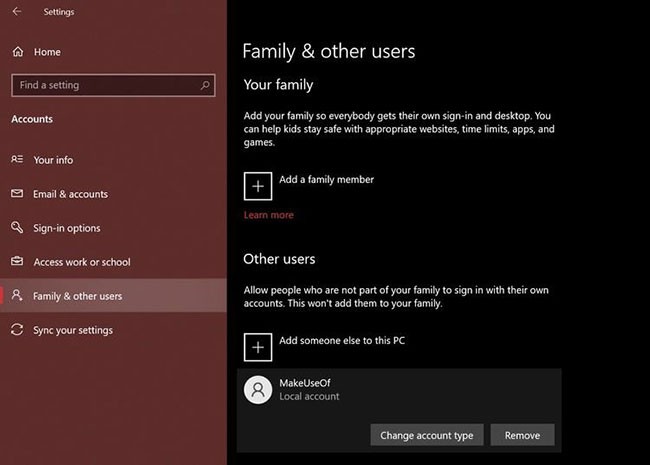
B1: Press Windows key + I to open Settings .
B2: Next, go to Accounts > Family & other users .
B3: Look under Other users and select the account whose permissions you want to change. Now, click Change account type .
B4: You will get a pop-up window on the screen showing the current permissions of the selected user account. Click on it and select Administrator or Standard User to make changes accordingly.
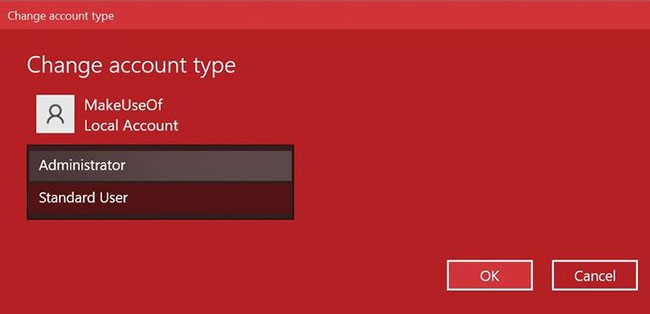
Make sure to click OK to apply these changes. You should now be able to log in to this account without losing your admin rights. Pretty simple, right?
The steps you need to follow on a Windows 11 PC are similar, but the Settings app's user interface will be a little different. Here's what you need to do:
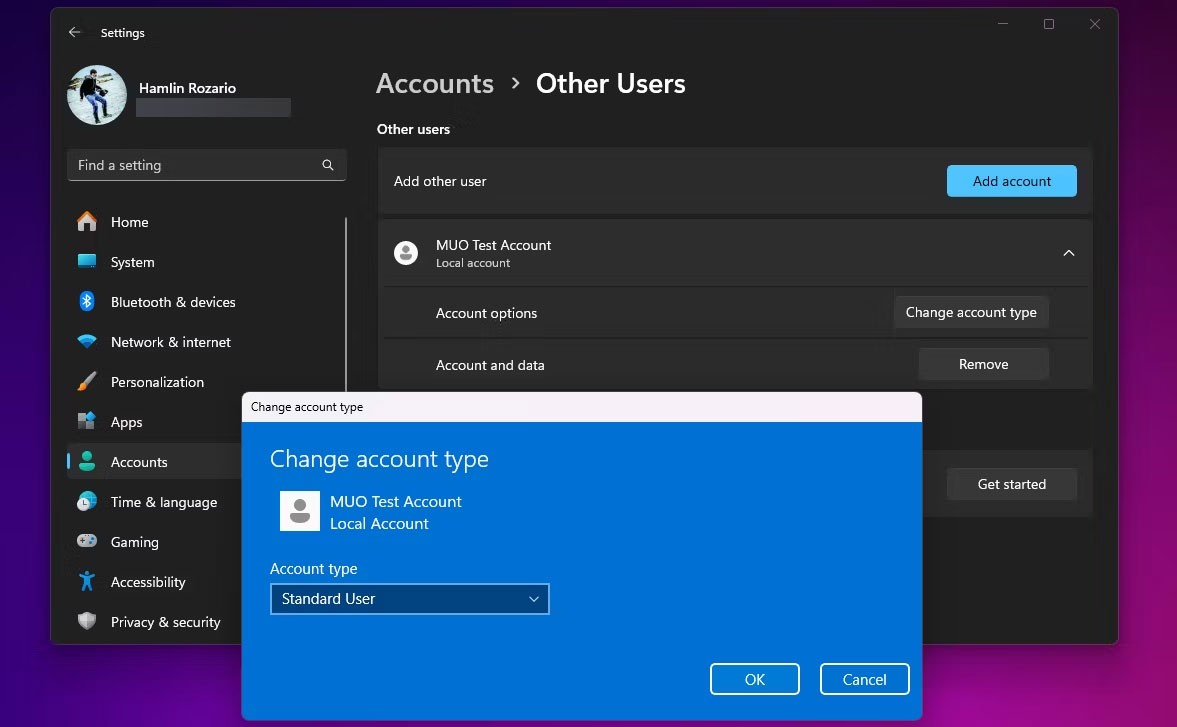
If the other account is part of your family group, you'll need to go to Settings > Accounts > Family instead of Other users and repeat the remaining steps to do the same thing. Also, consider running through the fixes if you can't set your Windows account as Administrator.
2. Switch account groups in Windows using Netplwiz
Netplwiz is a dedicated control panel for managing all user accounts on your computer. It is a system executable that can only be accessed if you are logged in as an administrator. Back when there was no dedicated Settings app for Windows devices, Netplwiz was a popular choice for switching between account groups, i.e. standard users and administrators.
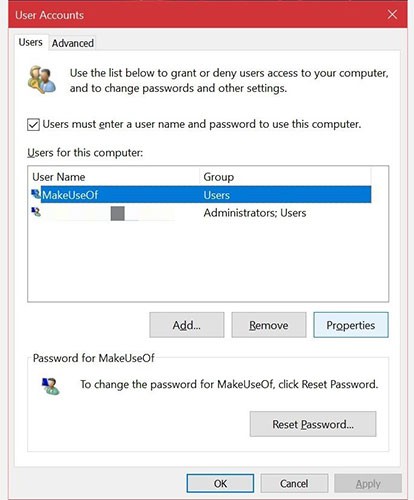
Step 1: Type netplwiz into the Start menu search field and click the best match to open the following User Accounts control panel . Here, you will be able to see all your user accounts. Select the one for which you want to change privileges, then click Properties.
B2: Now, go to the Group Membership section and you will find the available account groups. Click on your desired option and select Apply.
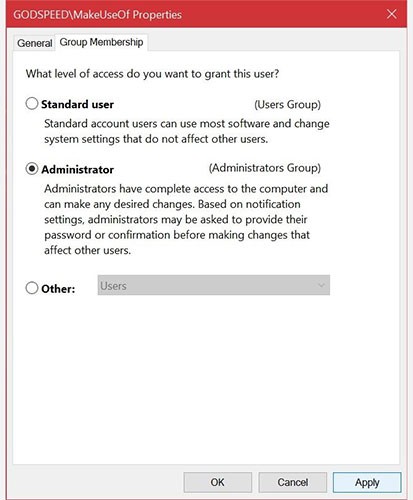
Unlike the Settings app, Netplwiz will show a third option that expands the account types. These are very specific permissions that you want to grant to other users.
For example, you can choose the Power Users option , which gives the account limited administrative rights. Or, you can choose Guest if you want Windows to restrict them even more than standard users.
3. Switch Windows account type from Control Panel
Control Panel has been a staple of Windows devices for a long time. It was the de facto settings panel for Windows PCs until the introduction of a dedicated Settings app in Windows 10.
The Control Panel still has its place, as you can use it to make advanced system-level changes that the Settings app can't currently accomplish. Follow these instructions to learn how to change your account type the old-fashioned way:
Step 1: Type control panel in the Start menu search bar and select the most suitable result.
B2: Select Change account type (this option has a shield icon).
B3: Next, select the account you want to change permissions for. You will have many options for the selected account. Click Change the account type to continue.
B4: Here, select one of the two available options, then select Change Account Type to apply the changes.
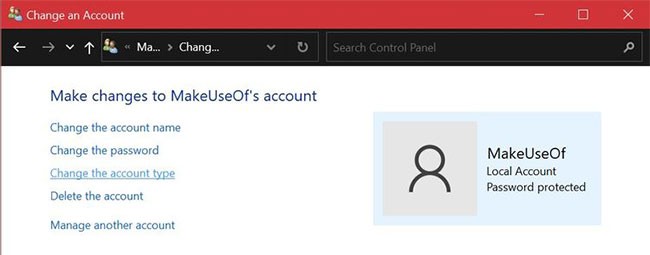
You may be familiar with all these menu items if you've used older versions of Windows. But regardless, it's a simple process.
4. Use Command Prompt to change account type in Windows
Command Prompt , also known as CMD, is the built-in command line interpreter on Windows PCs.
With the right CMD commands, you can perform a variety of tasks on your computer. The program is essentially a programmer’s paradise, but you don’t need coding skills to change your account type with a simple command line. The following two steps are all you need to remember.
Step 1: Type command prompt in the Start menu search bar. Select Run as administrator instead of launching directly.
B2: To change the account type to admin, type the following command and press Enter.
net localgroup administrators [USERNAME] /addB3: To switch back to standard user, use this line of code instead and press Enter on your keyboard.
net localgroup administrators [USERNAME] /del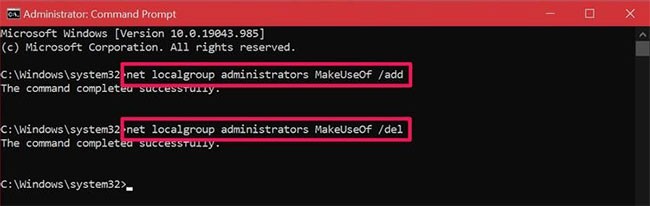
If you get an error saying access denied when you execute the command, it means you are not running CMD with admin rights . As long as you know this command, you don't have to mess around with system menus like the other methods. Hopefully you can get the hang of it quickly!
In addition to regular exercise and not smoking, diet is one of the best ways to protect your heart. Here are the best diets for heart health.
Diet is important to our health. Yet most of our meals are lacking in these six important nutrients.
At first glance, AirPods look just like any other true wireless earbuds. But that all changed when a few little-known features were discovered.
In this article, we will guide you how to regain access to your hard drive when it fails. Let's follow along!
Dental floss is a common tool for cleaning teeth, however, not everyone knows how to use it properly. Below are instructions on how to use dental floss to clean teeth effectively.
Building muscle takes time and the right training, but its something anyone can do. Heres how to build muscle, according to experts.
The third trimester is often the most difficult time to sleep during pregnancy. Here are some ways to treat insomnia in the third trimester.
There are many ways to lose weight without changing anything in your diet. Here are some scientifically proven automatic weight loss or calorie-burning methods that anyone can use.
Apple has introduced iOS 26 – a major update with a brand new frosted glass design, smarter experiences, and improvements to familiar apps.
Yoga can provide many health benefits, including better sleep. Because yoga can be relaxing and restorative, its a great way to beat insomnia after a busy day.
The flower of the other shore is a unique flower, carrying many unique meanings. So what is the flower of the other shore, is the flower of the other shore real, what is the meaning and legend of the flower of the other shore?
Craving for snacks but afraid of gaining weight? Dont worry, lets explore together many types of weight loss snacks that are high in fiber, low in calories without making you try to starve yourself.
Prioritizing a consistent sleep schedule and evening routine can help improve the quality of your sleep. Heres what you need to know to stop tossing and turning at night.
Adding a printer to Windows 10 is simple, although the process for wired devices will be different than for wireless devices.
You want to have a beautiful, shiny, healthy nail quickly. The simple tips for beautiful nails below will be useful for you.













