Full screen app mode on Samsung Galaxy S8 Plus

You can select the application you want to use in the full screen aspect ratio.
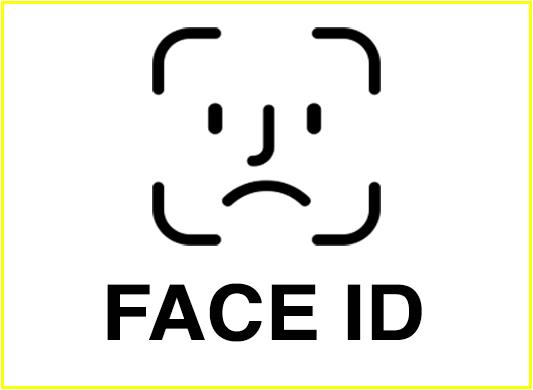
Method 1: Set up an alternate face
FaceID does not recognize your face, possibly due to your clothing (glasses, hat, ...) or the lighting conditions at the time affecting the results. If so, you can install a new replacement face while wearing glasses, a hat or smiling for more accuracy.
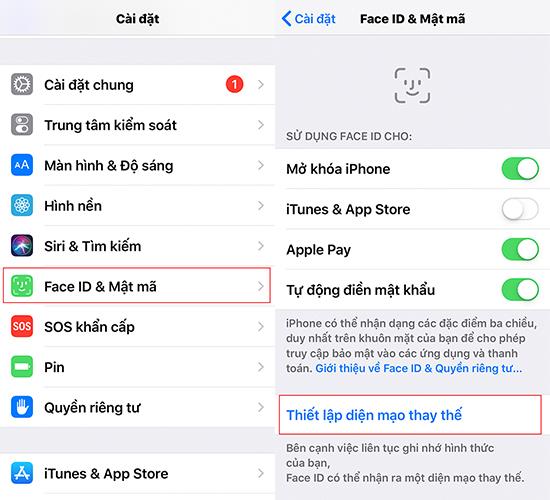
Go to "Settings", select FaceID & Password, scroll down and choose "Set up an alternate appearance"
Method 2: Turn off "Request Attention for FaceID" mode
With this mode, the machine will require you to look directly at the lens to accept it. Therefore, in some cases where it is not convenient to look at the device, you can turn off this "Request Attention for FaceID" mode and for increased flexibility as follows:
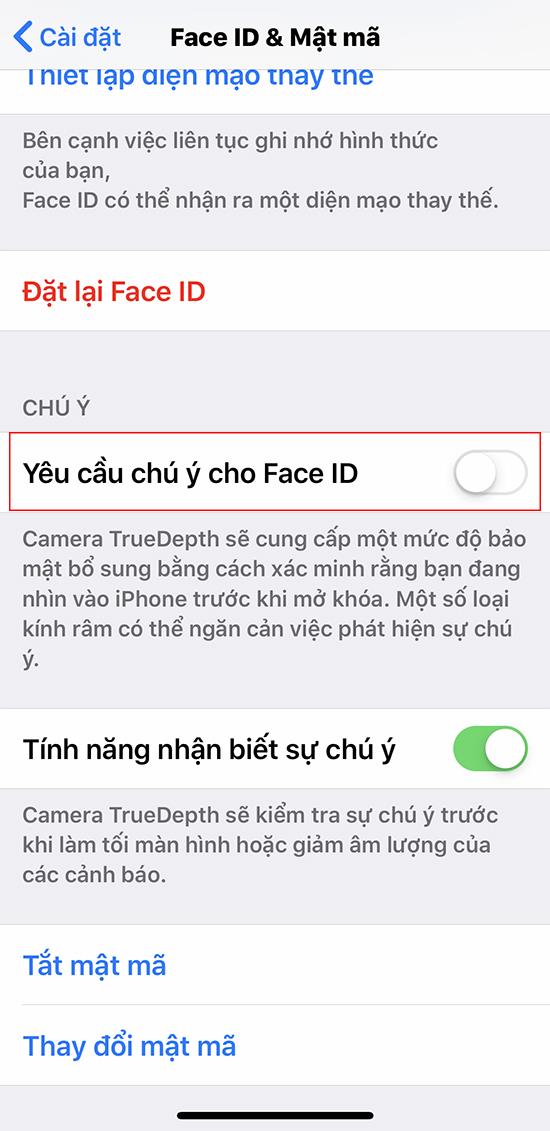
Underneath the FaceID & Password section, you can turn off this "Attention Request for FaceID" mode.
Method 3: Update the latest operating system
FaceID appeared when the iPhone X was still on iOS 11. However, now Apple has upgraded and has the latest iOS 12 operating system, so surely the common errors in the old operating system will there is a fix. You should update this operating system to increase the accuracy of FaceID scan results.
Method 4: Reset the software
If after performing the above methods, the error is still not fixed, you can try this method. First, you need to completely turn off FaceID before performing the next steps. Then go to "Settings", select "General" and scroll down to select "Reset". The "Reset all settings" entry will reset the device's original mode, so FaceID is re-enabled so accuracy will increase. However, you should note that the minus point of this method will cause you to lose data in your device.
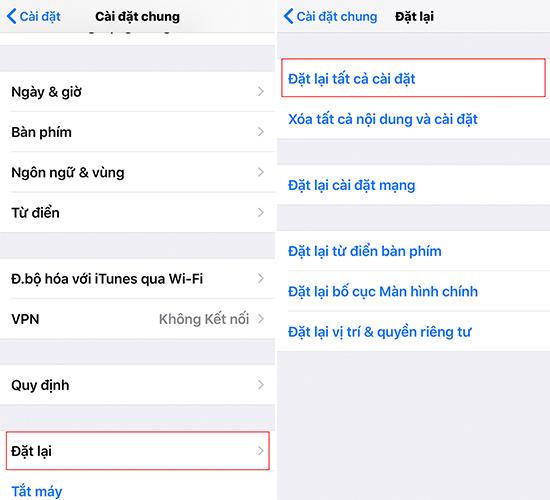
So I have completed the instructions on 4 ways to fix the FaceID error. Hope you feel it useful and successfully implemented for this unique function to further assist in keeping your information secure.
You can select the application you want to use in the full screen aspect ratio.
Choose different performance modes according to the task you are using to get the best out of your phone.
Add a floating camera key you can move to any position on the screen in Auto and Selfie modes.
The edge screen on Samsung phones makes it easy and fast to manipulate your favorite apps, lists, etc.
Answering and ending calls quickly saves you more time and operations.
Screen pinning is a new feature introduced since Android 5.0, which saves users from worrying about other people's curiosity when they lend their Samsung Galaxy S6.
To silence incoming calls and alarms, place your hand on the screen or turn the device upside down.
In part 1, I introduced the Samsung Pass feature on the phone and next in this article I will guide you to edit your web login information and change the security password for Samsung Pass.
The feature allows you to block spam messages or messages that you do not want to receive.
Call blocking helps you avoid being disturbed by unwanted people.
Your device vibrates when picked up to notify you of missed calls and messages.
You can manage permission preferences for the apps you want to easily manage your device.
This feature helps the screen always display information about the time, email, calls, messages or notifications from the application when the screen is locked.
The camera supports many functions and integrates shooting modes that bring many conveniences to users.
Blocking messages helps you avoid being disturbed by unwanted people or promotional messages.
Adjusting the screen mode helps you to optimize the screen to fit your eyes.
One-handed input mode can make pressing the numeric keypad with one hand faster and more comfortable.
Sometimes when accessing the Internet is not possible, we can clear the network settings so that the machine can access the Internet normally again.
Dual Messenger feature allows you to use two separate accounts for the same application such as: Facebook, Zalo...
The feature allows you to combine Wi-Fi and mobile networks together to load when your network is weak.


















