How to Check Purchase History on Apple App Store

Through your purchase history on the App Store, you will know when you downloaded that app or game, and how much you paid for the paid app.
Do you often find yourself scrolling through social media or jumping into group chats to read new messages and memes while you work? There are a variety of features on your iPhone that can help reduce distractions while you work. Check them out to see if they help you!
1. Focus mode works to block notifications and calls
Work is a Focus mode that blocks all unimportant notifications and calls on iPhone while still ensuring access to other work apps and urgent calls.
To set up Focus mode, go to Settings > Focus > Work . Tap People or Apps to start selecting contacts and apps you want to allow notifications for.
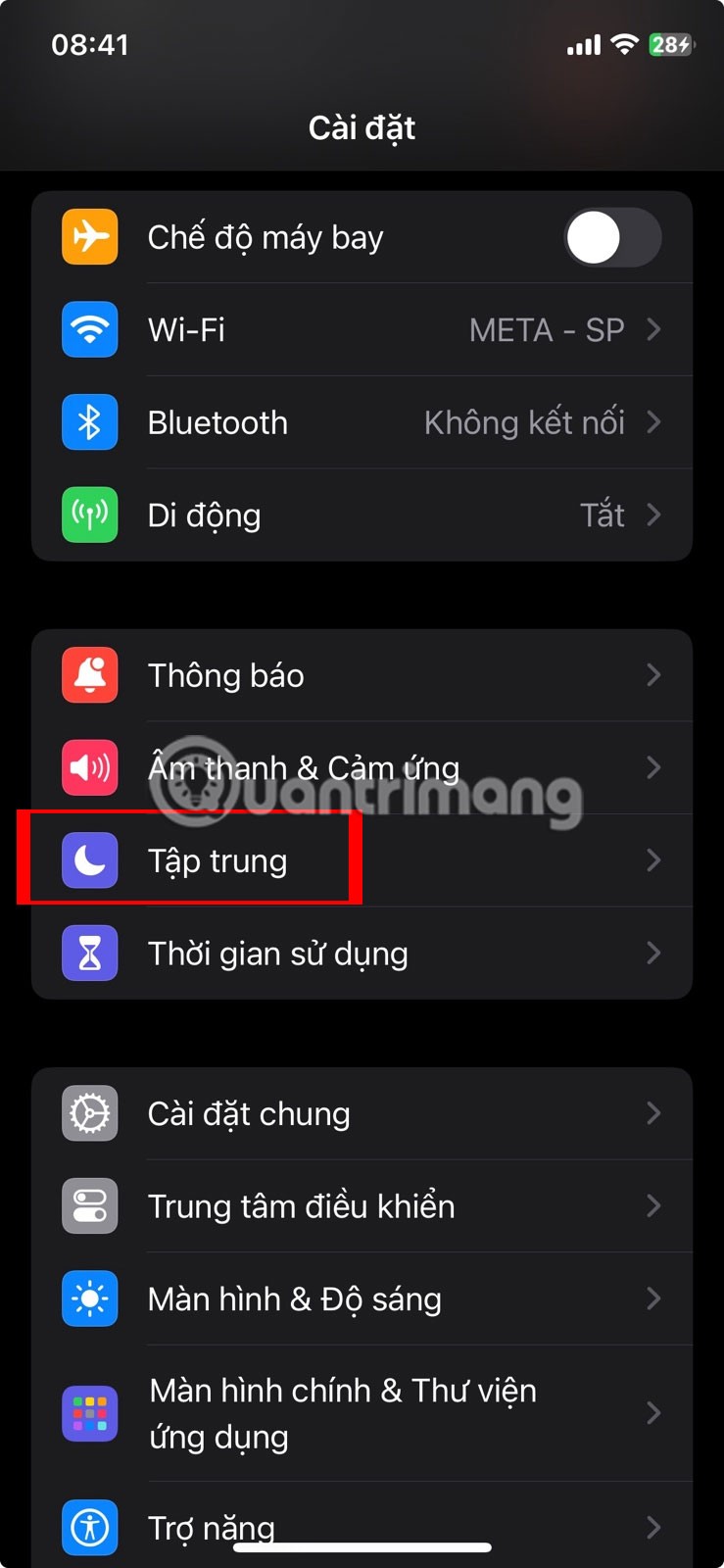

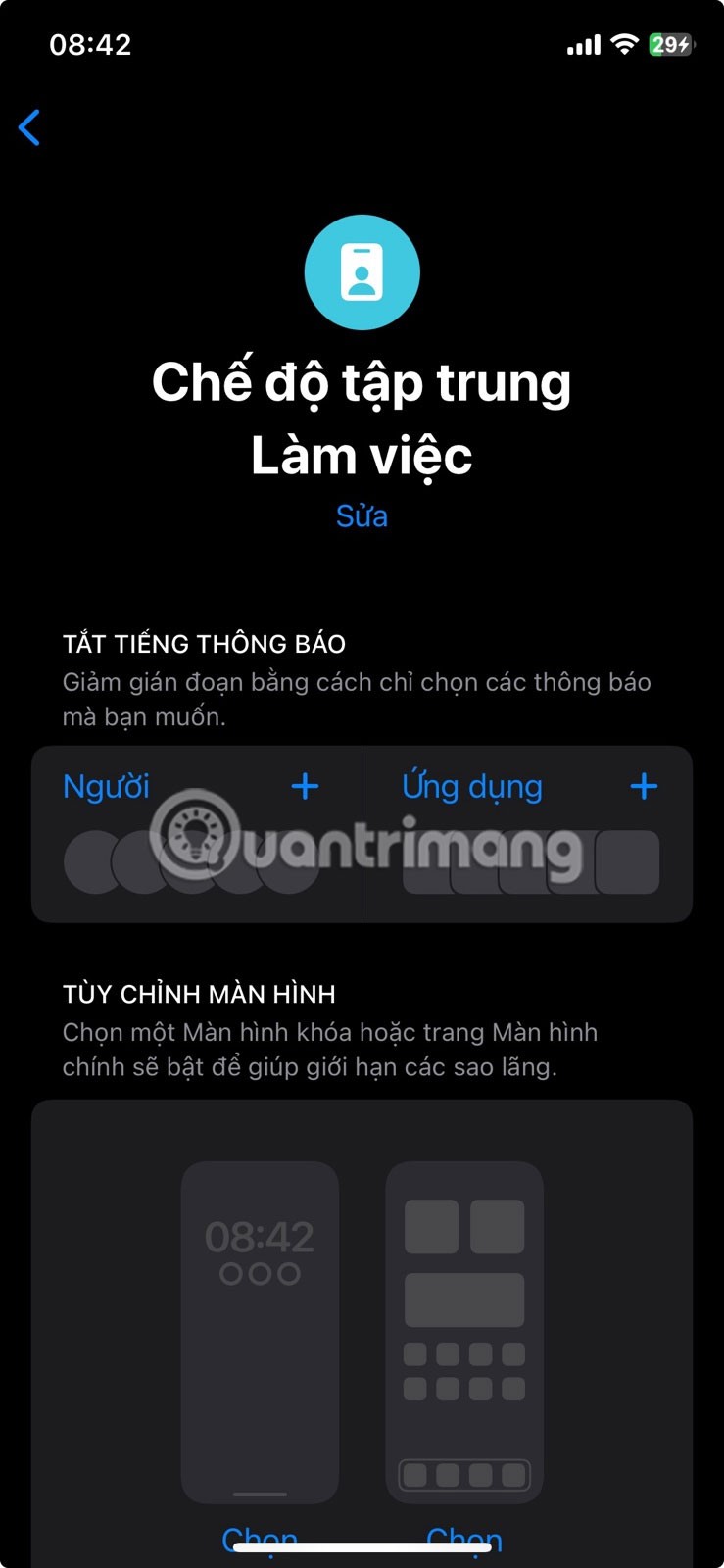
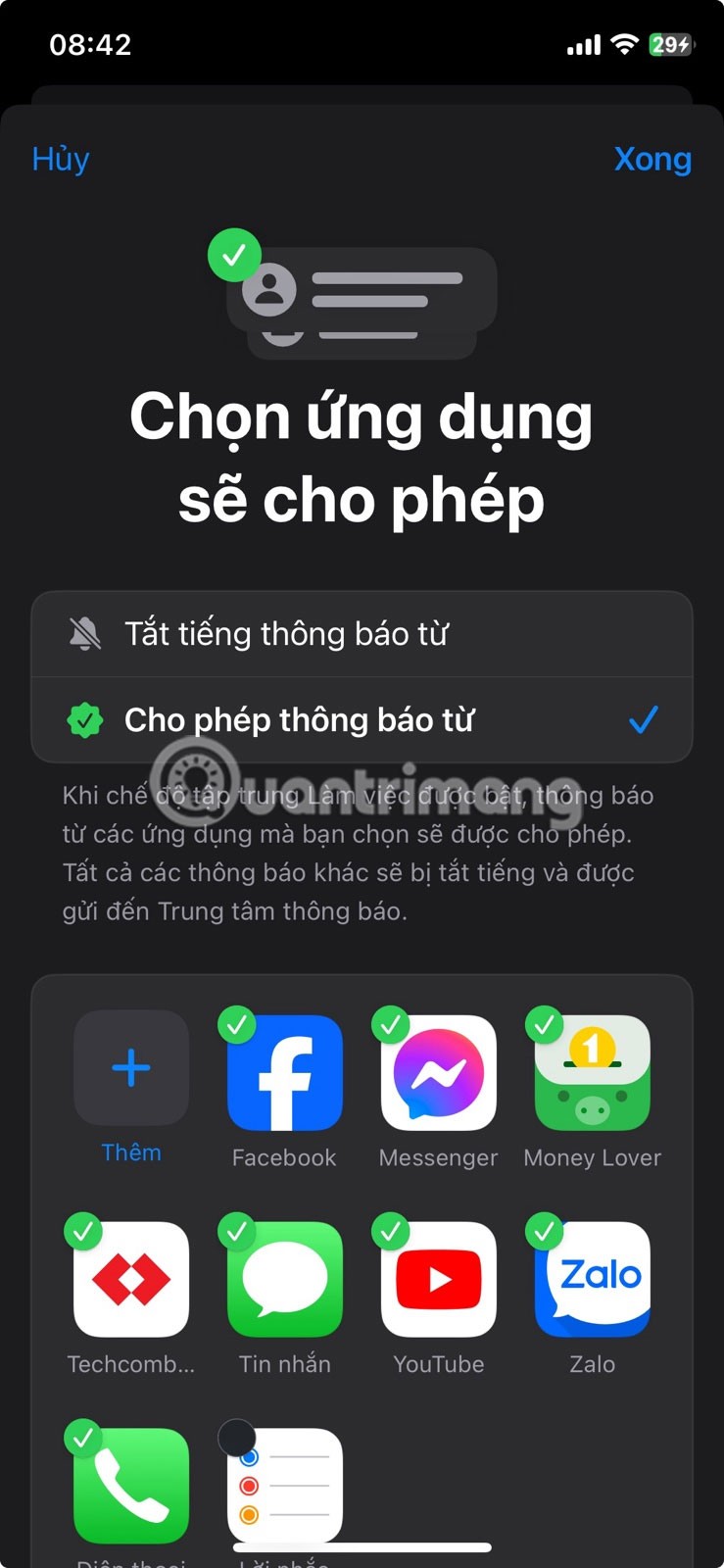
Next, in the Customize Display section , you can choose which Lock screen or Home screen to display when Focus Mode is turned on. It's best to hide iPhone Home screen pages that contain distracting apps.
Further down is the Set a schedule section , which lets you specify when you want your iPhone to automatically turn on Focus Mode.
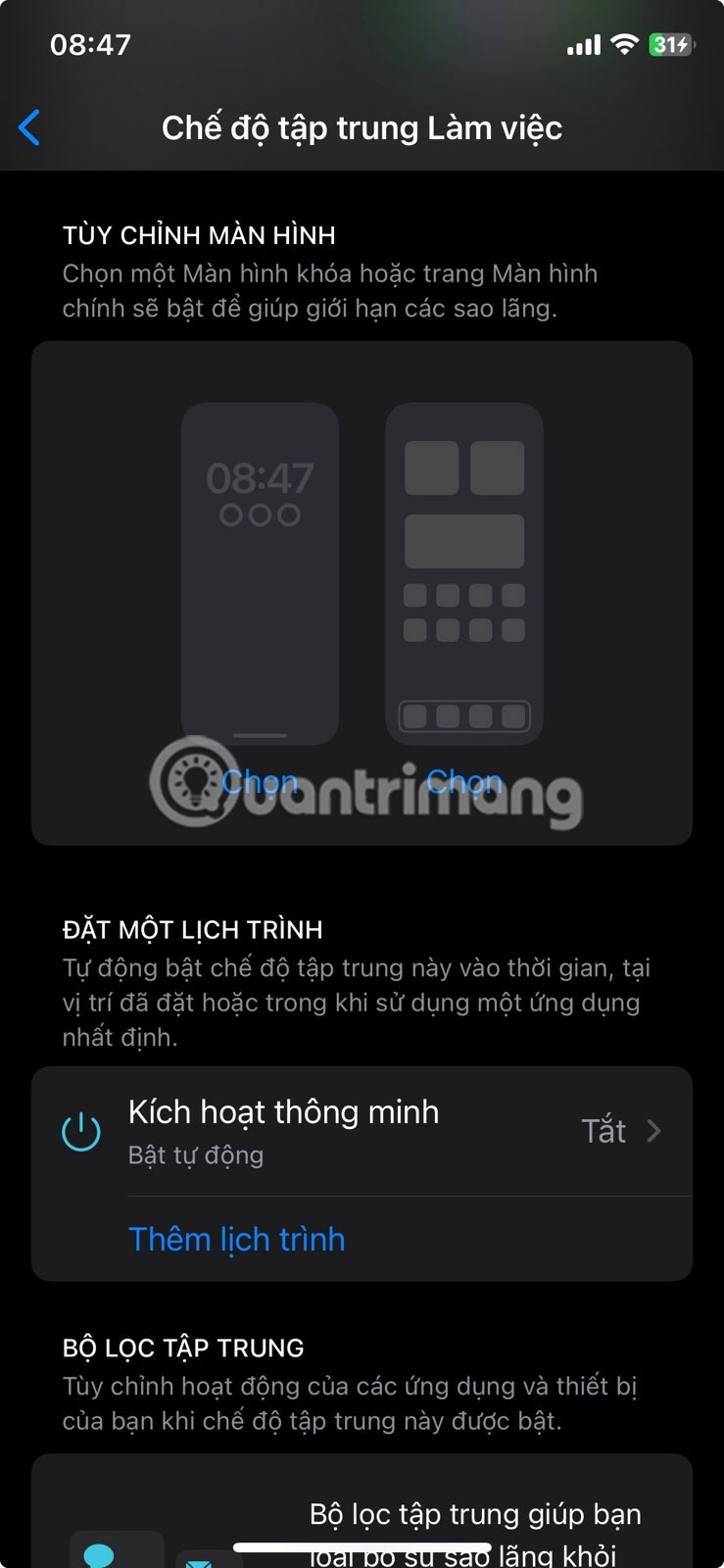
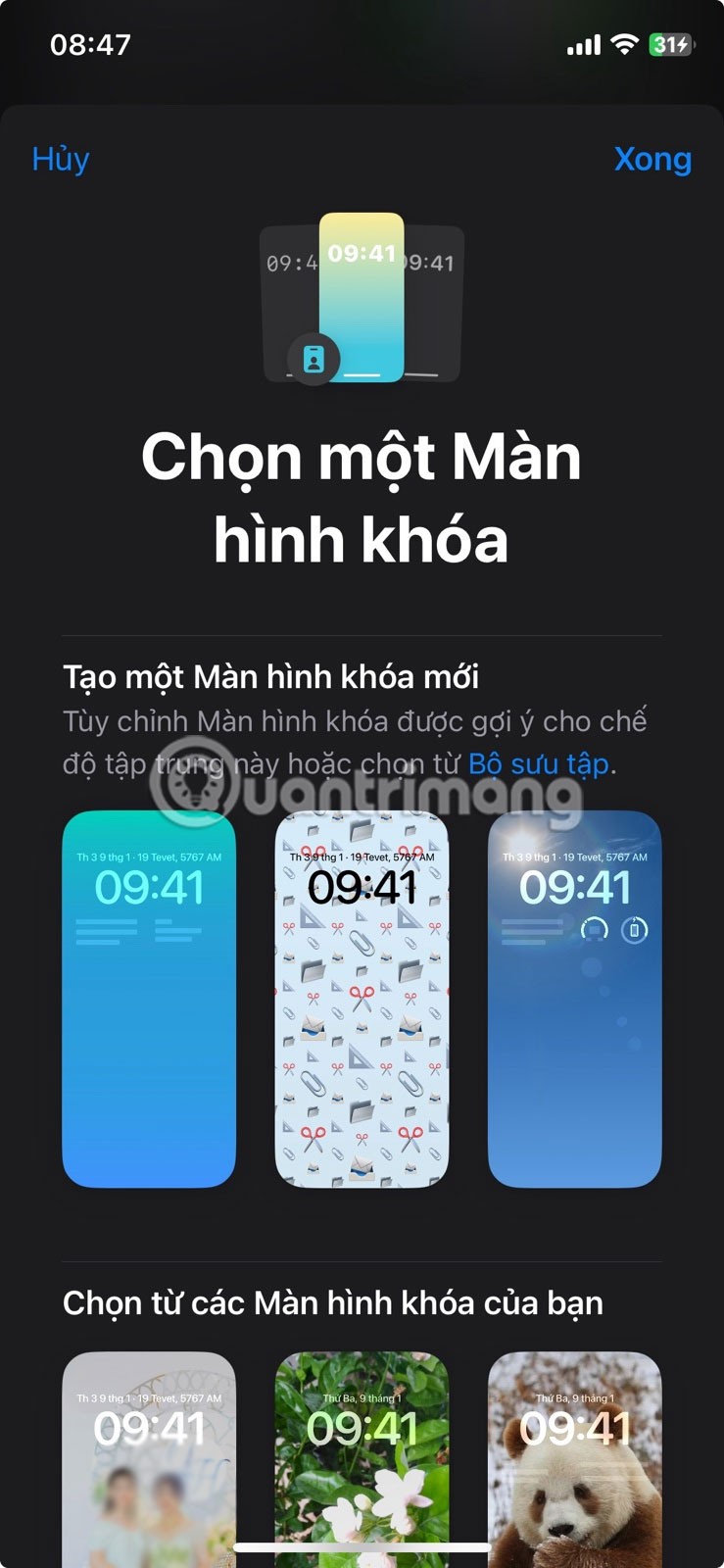

If your work hours are flexible, you should manually turn Focus mode on/off by opening iOS Control Center, pressing and holding the Focus icon , then selecting Work .
2. Scheduled Summary to Get Notifications Later
In addition to Focus Mode, use Scheduled Briefings so you don't get notified every time a friend likes or comments on a story or post. Social media notifications will be sent as a one-time summary during your lunch break or at the end of the day.
To get notifications as Scheduled Briefings, go to Settings > Notifications > Scheduled Briefings . Turn on Scheduled Briefings , specify a time, and enable the apps you want to get scheduled briefs for.
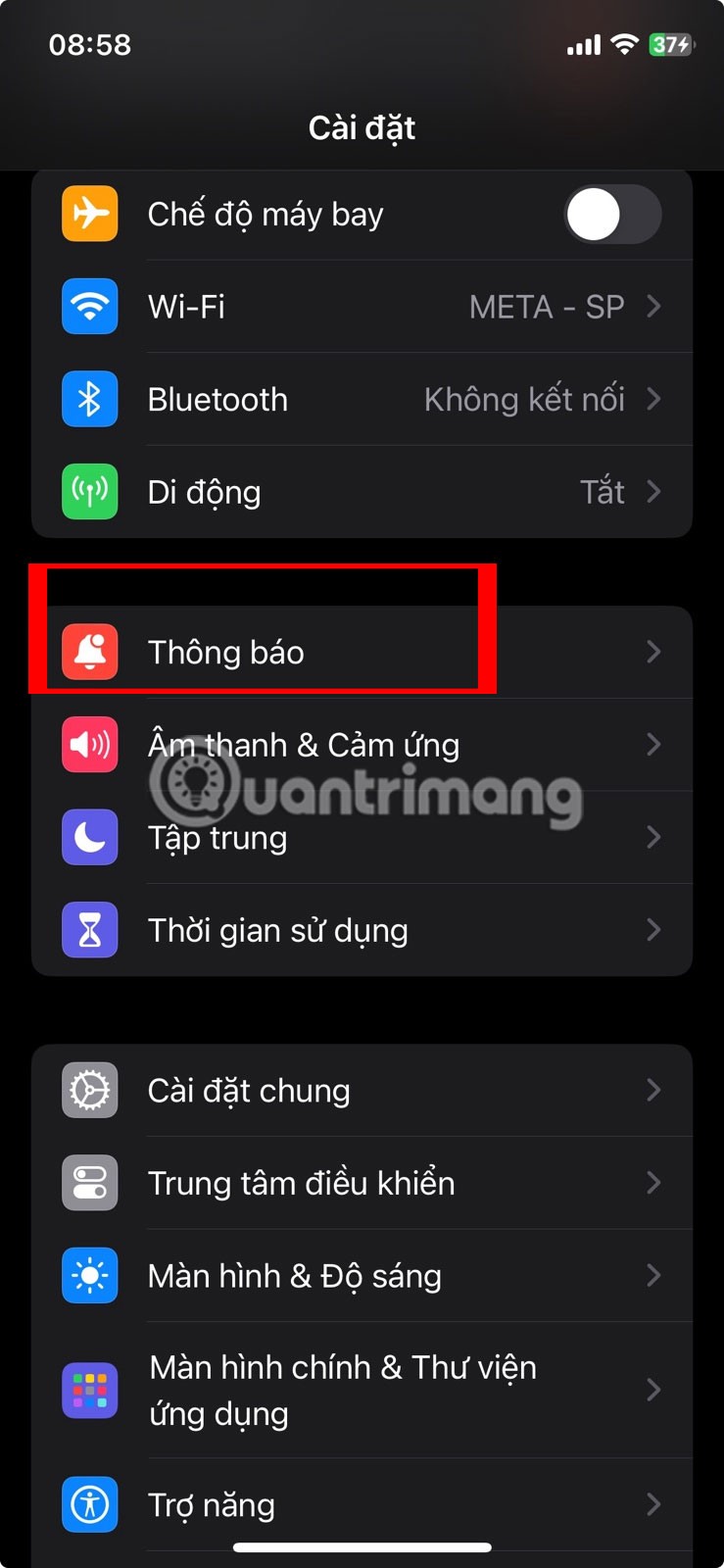
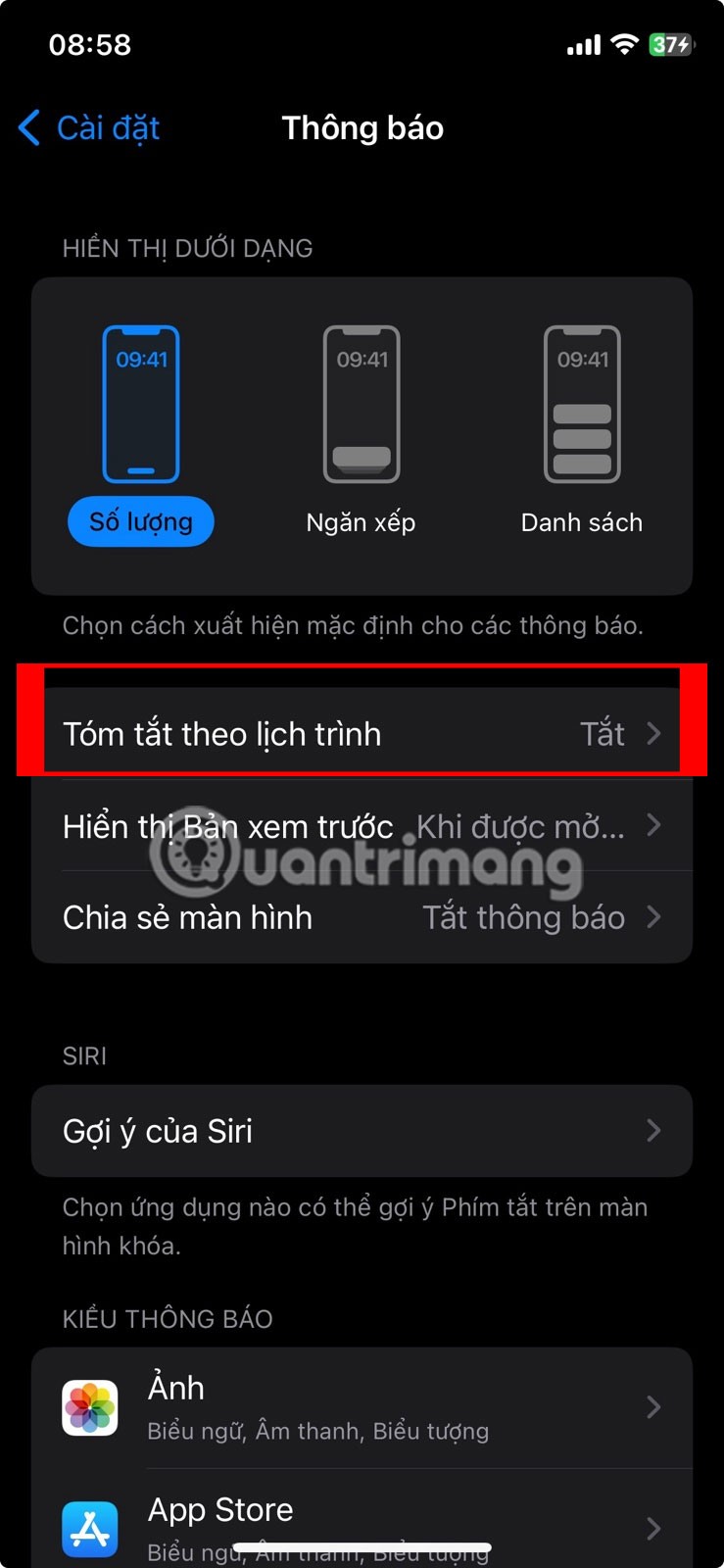
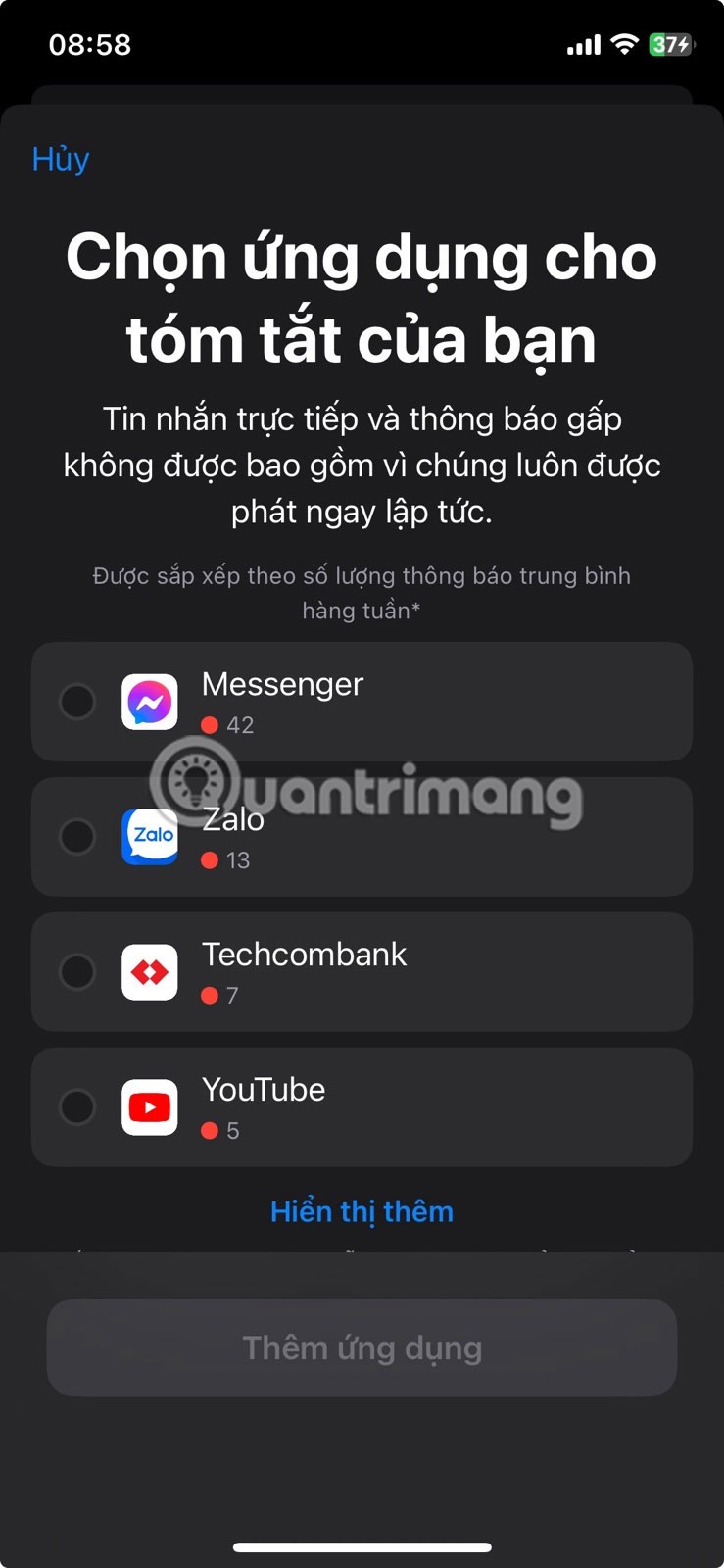
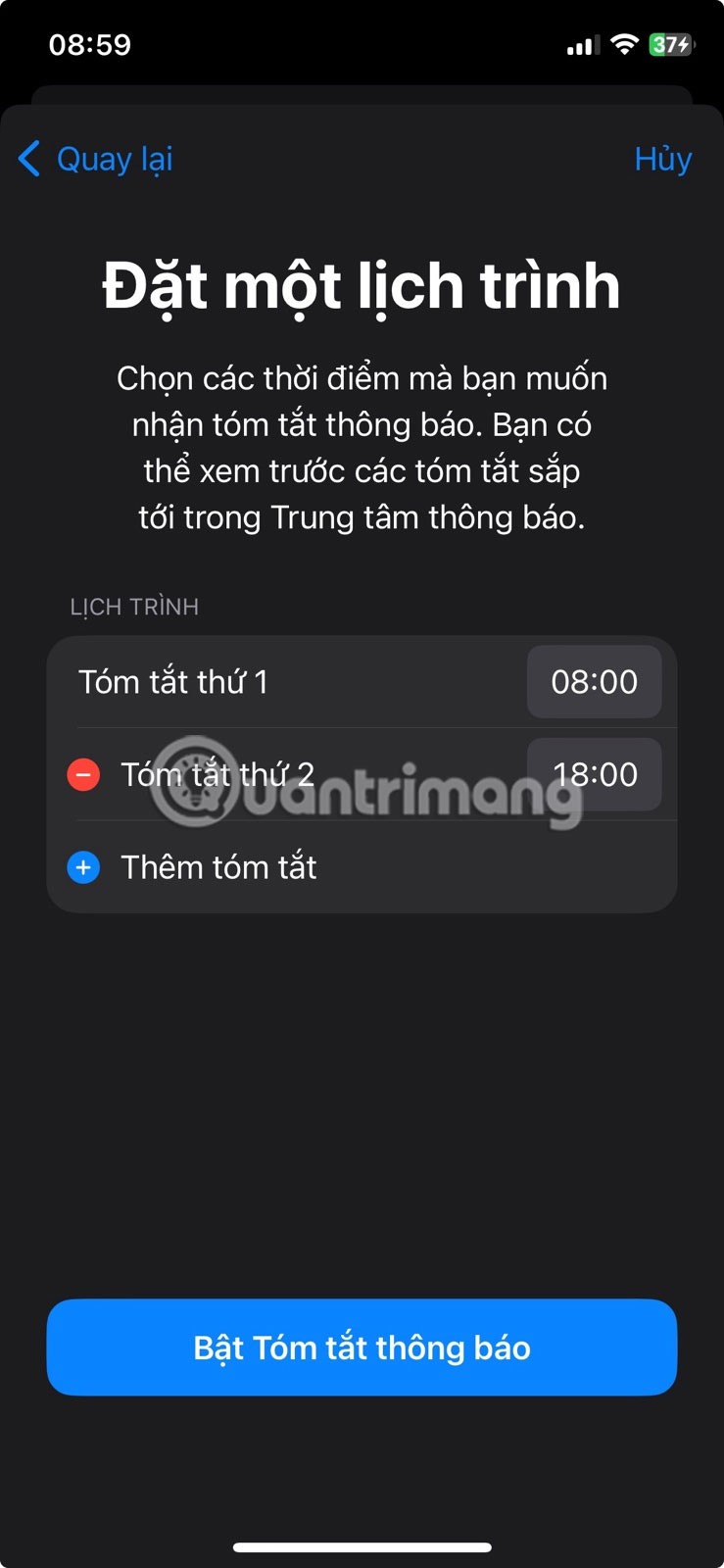
Some additional methods to control the flood of notifications on your iPhone include turning off red notification badges and completely turning off notifications for unnecessary apps.
3. Grayscale Filter Makes iPhone Boring
Social media demands a colorful world where there are countless fashion OOTDs, recipes, memes, stickers, etc. Vibrant displays of everything naturally attract our attention, increasing distractions.
To tone down the fun colors and make your iPhone less distracting, turn your screen black and white. To apply a grayscale filter on your iPhone, go to Settings > Accessibility > Display & Font Size > Color Filters . Turn on Color Filters and select Grayscale .
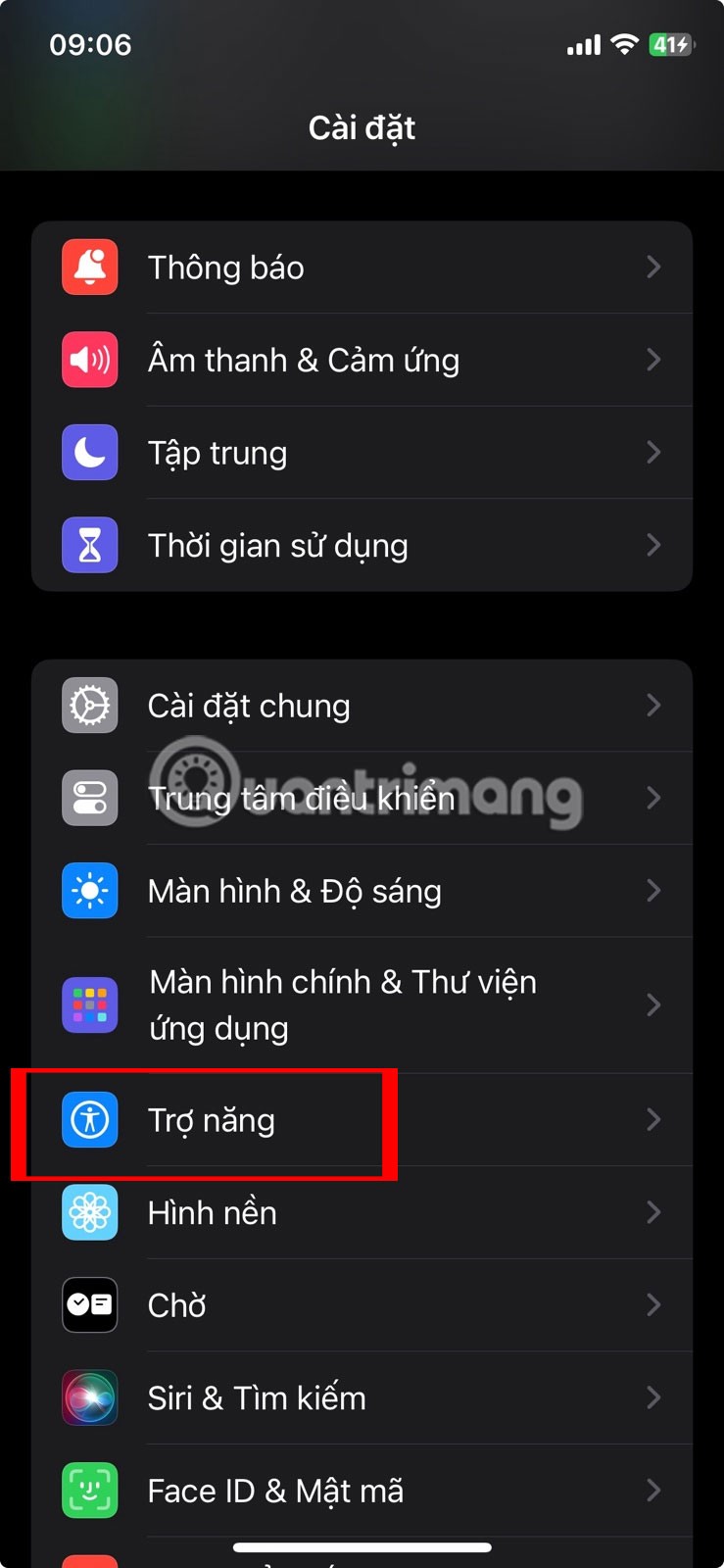
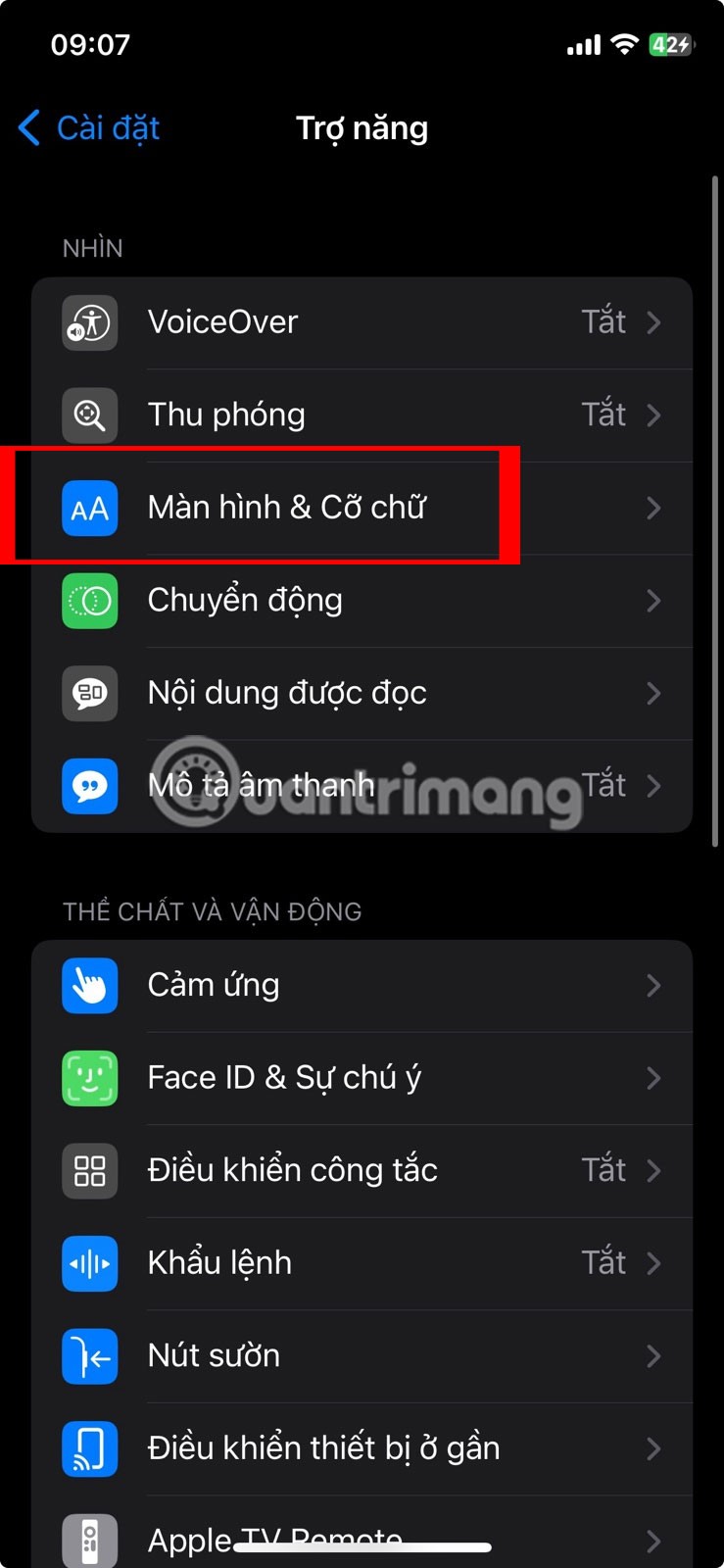
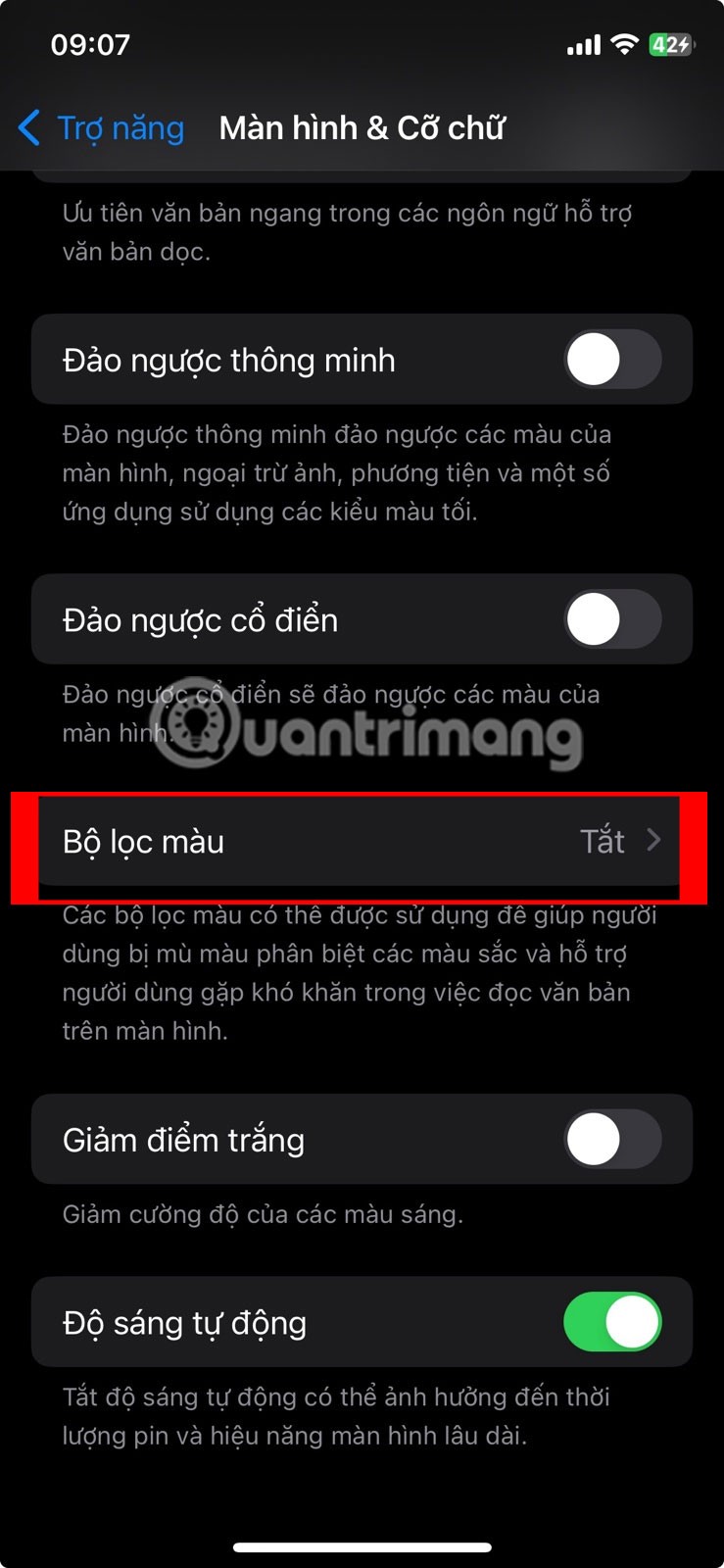
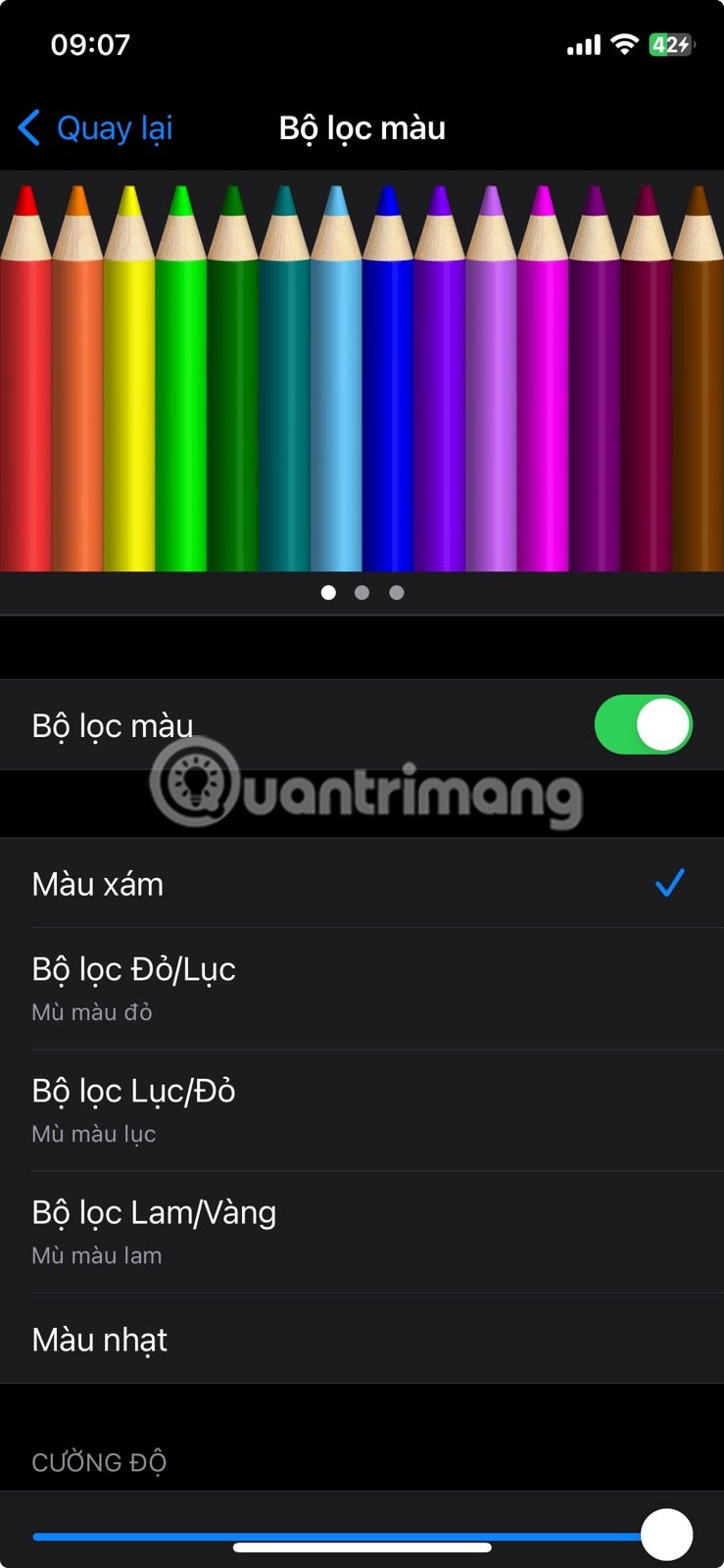
4. Screen time feature to limit app usage
Do you spend a few minutes during work hours scrolling through social media, checking out what your friends are up to, and watching a funny video or two? If so, use Screen Time to help limit your app usage.
To set up Screen Time, go to Settings > Screen Time > App Limits > Add Limit .
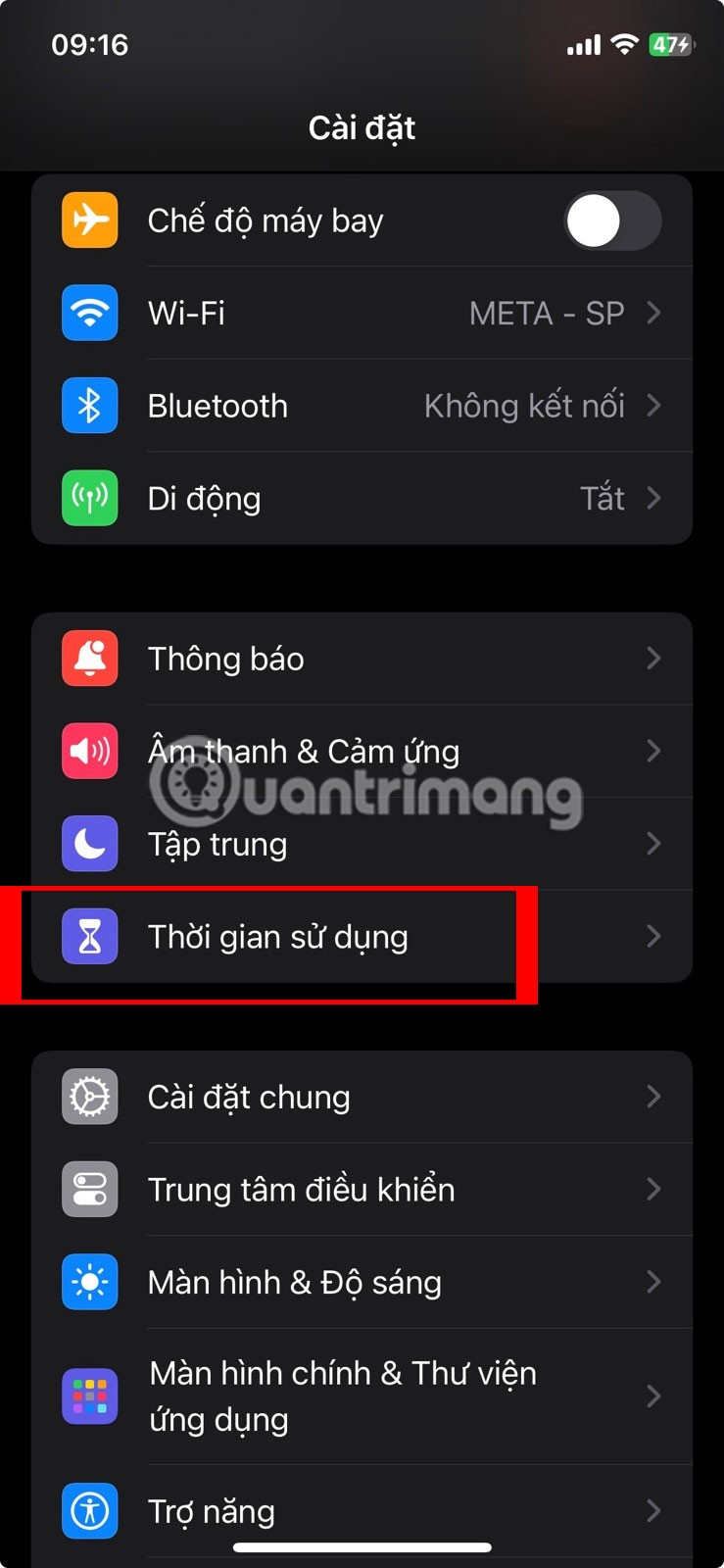
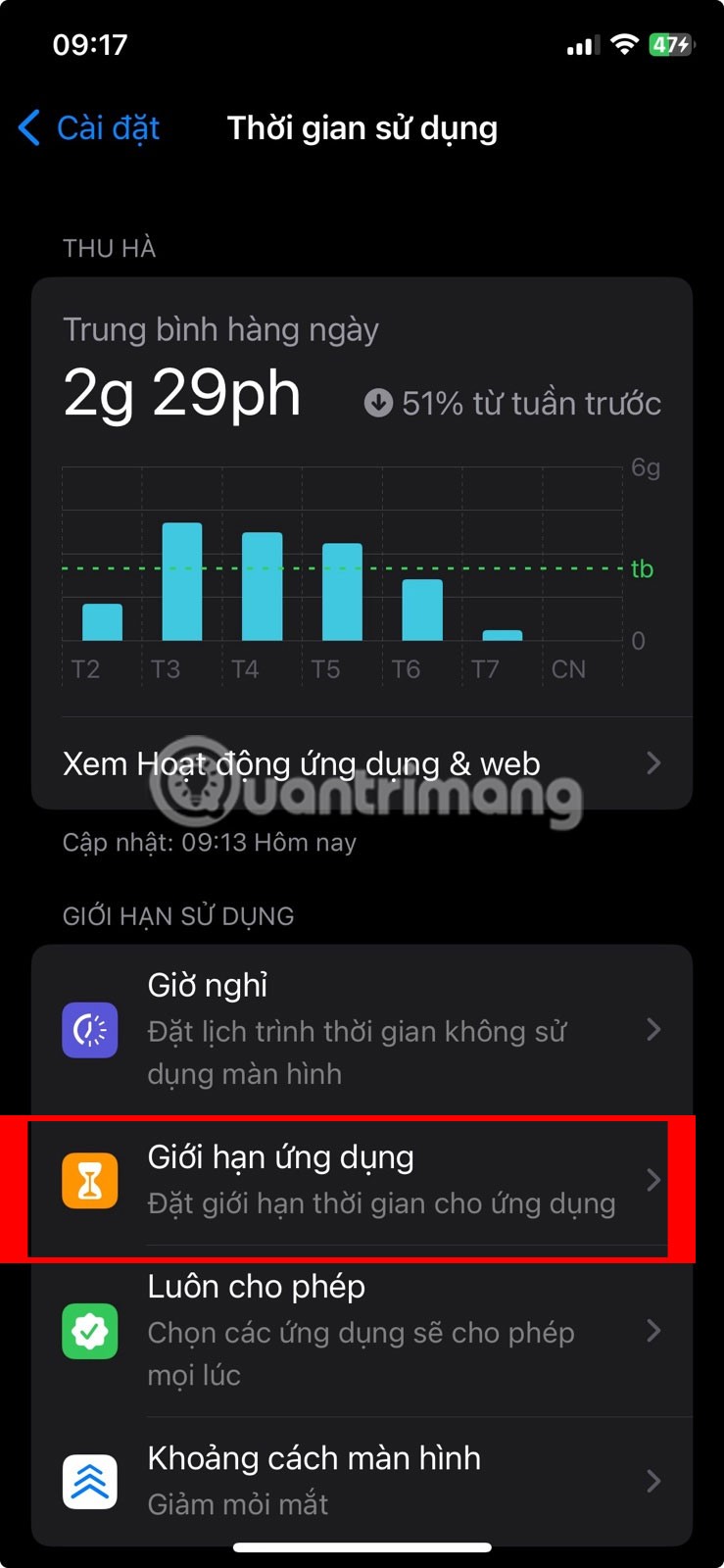
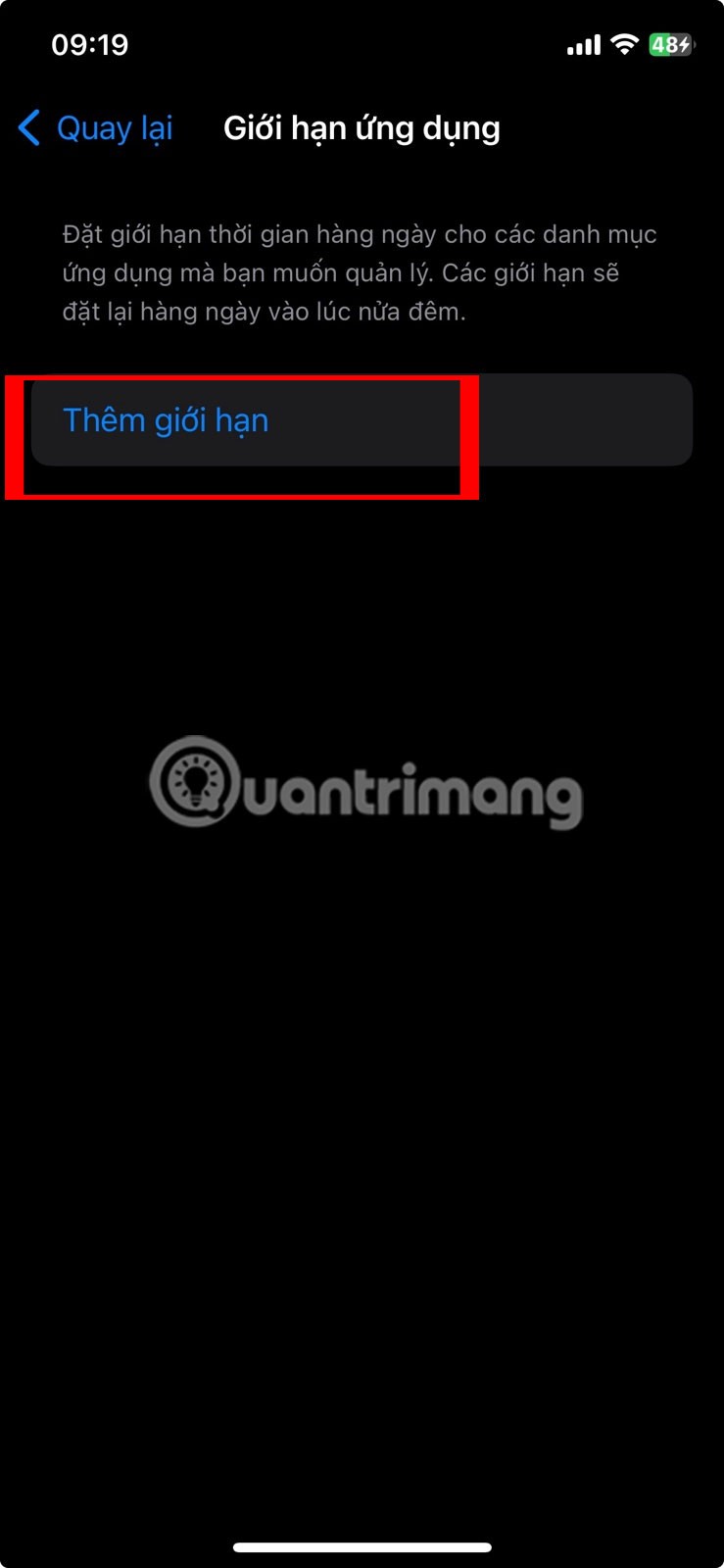
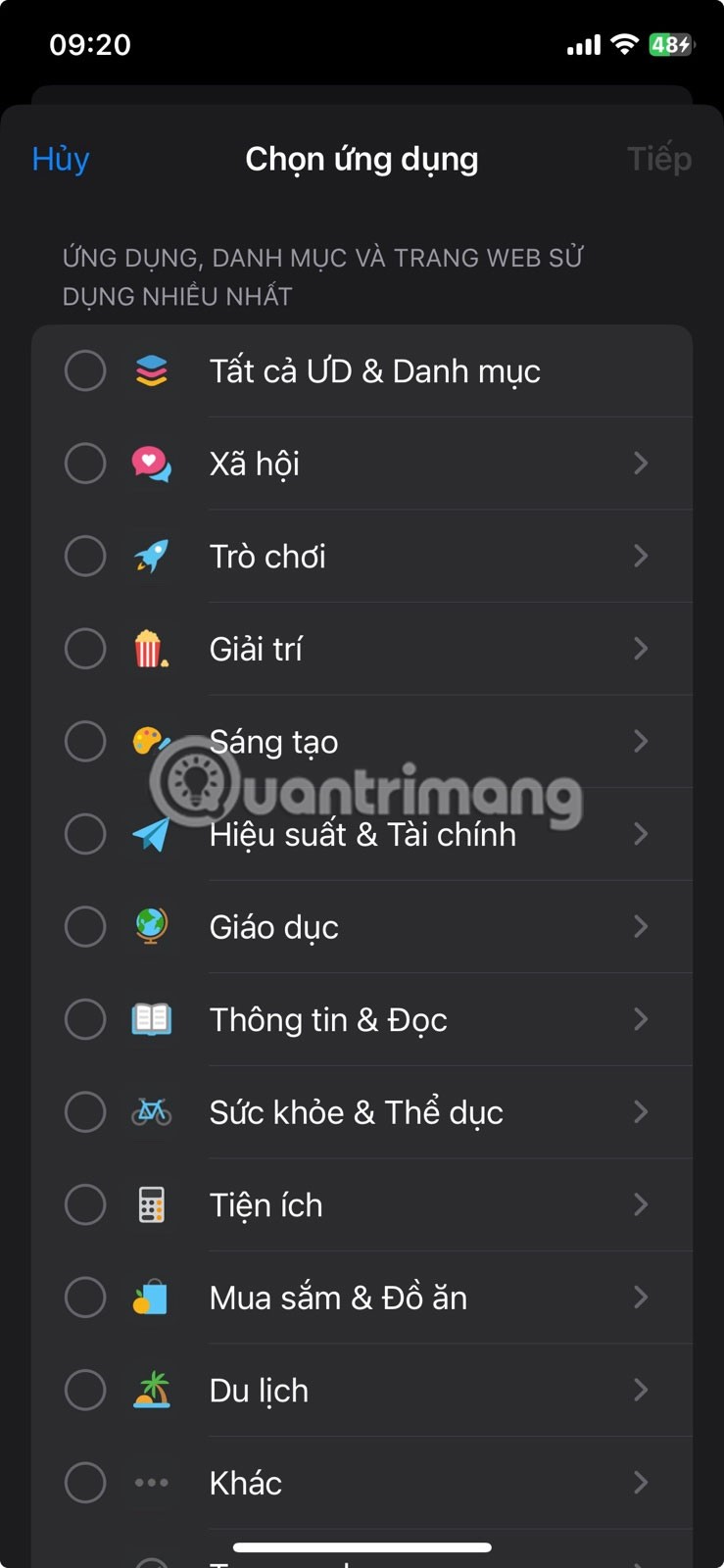
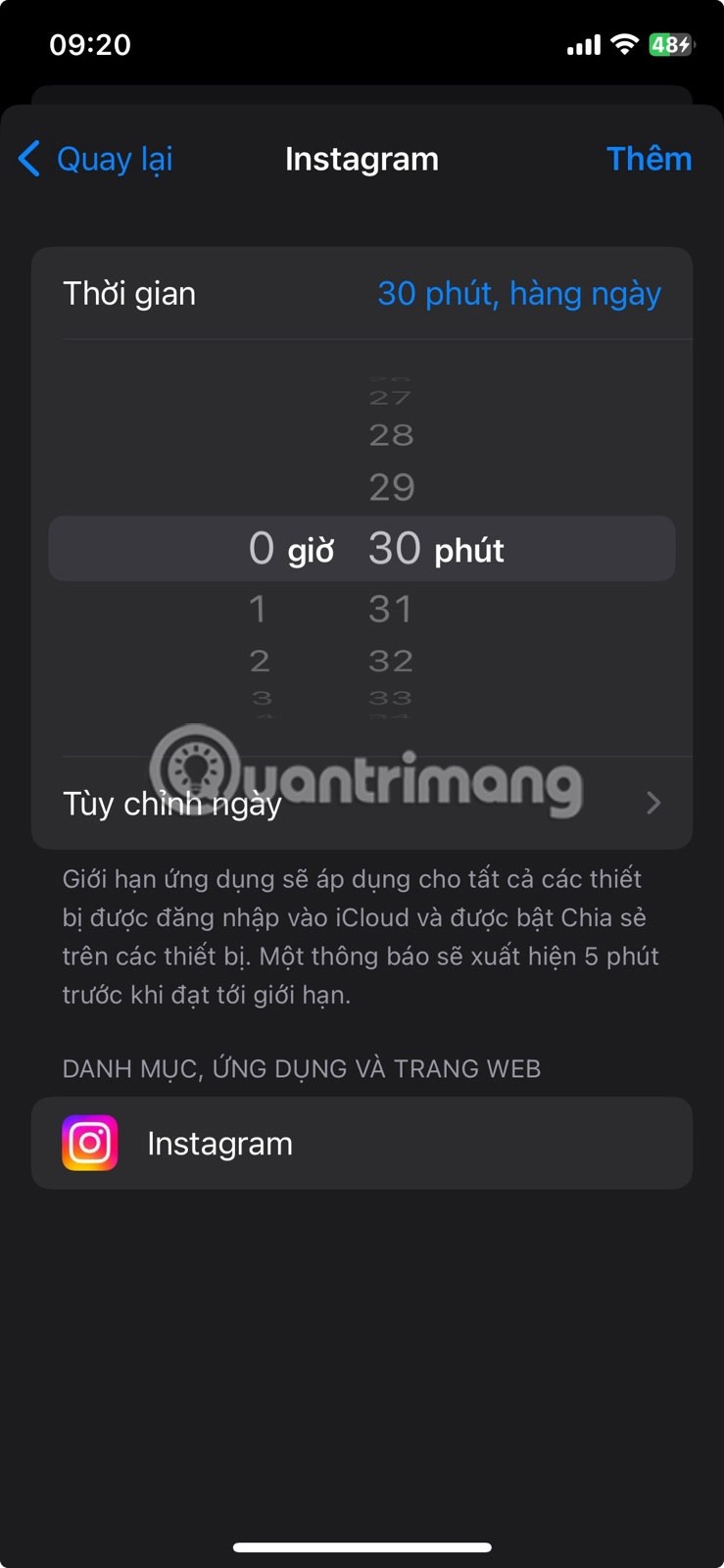
In addition to limiting apps, Screen Time can be used to block specific distracting websites on Safari, such as news and entertainment magazine sites.
5. Custom iPhone Shortcuts to Balance Work and Breaks
Using Screen Time to avoid scrolling too much can sometimes get in the way when you need to use an app urgently, so create a handy shortcut on your iPhone that lets you perform short actions on social media when you need to increase your usage frequency.
The shortcut starts a 2-minute countdown for your break, locks the screen when finished to get back to work, and then starts a 30-minute countdown for your next short break. This will help keep you focused.
To create this shortcut, go to Shortcuts > Automations > New Automation . Select Apps from the list, tap Select to select the app you want to limit. Then, tap Done , select Opened and Run after confirming , and tap Next > New blank automation .
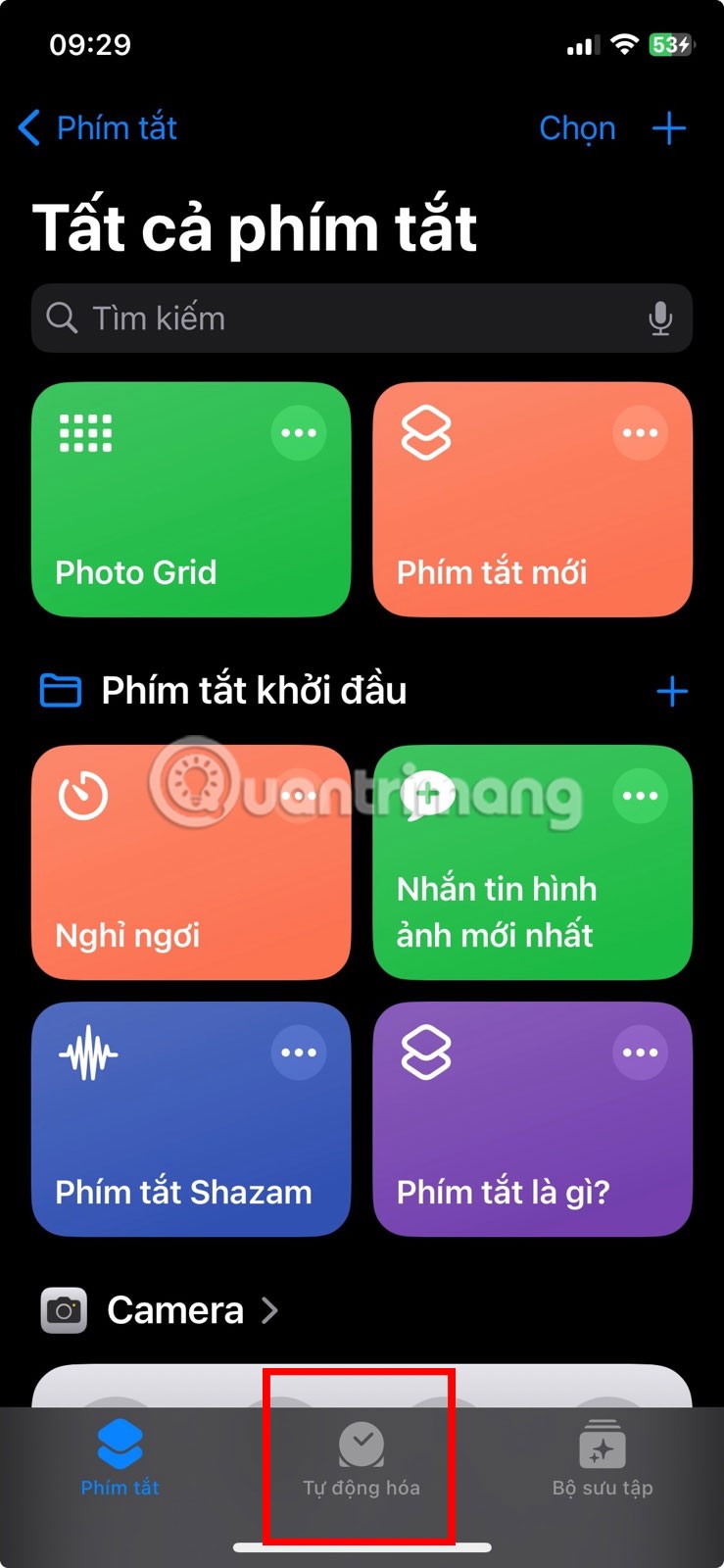
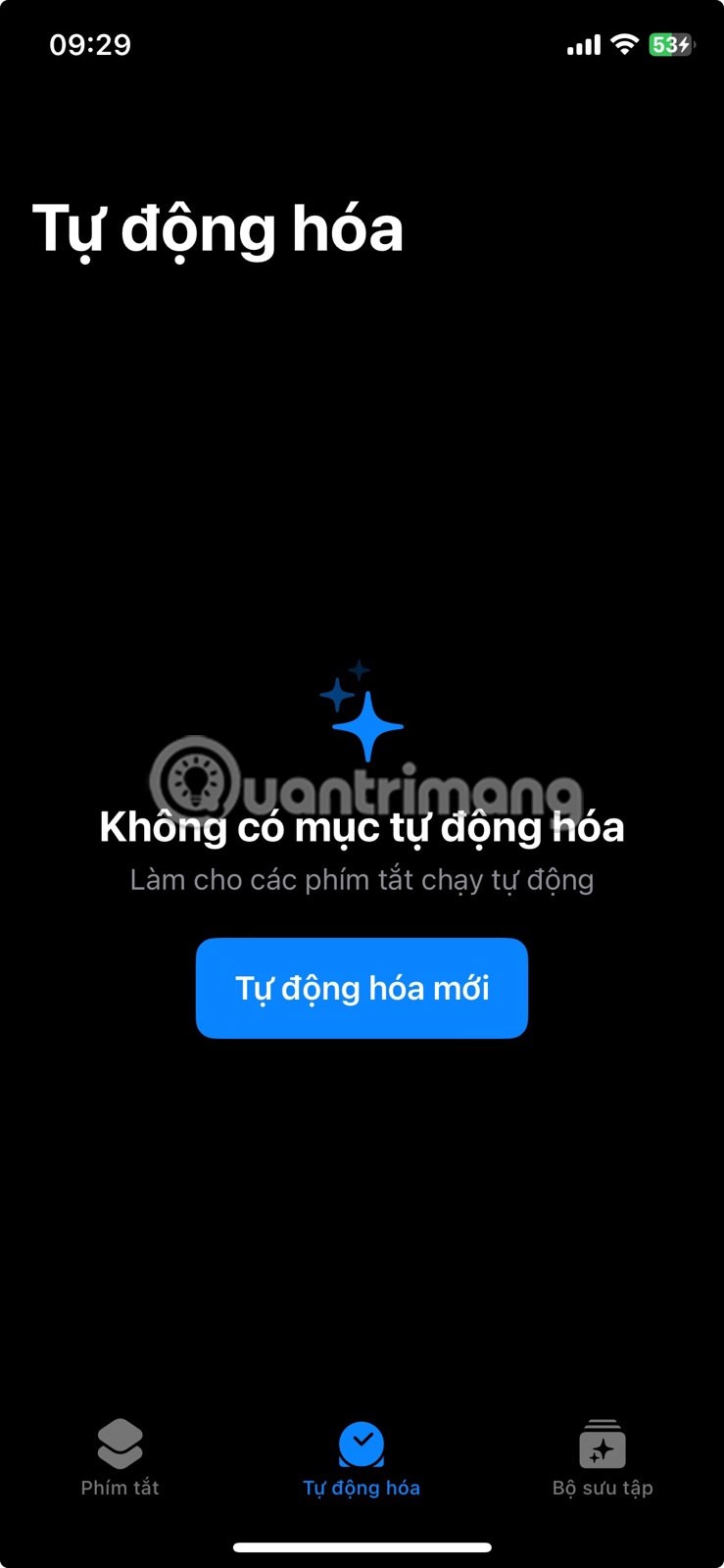

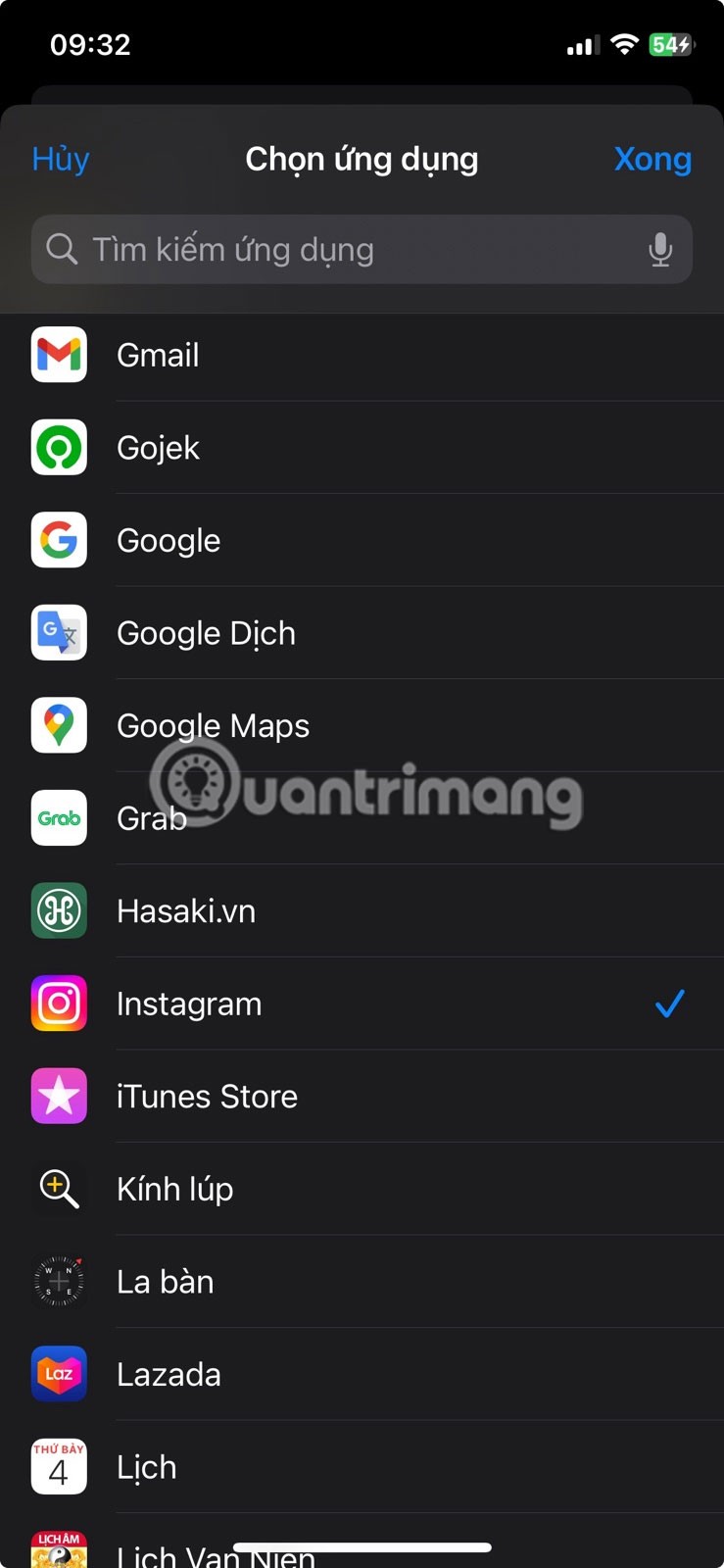
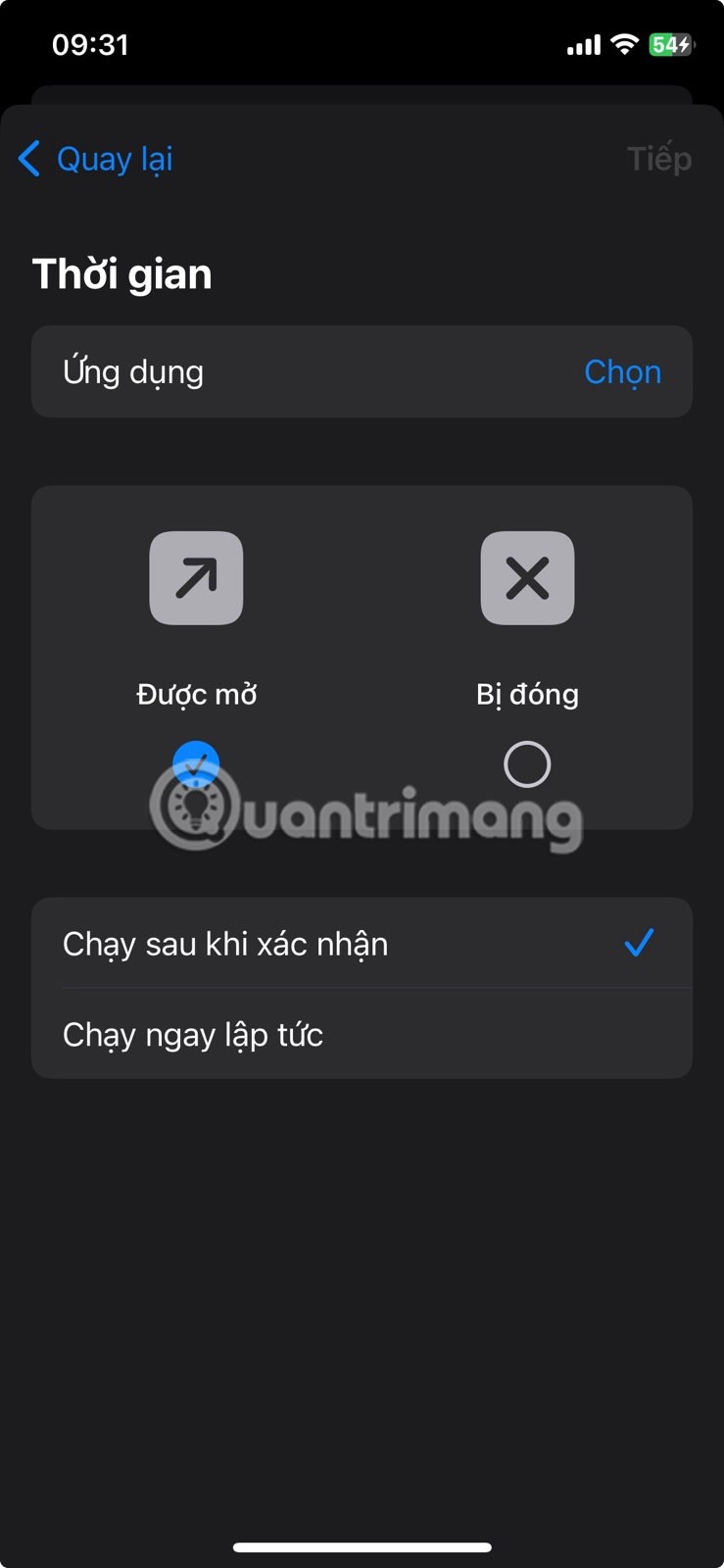
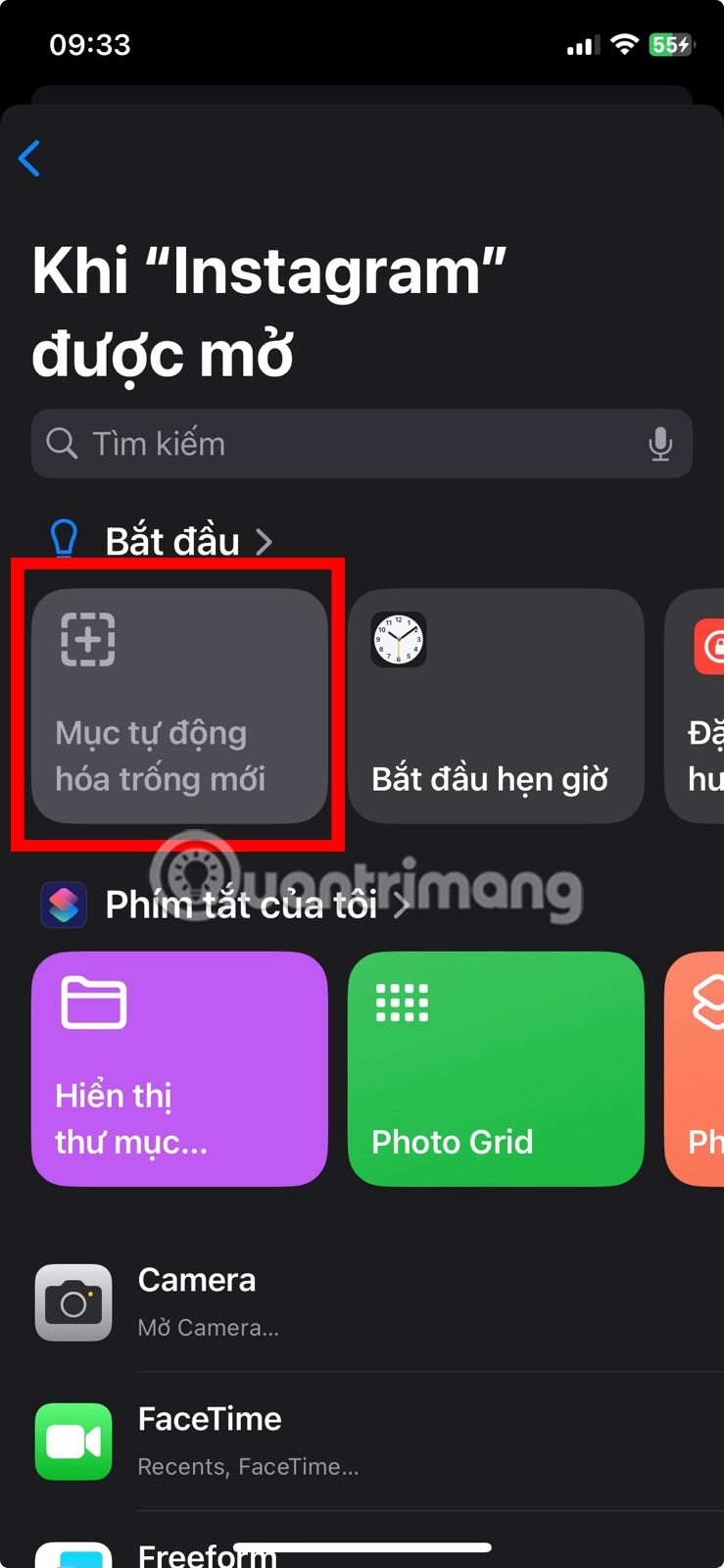
Tap Add task , then search for and select Wait. Tap the 1 second field, then tap and hold the + icon to increase it to 120 seconds .
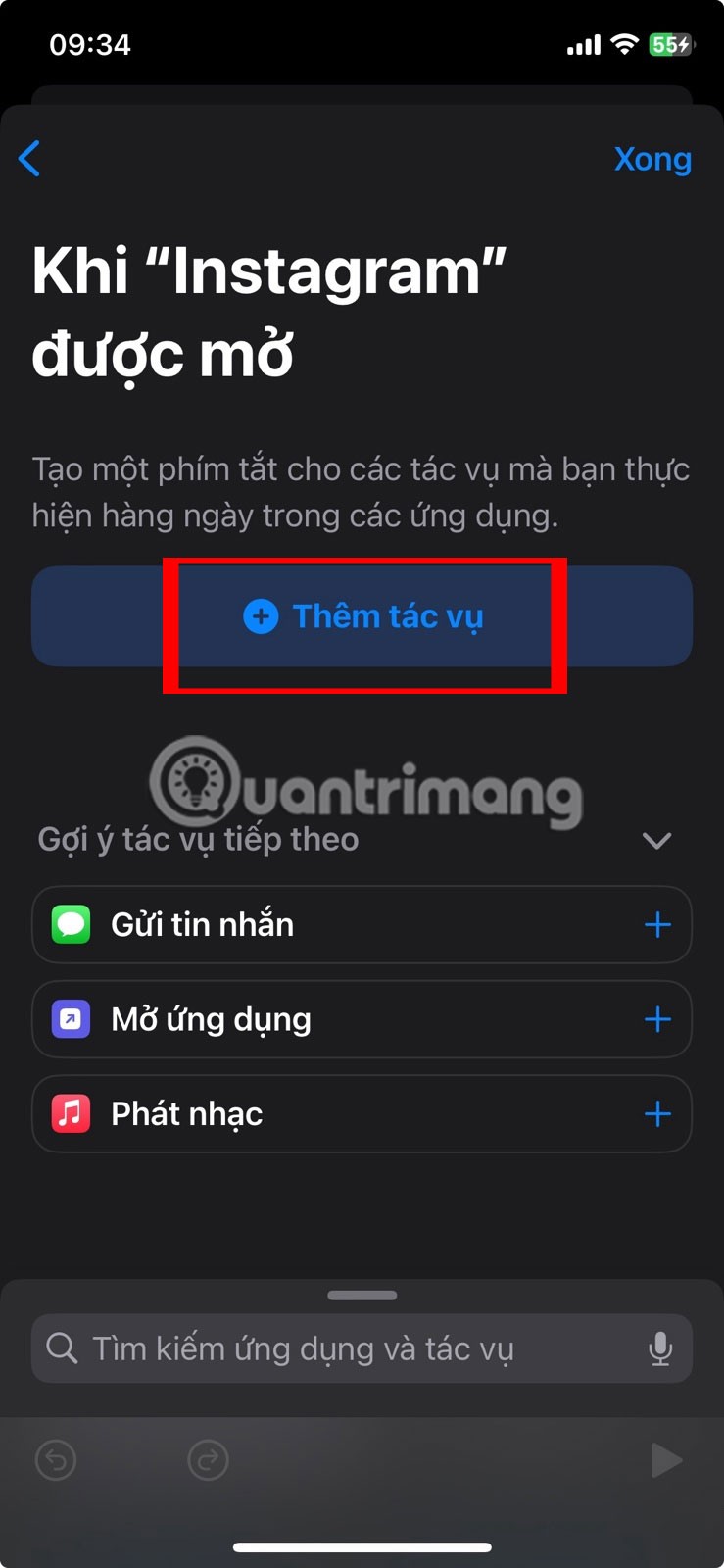
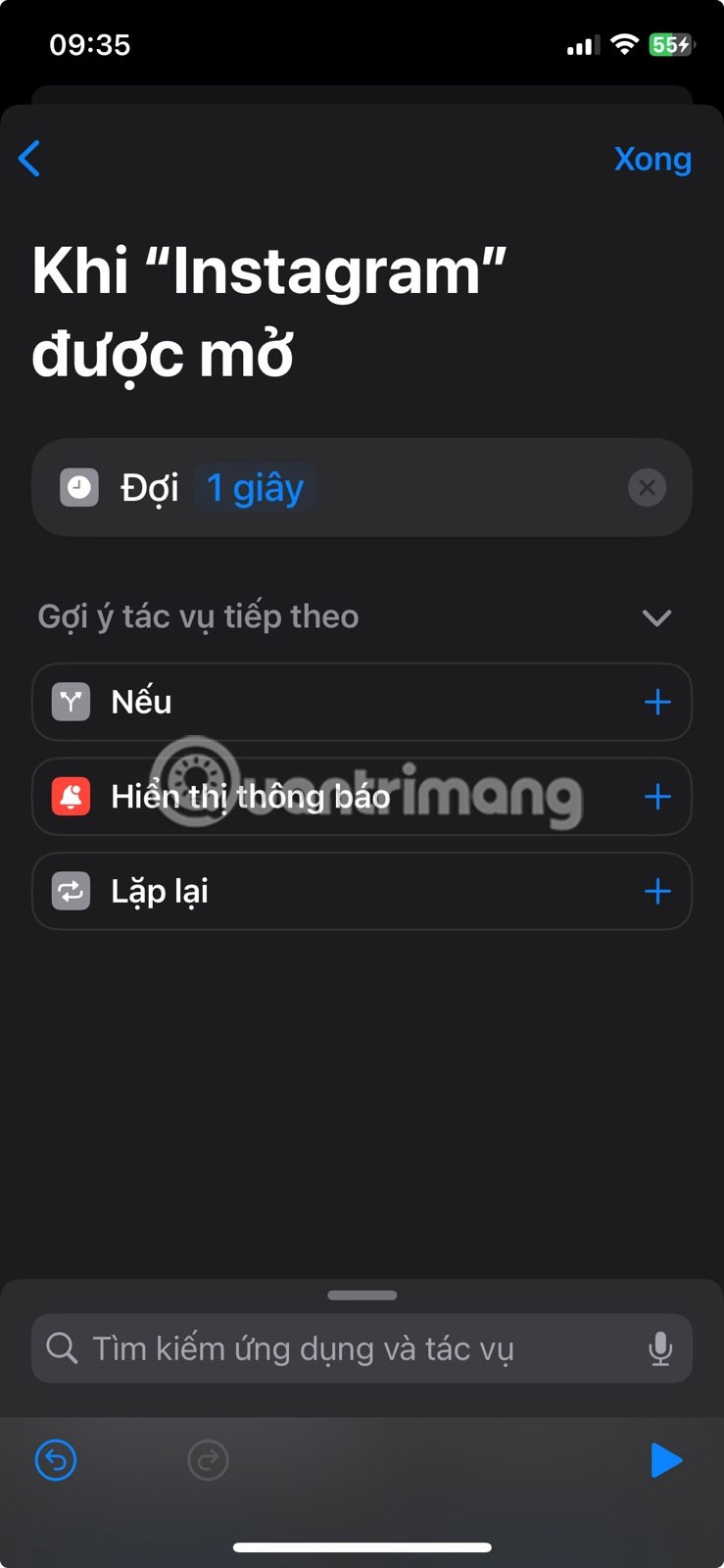
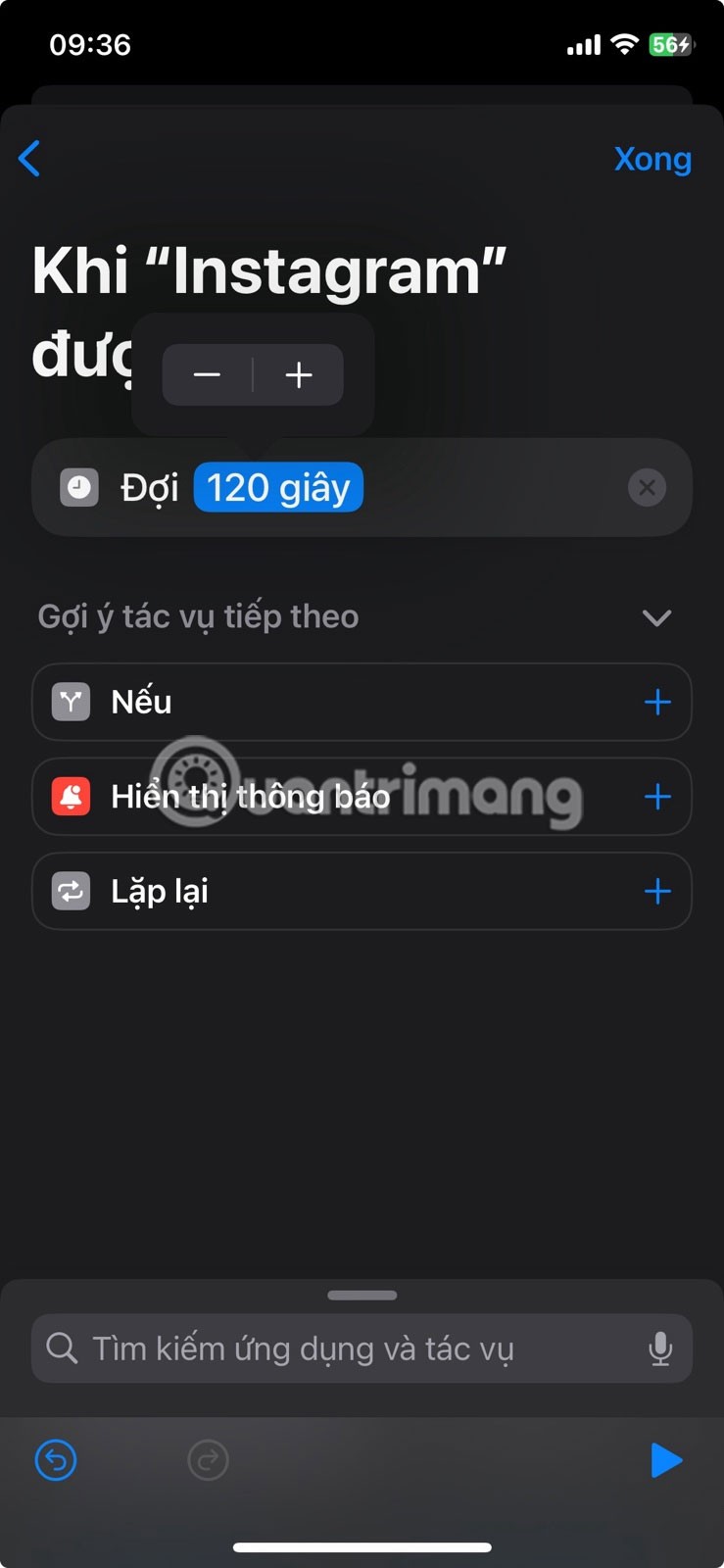
Back in the Search box, type and select Screen Lock . Next, go back to the Search box and find and select Start Timer . Tap the Duration field , enter 30 , and tap Done . Then, tap Done in the upper-right corner to save the shortcut.
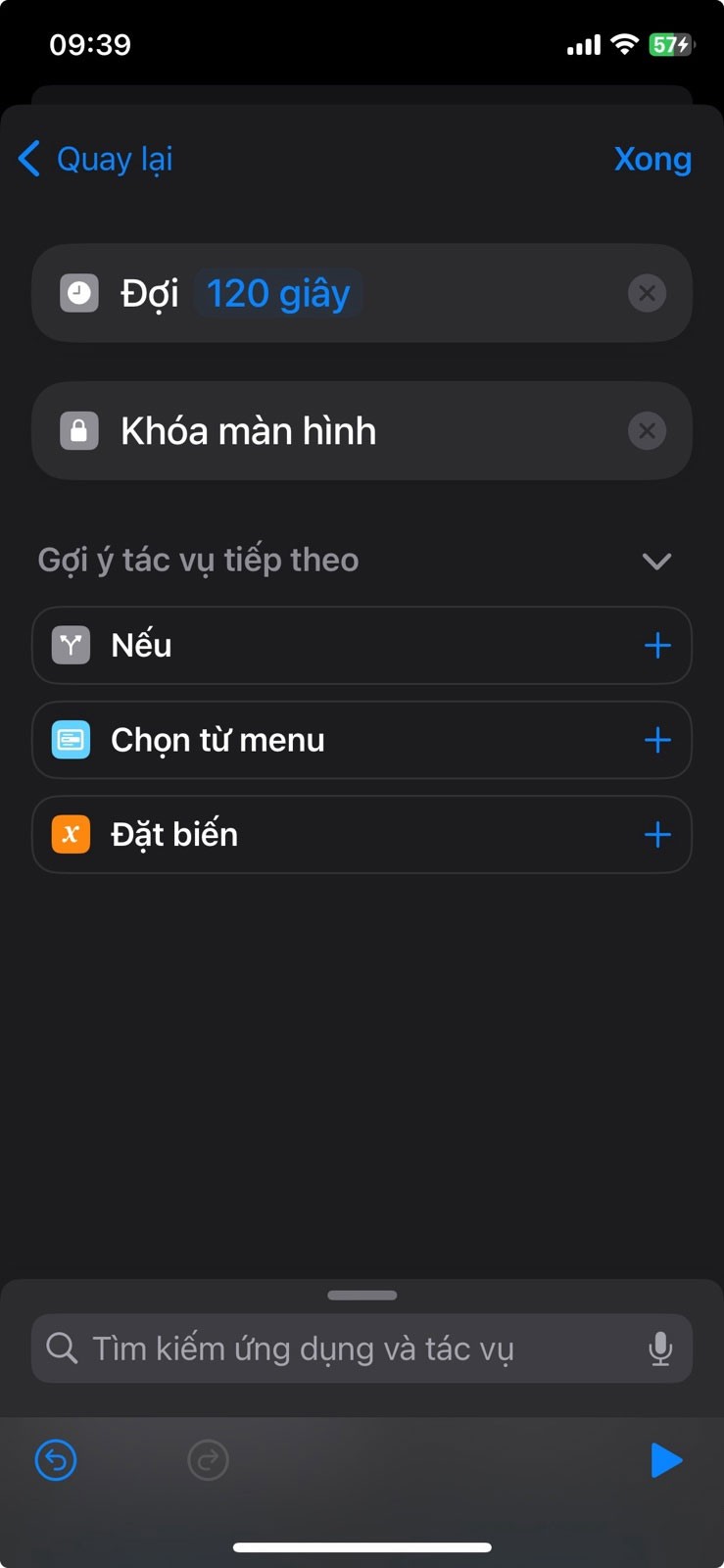
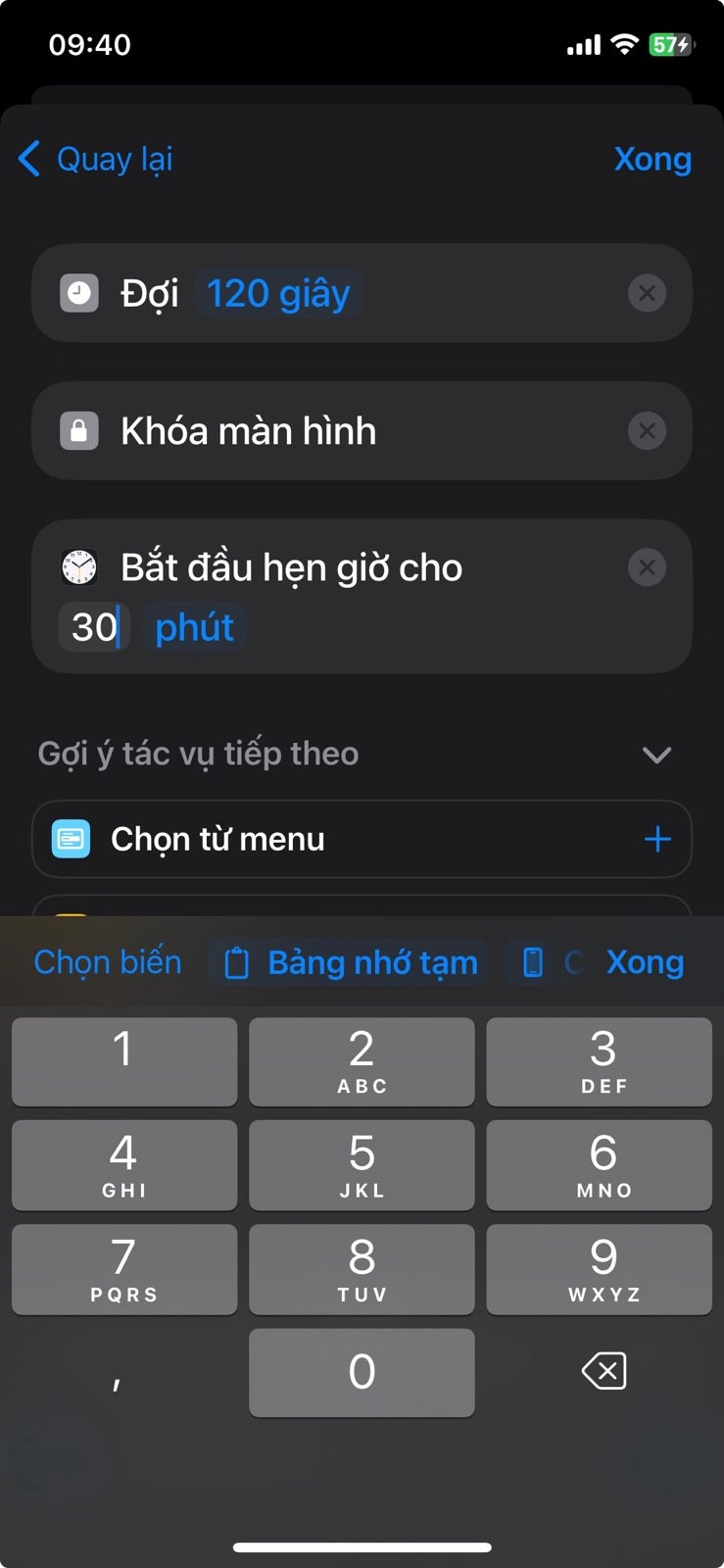
The iPhone is both a productive and distracting device. Because it is integral to almost every aspect of our lives, it is important to manage how we use our devices, especially at work.
Hope these tips help you!
Through your purchase history on the App Store, you will know when you downloaded that app or game, and how much you paid for the paid app.
iPhone mutes iPhone from unknown callers and on iOS 26, iPhone automatically receives incoming calls from an unknown number and asks for the reason for the call. If you want to receive unknown calls on iPhone, follow the instructions below.
Apple makes it easy to find out if a WiFi network is safe before you connect. You don't need any software or other tools to help, just use the built-in settings on your iPhone.
iPhone has a speaker volume limit setting to control the sound. However, in some situations you need to increase the volume on your iPhone to be able to hear the content.
The iPhone iMessage group chat feature helps us text and chat more easily with many people, instead of sending individual messages.
For ebook lovers, having a library of books at your fingertips is a great thing. And if you store your ebooks on your phone, you can enjoy them anytime, anywhere. Check out the best ebook reading apps for iPhone below.
You can use Picture in Picture (PiP) to watch YouTube videos off-screen on iOS 14, but YouTube has locked this feature on the app so you cannot use PiP directly, you have to add a few more small steps that we will guide in detail below.
On iPhone/iPad, there is a Files application to manage all files on the device, including files that users download. The article below will guide readers on how to find downloaded files on iPhone/iPad.
Near Field Communication is a wireless technology that allows devices to exchange data when they are in close proximity to each other, typically within a few centimeters.
Apple introduced Adaptive Power, which works alongside Low Power Mode. Both extend iPhone battery life, but they work in very different ways.
If you frequently need to contact someone, you can set up speed calling on your iPhone, with a few simple steps.
Rotating the screen horizontally on iPhone helps you watch movies or Netflix, view PDFs, play games,... more conveniently and have a better experience.
Reverse image search on iPhone is very simple when you can use the browser on the device, or use some 3rd party applications for more search options.
Today's technological developments can allow you to directly extract text from images captured with a smartphone camera.
As soon as you update your iPhone to the official iOS 16 version, you will be able to set an iPhone wallpaper without covering your face when adjusting the wallpaper according to the depth effect.
Through your purchase history on the App Store, you will know when you downloaded that app or game, and how much you paid for the paid app.
iPhone mutes iPhone from unknown callers and on iOS 26, iPhone automatically receives incoming calls from an unknown number and asks for the reason for the call. If you want to receive unknown calls on iPhone, follow the instructions below.
Apple makes it easy to find out if a WiFi network is safe before you connect. You don't need any software or other tools to help, just use the built-in settings on your iPhone.
iPhone has a speaker volume limit setting to control the sound. However, in some situations you need to increase the volume on your iPhone to be able to hear the content.
ADB is a powerful set of tools that give you more control over your Android device. Although ADB is intended for Android developers, you don't need any programming knowledge to uninstall Android apps with it.
You might think you know how to get the most out of your phone time, but chances are you don't know how big a difference this common setting makes.
The Android System Key Verifier app comes pre-installed as a system app on Android devices running version 8.0 or later.
Despite Apple's tight ecosystem, some people have turned their Android phones into reliable remote controls for their Apple TV.
There are many reasons why your Android phone cannot connect to mobile data, such as incorrect configuration errors causing the problem. Here is a guide to fix mobile data connection errors on Android.
For years, Android gamers have dreamed of running PS3 titles on their phones – now it's a reality. aPS3e, the first PS3 emulator for Android, is now available on the Google Play Store.
The iPhone iMessage group chat feature helps us text and chat more easily with many people, instead of sending individual messages.
For ebook lovers, having a library of books at your fingertips is a great thing. And if you store your ebooks on your phone, you can enjoy them anytime, anywhere. Check out the best ebook reading apps for iPhone below.
You can use Picture in Picture (PiP) to watch YouTube videos off-screen on iOS 14, but YouTube has locked this feature on the app so you cannot use PiP directly, you have to add a few more small steps that we will guide in detail below.
On iPhone/iPad, there is a Files application to manage all files on the device, including files that users download. The article below will guide readers on how to find downloaded files on iPhone/iPad.
If you really want to protect your phone, it's time you started locking your phone to prevent theft as well as protect it from hacks and scams.



















