How to Check Purchase History on Apple App Store

Through your purchase history on the App Store, you will know when you downloaded that app or game, and how much you paid for the paid app.
After testing all the photo filters on your iPhone, you will eventually come up with your favorites. These are the best filters to use on your photos.
1. Dramatic Warm - The Perfect Filter for Any Photo
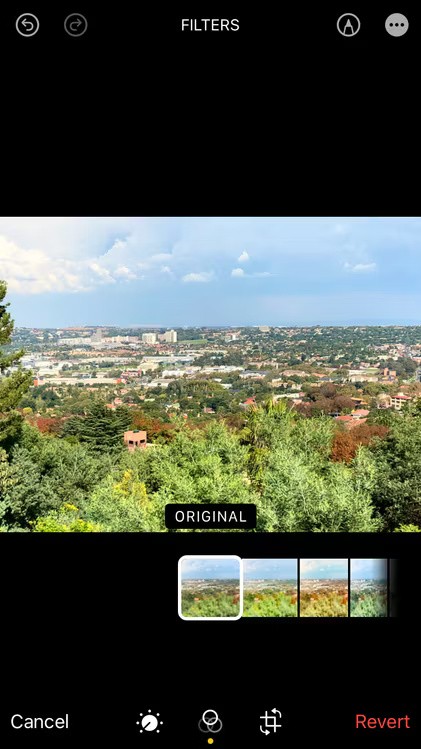
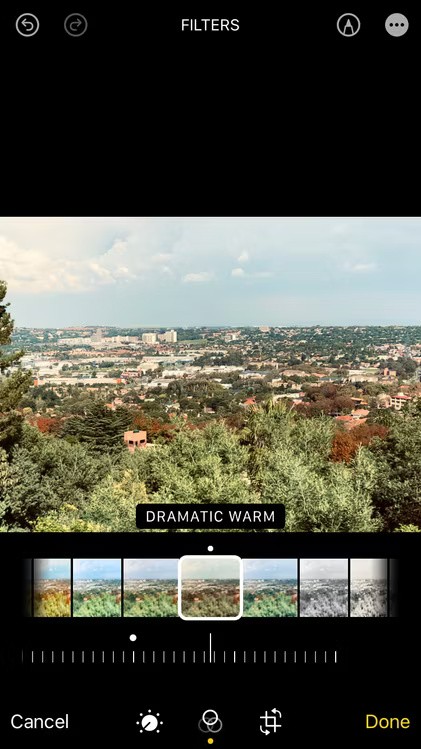
The Dramatic Warm filter, as the name suggests, adds drama and warmth to your image (while also reducing saturation a bit). At first glance, it might seem like this filter is ideal for achieving a vintage look, which is true, but you can use it for any purpose depending on the subject or composition of your photo.
Dramatic Warm is often used for cityscapes and landscapes, reminiscent of 80s travel magazines. When turned up to full strength, the filter creates a moody, somewhat edgy look. Turning it down a bit brings out the softness of the warm sepia tones.
Dramatic Warm is the most versatile iPhone filter, you can use it at different intensities for most of your photos. And if you like the warm and muted look, it might be perfect for you too.
2. Cool Glow - Best for winter and nightlife photography
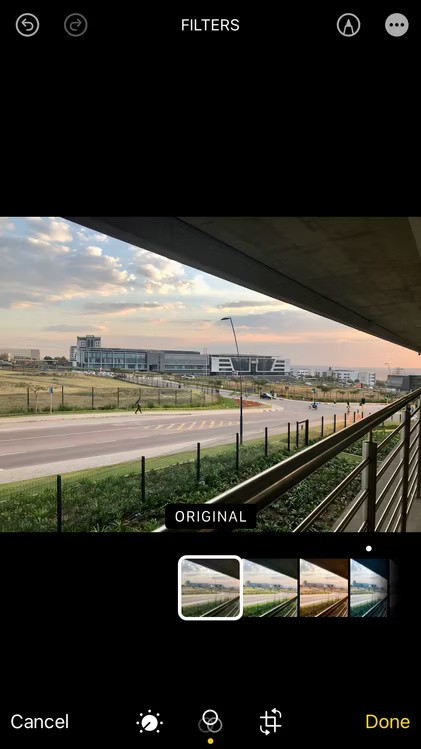
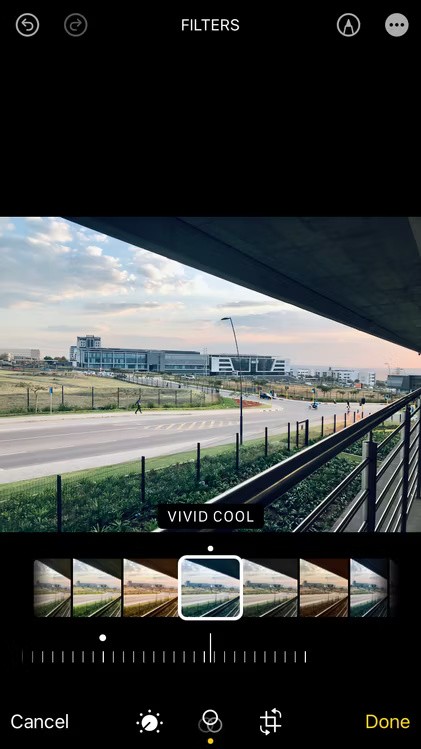
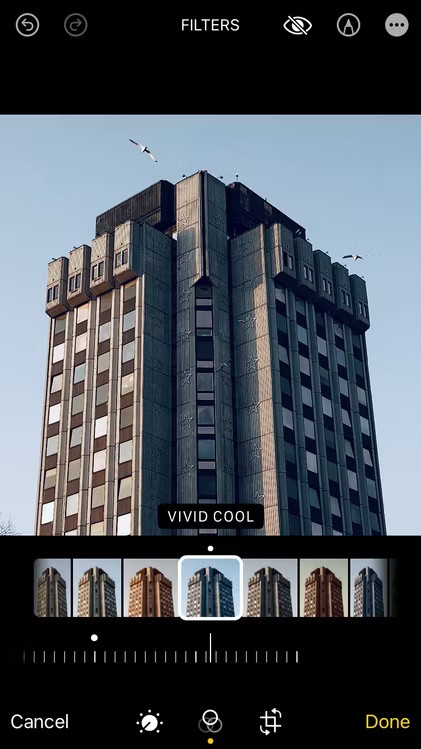
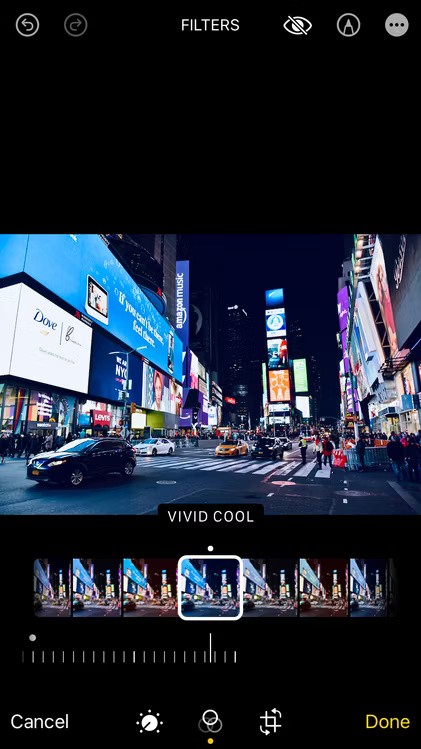
When the image doesn't lend itself to the dramatic Warm filter, the Vivid Cool filter is likely to be appropriate, as it is the opposite of the previous filter in terms of light and color. It increases the brightness and blues in the image.
The Cool Bright filter is great for images that already have a blue and grey cast. It literally makes the image feel colder, making it ideal for enhancing winter photos. Just be aware that it will increase brightness, so it works best on slightly underexposed photos, especially when there are a lot of whites in the image, such as snow.
The author applied the filter to a cityscape photo, but since there is no snow in the area, you wouldn't know that the photo was taken on a winter day. So the filter helps convey a sense of cold.
The author also tried the filter on stock images of brutalist architecture or vibrant nightlife and it worked perfectly.
3. Silver Tone - Unique Black and White Effect
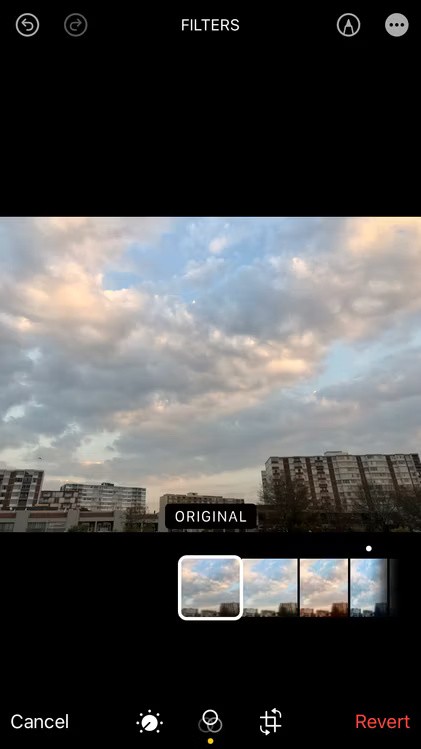
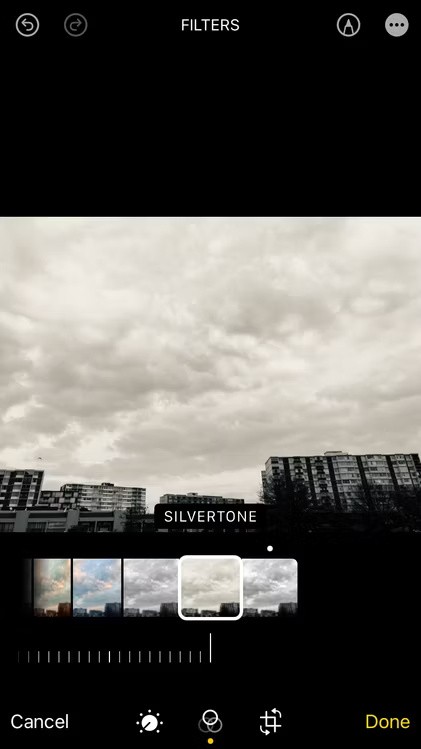
Silvertone is one of the three black and white filters for the iPhone. The big advantage of this filter is that it is essentially a monochrome version of the Dramatic Warm filter. When you turn it all the way up, you will see that it has the lightest yellow tint. This warm color gives it more life than the other black and white filters.
The Silver Tone filter also increases contrast, so it’s ideal for images that are flat. I applied this filter to some cloud shots and it gave me some interesting results and added an overall vintage feel to the photo.
4. Monochrome - Best for simple black and white photos
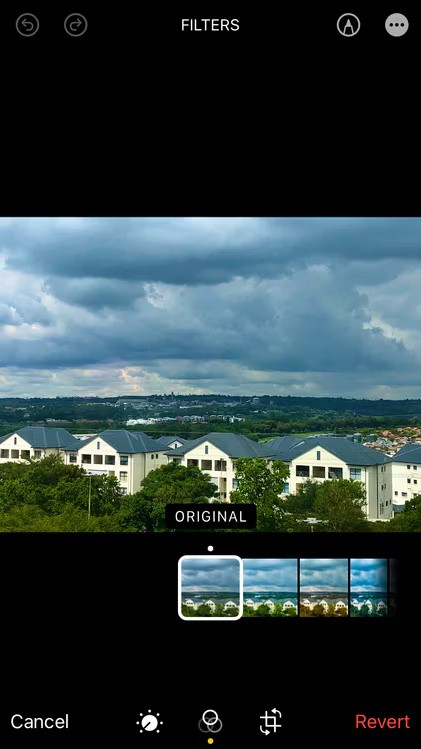
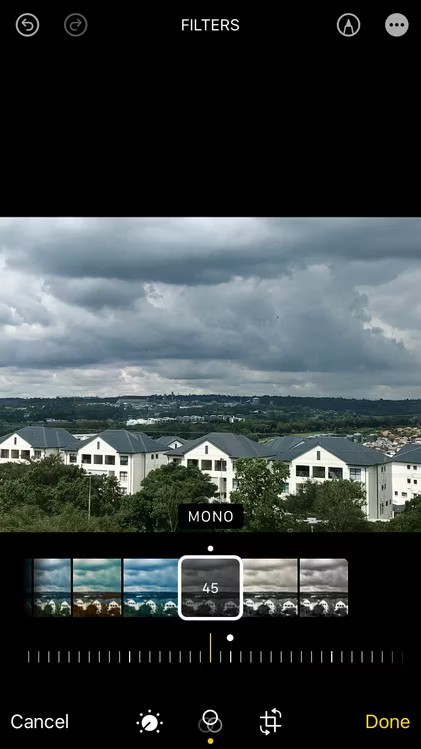
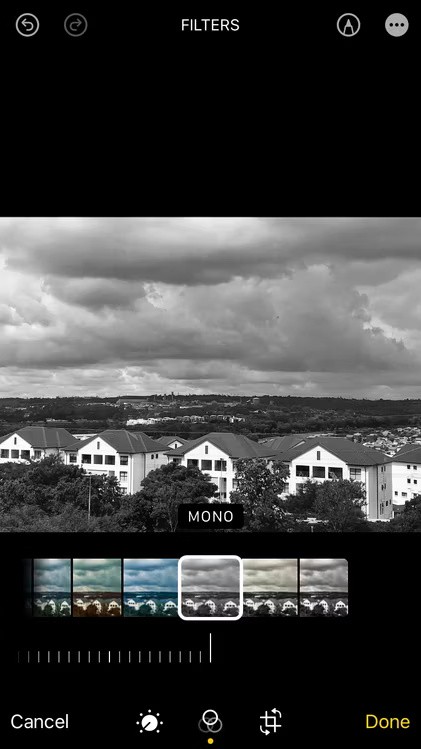
As someone who isn’t a black and white photographer, many people tend to rely on filters to get their black and white shots, and Monochrome is the number one choice on the iPhone. It produces a completely different result than the Silver Tone filter – lower contrast and no warm tones, leaving a nice blank canvas for deeper edits to enhance black and white photos. But the black and white effect isn’t the best thing about this filter…
Applying the Monochrome filter and reducing its intensity gives a duller, less colorful look that many people tend to aim for in their edits. It can be used as a shortcut when you don't want to do a lot of editing and then apply one of the 3 filters listed above.
5. Dramatic - Best for Portraits
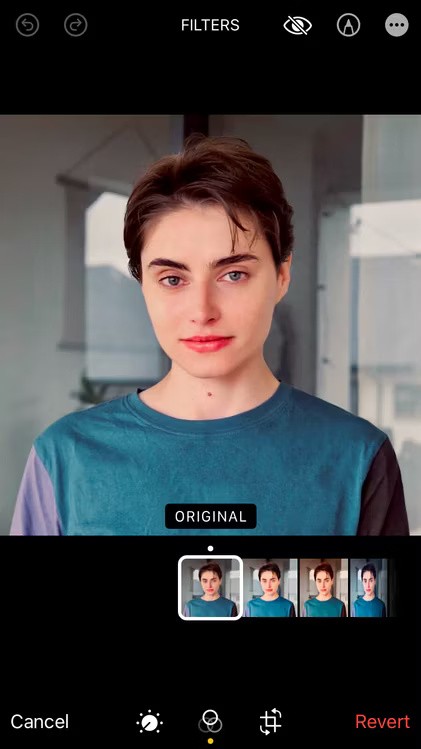
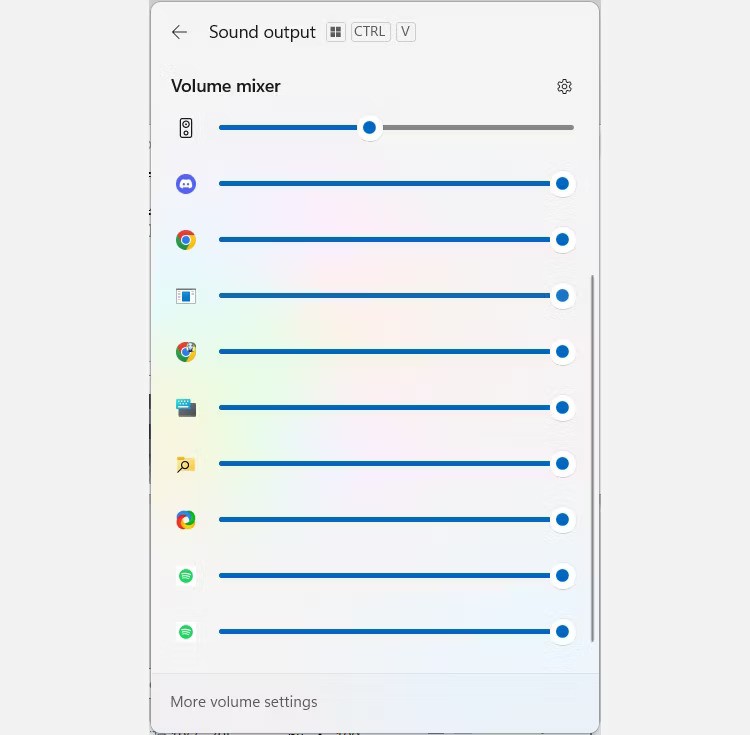
The final option is the Dramatic filter. Many people like to use this on their selfies, as it’s perfect for enhancing portraits. It reduces saturation a bit and increases contrast, almost like color correction, giving you a cleaner look that’s ready for further editing. However, you can also leave it alone – the desaturated colors will create a softer look, while the increased contrast will bring out the details in the image.
These iPhone camera filters are loved for their versatile yet unique effects. If you take landscape and portrait photos on your smartphone every day, then give these filters a try and see how they can improve your photos.
Through your purchase history on the App Store, you will know when you downloaded that app or game, and how much you paid for the paid app.
iPhone mutes iPhone from unknown callers and on iOS 26, iPhone automatically receives incoming calls from an unknown number and asks for the reason for the call. If you want to receive unknown calls on iPhone, follow the instructions below.
Apple makes it easy to find out if a WiFi network is safe before you connect. You don't need any software or other tools to help, just use the built-in settings on your iPhone.
iPhone has a speaker volume limit setting to control the sound. However, in some situations you need to increase the volume on your iPhone to be able to hear the content.
The iPhone iMessage group chat feature helps us text and chat more easily with many people, instead of sending individual messages.
For ebook lovers, having a library of books at your fingertips is a great thing. And if you store your ebooks on your phone, you can enjoy them anytime, anywhere. Check out the best ebook reading apps for iPhone below.
You can use Picture in Picture (PiP) to watch YouTube videos off-screen on iOS 14, but YouTube has locked this feature on the app so you cannot use PiP directly, you have to add a few more small steps that we will guide in detail below.
On iPhone/iPad, there is a Files application to manage all files on the device, including files that users download. The article below will guide readers on how to find downloaded files on iPhone/iPad.
Near Field Communication is a wireless technology that allows devices to exchange data when they are in close proximity to each other, typically within a few centimeters.
Apple introduced Adaptive Power, which works alongside Low Power Mode. Both extend iPhone battery life, but they work in very different ways.
If you frequently need to contact someone, you can set up speed calling on your iPhone, with a few simple steps.
Rotating the screen horizontally on iPhone helps you watch movies or Netflix, view PDFs, play games,... more conveniently and have a better experience.
Reverse image search on iPhone is very simple when you can use the browser on the device, or use some 3rd party applications for more search options.
Today's technological developments can allow you to directly extract text from images captured with a smartphone camera.
As soon as you update your iPhone to the official iOS 16 version, you will be able to set an iPhone wallpaper without covering your face when adjusting the wallpaper according to the depth effect.
Through your purchase history on the App Store, you will know when you downloaded that app or game, and how much you paid for the paid app.
iPhone mutes iPhone from unknown callers and on iOS 26, iPhone automatically receives incoming calls from an unknown number and asks for the reason for the call. If you want to receive unknown calls on iPhone, follow the instructions below.
Apple makes it easy to find out if a WiFi network is safe before you connect. You don't need any software or other tools to help, just use the built-in settings on your iPhone.
iPhone has a speaker volume limit setting to control the sound. However, in some situations you need to increase the volume on your iPhone to be able to hear the content.
ADB is a powerful set of tools that give you more control over your Android device. Although ADB is intended for Android developers, you don't need any programming knowledge to uninstall Android apps with it.
You might think you know how to get the most out of your phone time, but chances are you don't know how big a difference this common setting makes.
The Android System Key Verifier app comes pre-installed as a system app on Android devices running version 8.0 or later.
Despite Apple's tight ecosystem, some people have turned their Android phones into reliable remote controls for their Apple TV.
There are many reasons why your Android phone cannot connect to mobile data, such as incorrect configuration errors causing the problem. Here is a guide to fix mobile data connection errors on Android.
For years, Android gamers have dreamed of running PS3 titles on their phones – now it's a reality. aPS3e, the first PS3 emulator for Android, is now available on the Google Play Store.
The iPhone iMessage group chat feature helps us text and chat more easily with many people, instead of sending individual messages.
For ebook lovers, having a library of books at your fingertips is a great thing. And if you store your ebooks on your phone, you can enjoy them anytime, anywhere. Check out the best ebook reading apps for iPhone below.
You can use Picture in Picture (PiP) to watch YouTube videos off-screen on iOS 14, but YouTube has locked this feature on the app so you cannot use PiP directly, you have to add a few more small steps that we will guide in detail below.
On iPhone/iPad, there is a Files application to manage all files on the device, including files that users download. The article below will guide readers on how to find downloaded files on iPhone/iPad.
If you really want to protect your phone, it's time you started locking your phone to prevent theft as well as protect it from hacks and scams.



















