How to Check Purchase History on Apple App Store

Through your purchase history on the App Store, you will know when you downloaded that app or game, and how much you paid for the paid app.
You may have had an iPhone for years, but pairing it with a Mac completely changes the way you use it. There's a whole layer of functionality that only comes to light when the two devices work together.
5. Sideload apps on iPhone
Not many people realize this, but you can sideload apps on your iPhone using AltStore when connected to your Mac. Sideloading simply means installing apps that aren’t available on the App Store by manually loading them onto your device. Instead of getting them through the “official” channels, you download the app file yourself and install it on your iPhone.
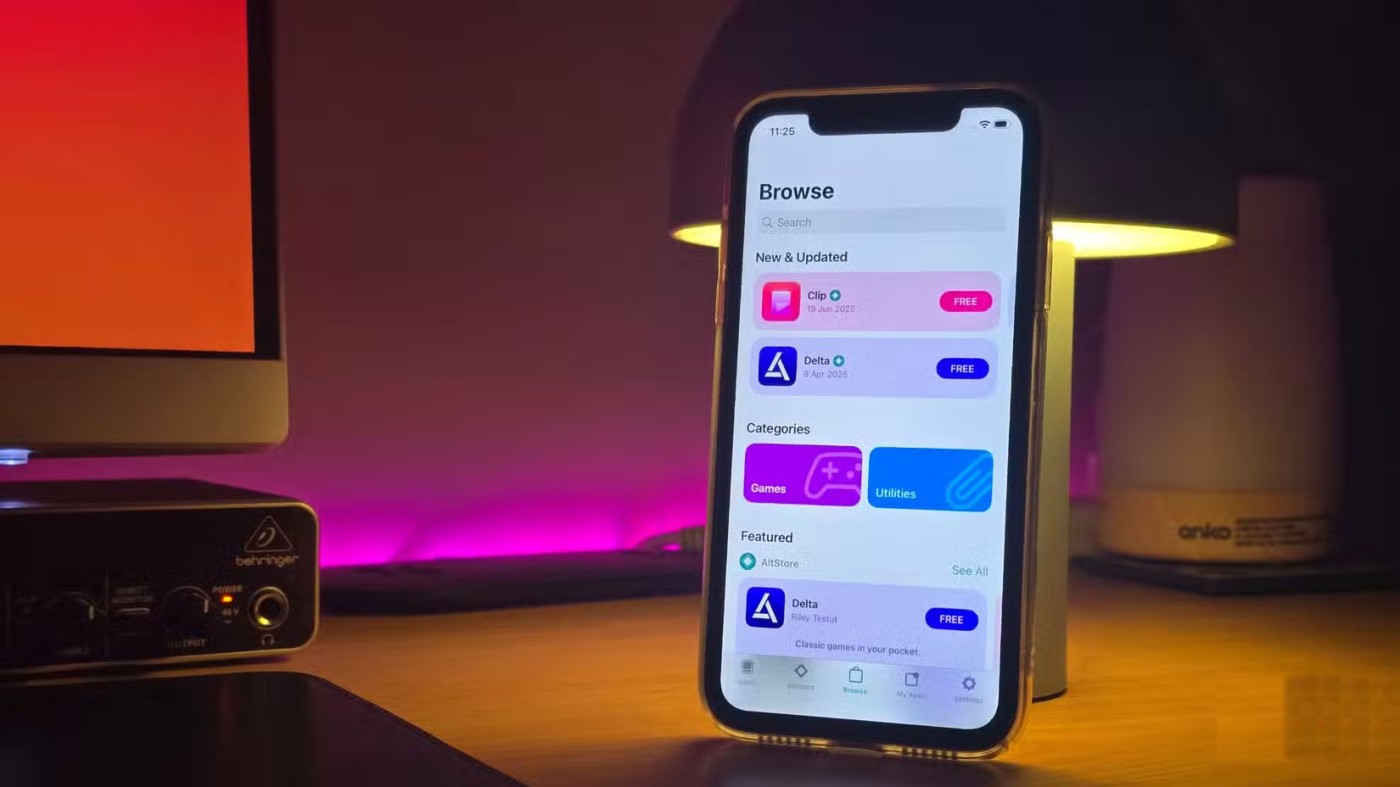
AltStore works by signing the apps you want to install with your Apple account, essentially telling your iPhone that they’re safe to run. There are a few caveats, though. You can only sideload up to three apps at a time, and you’ll need to re-sign them every week unless you have a paid Apple Developer account.
4. Use iPhone as a high quality webcam
While MacBook webcams are pretty good by laptop standards, they're still not great. And if you're using a Mac mini or Mac Studio , you'll need to buy a separate webcam — unless you have an iPhone. With Continuity Camera , you can use your iPhone's main camera as a webcam .
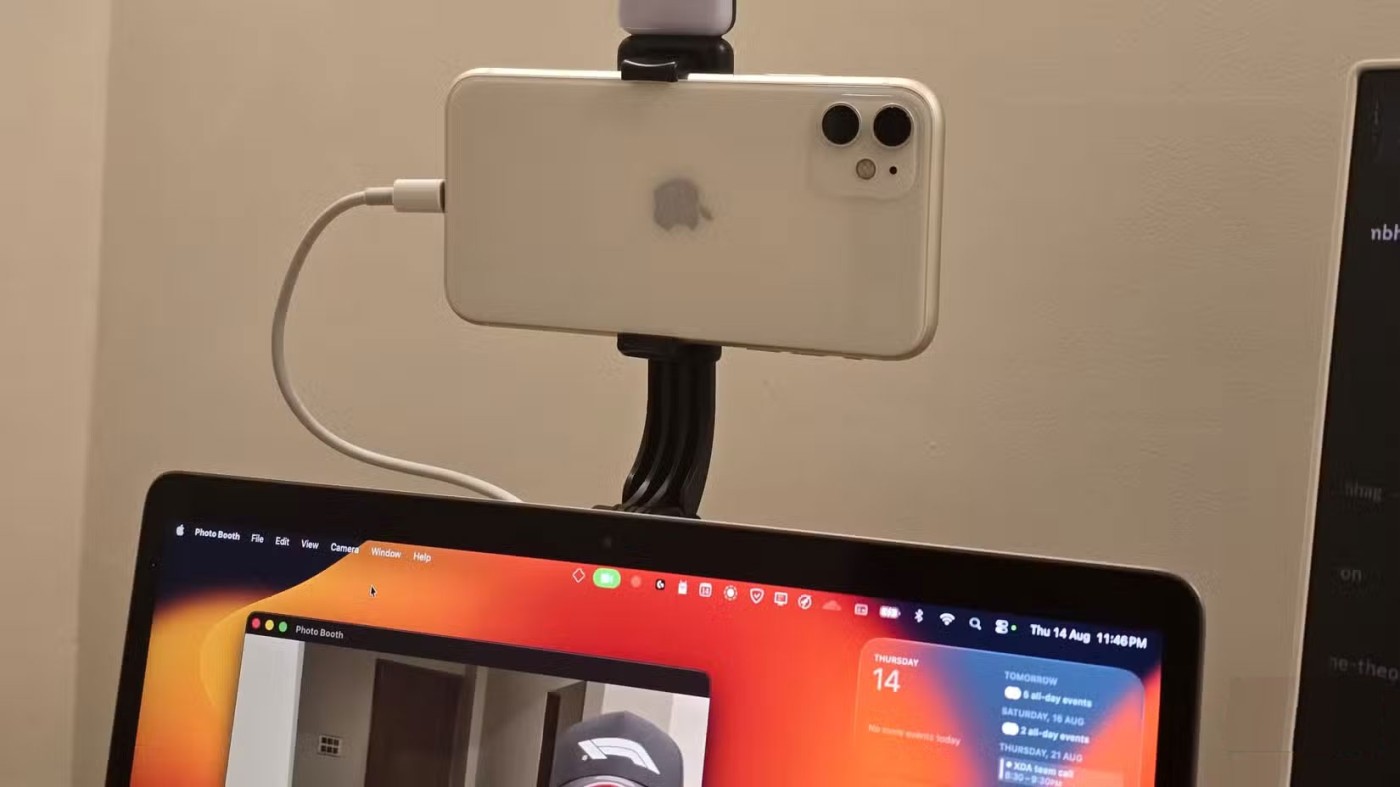
No app installation required. As long as both devices are signed in to the same Apple ID , it should work without any problems. It can connect wirelessly, but a wired connection is more reliable. Once set up, just open any app that uses the camera and select your iPhone from the app’s settings. For example, in FaceTime, go to the Video menu in the menu bar and select your iPhone.
3. Import scans directly to your Mac
Continuity Camera lets you use your iPhone's camera as a scanner directly with the Preview app. This is much faster than the previous workflow, where you had to scan a document in Adobe Scan and then send the file via AirDrop .
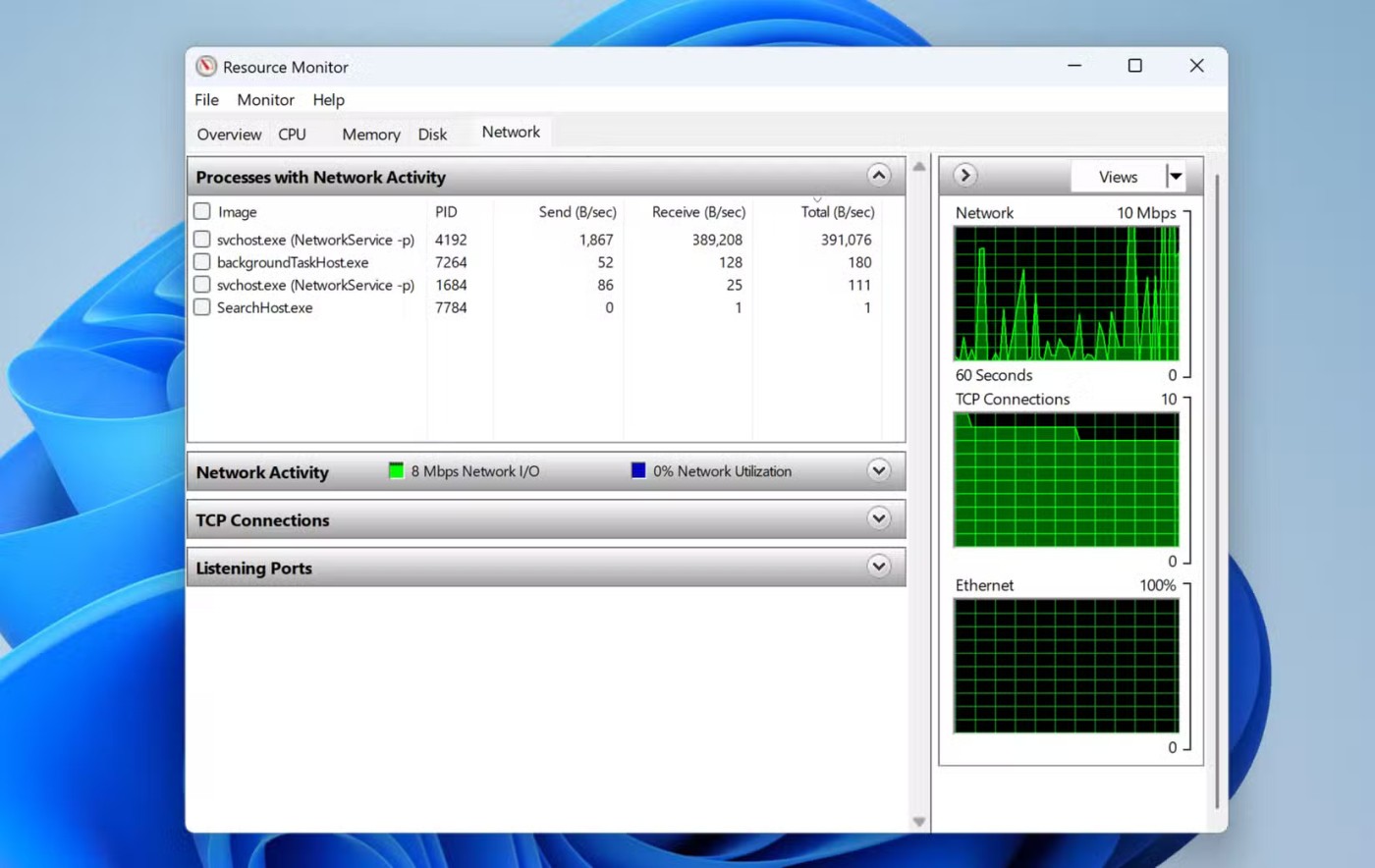
All you have to do is open Preview on your Mac, go to File > Import from iPhone > Scan Document , and your iPhone will open a camera window. Take a picture of whatever you want to scan, and each page will automatically be added to the PDF in Preview.
2. Continuity Sketch
If scanning documents isn't enough, your Mac and iPhone can also combine to let you sign documents, or even draw anything you like directly on them.
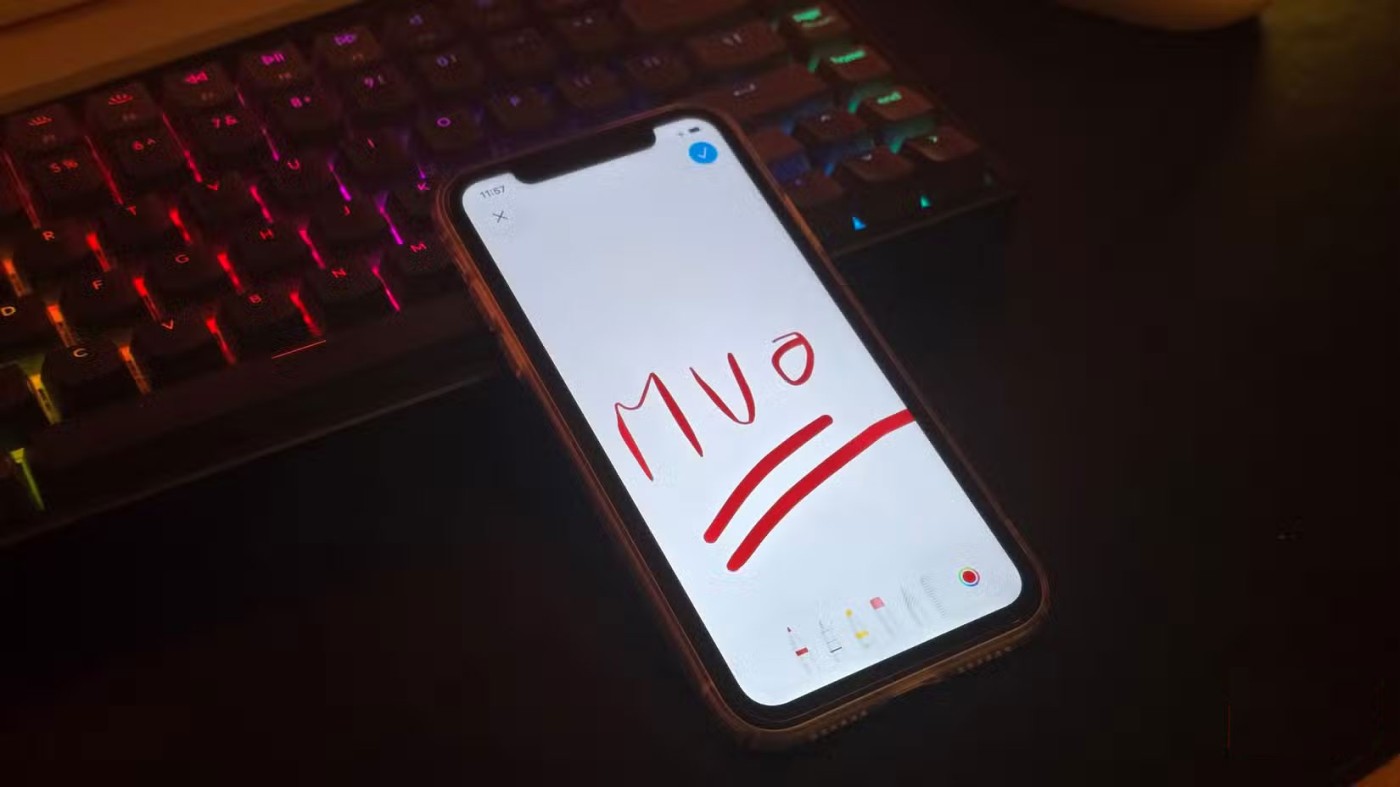
Just open the file in any supported app on your Mac, like Notes, then navigate to File > Import from iPhone > Add Sketch . This will trigger a prompt to appear on your iPhone, allowing you to draw or sign directly on the screen. Once you're done, your sketch will be automatically added to the document on your Mac.
1. Continue tasks with Handoff
Handoff is a useful feature that turns your Mac and iPhone into a connected workspace. It lets you start a task on one device and immediately resume it on the other device without having to manually copy, save, or send anything.

When an app supports Handoff, its icon appears in your Mac’s Dock whenever you open a task on your iPhone. Tapping the icon opens the app on your Mac exactly where you left off. It also works in reverse. If you’re working on your Mac, you’ll see a Handoff prompt in the app switcher on your iPhone, ready to take over.
See also:
Through your purchase history on the App Store, you will know when you downloaded that app or game, and how much you paid for the paid app.
iPhone mutes iPhone from unknown callers and on iOS 26, iPhone automatically receives incoming calls from an unknown number and asks for the reason for the call. If you want to receive unknown calls on iPhone, follow the instructions below.
Apple makes it easy to find out if a WiFi network is safe before you connect. You don't need any software or other tools to help, just use the built-in settings on your iPhone.
iPhone has a speaker volume limit setting to control the sound. However, in some situations you need to increase the volume on your iPhone to be able to hear the content.
The iPhone iMessage group chat feature helps us text and chat more easily with many people, instead of sending individual messages.
For ebook lovers, having a library of books at your fingertips is a great thing. And if you store your ebooks on your phone, you can enjoy them anytime, anywhere. Check out the best ebook reading apps for iPhone below.
You can use Picture in Picture (PiP) to watch YouTube videos off-screen on iOS 14, but YouTube has locked this feature on the app so you cannot use PiP directly, you have to add a few more small steps that we will guide in detail below.
On iPhone/iPad, there is a Files application to manage all files on the device, including files that users download. The article below will guide readers on how to find downloaded files on iPhone/iPad.
Near Field Communication is a wireless technology that allows devices to exchange data when they are in close proximity to each other, typically within a few centimeters.
Apple introduced Adaptive Power, which works alongside Low Power Mode. Both extend iPhone battery life, but they work in very different ways.
If you frequently need to contact someone, you can set up speed calling on your iPhone, with a few simple steps.
Rotating the screen horizontally on iPhone helps you watch movies or Netflix, view PDFs, play games,... more conveniently and have a better experience.
Reverse image search on iPhone is very simple when you can use the browser on the device, or use some 3rd party applications for more search options.
Today's technological developments can allow you to directly extract text from images captured with a smartphone camera.
As soon as you update your iPhone to the official iOS 16 version, you will be able to set an iPhone wallpaper without covering your face when adjusting the wallpaper according to the depth effect.
Through your purchase history on the App Store, you will know when you downloaded that app or game, and how much you paid for the paid app.
iPhone mutes iPhone from unknown callers and on iOS 26, iPhone automatically receives incoming calls from an unknown number and asks for the reason for the call. If you want to receive unknown calls on iPhone, follow the instructions below.
Apple makes it easy to find out if a WiFi network is safe before you connect. You don't need any software or other tools to help, just use the built-in settings on your iPhone.
iPhone has a speaker volume limit setting to control the sound. However, in some situations you need to increase the volume on your iPhone to be able to hear the content.
ADB is a powerful set of tools that give you more control over your Android device. Although ADB is intended for Android developers, you don't need any programming knowledge to uninstall Android apps with it.
You might think you know how to get the most out of your phone time, but chances are you don't know how big a difference this common setting makes.
The Android System Key Verifier app comes pre-installed as a system app on Android devices running version 8.0 or later.
Despite Apple's tight ecosystem, some people have turned their Android phones into reliable remote controls for their Apple TV.
There are many reasons why your Android phone cannot connect to mobile data, such as incorrect configuration errors causing the problem. Here is a guide to fix mobile data connection errors on Android.
For years, Android gamers have dreamed of running PS3 titles on their phones – now it's a reality. aPS3e, the first PS3 emulator for Android, is now available on the Google Play Store.
The iPhone iMessage group chat feature helps us text and chat more easily with many people, instead of sending individual messages.
For ebook lovers, having a library of books at your fingertips is a great thing. And if you store your ebooks on your phone, you can enjoy them anytime, anywhere. Check out the best ebook reading apps for iPhone below.
You can use Picture in Picture (PiP) to watch YouTube videos off-screen on iOS 14, but YouTube has locked this feature on the app so you cannot use PiP directly, you have to add a few more small steps that we will guide in detail below.
On iPhone/iPad, there is a Files application to manage all files on the device, including files that users download. The article below will guide readers on how to find downloaded files on iPhone/iPad.
If you really want to protect your phone, it's time you started locking your phone to prevent theft as well as protect it from hacks and scams.



















