How to Check Purchase History on Apple App Store

Through your purchase history on the App Store, you will know when you downloaded that app or game, and how much you paid for the paid app.
Have you ever had your iPhone show your location as being a block away—or worse, in the wrong neighborhood? When Find My becomes inaccurate or unreliable, there are a few tweaks you can make to make it more accurate when you need it most.
5. Turn on "Send Last Location"
Send Last Location is a toggle on your iPhone that automatically sends the last known location of your device to Apple just before the battery dies or gets critically low. This feature ensures that even if your device's battery dies, you can at least know where it was before it shut down, giving you a much better chance of recovering it.
To turn on Send Last Location, open the Settings app and navigate to [Your Name] > Find My > Find My iPhone , then turn on Send Last Location .
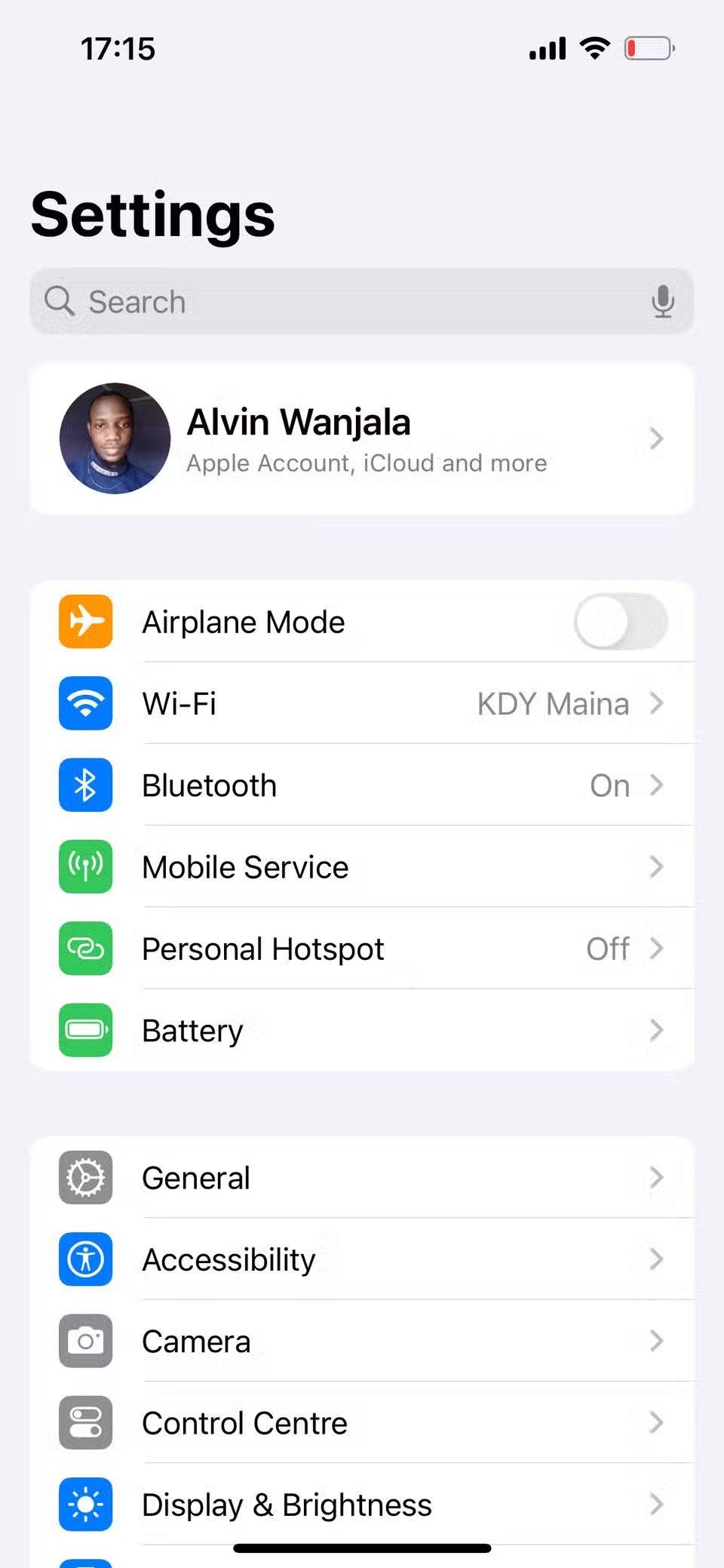
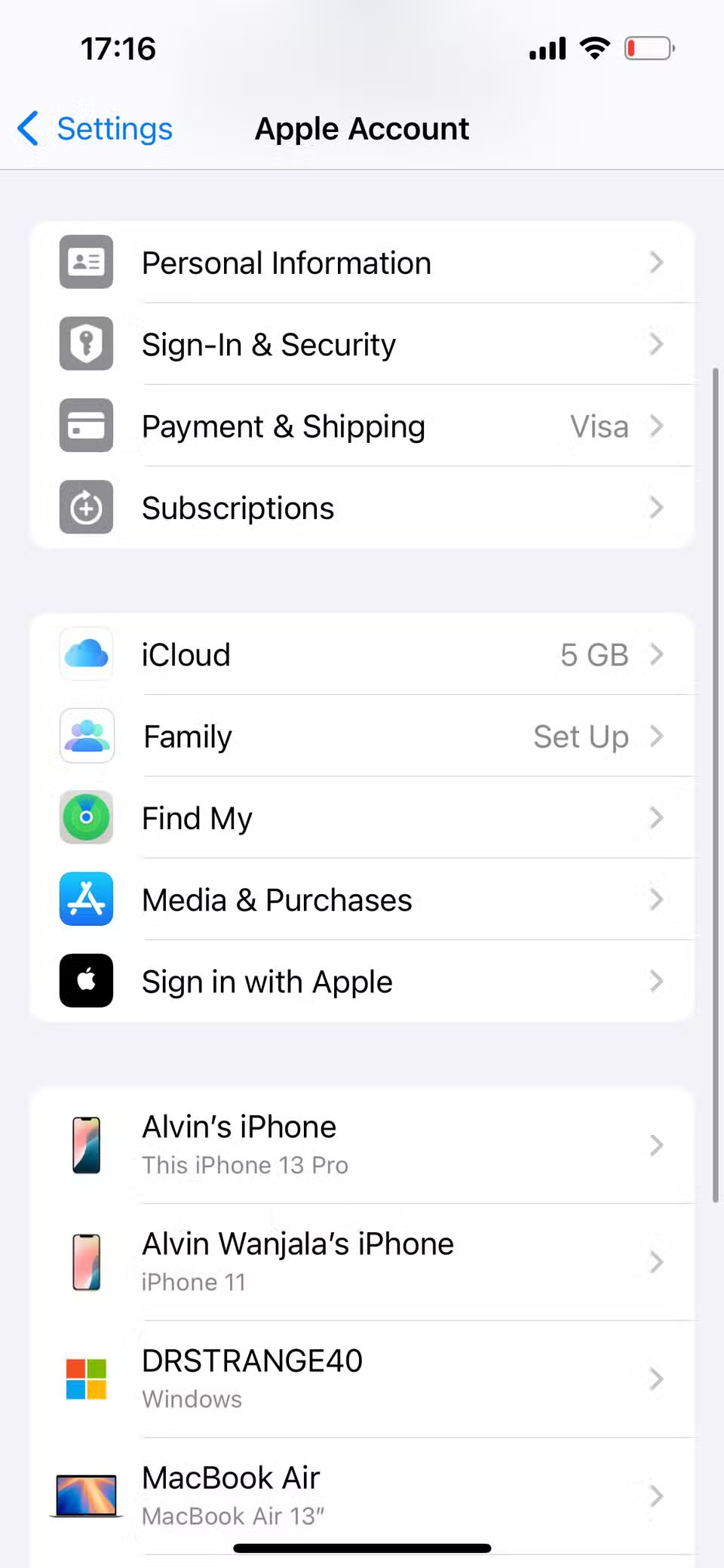
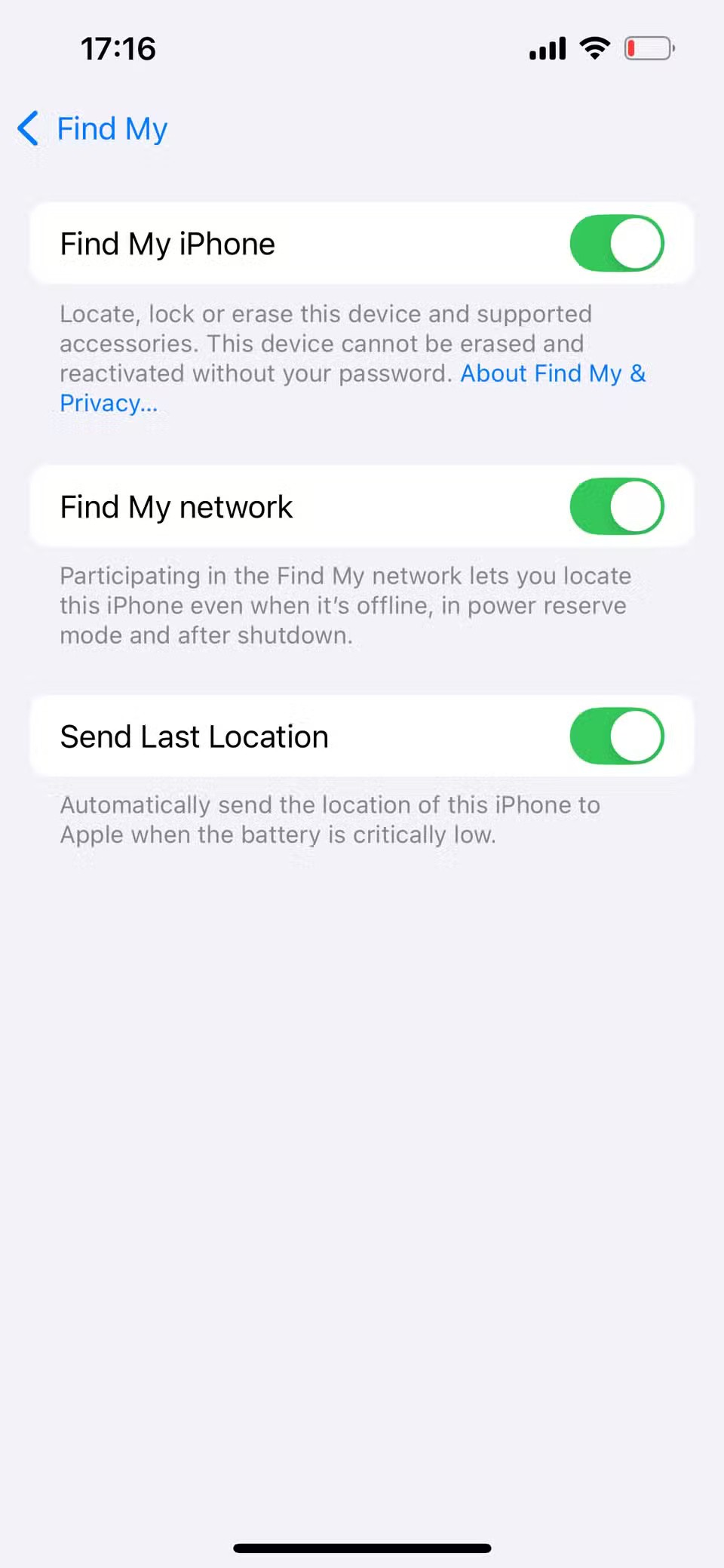
With this setup, you'll at least have a reference point if your device is lost or powered off.
4. Always keep Bluetooth on
It may seem unrelated, but Bluetooth plays a big role in how accurately Find My can track your iPhone—especially when it’s offline. Apple’s Find My network uses Bluetooth to detect nearby Apple devices. This allows other nearby devices to anonymously report your phone’s location, even when your iPhone isn’t online.
That's why it's important to keep Bluetooth on at all times, especially when your device is offline, as it can help improve Find My's accuracy. Go to Settings > Bluetooth , then turn on the Bluetooth toggle on the next page.
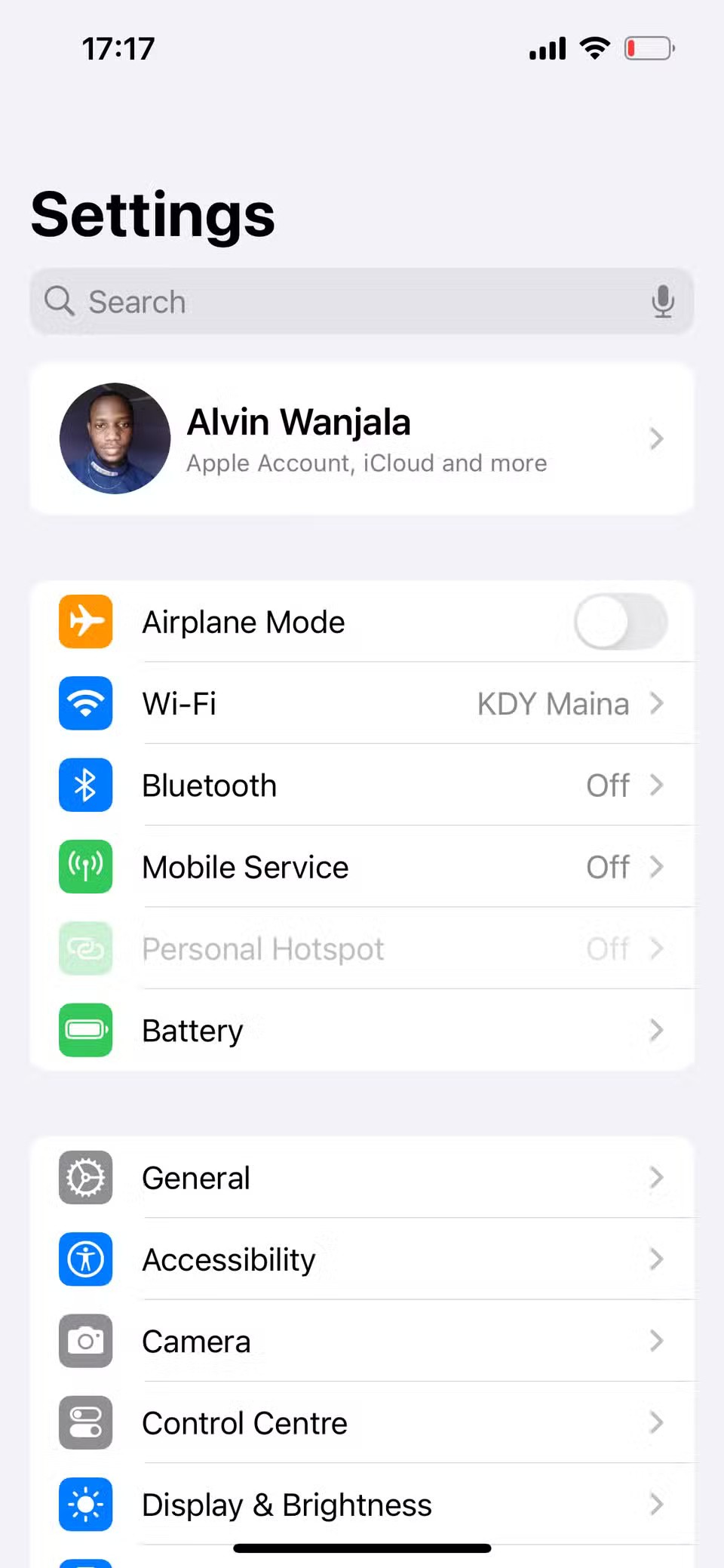
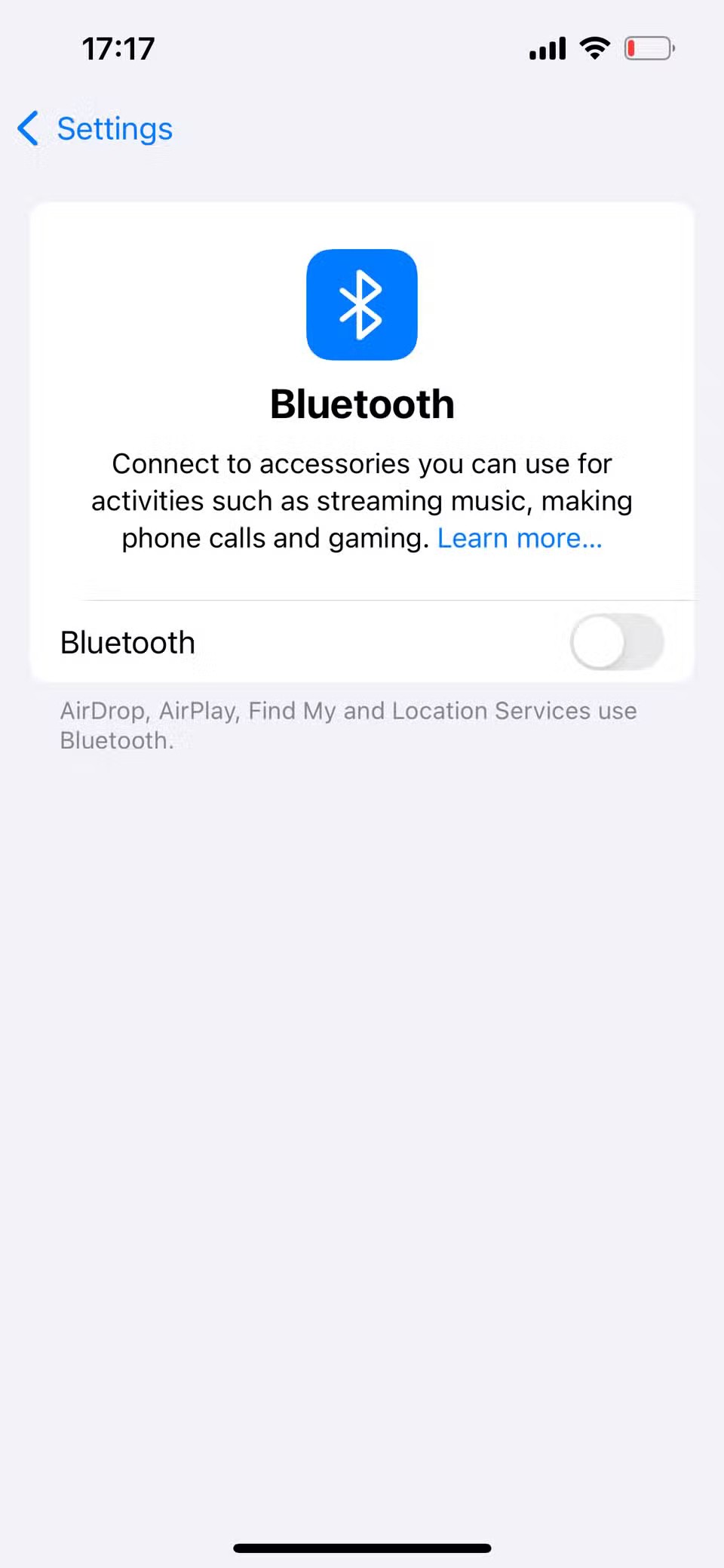
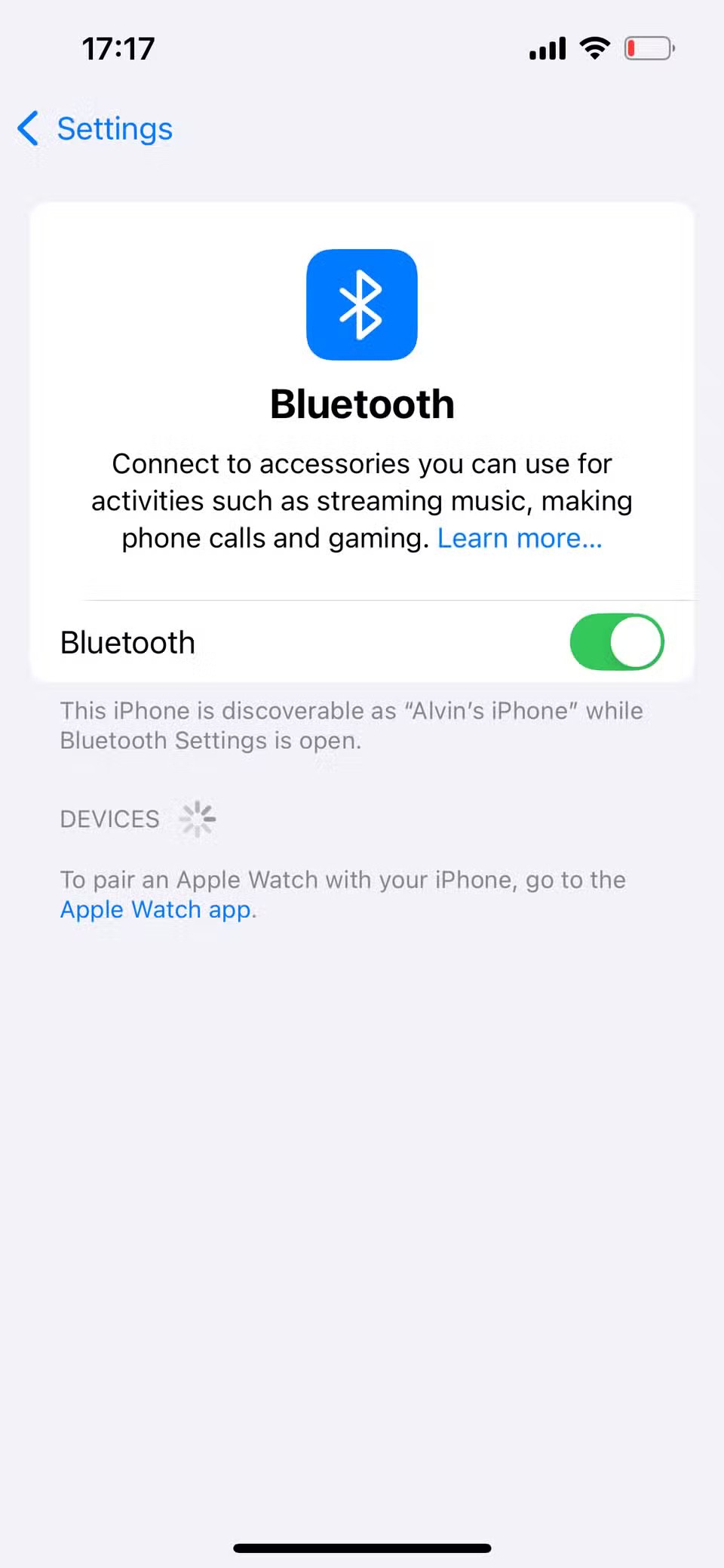
3. Turn on Wi-Fi or mobile data
Turning on Wi-Fi or cellular data also helps improve Find My's accuracy. Find My uses a combination of GPS, Wi-Fi, cell towers, and Bluetooth signals to help determine your iPhone's exact location.
Wi-Fi plays an important role in determining precise location, especially indoors or in areas where GPS signals are weak or obscured by buildings. Cellular data provides triangulation using cell towers, complementing GPS and Wi-Fi signals to refine the accuracy of your iPhone's location.
But most importantly, for Find My to track your iPhone in real-time, your device needs to be connected to the Internet, either via Wi-Fi or cellular data.
2. Turn on location services
If GPS is turned off, your device may not report its real-time location, making it more difficult (or impossible) to find if it's lost or stolen. For best accuracy, you'll need to turn on location services so Find My always knows where your phone is.
To turn on GPS on your iPhone, follow these steps:
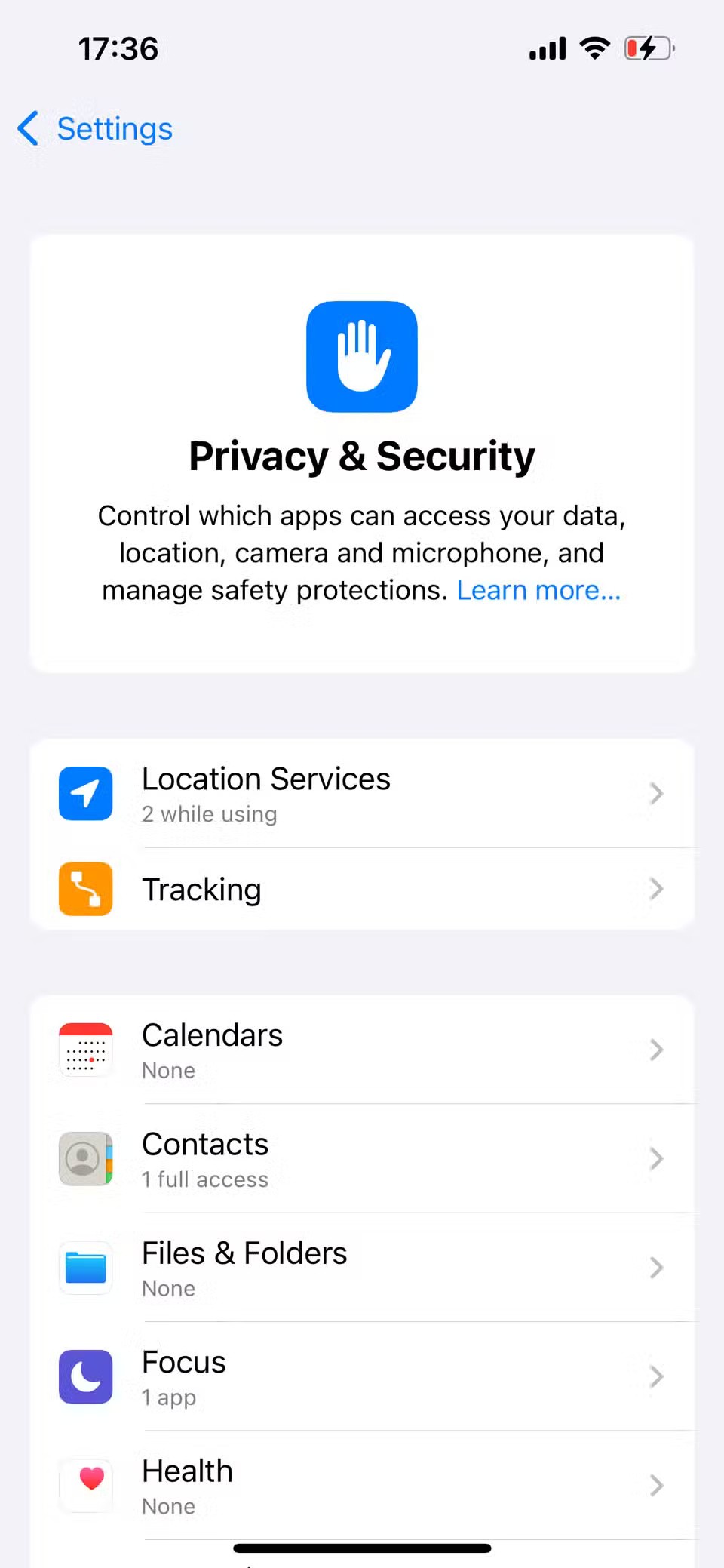
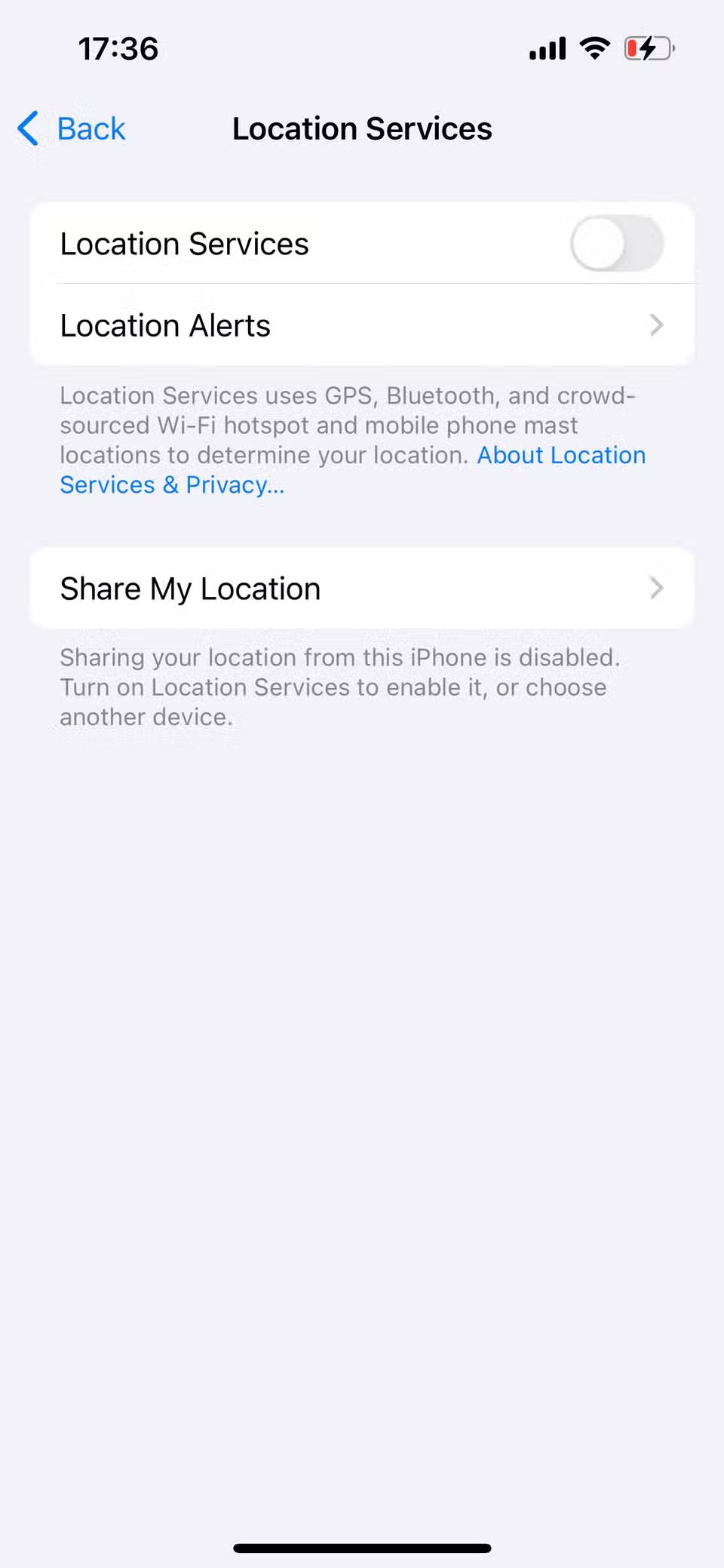
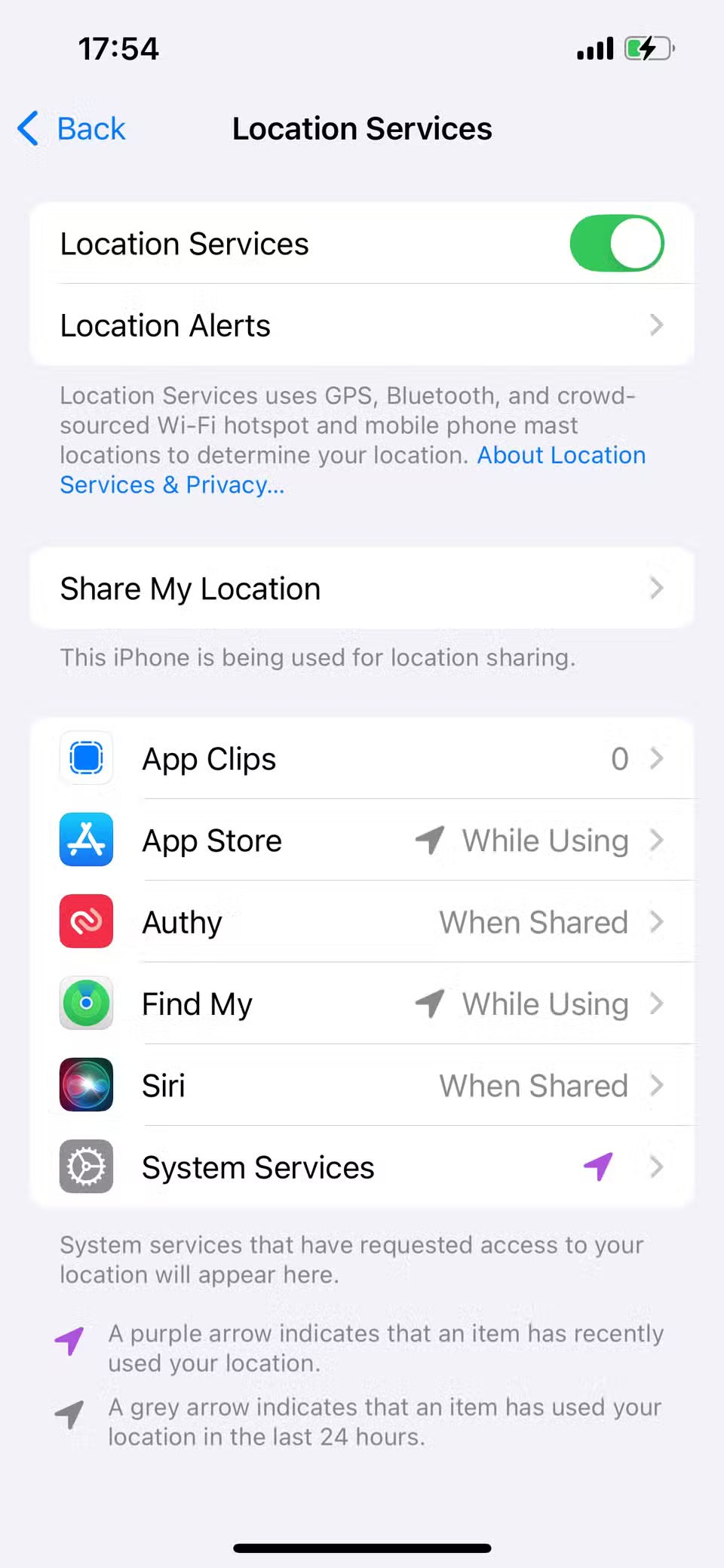
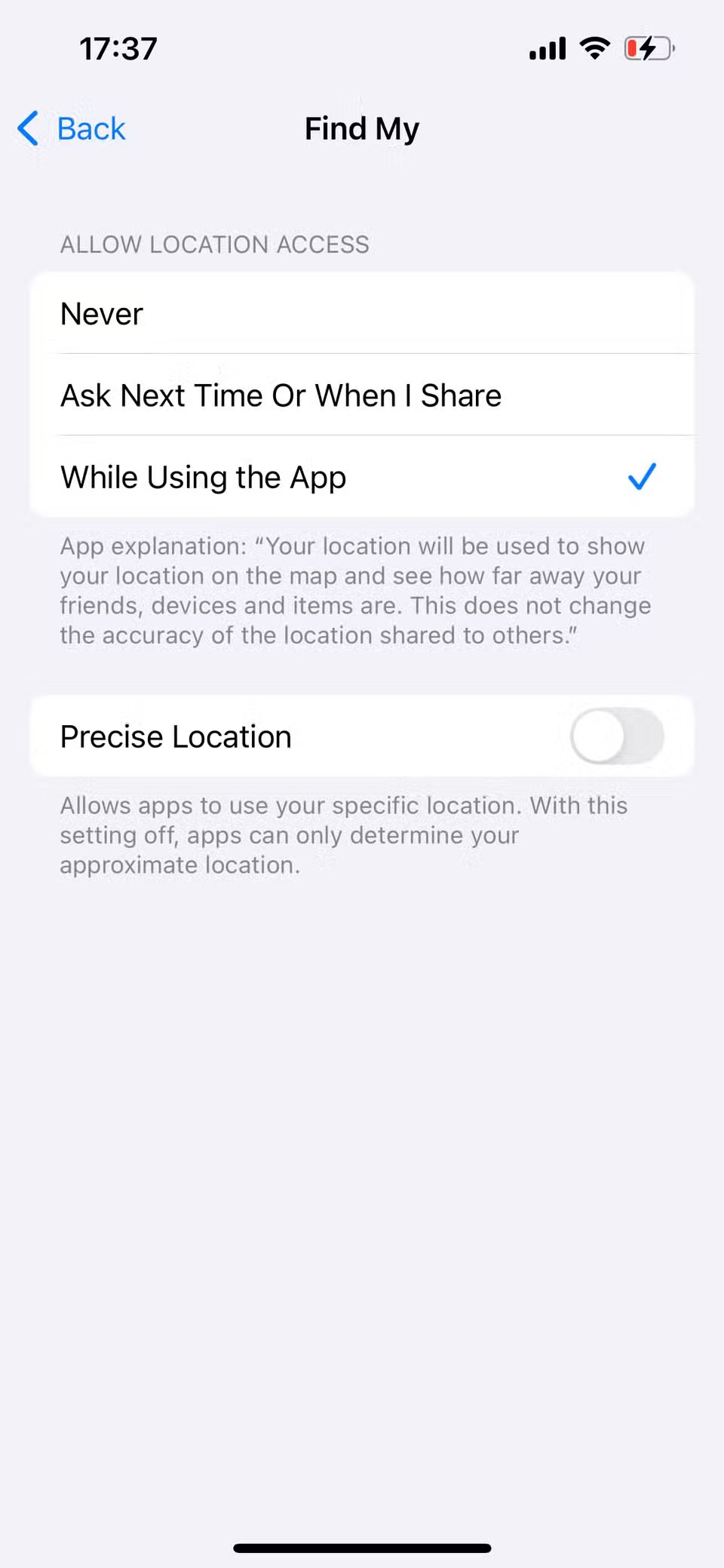
The last step is important because Find My requires constant access to your location for best results.
1. Turn on Precise Location
Even with Location Services turned on , your iPhone may only report an approximate location unless Precise Location is turned on. Separating your device's approximate and precise location is convenient when working with some third-party apps that only need to know your general area, not your exact location.
However, for Find My, you need to grant access to your specific location if you want to track your iPhone's exact location at any time. To enable precise location:
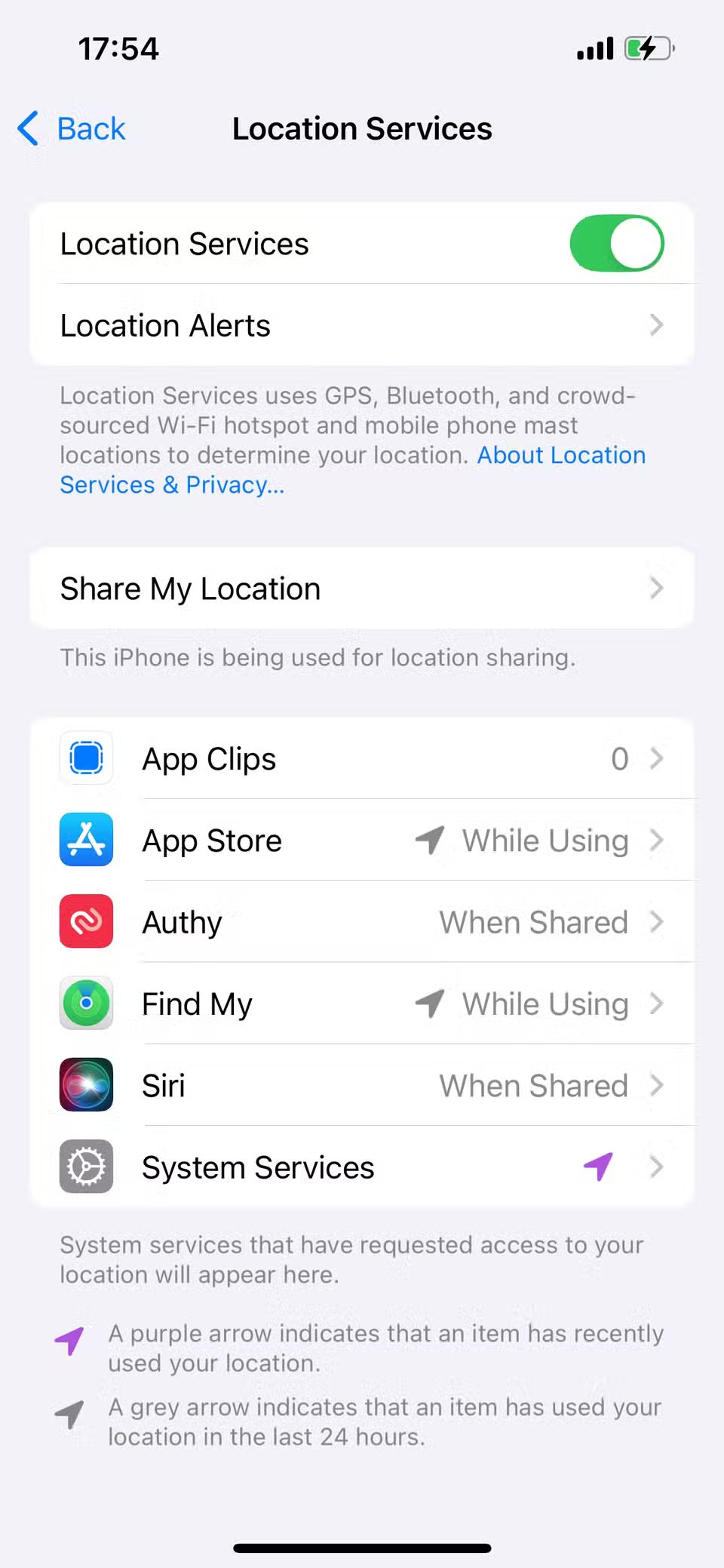
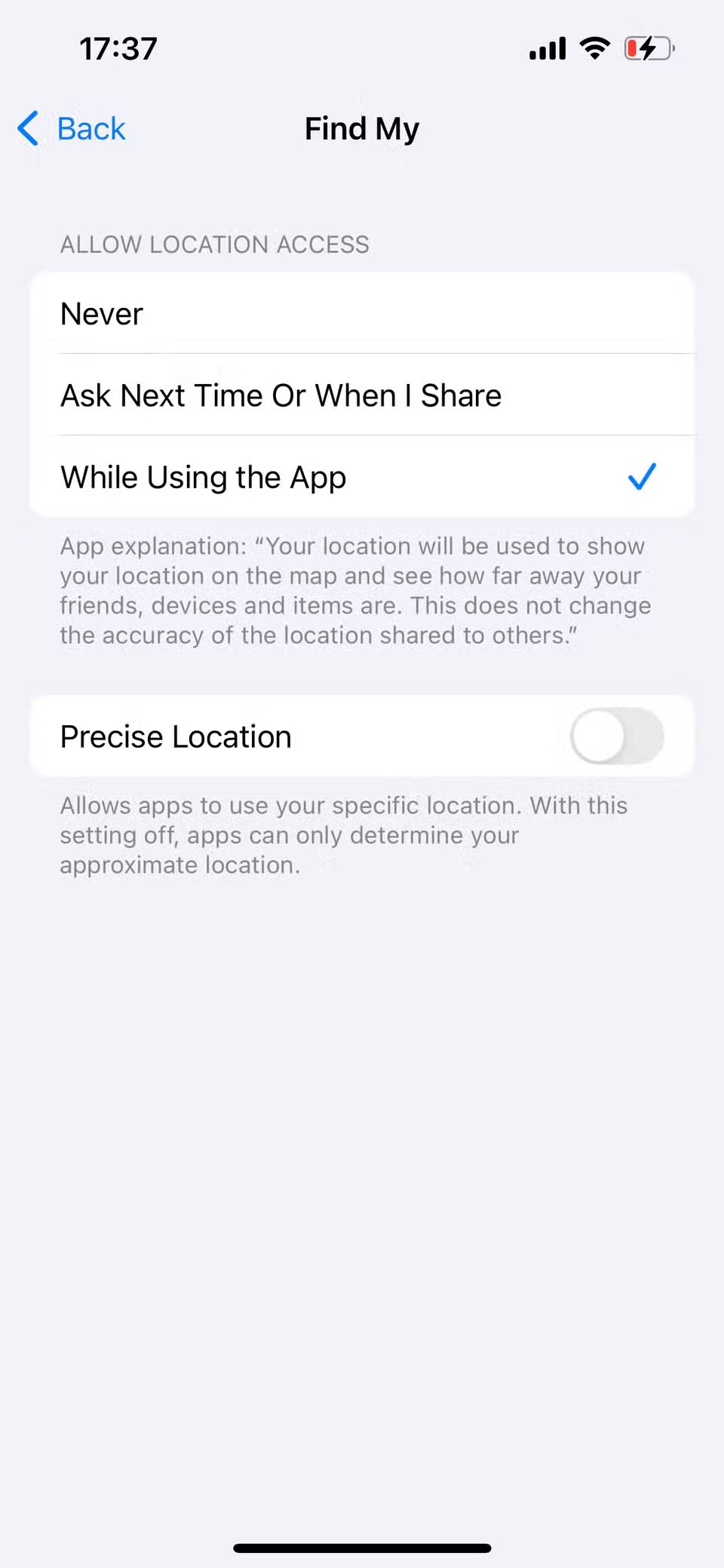
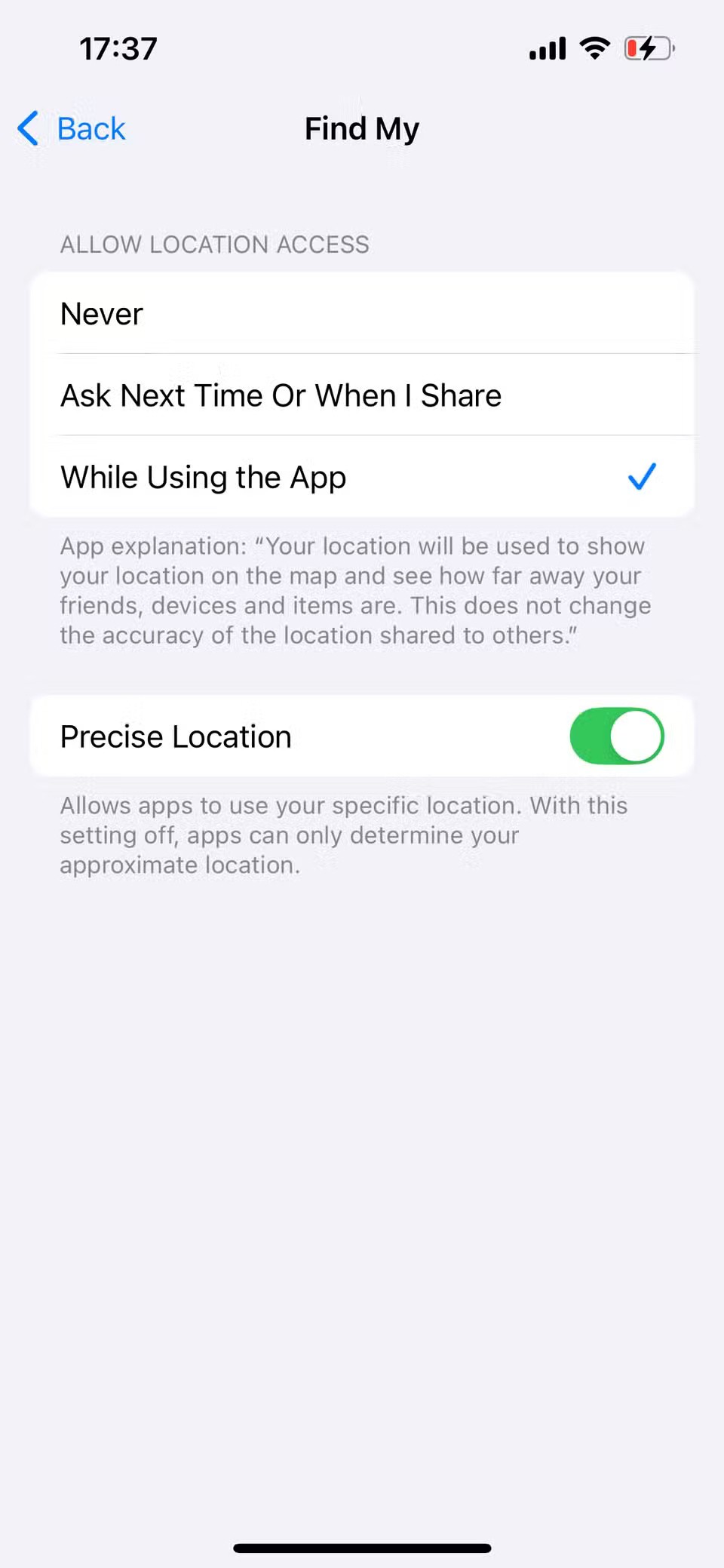
This setting allows Find My to pinpoint your device’s location to within a few meters. This is an important setting, useful when you’re trying to locate a lost iPhone using Find My in a crowded area or inside a building. It ensures that the Find My app doesn’t just show a vague blue circle on the map, but shows a much more accurate location.
Through your purchase history on the App Store, you will know when you downloaded that app or game, and how much you paid for the paid app.
iPhone mutes iPhone from unknown callers and on iOS 26, iPhone automatically receives incoming calls from an unknown number and asks for the reason for the call. If you want to receive unknown calls on iPhone, follow the instructions below.
Apple makes it easy to find out if a WiFi network is safe before you connect. You don't need any software or other tools to help, just use the built-in settings on your iPhone.
iPhone has a speaker volume limit setting to control the sound. However, in some situations you need to increase the volume on your iPhone to be able to hear the content.
The iPhone iMessage group chat feature helps us text and chat more easily with many people, instead of sending individual messages.
For ebook lovers, having a library of books at your fingertips is a great thing. And if you store your ebooks on your phone, you can enjoy them anytime, anywhere. Check out the best ebook reading apps for iPhone below.
You can use Picture in Picture (PiP) to watch YouTube videos off-screen on iOS 14, but YouTube has locked this feature on the app so you cannot use PiP directly, you have to add a few more small steps that we will guide in detail below.
On iPhone/iPad, there is a Files application to manage all files on the device, including files that users download. The article below will guide readers on how to find downloaded files on iPhone/iPad.
Near Field Communication is a wireless technology that allows devices to exchange data when they are in close proximity to each other, typically within a few centimeters.
Apple introduced Adaptive Power, which works alongside Low Power Mode. Both extend iPhone battery life, but they work in very different ways.
If you frequently need to contact someone, you can set up speed calling on your iPhone, with a few simple steps.
Rotating the screen horizontally on iPhone helps you watch movies or Netflix, view PDFs, play games,... more conveniently and have a better experience.
Reverse image search on iPhone is very simple when you can use the browser on the device, or use some 3rd party applications for more search options.
Today's technological developments can allow you to directly extract text from images captured with a smartphone camera.
As soon as you update your iPhone to the official iOS 16 version, you will be able to set an iPhone wallpaper without covering your face when adjusting the wallpaper according to the depth effect.
Through your purchase history on the App Store, you will know when you downloaded that app or game, and how much you paid for the paid app.
iPhone mutes iPhone from unknown callers and on iOS 26, iPhone automatically receives incoming calls from an unknown number and asks for the reason for the call. If you want to receive unknown calls on iPhone, follow the instructions below.
Apple makes it easy to find out if a WiFi network is safe before you connect. You don't need any software or other tools to help, just use the built-in settings on your iPhone.
iPhone has a speaker volume limit setting to control the sound. However, in some situations you need to increase the volume on your iPhone to be able to hear the content.
ADB is a powerful set of tools that give you more control over your Android device. Although ADB is intended for Android developers, you don't need any programming knowledge to uninstall Android apps with it.
You might think you know how to get the most out of your phone time, but chances are you don't know how big a difference this common setting makes.
The Android System Key Verifier app comes pre-installed as a system app on Android devices running version 8.0 or later.
Despite Apple's tight ecosystem, some people have turned their Android phones into reliable remote controls for their Apple TV.
There are many reasons why your Android phone cannot connect to mobile data, such as incorrect configuration errors causing the problem. Here is a guide to fix mobile data connection errors on Android.
For years, Android gamers have dreamed of running PS3 titles on their phones – now it's a reality. aPS3e, the first PS3 emulator for Android, is now available on the Google Play Store.
The iPhone iMessage group chat feature helps us text and chat more easily with many people, instead of sending individual messages.
For ebook lovers, having a library of books at your fingertips is a great thing. And if you store your ebooks on your phone, you can enjoy them anytime, anywhere. Check out the best ebook reading apps for iPhone below.
You can use Picture in Picture (PiP) to watch YouTube videos off-screen on iOS 14, but YouTube has locked this feature on the app so you cannot use PiP directly, you have to add a few more small steps that we will guide in detail below.
On iPhone/iPad, there is a Files application to manage all files on the device, including files that users download. The article below will guide readers on how to find downloaded files on iPhone/iPad.
If you really want to protect your phone, it's time you started locking your phone to prevent theft as well as protect it from hacks and scams.



















