How to Check Purchase History on Apple App Store

Through your purchase history on the App Store, you will know when you downloaded that app or game, and how much you paid for the paid app.
Considering how often you interact with your iPhone home screen, it's essential to keep it neat and tidy. Over time, there are a few strategies that can help tame app overload and create a more streamlined experience.
Table of Contents
One way to keep your iPhone home screen clutter-free is to regularly delete apps you no longer use. It’s easy to accumulate apps over time, whether you downloaded a new fitness app with good intentions or a game you played for a week and then forgot about. If an app no longer serves a purpose, delete it.
Having multiple pages full of apps makes navigation frustrating, so try to consolidate everything into two to three well-organized pages.
Apple makes it easy to manage your home screen pages on your iPhone. By pressing and holding the home screen and tapping the page dots at the bottom, you can see all your pages at once. If a page is full of apps you don't use often, hide it or delete it entirely.
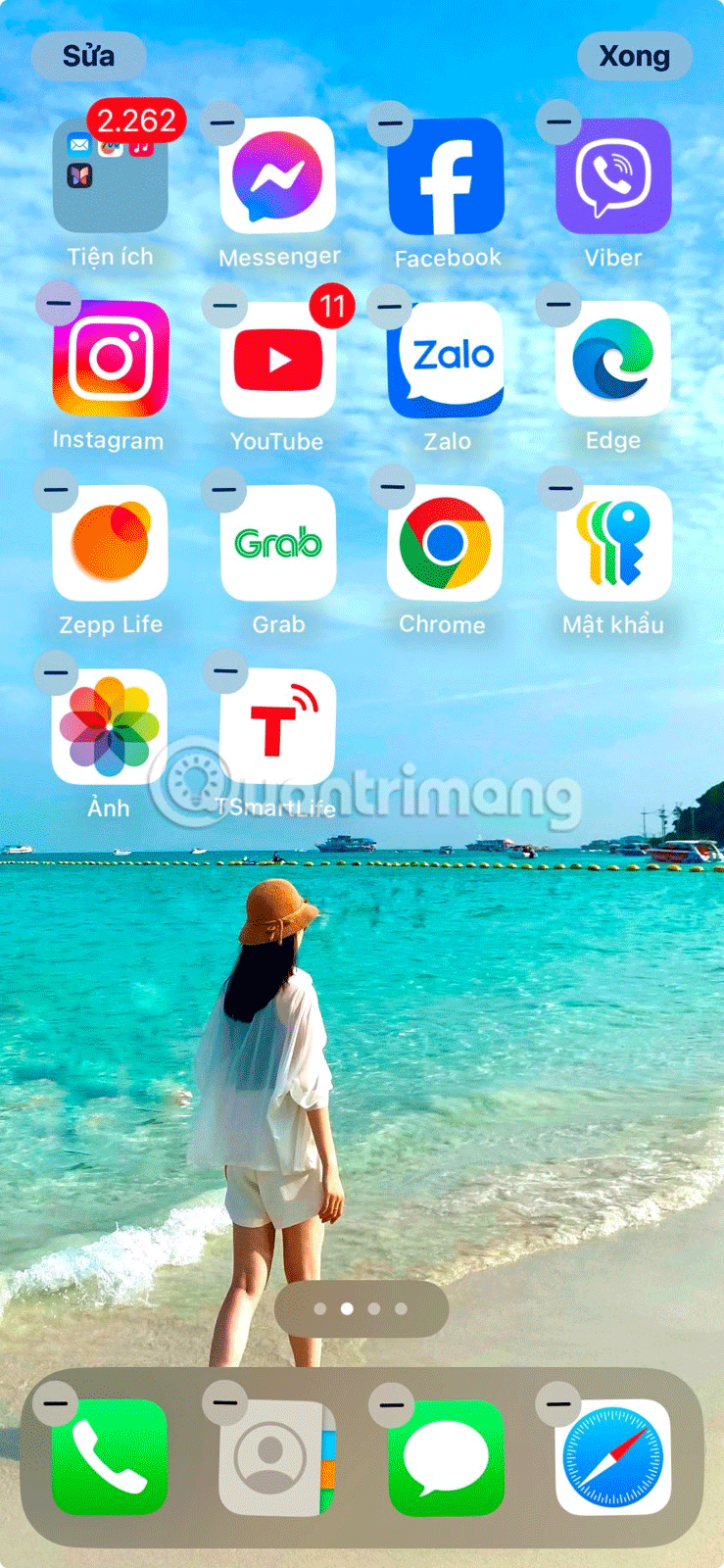
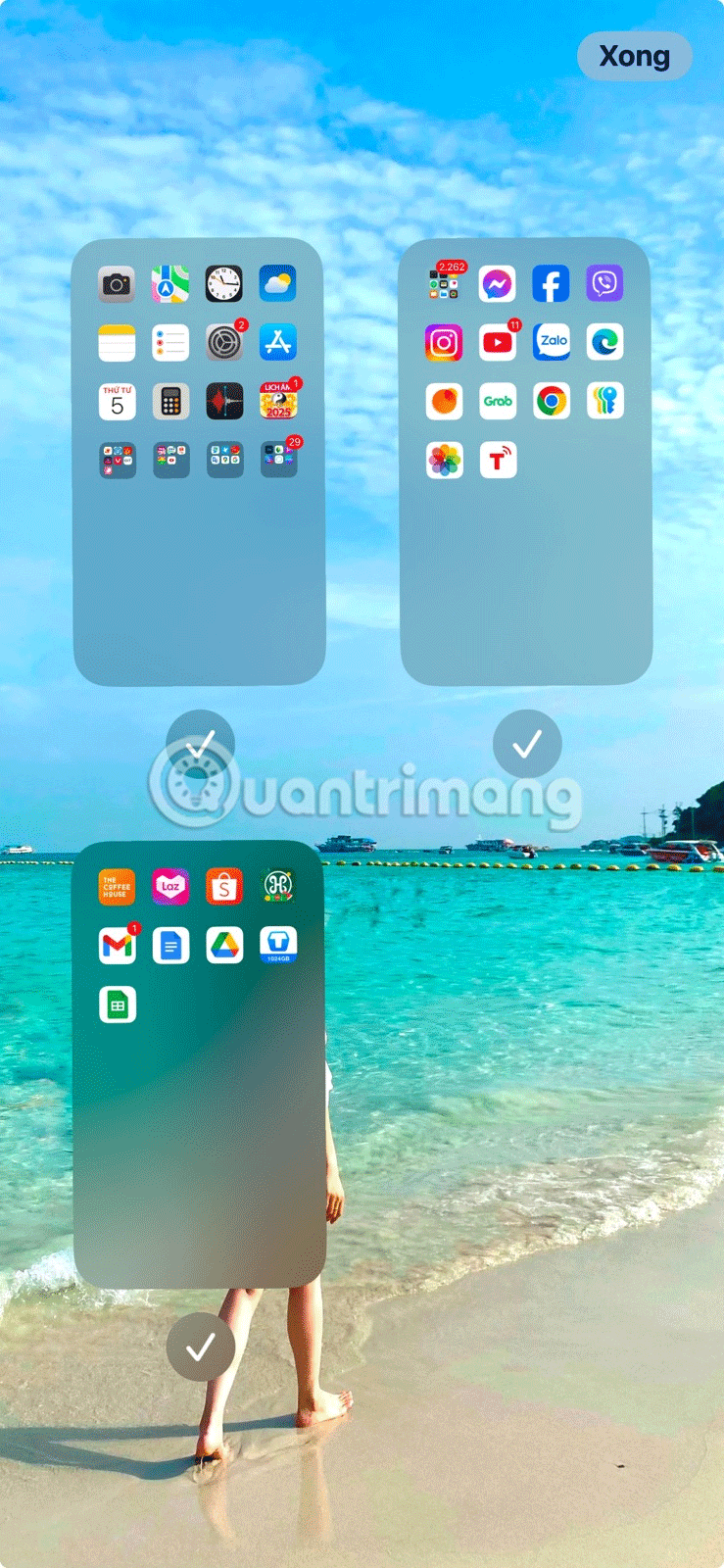
By default, the iPhone adds all newly downloaded apps to the home screen. This becomes a problem with apps that you don't want to delete but also don't use every day.
Having your iPhone's home screen filled with these apps makes it hard to find the ones you use often. To avoid having to manually remove these apps from your home screen, set your iPhone to automatically stop adding new apps to it.
To do this, navigate to Settings > Home screen & App Library and select App Library only under “Recently downloaded apps .” Now, whenever you download a new app, it will go straight to the App Library, keeping your home screen clean.
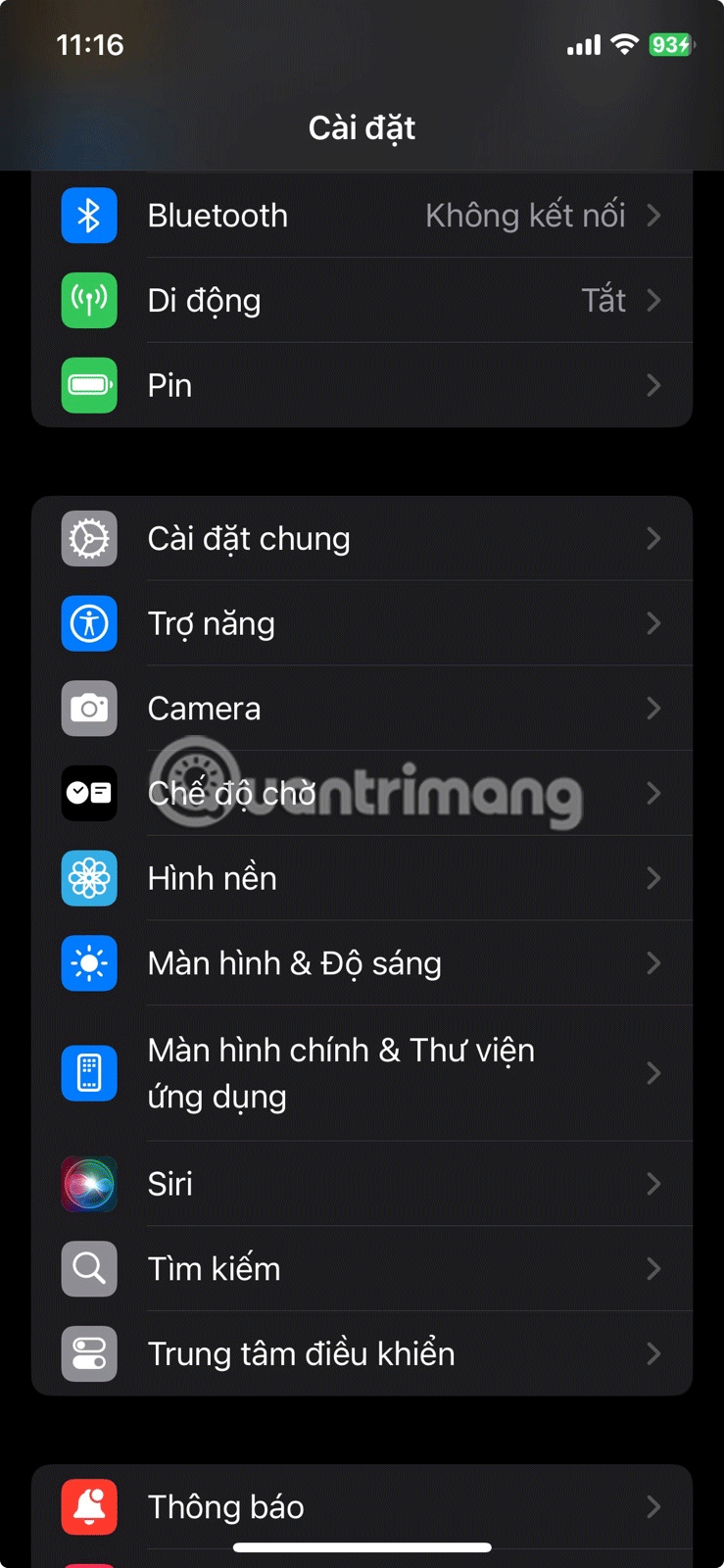
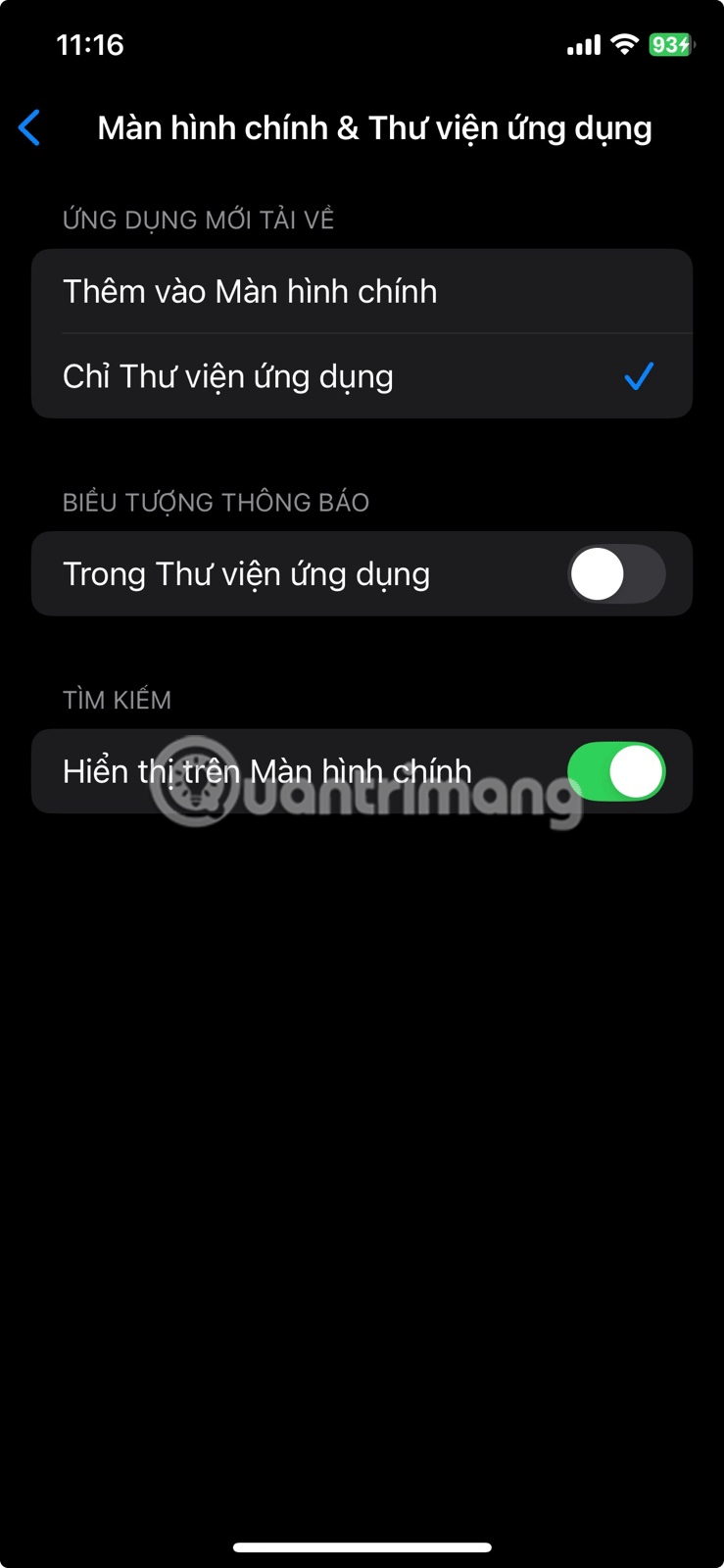
Organize your apps into folders. You don't need every app staring at you when you unlock your phone, so group similar apps together and put them on subpages.
For example, there's a Utilities folder for apps like Compass, Voice Recorder, and Calculator—things you use occasionally but don't need immediate access to. Another folder holds all your casual games, which can be opened for a quick break.
These apps don't need to be centrally located, but having them in one place means you don't have to hunt for them or swipe back and forth between pages when looking for something.
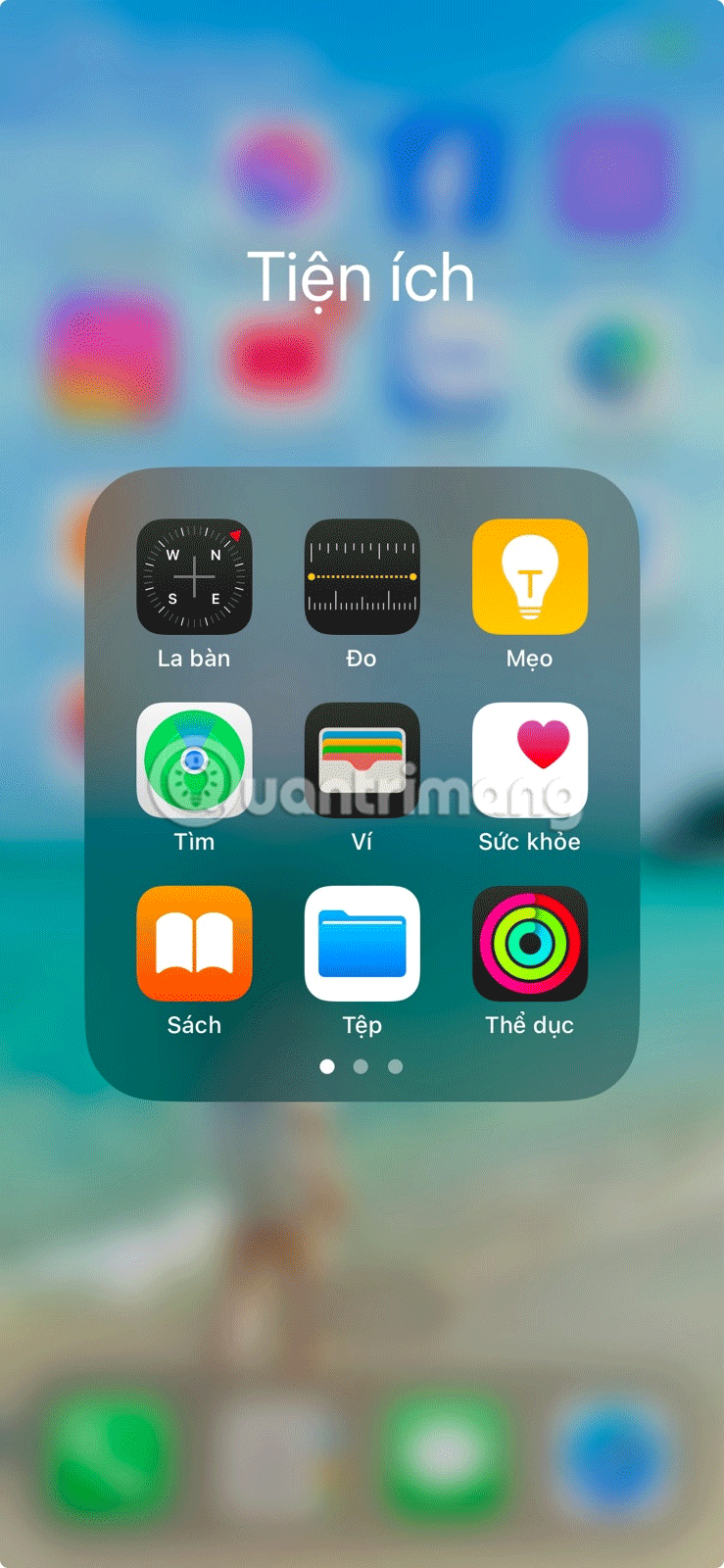
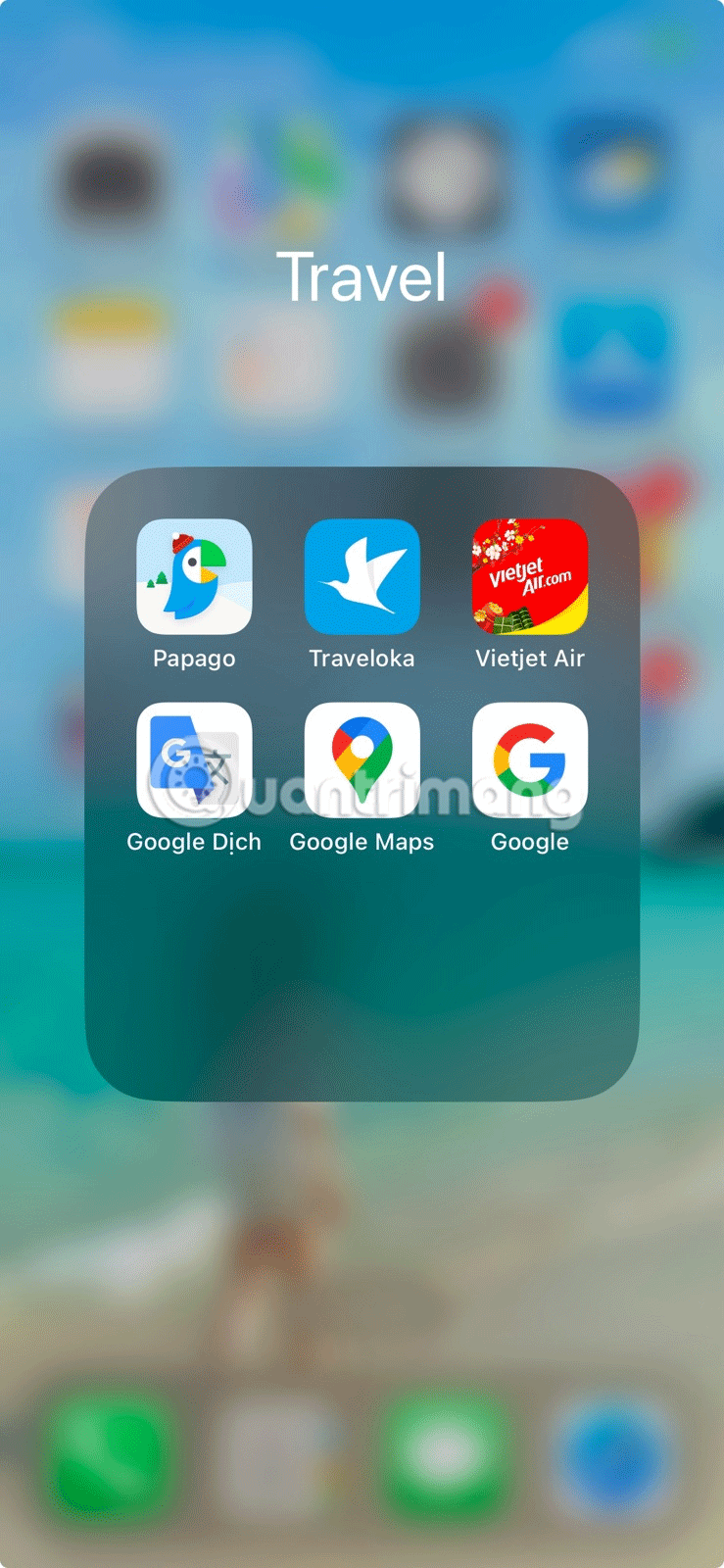
Many people love using widgets on their iPhone to check their calendars, notes, and reminders at a glance. However, having too many widgets can clutter up your home screen.
Instead of adding every widget at full size, resize them or create smart stacks to better fit your screen layout. This way, you can fit more information into a smaller space without overwhelming the screen with too much information at once.
Find the right balance between function and aesthetics.
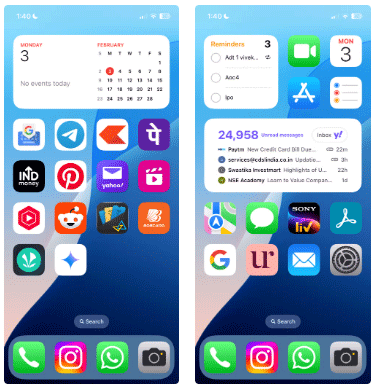
Finally, hide app labels on your iPhone. Do this by pressing and holding the home screen, tapping Edit , selecting Customize , and selecting the Large option .
This interface lets you focus solely on carefully selected and arranged app icons. In addition to hiding labels, turn off notification badges. Those red dots with numbers can be distracting and often create unnecessary clutter.
Hiding app labels and notification badges helps you maintain a better experience on your iPhone, keeping it active yet visually serene.
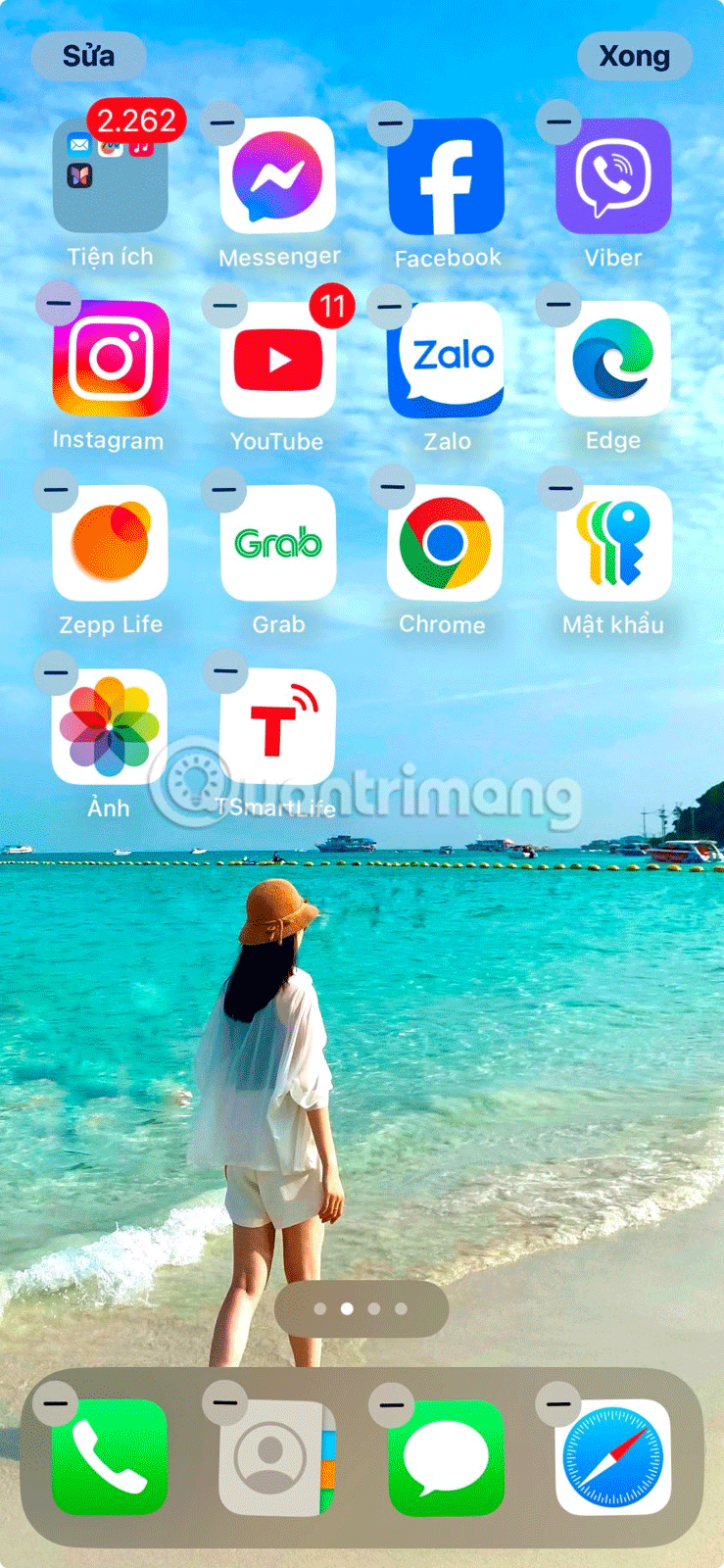
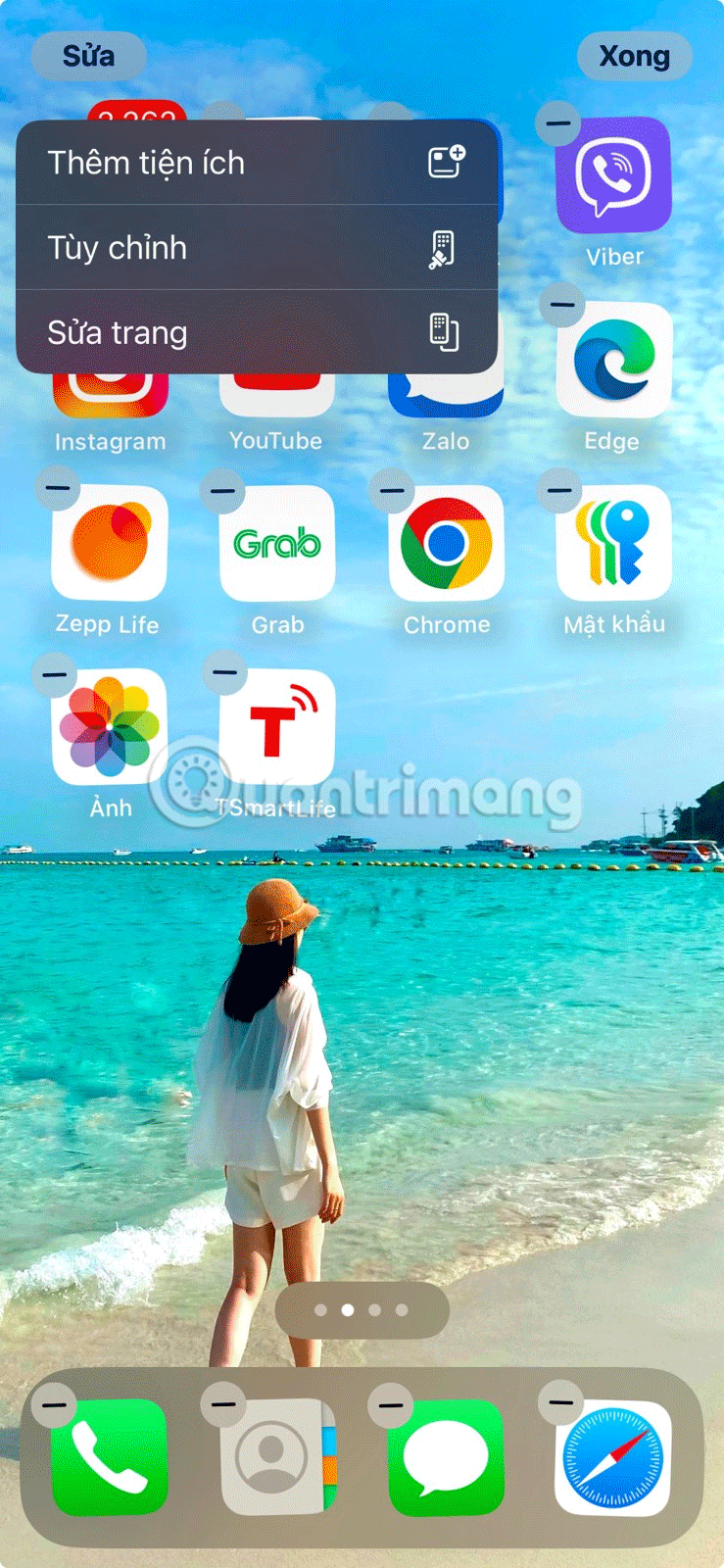
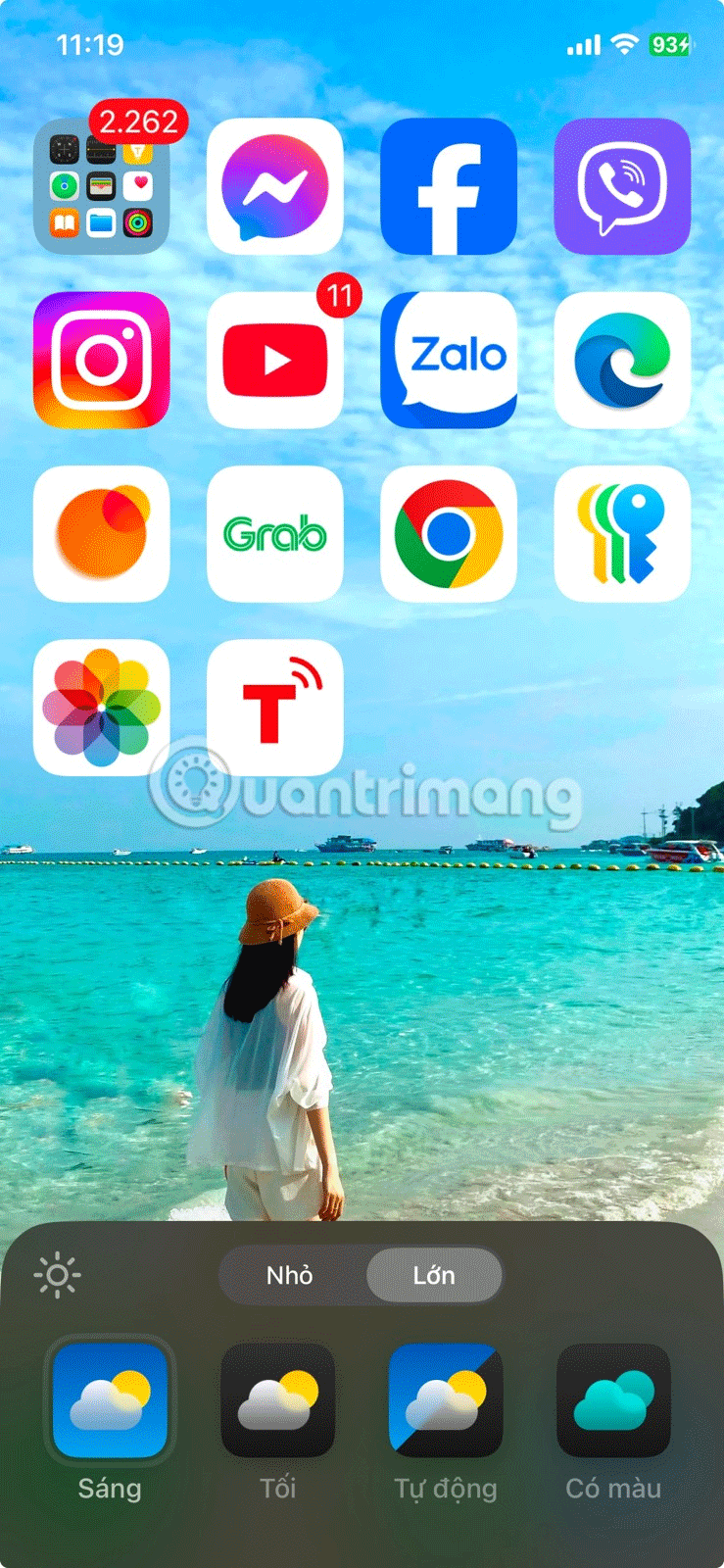
Keeping your iPhone home screen clutter-free isn't difficult, but it does take some time to get things organized. However, developing your own strategies can be incredibly valuable for making your digital experience smoother.
Through your purchase history on the App Store, you will know when you downloaded that app or game, and how much you paid for the paid app.
iPhone mutes iPhone from unknown callers and on iOS 26, iPhone automatically receives incoming calls from an unknown number and asks for the reason for the call. If you want to receive unknown calls on iPhone, follow the instructions below.
Apple makes it easy to find out if a WiFi network is safe before you connect. You don't need any software or other tools to help, just use the built-in settings on your iPhone.
iPhone has a speaker volume limit setting to control the sound. However, in some situations you need to increase the volume on your iPhone to be able to hear the content.
The iPhone iMessage group chat feature helps us text and chat more easily with many people, instead of sending individual messages.
For ebook lovers, having a library of books at your fingertips is a great thing. And if you store your ebooks on your phone, you can enjoy them anytime, anywhere. Check out the best ebook reading apps for iPhone below.
You can use Picture in Picture (PiP) to watch YouTube videos off-screen on iOS 14, but YouTube has locked this feature on the app so you cannot use PiP directly, you have to add a few more small steps that we will guide in detail below.
On iPhone/iPad, there is a Files application to manage all files on the device, including files that users download. The article below will guide readers on how to find downloaded files on iPhone/iPad.
Near Field Communication is a wireless technology that allows devices to exchange data when they are in close proximity to each other, typically within a few centimeters.
Apple introduced Adaptive Power, which works alongside Low Power Mode. Both extend iPhone battery life, but they work in very different ways.
If you frequently need to contact someone, you can set up speed calling on your iPhone, with a few simple steps.
Rotating the screen horizontally on iPhone helps you watch movies or Netflix, view PDFs, play games,... more conveniently and have a better experience.
Reverse image search on iPhone is very simple when you can use the browser on the device, or use some 3rd party applications for more search options.
Today's technological developments can allow you to directly extract text from images captured with a smartphone camera.
As soon as you update your iPhone to the official iOS 16 version, you will be able to set an iPhone wallpaper without covering your face when adjusting the wallpaper according to the depth effect.
Through your purchase history on the App Store, you will know when you downloaded that app or game, and how much you paid for the paid app.
iPhone mutes iPhone from unknown callers and on iOS 26, iPhone automatically receives incoming calls from an unknown number and asks for the reason for the call. If you want to receive unknown calls on iPhone, follow the instructions below.
Apple makes it easy to find out if a WiFi network is safe before you connect. You don't need any software or other tools to help, just use the built-in settings on your iPhone.
iPhone has a speaker volume limit setting to control the sound. However, in some situations you need to increase the volume on your iPhone to be able to hear the content.
ADB is a powerful set of tools that give you more control over your Android device. Although ADB is intended for Android developers, you don't need any programming knowledge to uninstall Android apps with it.
You might think you know how to get the most out of your phone time, but chances are you don't know how big a difference this common setting makes.
The Android System Key Verifier app comes pre-installed as a system app on Android devices running version 8.0 or later.
Despite Apple's tight ecosystem, some people have turned their Android phones into reliable remote controls for their Apple TV.
There are many reasons why your Android phone cannot connect to mobile data, such as incorrect configuration errors causing the problem. Here is a guide to fix mobile data connection errors on Android.
For years, Android gamers have dreamed of running PS3 titles on their phones – now it's a reality. aPS3e, the first PS3 emulator for Android, is now available on the Google Play Store.
The iPhone iMessage group chat feature helps us text and chat more easily with many people, instead of sending individual messages.
For ebook lovers, having a library of books at your fingertips is a great thing. And if you store your ebooks on your phone, you can enjoy them anytime, anywhere. Check out the best ebook reading apps for iPhone below.
You can use Picture in Picture (PiP) to watch YouTube videos off-screen on iOS 14, but YouTube has locked this feature on the app so you cannot use PiP directly, you have to add a few more small steps that we will guide in detail below.
On iPhone/iPad, there is a Files application to manage all files on the device, including files that users download. The article below will guide readers on how to find downloaded files on iPhone/iPad.
If you really want to protect your phone, it's time you started locking your phone to prevent theft as well as protect it from hacks and scams.



















