How to Check Purchase History on Apple App Store

Through your purchase history on the App Store, you will know when you downloaded that app or game, and how much you paid for the paid app.
Tired of hearing the same boring Marimba ringtone every time you get a call? Luckily, there are a number of apps and websites where you can find a variety of new ringtones for your iPhone without having to buy them.
1. Ringtones for iPhone: Music
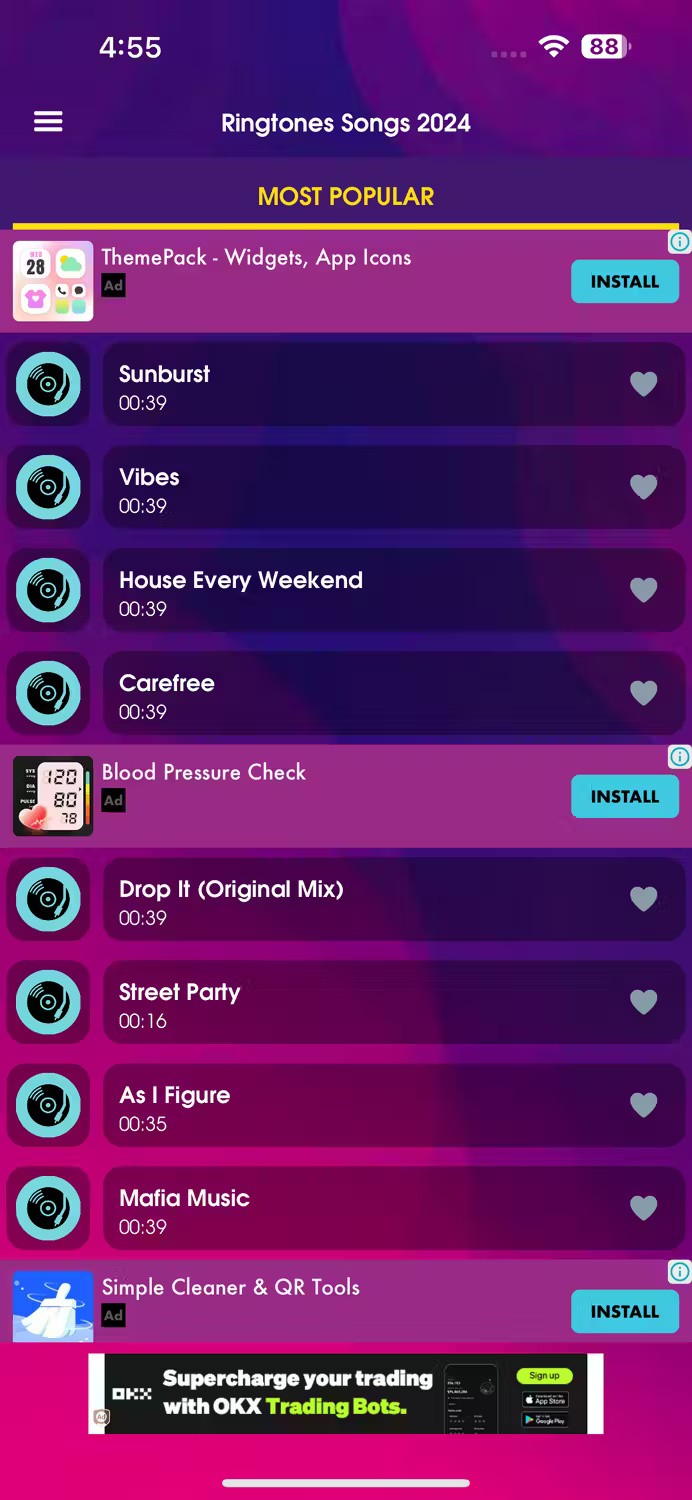
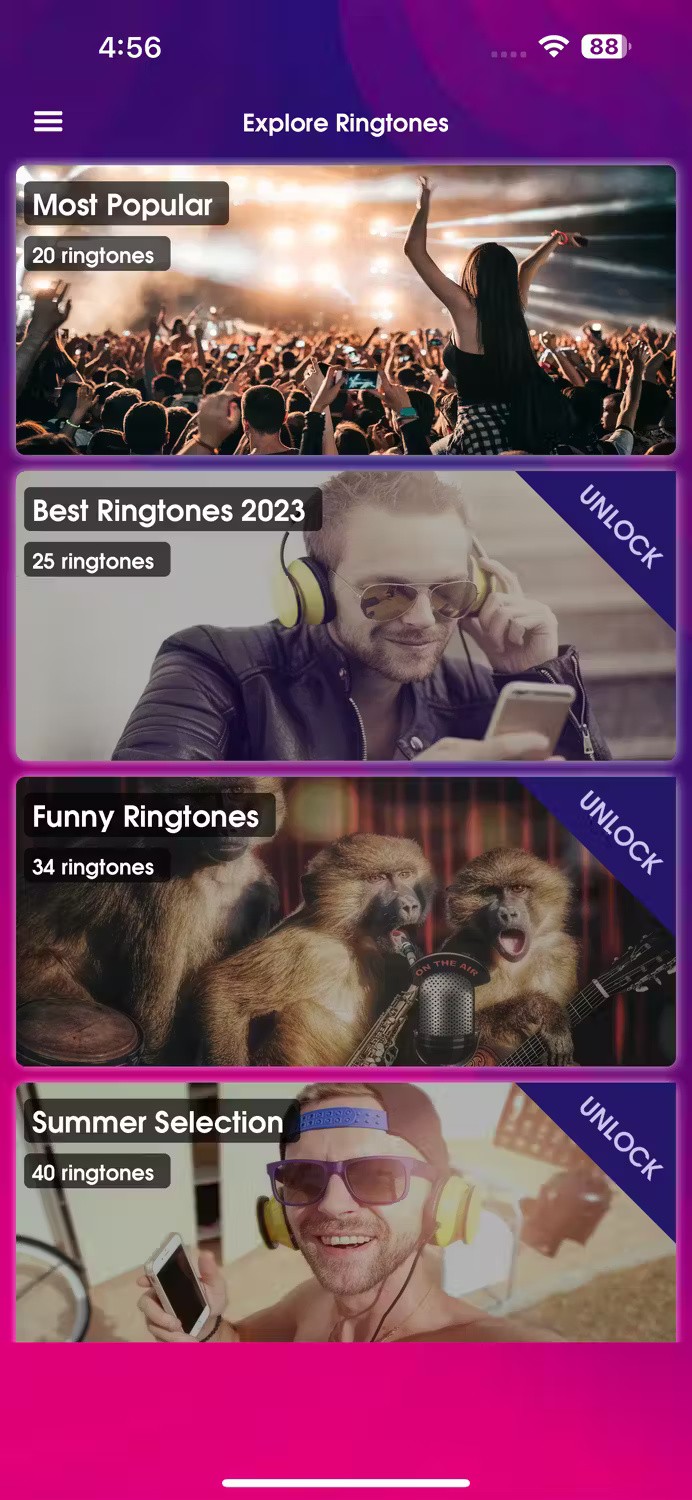
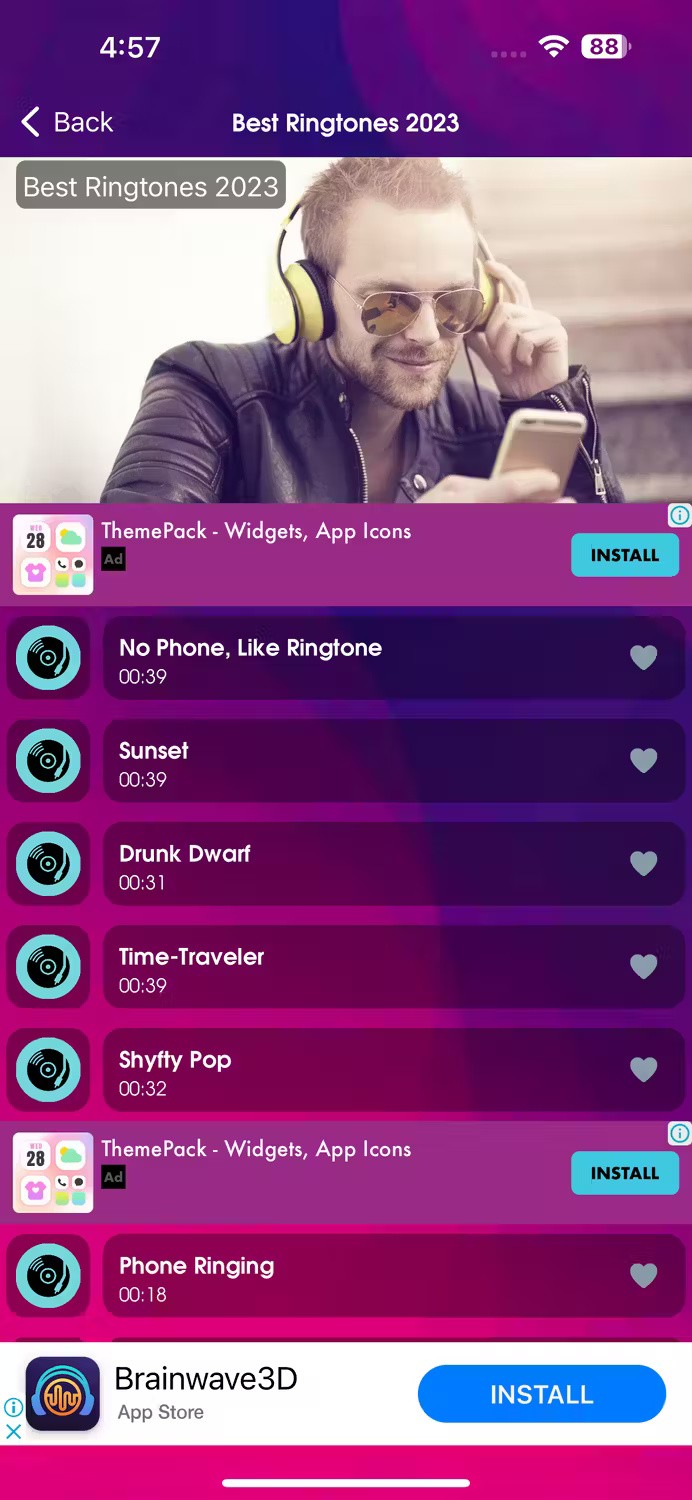
If you are looking for an app that only has free ringtones, then Ringtones for iPhone: Music, developed by Jerome Melis, is the best choice for you! While it is certainly impressive that the app is completely free, it has over 800 popular ringtones and an extremely easy-to-use interface.
When you launch the app, you will see the ringtones are categorized as Most Popular . Digging deeper, you will see the ringtones are divided into different categories like Funny Ringtones, Summer Selection, Christmas, Old phone ringtones, etc. Unfortunately, to access these ringtones, you need to watch ads or rate the app on the App Store, but that is definitely better than paying!
Once you find a ringtone you like, the app will let you set it using GarageBand or iTunes (computer required). If you find a ringtone you like and want to save it for later, just tap the heart icon next to it to save it to your favorites.
2. Tuunes
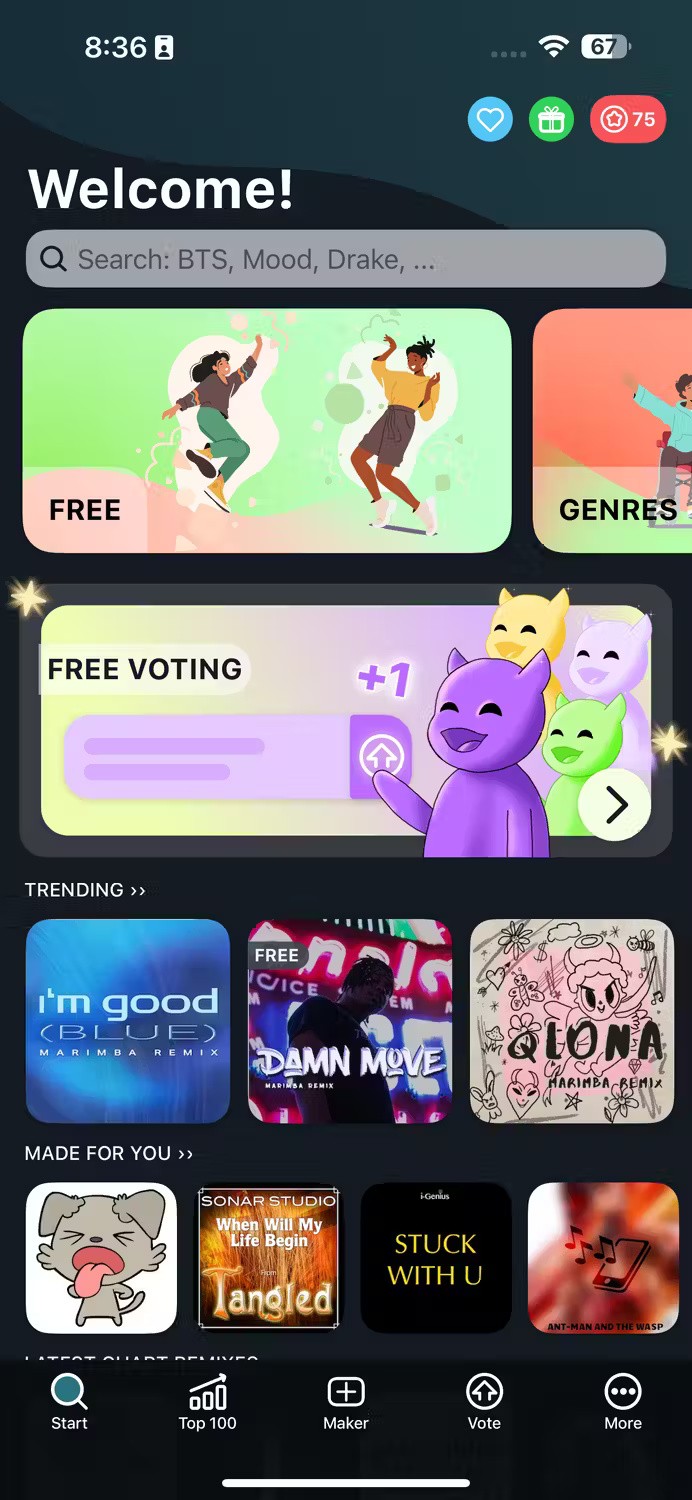
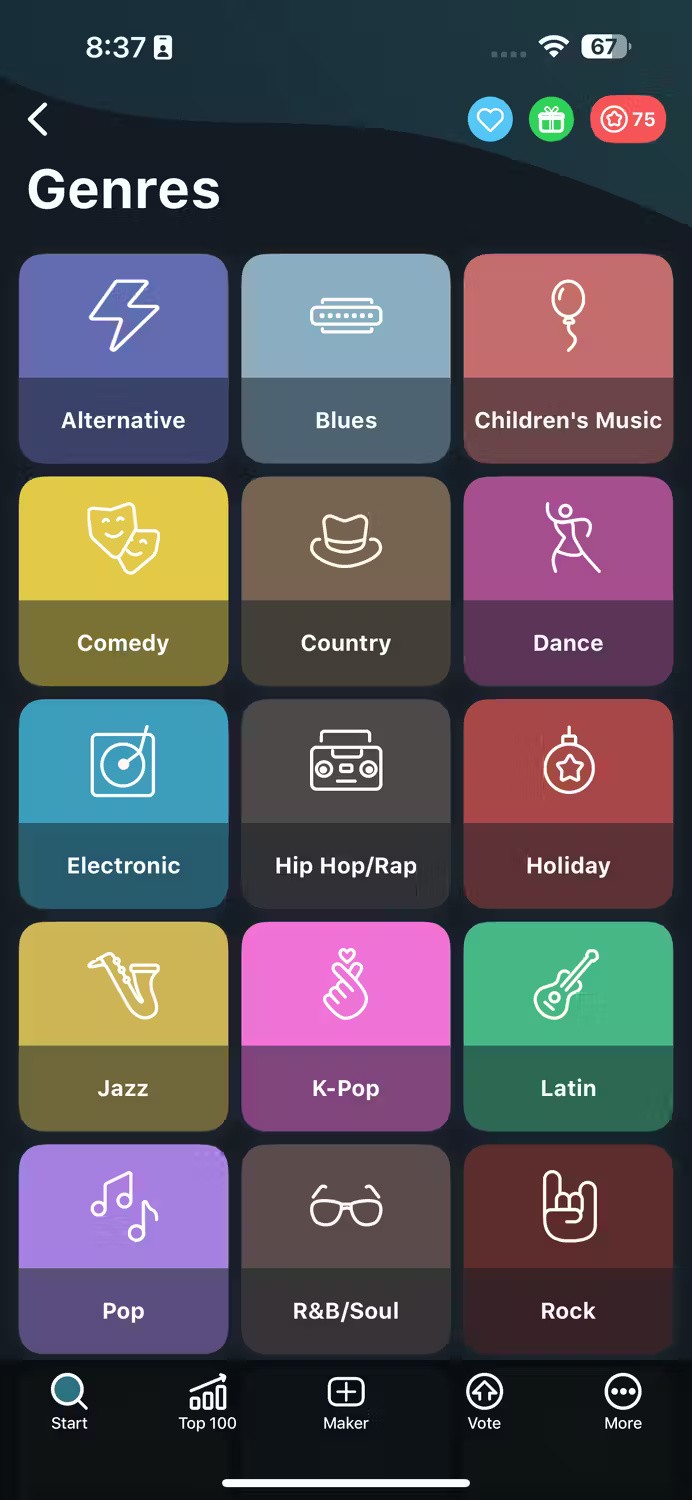
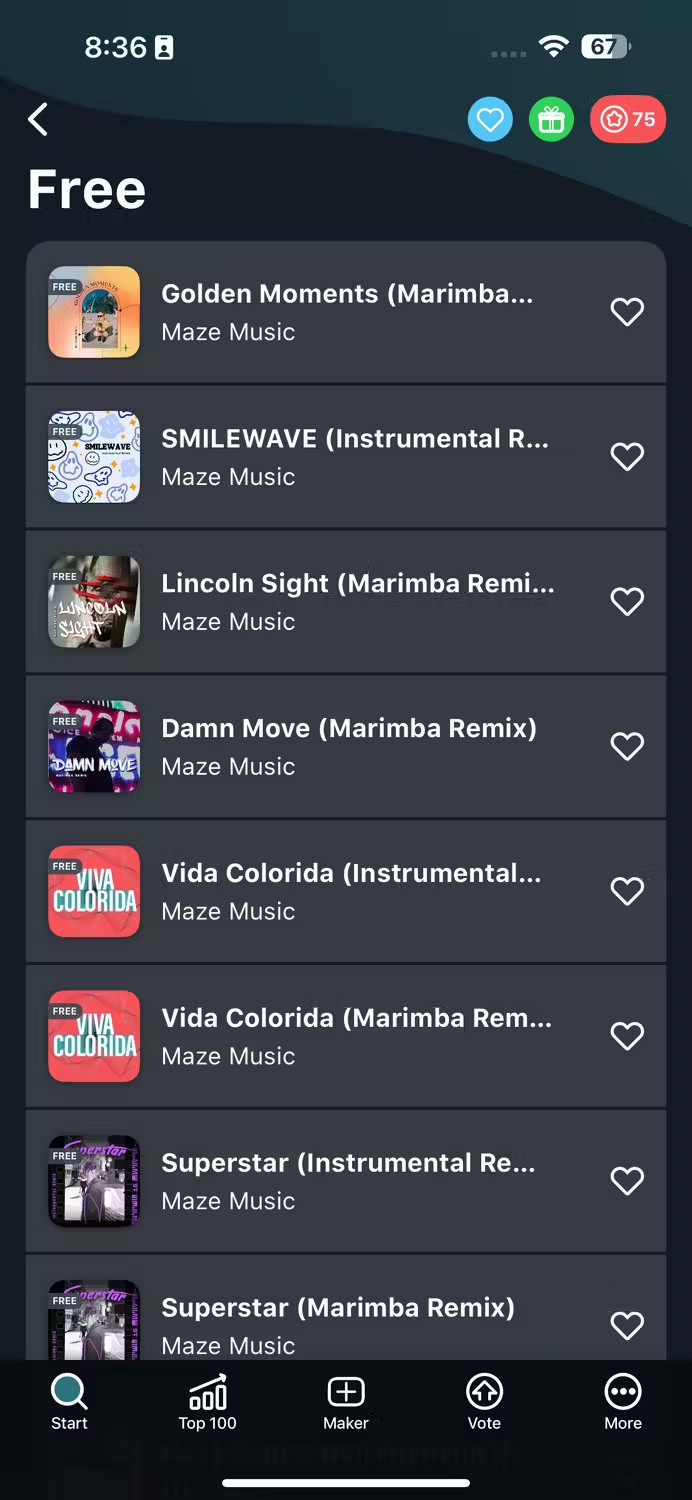
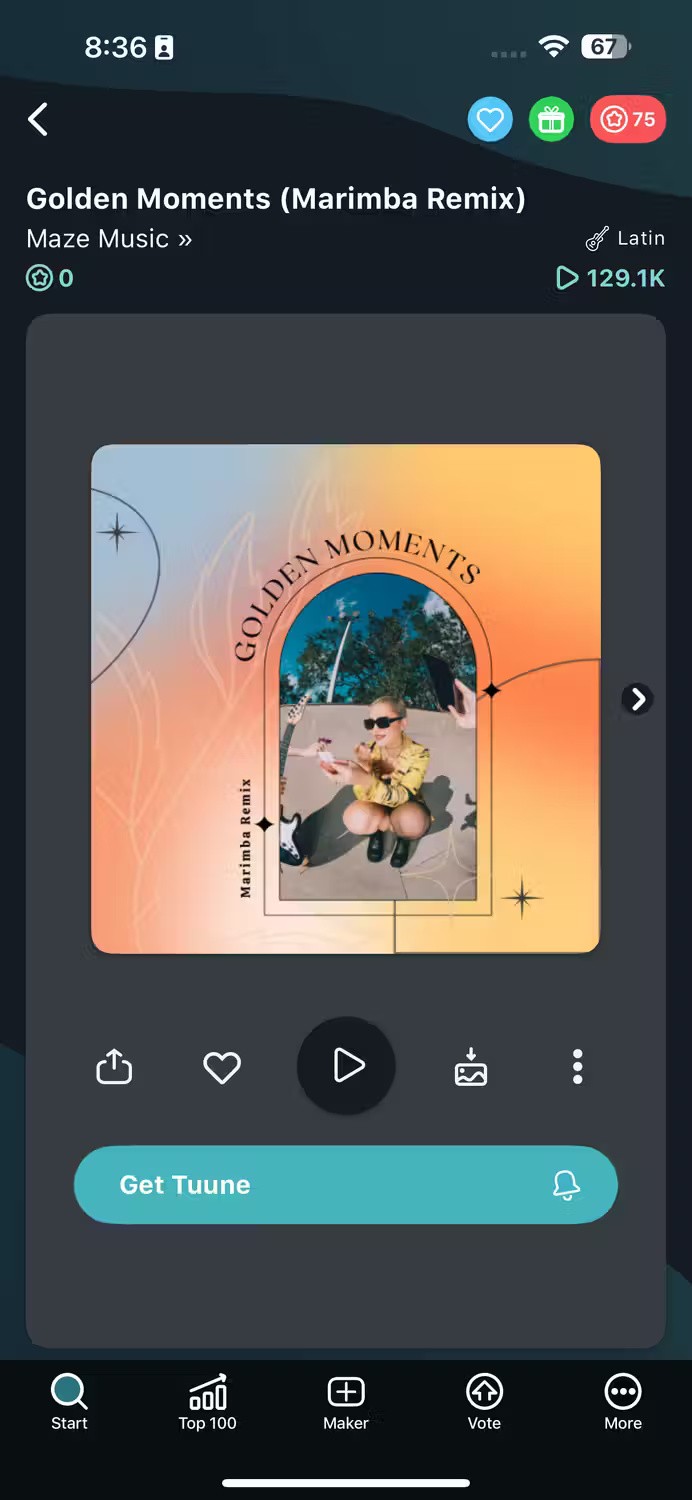
With over 10,000 licensed ringtones to choose from, the Tuunes app developed by WhitePoint GmbH is a worthy choice. The app organizes available ringtones into different categories, such as Latest Chart Remixes, Around The World, and TikTok Classics.
You can also view ringtones and alarms sorted by genre by tapping on the Genre button below the search bar. You will now see different genres like Alternative, Blues, Children's Music, Comedy, etc. Similarly, if you want to view free ringtones, tap on the Free button below the search bar.
Tuunes lets you create ringtones without iTunes or a computer. Once you download the ringtone, all you have to do now is follow the on-screen instructions to set it as your iPhone ringtone using GarageBand. If you want to know who’s calling just by hearing the ringtone, the app also lets you assign individual ringtones to each contact.
While Tuunes has a decent collection of ringtones that you can download for free, unfortunately you’ll have to collect coins to buy more popular ringtones. When you first download the app, you’re given 75 coins. You can earn 15 coins a day by watching ads and an additional 30 coins by solving a puzzle. If you want more coins, you’ll have to pay, unfortunately.
3. Ringtones
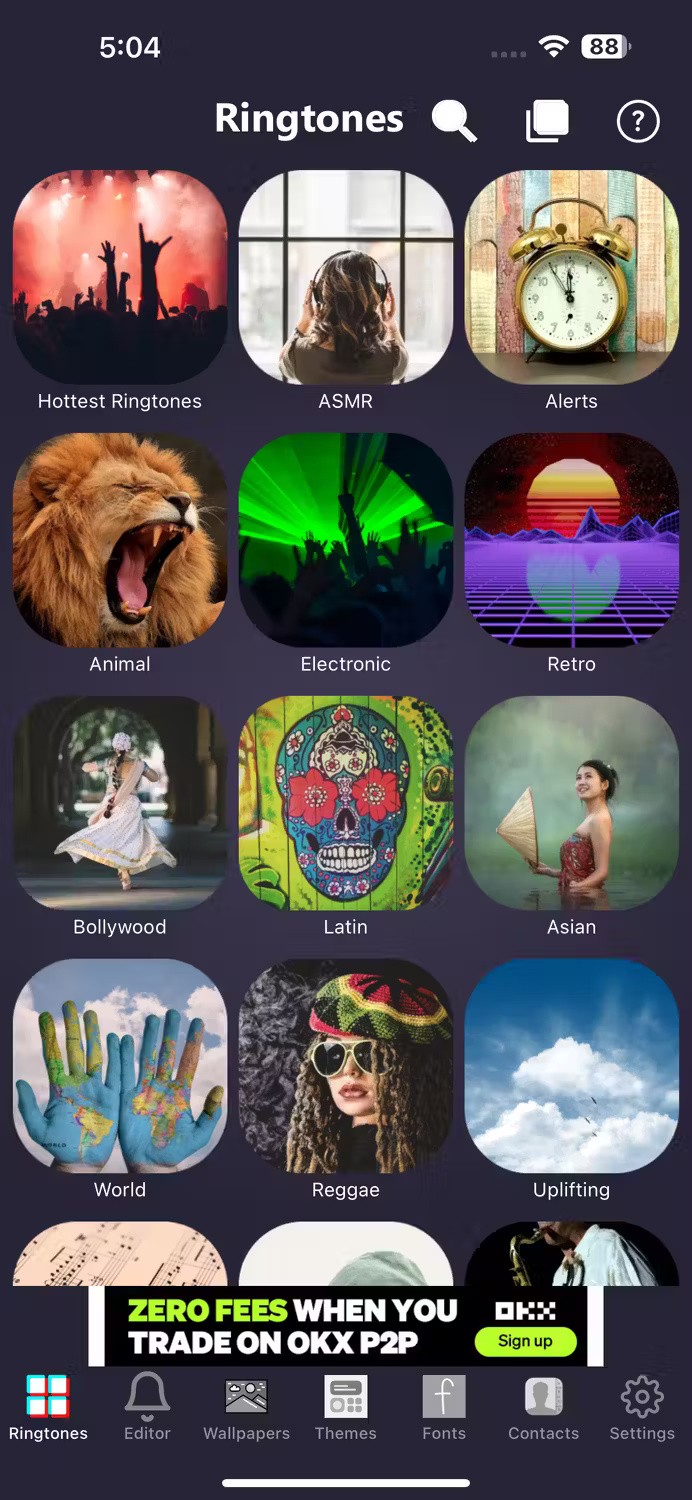
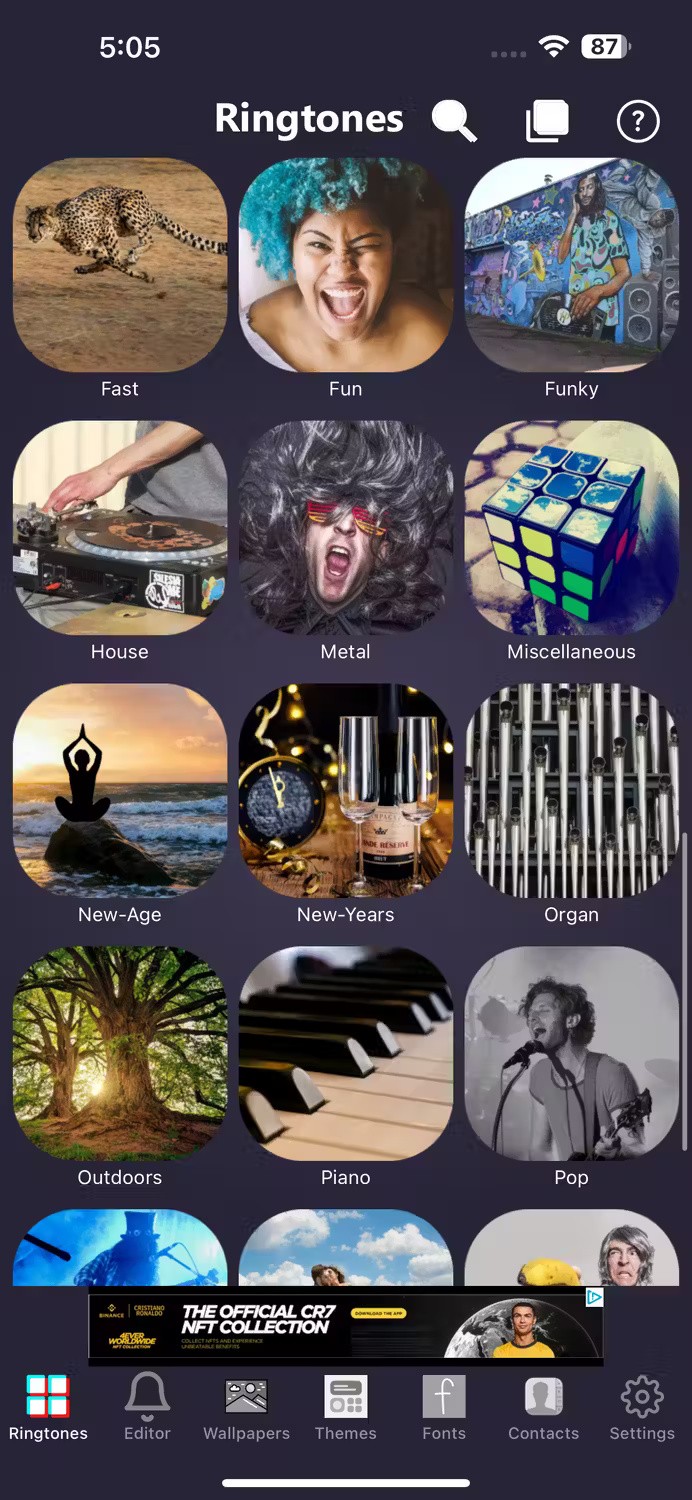
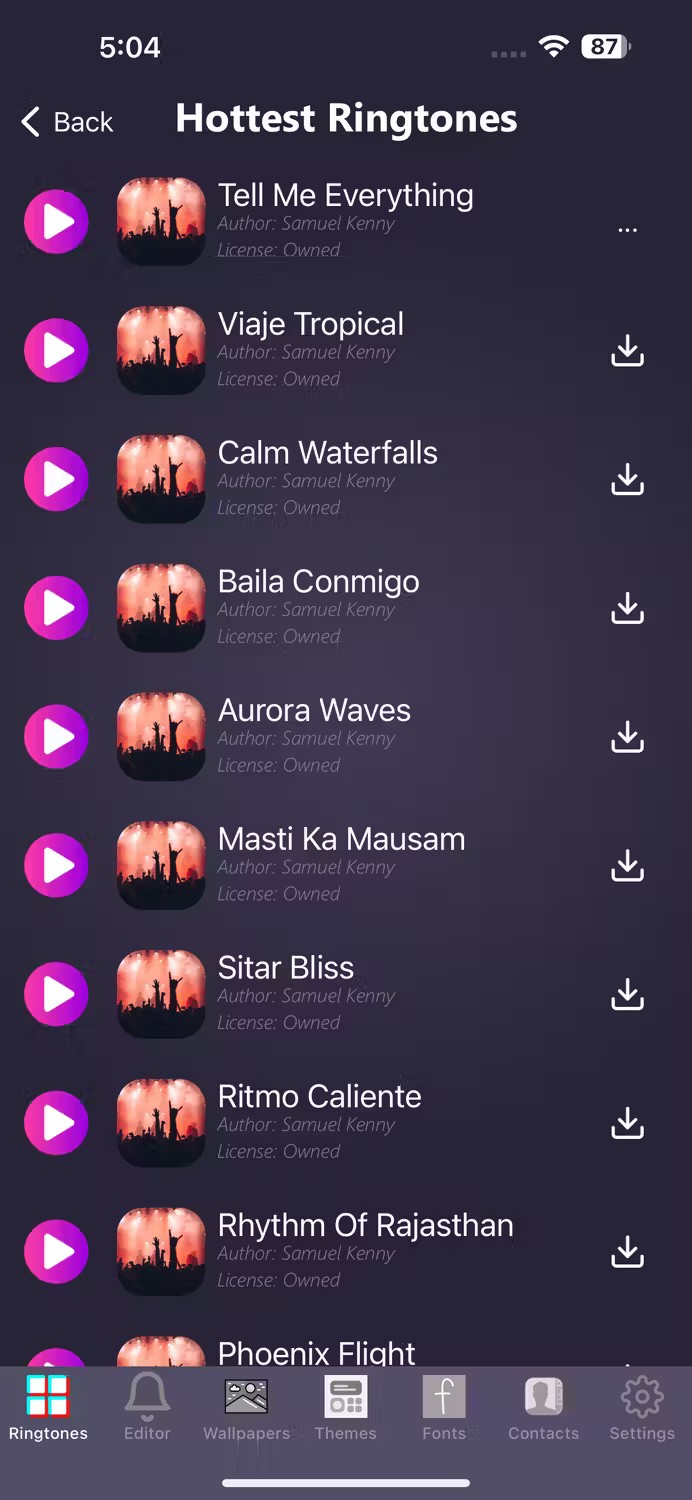
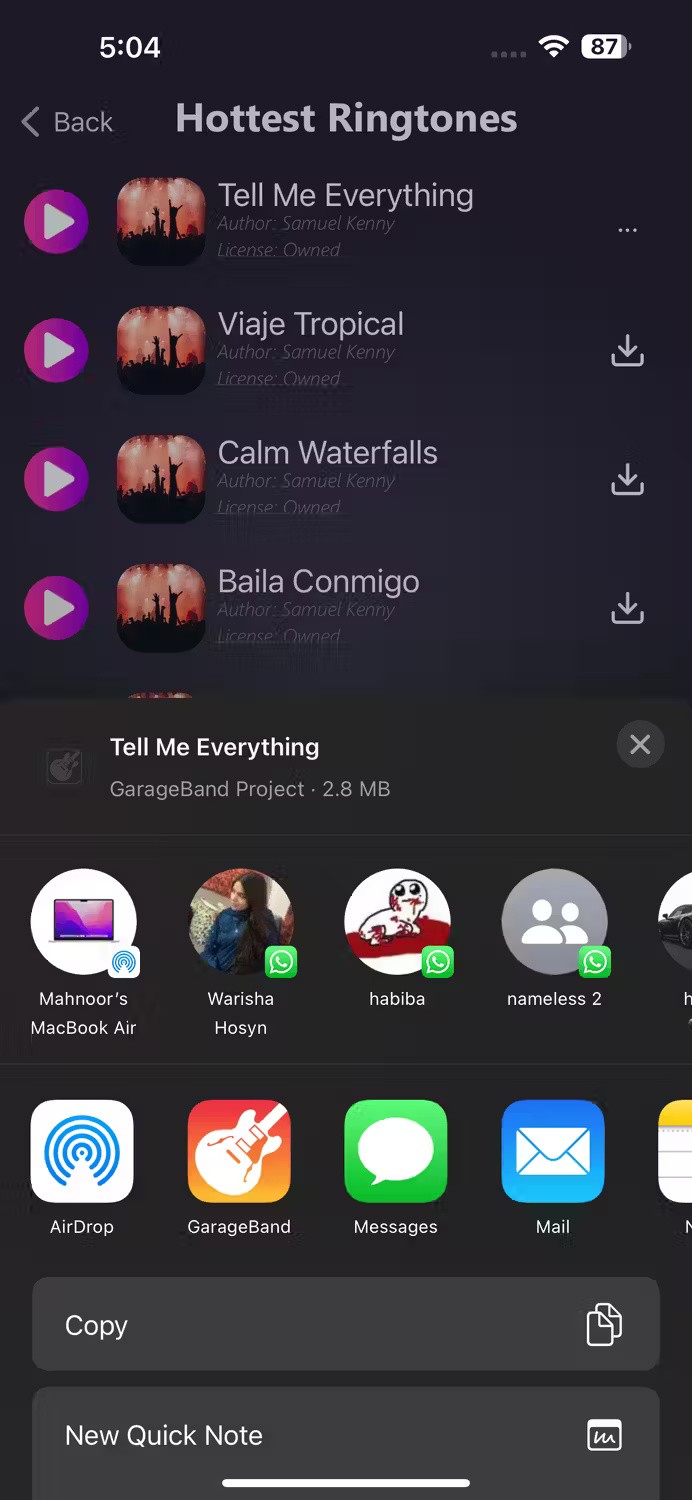
While Tuunes has an easy-to-use interface, the number of free ringtones available is unfortunately limited. The Ringtones app is a great alternative if you are looking for a wider selection of free ringtones. The ringtones are categorized into different sections, such as Christmas, ASMR, Alerts, Animals, Asian, etc.
The Ringtones app also displays the most popular ringtones in a separate section called Hottest Ringtones . The app also lets you create and set custom ringtones on your iPhone for free. You can do this by tapping the Editor tab at the bottom of the screen.
If you want to set the recording as a ringtone, just tap Recorder. Otherwise, you can use Ringtone Maker to import an audio file from iCloud, your device's library, or an app's ringtone list. Once you've imported the audio, you can adjust its pitch and tempo, use the app's built-in equalizer to edit it, trim the audio, and more.
Once you're happy, simply export the file to GarageBand and set it as a ringtone. Like Ringtone Maker, you can also assign individual ringtones to individual contacts.
4. Zedge.net
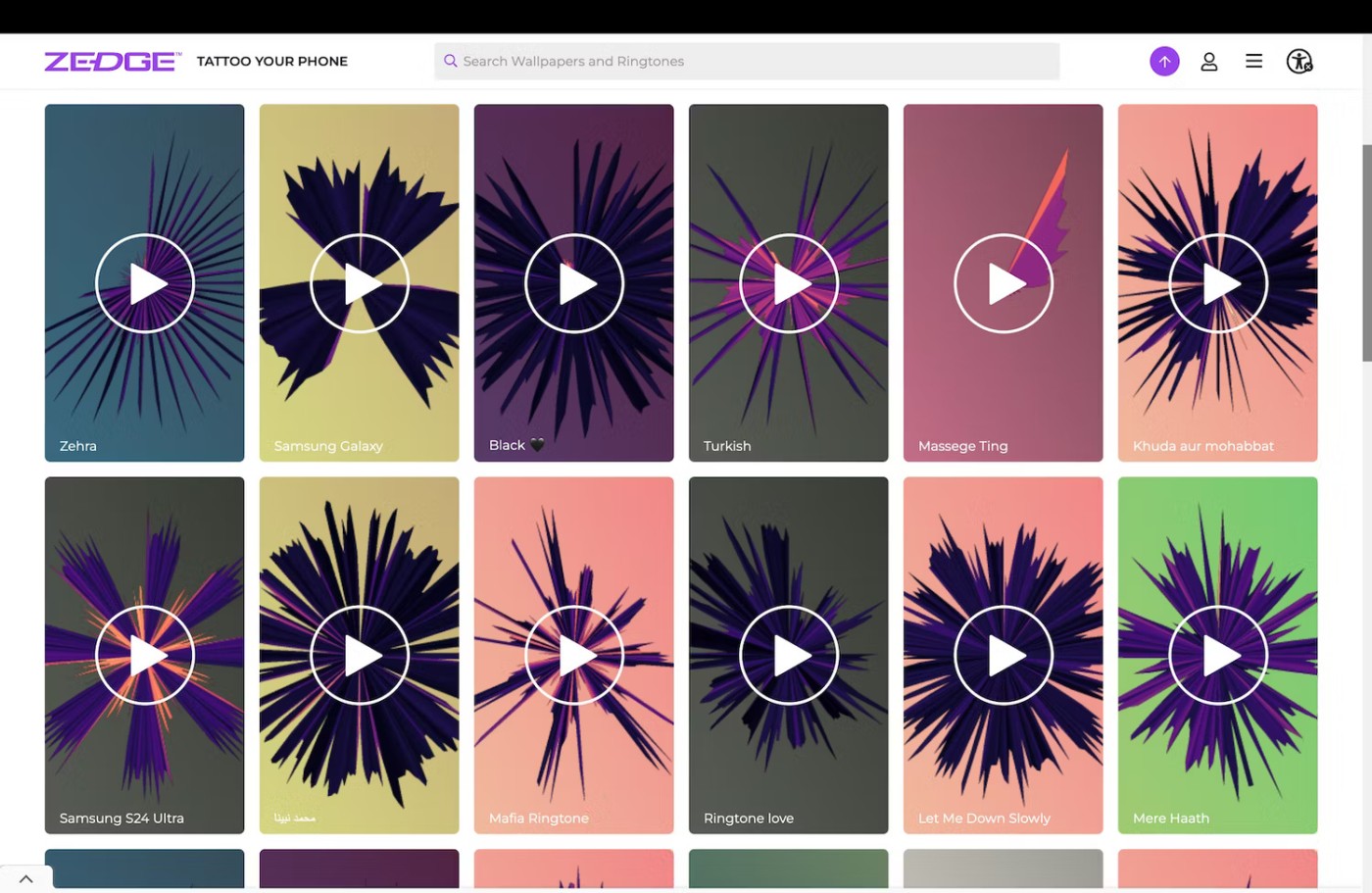
You may have heard of Zedge if you've been searching the web for cool ringtones. From Bollywood to Hip-Hop, finding ringtones that will make you happy while using the Zedge app isn't a difficult task.
While the app has a large collection of free ringtones available for download, you may need to watch ads to unlock some of them. Similarly, you will need to purchase Zedge Credits to download exclusive ringtones.
You can use this app to set any sound you like as a notification or ringtone. Once you find a sound you like, just tap the Download icon and select Set on Device . Then, use GarageBand to set the sound as your ringtone.
If you don't want to use the app, you can use Zedge's web app on any browser. Similar to the app, you can download any of your favorite tunes by simply tapping the Download button . However, you will need to transfer the ringtone to your iPhone if you access the website on a computer.
5. Melofania.club
https://www.melofania.club/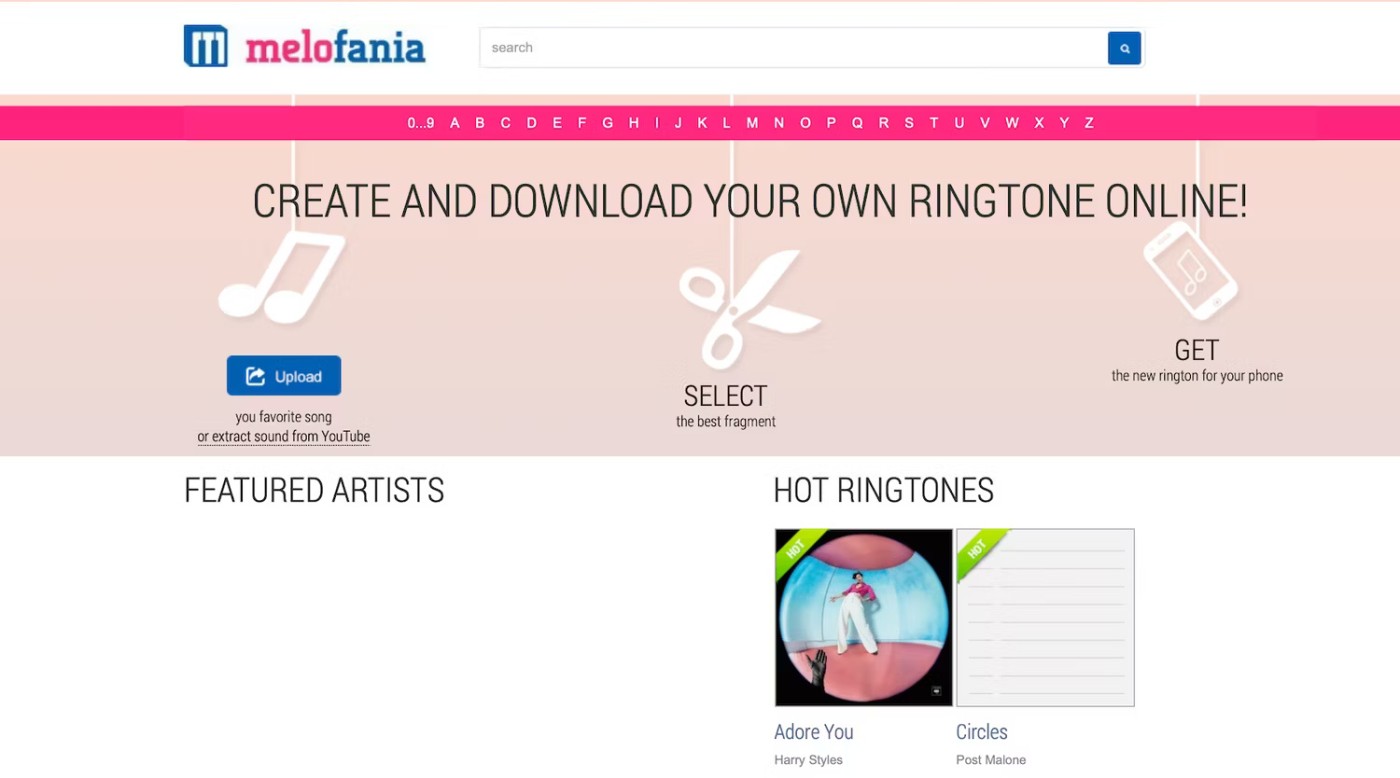
MeloFania is another site that has a ton of popular songs that you can use as ringtones for your iPhone. However, what makes the site stand out is that it allows you to extract audio from YouTube in addition to uploading the song of your choice.
Unlike the sites and apps listed above, the ringtones on MeloFania aren’t organized by category, so you’ll have to rely on the search bar to find the ringtone you like. If you want to download a ringtone by a certain artist, there’s also the option to browse artists alphabetically.
If you decide to create your own ringtone by uploading a tune or ripping a tune from a YouTube video, the platform will let you trim the desired portion, adjust the volume, and add fade-in effects. Once you're satisfied, you can download the ringtone as an M4R file.
6. Audiko.com
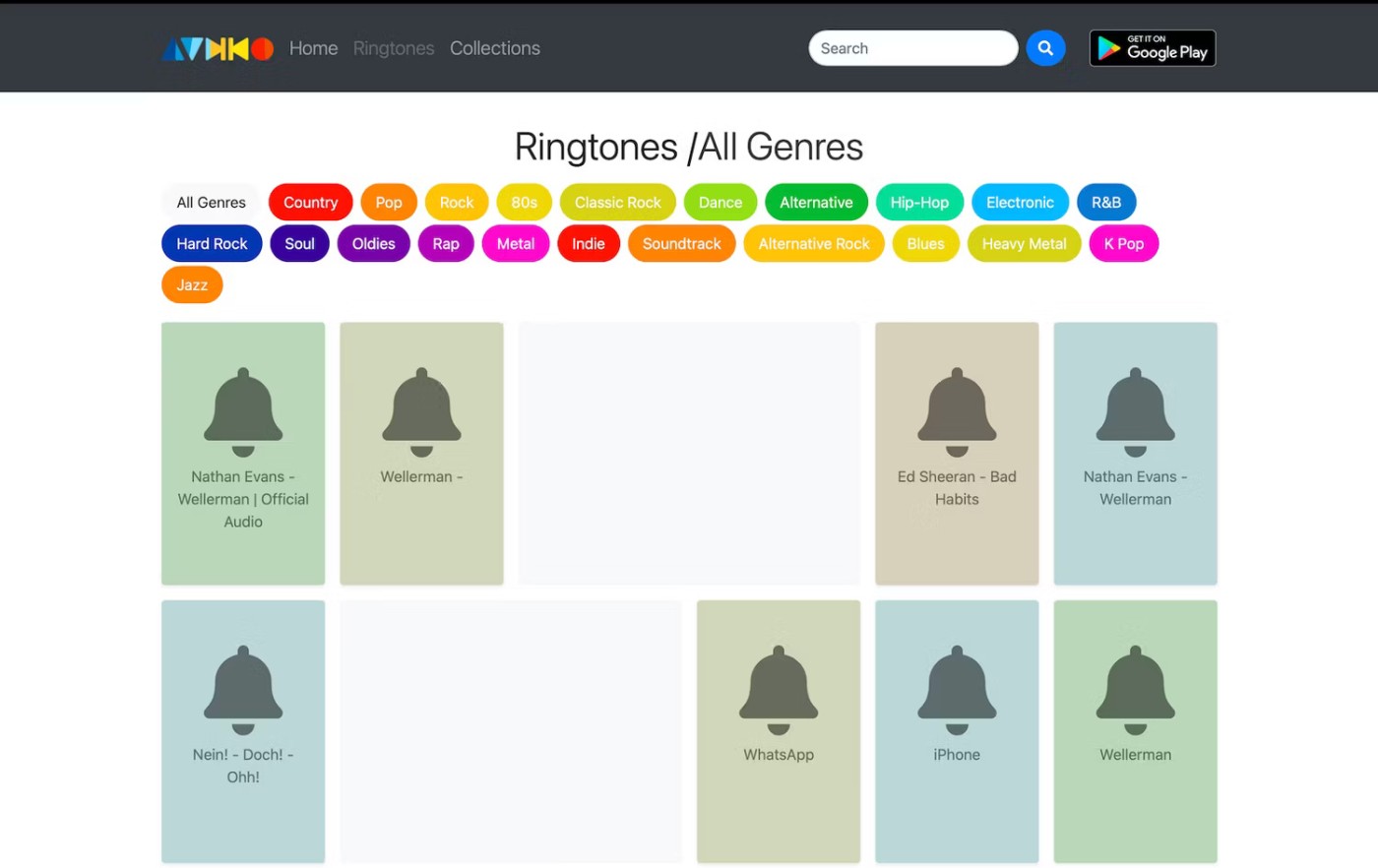
While Zedge and Melofania both have great collections of ringtones, neither site is updated as frequently as they would like. If you’re someone who likes to have viral hits as your ringtone, there’s no denying that Audiko is an option worth considering. Like most sites, Audiko categorizes its tunes into sections like Country, Pop, K Pop, Jazz, etc.
If you want a song by a specific artist, type the artist’s name into the search bar. To find trending songs, click on the three horizontal lines and select Collections from the drop-down menu. Here, you’ll not only find trending songs, but also different variations of them to set as your ringtone. For example, you can find the TikTok version of the original song, a sped-up version, and so on.
While Audiko has an app on the Google Play Store, iPhone users will need to navigate to the website in Safari or any other popular iOS browser of their choice. Once you find the ringtone you want, you can download it to your computer as an M4R file and export it to your iPhone.
Whether you're looking for a fun tune to set as your ringtone to ensure you never miss a call or are looking for more sophisticated ringtone options than what Apple offers, you're sure to be able to find your next ringtone easily using the apps and websites above!
Through your purchase history on the App Store, you will know when you downloaded that app or game, and how much you paid for the paid app.
iPhone mutes iPhone from unknown callers and on iOS 26, iPhone automatically receives incoming calls from an unknown number and asks for the reason for the call. If you want to receive unknown calls on iPhone, follow the instructions below.
Apple makes it easy to find out if a WiFi network is safe before you connect. You don't need any software or other tools to help, just use the built-in settings on your iPhone.
iPhone has a speaker volume limit setting to control the sound. However, in some situations you need to increase the volume on your iPhone to be able to hear the content.
The iPhone iMessage group chat feature helps us text and chat more easily with many people, instead of sending individual messages.
For ebook lovers, having a library of books at your fingertips is a great thing. And if you store your ebooks on your phone, you can enjoy them anytime, anywhere. Check out the best ebook reading apps for iPhone below.
You can use Picture in Picture (PiP) to watch YouTube videos off-screen on iOS 14, but YouTube has locked this feature on the app so you cannot use PiP directly, you have to add a few more small steps that we will guide in detail below.
On iPhone/iPad, there is a Files application to manage all files on the device, including files that users download. The article below will guide readers on how to find downloaded files on iPhone/iPad.
Near Field Communication is a wireless technology that allows devices to exchange data when they are in close proximity to each other, typically within a few centimeters.
Apple introduced Adaptive Power, which works alongside Low Power Mode. Both extend iPhone battery life, but they work in very different ways.
If you frequently need to contact someone, you can set up speed calling on your iPhone, with a few simple steps.
Rotating the screen horizontally on iPhone helps you watch movies or Netflix, view PDFs, play games,... more conveniently and have a better experience.
Reverse image search on iPhone is very simple when you can use the browser on the device, or use some 3rd party applications for more search options.
Today's technological developments can allow you to directly extract text from images captured with a smartphone camera.
As soon as you update your iPhone to the official iOS 16 version, you will be able to set an iPhone wallpaper without covering your face when adjusting the wallpaper according to the depth effect.
Through your purchase history on the App Store, you will know when you downloaded that app or game, and how much you paid for the paid app.
iPhone mutes iPhone from unknown callers and on iOS 26, iPhone automatically receives incoming calls from an unknown number and asks for the reason for the call. If you want to receive unknown calls on iPhone, follow the instructions below.
Apple makes it easy to find out if a WiFi network is safe before you connect. You don't need any software or other tools to help, just use the built-in settings on your iPhone.
iPhone has a speaker volume limit setting to control the sound. However, in some situations you need to increase the volume on your iPhone to be able to hear the content.
ADB is a powerful set of tools that give you more control over your Android device. Although ADB is intended for Android developers, you don't need any programming knowledge to uninstall Android apps with it.
You might think you know how to get the most out of your phone time, but chances are you don't know how big a difference this common setting makes.
The Android System Key Verifier app comes pre-installed as a system app on Android devices running version 8.0 or later.
Despite Apple's tight ecosystem, some people have turned their Android phones into reliable remote controls for their Apple TV.
There are many reasons why your Android phone cannot connect to mobile data, such as incorrect configuration errors causing the problem. Here is a guide to fix mobile data connection errors on Android.
For years, Android gamers have dreamed of running PS3 titles on their phones – now it's a reality. aPS3e, the first PS3 emulator for Android, is now available on the Google Play Store.
The iPhone iMessage group chat feature helps us text and chat more easily with many people, instead of sending individual messages.
For ebook lovers, having a library of books at your fingertips is a great thing. And if you store your ebooks on your phone, you can enjoy them anytime, anywhere. Check out the best ebook reading apps for iPhone below.
You can use Picture in Picture (PiP) to watch YouTube videos off-screen on iOS 14, but YouTube has locked this feature on the app so you cannot use PiP directly, you have to add a few more small steps that we will guide in detail below.
On iPhone/iPad, there is a Files application to manage all files on the device, including files that users download. The article below will guide readers on how to find downloaded files on iPhone/iPad.
If you really want to protect your phone, it's time you started locking your phone to prevent theft as well as protect it from hacks and scams.



















