How to Check Purchase History on Apple App Store

Through your purchase history on the App Store, you will know when you downloaded that app or game, and how much you paid for the paid app.
Widgets are supposed to make the iPhone more useful, but most don't live up to their potential. But a few apps can finally make widgets worth your time.
Table of Contents
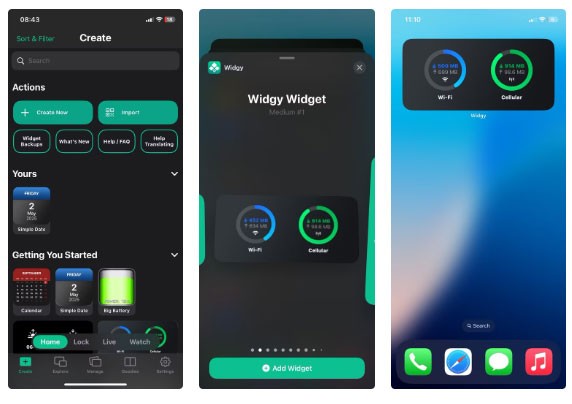
If you want complete control over the look and functionality of your widget, Widgy is the tool you’ve been waiting for. It opens up a new layer of flexibility, allowing users to design widgets from scratch or choose from a huge library of community-created templates.
What makes Widgy stand out is its balance of power and creativity. You can build a widget that shows your battery status, step count, weather, or calendar events, all formatted exactly how you want. Do you like a minimalist clock? No problem. Do you want a data-heavy block with charts and icons? That’s possible, too.
It takes a little getting used to, but Widgy doesn’t leave you stranded. The app includes pre-built widgets that you can customize with just a few taps. Once you get used to it, it will start to feel natural. The level of customization is unparalleled, making Widgy perfect for anyone who wants their iPhone to reflect their workflow, their aesthetic, or both.
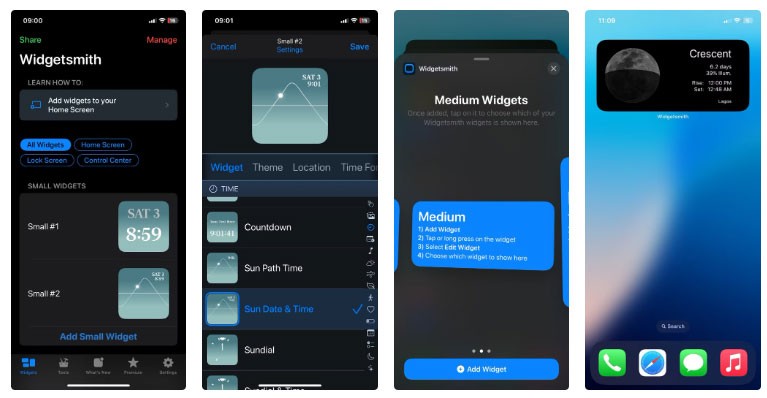
Widgetsmith was one of the first apps to pioneer the iOS widget wave—and it’s still one of the best. Widgetsmith offers a more user-friendly, well-guided experience than Widgy, making it ideal for those who want control without complexity.
You can create widgets for the time, weather, calendar events, reminders, and even health data. Choose a size (small, medium, or large), choose a function, then customize the look—fonts, colors, background—to match your style. The interface is simple, and while the design options aren't as limitless as Widgy, they're enough to make your home screen feel purposeful.
If you want your home screen to be beautiful and functional without spending hours designing it, Widgetsmith is the way to go.
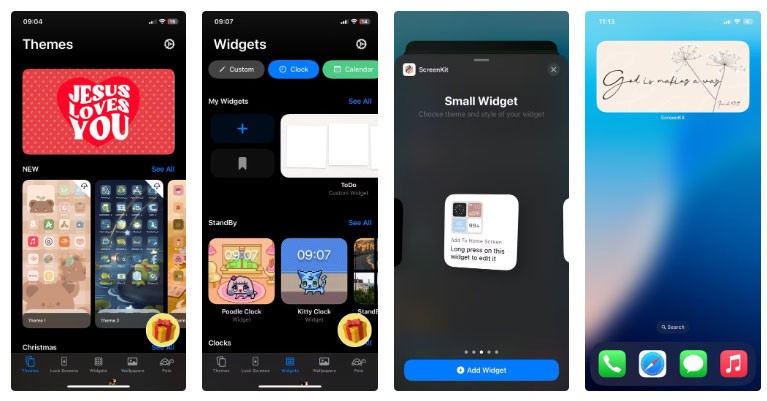
If you want your iPhone to look like a curated mood board, ScreenKit is the app for you. Best known for its aesthetic icon packs and themes, ScreenKit also offers a variety of stylish widgets without completely sacrificing functionality.
ScreenKit focuses less on deep customization and more on simplicity. Browse through pre-designed themes — like minimalist pastels or a tech-forward dark mode — and apply them all at once. Each theme comes with built-in widgets, including a clock, calendar, battery indicator, motivational quote, and countdown timer. These widgets are more about aesthetics than utility, but for the average user who wants a consistent look, it’s a fair trade-off.
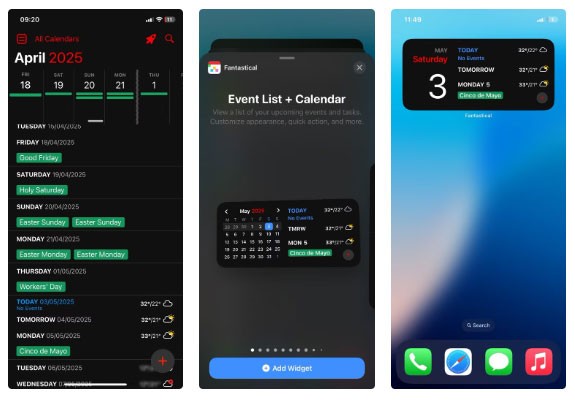
Fantastical has long been a favorite among productivity enthusiasts, and its widget support reinforces why. While Apple's default calendar widget is fine, Fantastical takes things a step further with smart, elegant widgets that help you manage your time more effectively.
The app shows multiple upcoming events, reminders, weather, and even meeting invitations at a glance. The layout is clean yet informative and uses space wisely.
Fantastical's widgets are also highly responsive. You can choose from a variety of layouts depending on the level of detail you want. If you use it with the main app, you also get features like natural language input and to-do list integration.
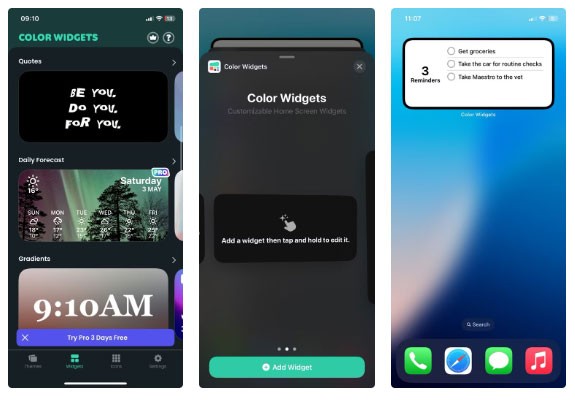
Colour Widgets strikes a great balance between style and widgets. Great for those who want a functional widget that still looks good and doesn't require complicated setup.
The app offers pre-built widgets for a clock, calendar, step counter, and battery monitor, all with a clean, modern aesthetic. Setup is quick: Select a widget, choose a theme, tweak a few colors or fonts if you want, and drop it onto your home screen. No layers or code required.
One underrated feature is the ability to add custom text. You can create countdown timers, motivational notes, or personal reminders right on the screen. For users who treat their phone like a planner or vision board, this is a thoughtful touch.
While it doesn't offer the in-depth data integration of Widgy or Fantastical, Color Widgets makes up for it in accessibility and style. Color Widgets is perfect for keeping things neat and handy.
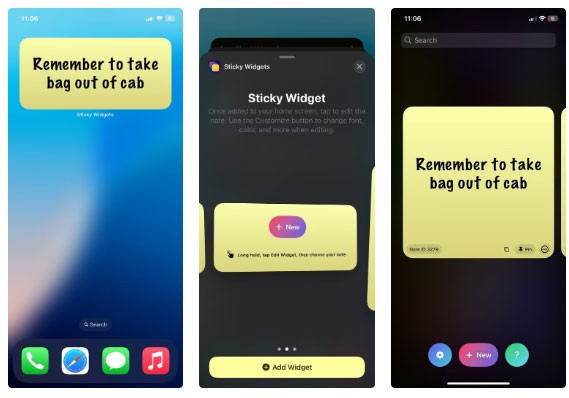
Sticky Widgets does one thing really well: put digital notes on your home screen. It’s not flashy or feature-rich, but that’s exactly why it works. Open the app, type your note, and it shows up in a widget that looks like a virtual Post-it note.
It's perfect for reminders that aren't in your calendar or to-do app. Think shopping lists, motivational quotes, or something you tend to forget. You can change the colors and fonts to give it a little personality, but the appeal is in its simplicity.
Sticky Widgets doesn’t try to be a planner or a diary. It’s simple, yet one of the best productivity widgets around. It gives you a place to take notes and keeps them front and center. For those who think best with quick notes and visual cues, this is a neat little widget that’s a must-have.
Widgets used to be just decoration. Now they can help you stay on track, express your style, or help you focus. With the right apps, your home screen stops being a blank slate and starts working. These options don’t just look good, they actually help your iPhone work better.
Through your purchase history on the App Store, you will know when you downloaded that app or game, and how much you paid for the paid app.
iPhone mutes iPhone from unknown callers and on iOS 26, iPhone automatically receives incoming calls from an unknown number and asks for the reason for the call. If you want to receive unknown calls on iPhone, follow the instructions below.
Apple makes it easy to find out if a WiFi network is safe before you connect. You don't need any software or other tools to help, just use the built-in settings on your iPhone.
iPhone has a speaker volume limit setting to control the sound. However, in some situations you need to increase the volume on your iPhone to be able to hear the content.
The iPhone iMessage group chat feature helps us text and chat more easily with many people, instead of sending individual messages.
For ebook lovers, having a library of books at your fingertips is a great thing. And if you store your ebooks on your phone, you can enjoy them anytime, anywhere. Check out the best ebook reading apps for iPhone below.
You can use Picture in Picture (PiP) to watch YouTube videos off-screen on iOS 14, but YouTube has locked this feature on the app so you cannot use PiP directly, you have to add a few more small steps that we will guide in detail below.
On iPhone/iPad, there is a Files application to manage all files on the device, including files that users download. The article below will guide readers on how to find downloaded files on iPhone/iPad.
Near Field Communication is a wireless technology that allows devices to exchange data when they are in close proximity to each other, typically within a few centimeters.
Apple introduced Adaptive Power, which works alongside Low Power Mode. Both extend iPhone battery life, but they work in very different ways.
If you frequently need to contact someone, you can set up speed calling on your iPhone, with a few simple steps.
Rotating the screen horizontally on iPhone helps you watch movies or Netflix, view PDFs, play games,... more conveniently and have a better experience.
Reverse image search on iPhone is very simple when you can use the browser on the device, or use some 3rd party applications for more search options.
Today's technological developments can allow you to directly extract text from images captured with a smartphone camera.
As soon as you update your iPhone to the official iOS 16 version, you will be able to set an iPhone wallpaper without covering your face when adjusting the wallpaper according to the depth effect.
Through your purchase history on the App Store, you will know when you downloaded that app or game, and how much you paid for the paid app.
iPhone mutes iPhone from unknown callers and on iOS 26, iPhone automatically receives incoming calls from an unknown number and asks for the reason for the call. If you want to receive unknown calls on iPhone, follow the instructions below.
Apple makes it easy to find out if a WiFi network is safe before you connect. You don't need any software or other tools to help, just use the built-in settings on your iPhone.
iPhone has a speaker volume limit setting to control the sound. However, in some situations you need to increase the volume on your iPhone to be able to hear the content.
ADB is a powerful set of tools that give you more control over your Android device. Although ADB is intended for Android developers, you don't need any programming knowledge to uninstall Android apps with it.
You might think you know how to get the most out of your phone time, but chances are you don't know how big a difference this common setting makes.
The Android System Key Verifier app comes pre-installed as a system app on Android devices running version 8.0 or later.
Despite Apple's tight ecosystem, some people have turned their Android phones into reliable remote controls for their Apple TV.
There are many reasons why your Android phone cannot connect to mobile data, such as incorrect configuration errors causing the problem. Here is a guide to fix mobile data connection errors on Android.
For years, Android gamers have dreamed of running PS3 titles on their phones – now it's a reality. aPS3e, the first PS3 emulator for Android, is now available on the Google Play Store.
The iPhone iMessage group chat feature helps us text and chat more easily with many people, instead of sending individual messages.
For ebook lovers, having a library of books at your fingertips is a great thing. And if you store your ebooks on your phone, you can enjoy them anytime, anywhere. Check out the best ebook reading apps for iPhone below.
You can use Picture in Picture (PiP) to watch YouTube videos off-screen on iOS 14, but YouTube has locked this feature on the app so you cannot use PiP directly, you have to add a few more small steps that we will guide in detail below.
On iPhone/iPad, there is a Files application to manage all files on the device, including files that users download. The article below will guide readers on how to find downloaded files on iPhone/iPad.
If you really want to protect your phone, it's time you started locking your phone to prevent theft as well as protect it from hacks and scams.



















