How to Check Purchase History on Apple App Store

Through your purchase history on the App Store, you will know when you downloaded that app or game, and how much you paid for the paid app.
If you've ever tried to find your way around without a signal, you know how quickly an online-only map app becomes useless. We tested a number of offline maps for iPhone to find the ones you can actually rely on.
6. Google Maps
It's hard to talk about navigation without mentioning Google Maps, and for good reason. It's fast, accurate, and fully featured — when you're connected to the Internet . Offline, the experience is dramatically reduced.
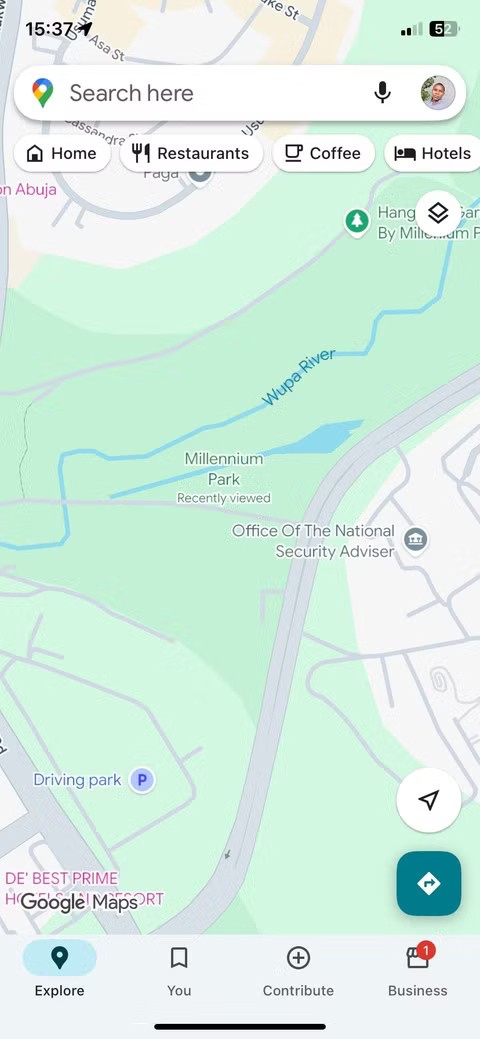
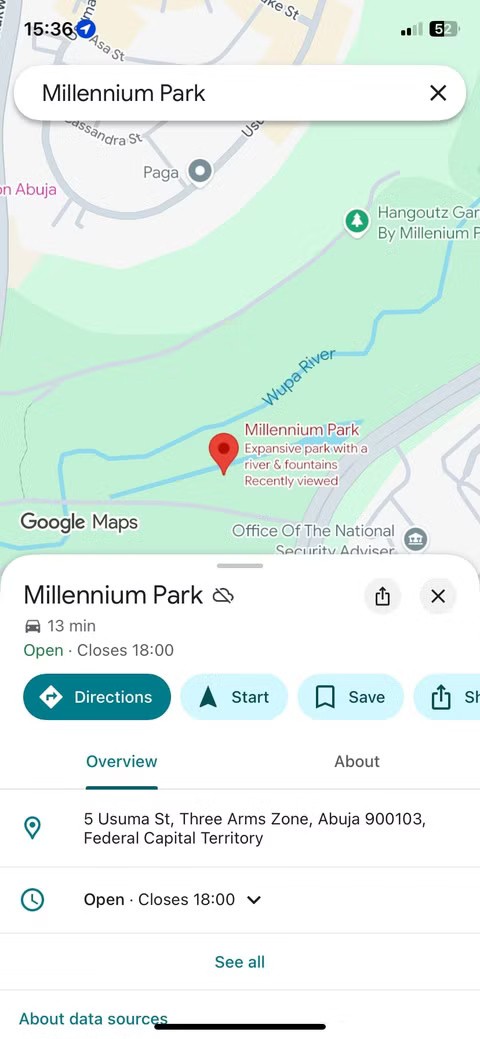
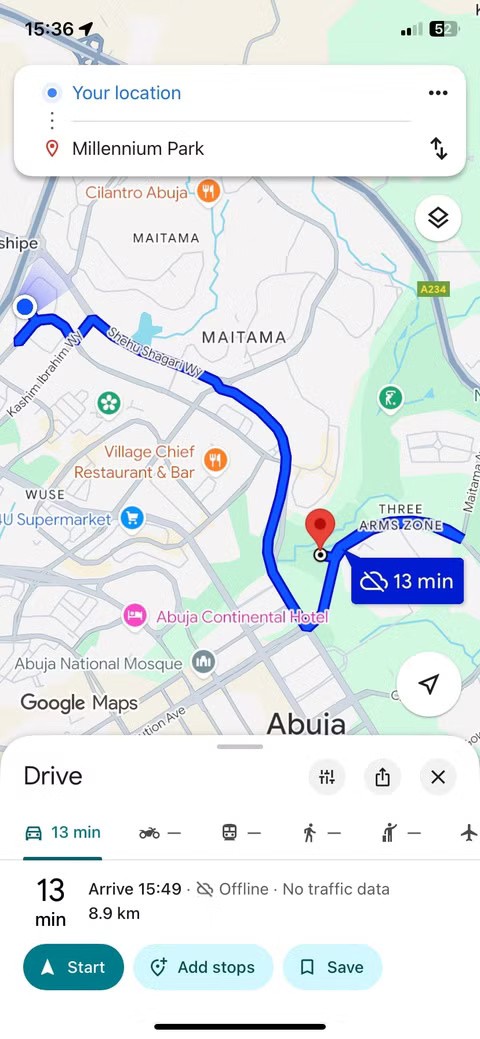
While you can download specific map areas for offline use, those maps come with some limitations. You get basic turn-by-turn navigation while driving, but walking and cycling routes disappear when you go offline. Real-time traffic, alternate routes, and dynamic rerouting are also unavailable. What you’re left with is a stripped-down version of a great online tool.
5. HERE WeGo
HERE WeGo offers a compelling offline mapping experience, especially in Europe. The app lets you download maps for entire countries or regions, and when offline you still have access to turn-by-turn navigation, voice guidance, and a clean interface that supports walking, driving, and cycling directions.
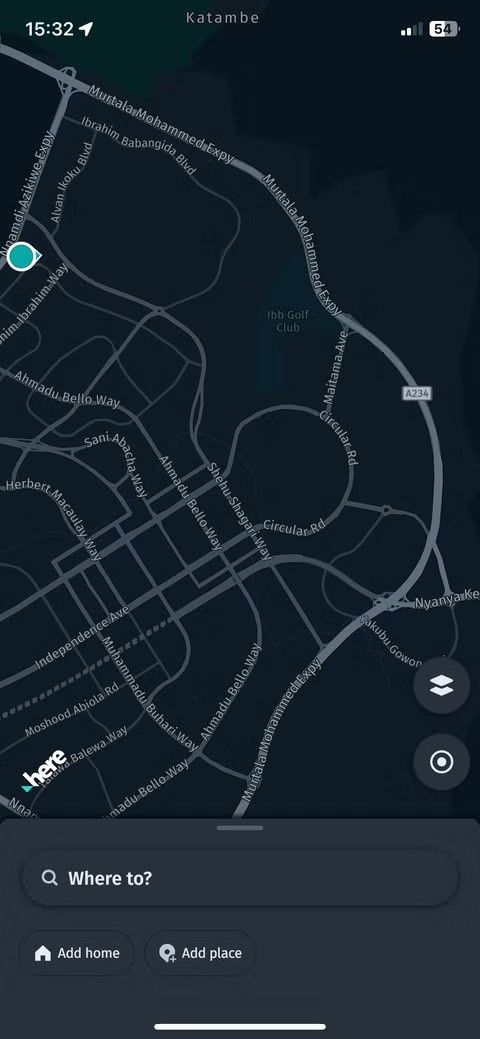
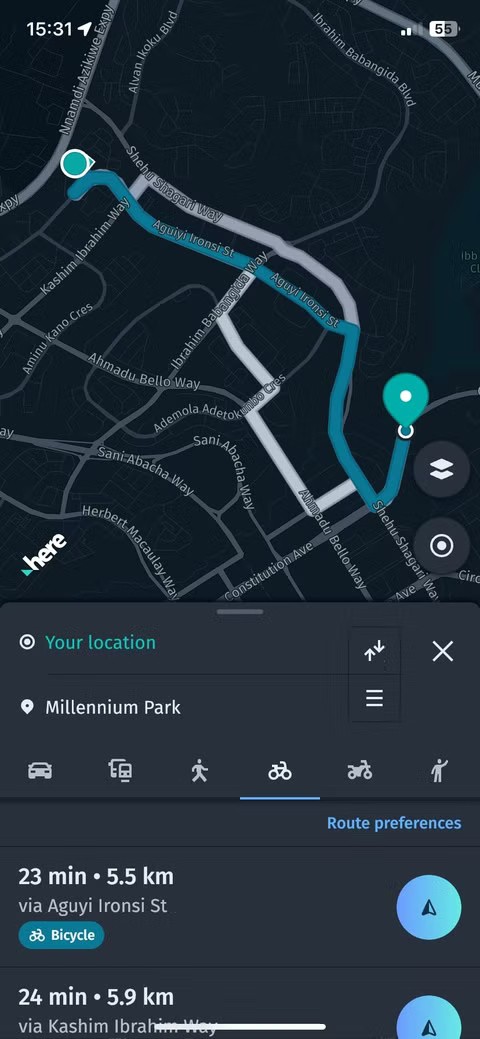
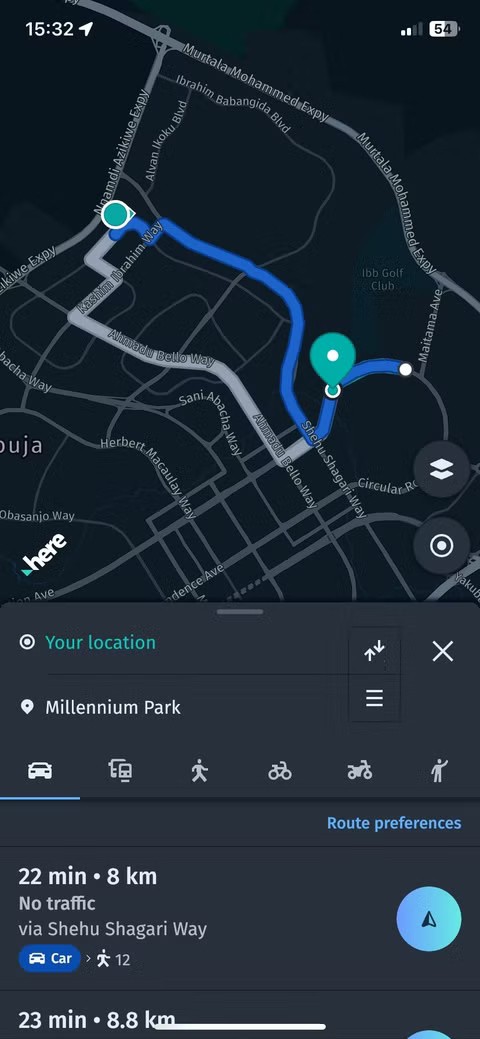
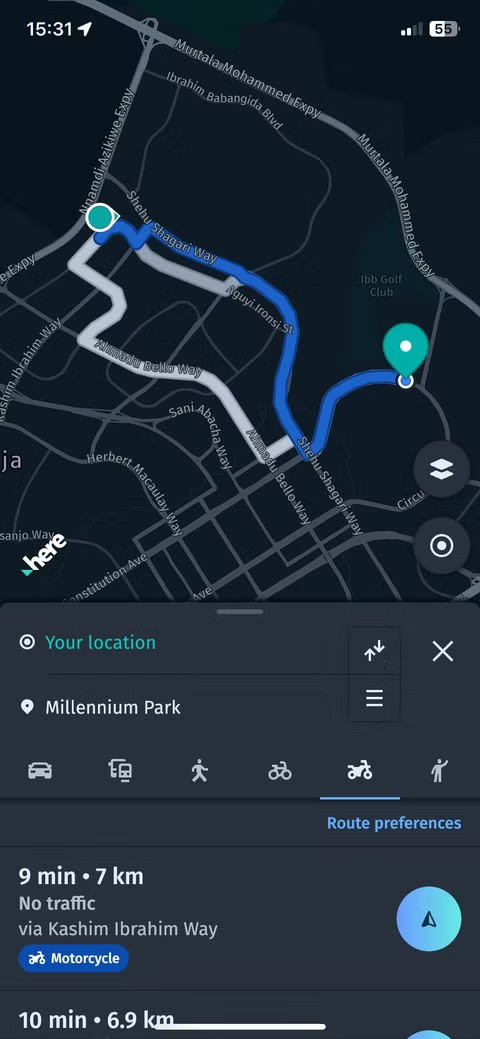
The app's standout feature is its public transport support. While it covers more than 1,900 cities globally, offline traffic information is more reliable in European cities, where the app has the strongest data partnerships.
4. Organic Maps
Organic Maps focuses on one thing: Giving you offline maps that are completely free of tracking, ads, or background data collection. It’s open source, privacy-protected, and built on OpenStreetMap data. If you’re interested in a lightweight, private experience, this is it. This focus on privacy is why some people have ditched Google Maps for Organic Maps.
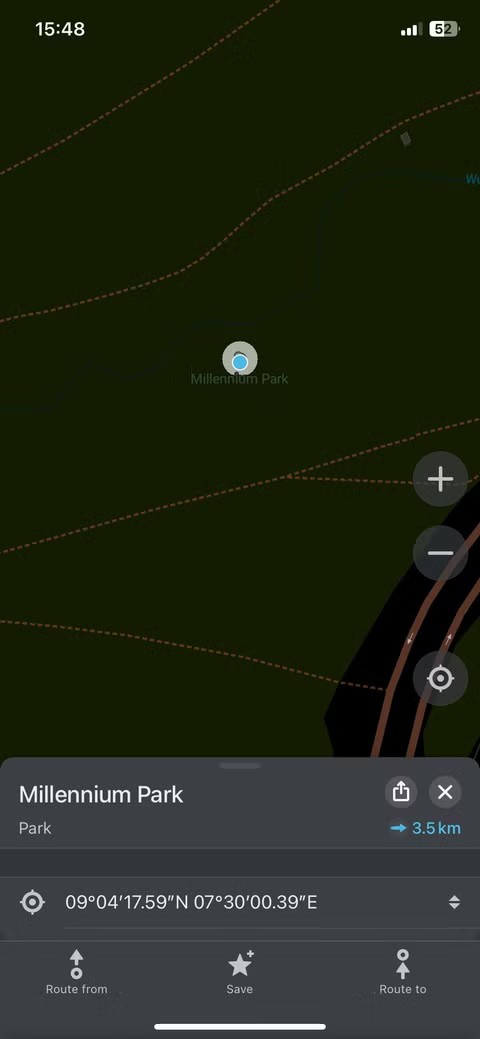
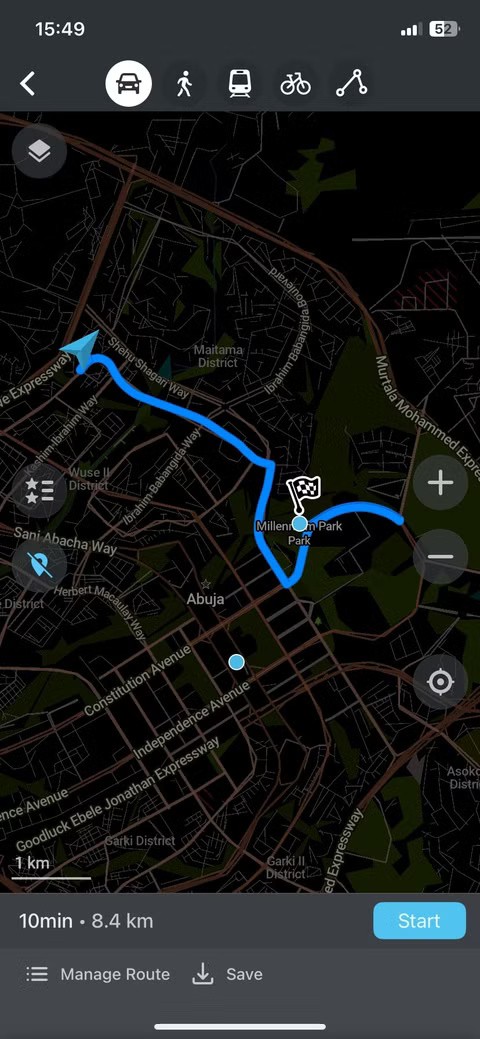
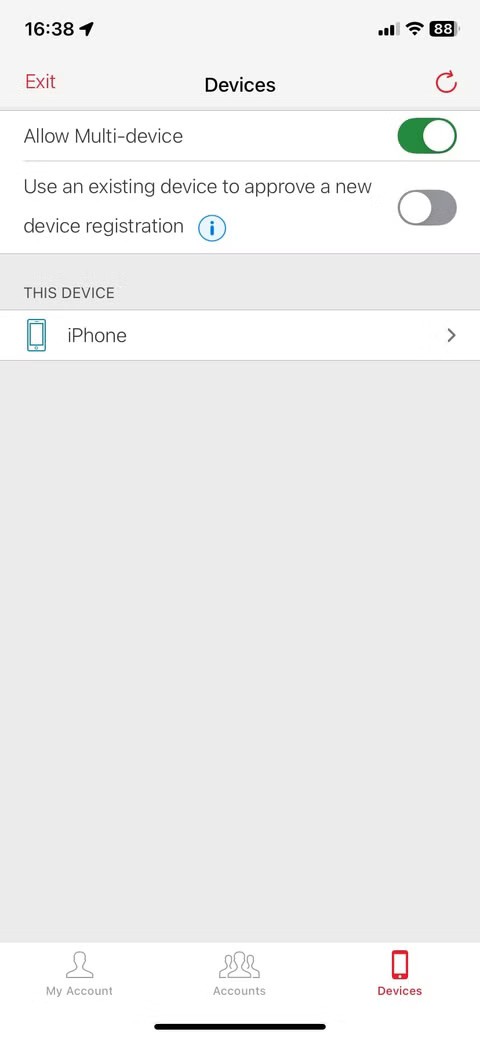
The app is particularly useful for hiking and cycling, with support for trails, elevation, and natural landmarks that many larger apps miss. However, the overall experience is more about functionality than polish. The interface is simple, search can be limited, and map detail is lacking in some areas. Navigation works offline, but voice guidance and routing aren’t as smooth as in other apps.
3. Sygic
Some apps are designed for casual use. Sygic is not one of them. From the moment you open the app, you realize this is not a basic mapping tool. Its offline maps are visually rich, with 3D building images and a polished interface that feels like it was made for professional drivers.
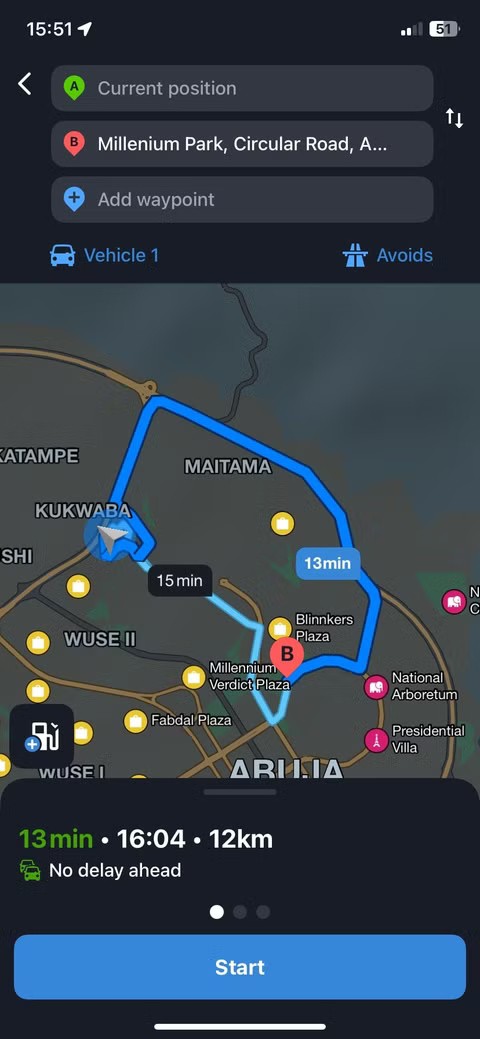

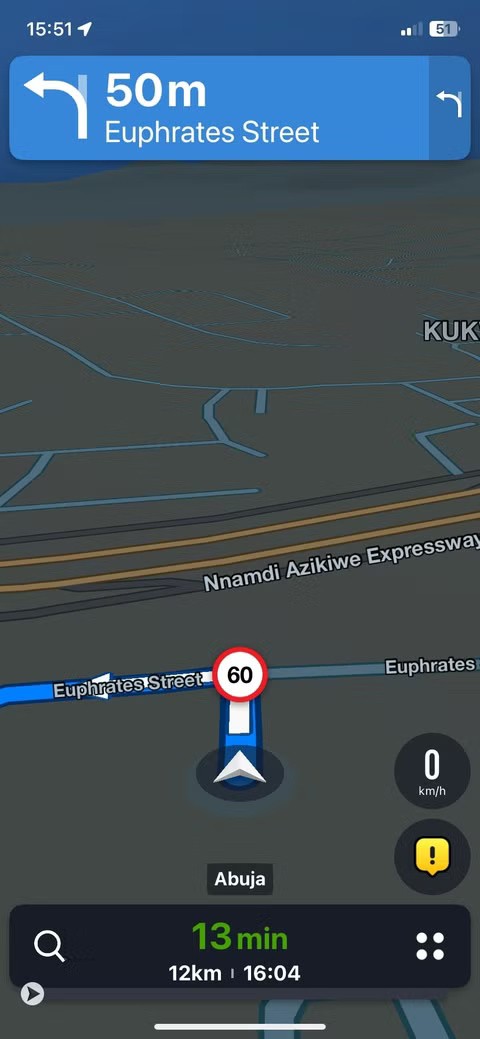
During testing, Sygic worked very well offline. You can download data for an entire country, and when offline you still get turn-by-turn voice navigation, detailed route planning, and sometimes even speed limit warnings.
Where Sygic sets itself apart is its advanced feature set. There’s a head-up display that projects directions onto the windshield (with proper setup), speed camera alerts, and even vehicle-specific routing options. However, most of these premium features are capped by a paid subscription.
2. Guru Maps
Guru Maps covers all the basics and more. It offers full offline functionality with detailed maps, voice navigation, and quick search, all without an Internet connection. You can download maps for entire countries, plan routes, and mark locations with ease.
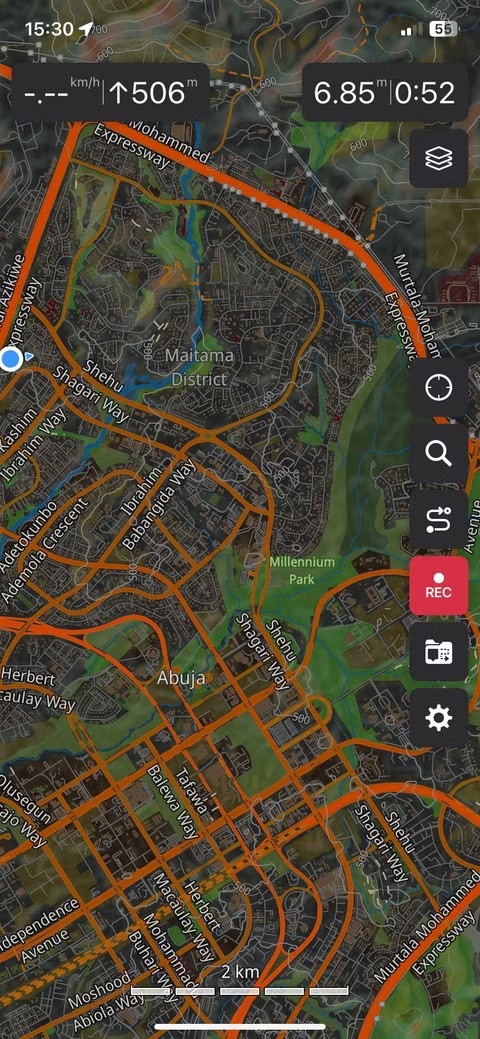
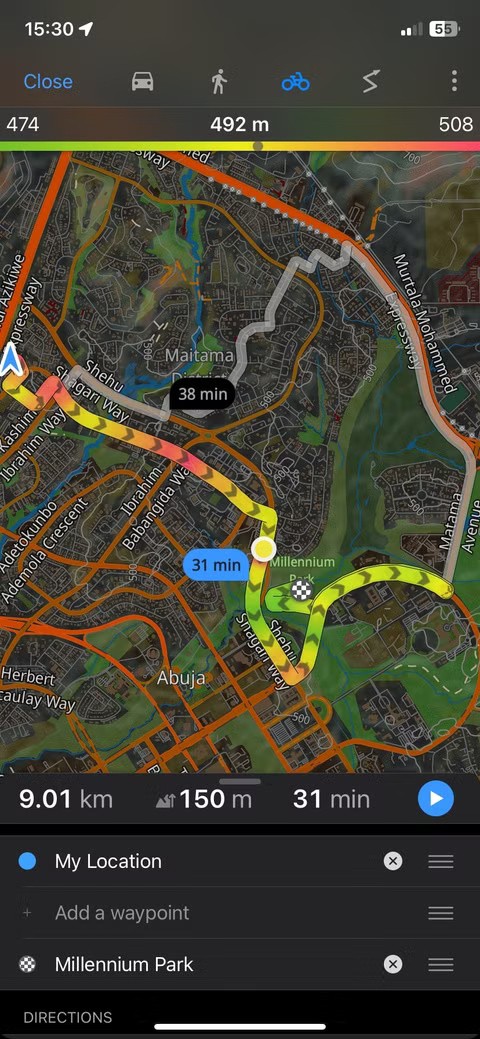
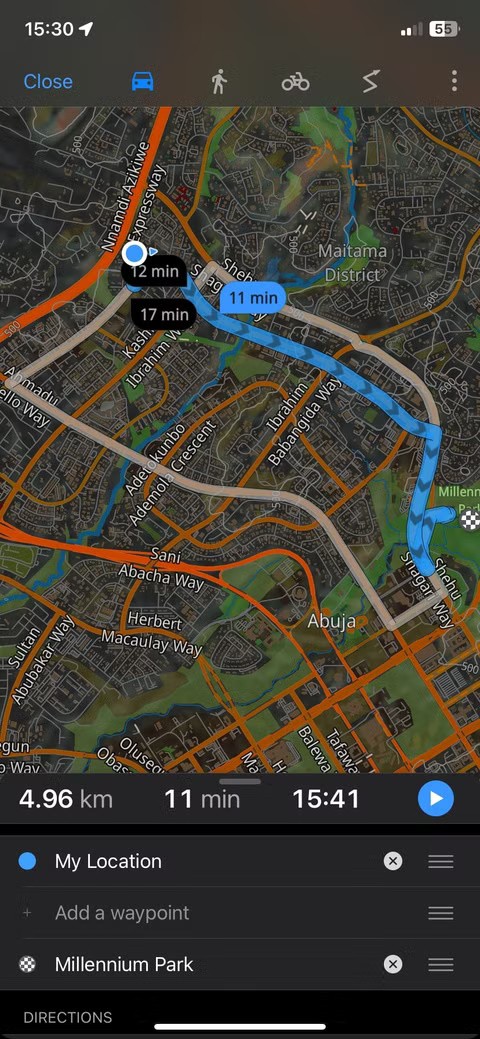
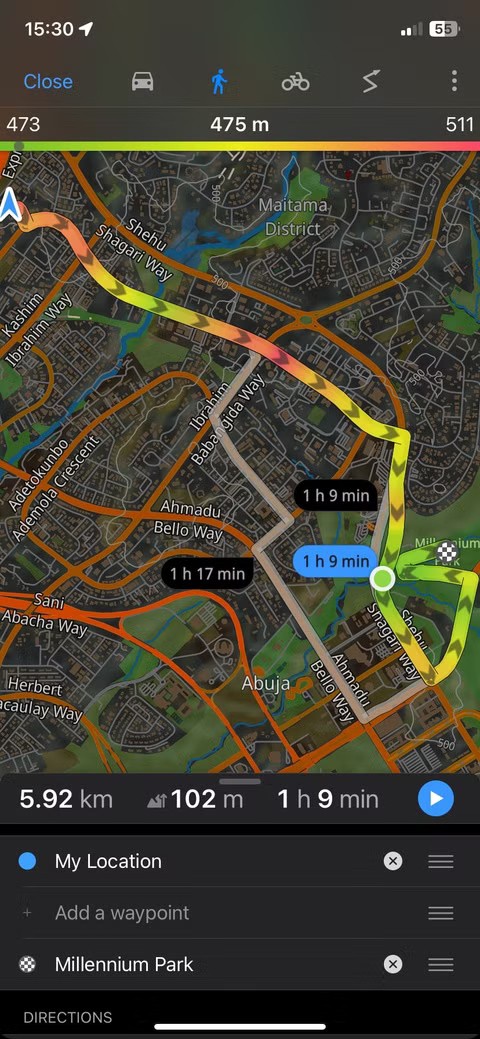
What sets Guru Maps apart is the level of control it offers. You can switch between different map sources, record GPS tracks, and even import your own routes or data files. For travelers and outdoor enthusiasts who want more than basic navigation, these tools are truly useful. The interface is clean and easy to get used to, making it great for everyday use.
1. MAPS.ME
For travelers who want a truly free and effective offline navigation tool, MAPS.ME is a surprising choice. It's fast, lightweight, and offers impressively detailed maps for walking, driving, and cycling - all without an internet connection. You simply download maps for the countries or regions you need, and the app stores everything locally.
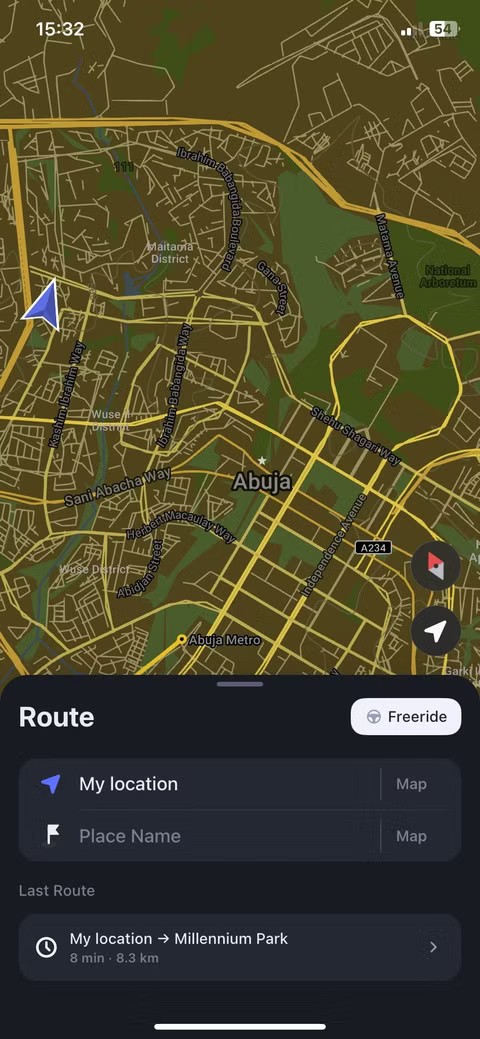
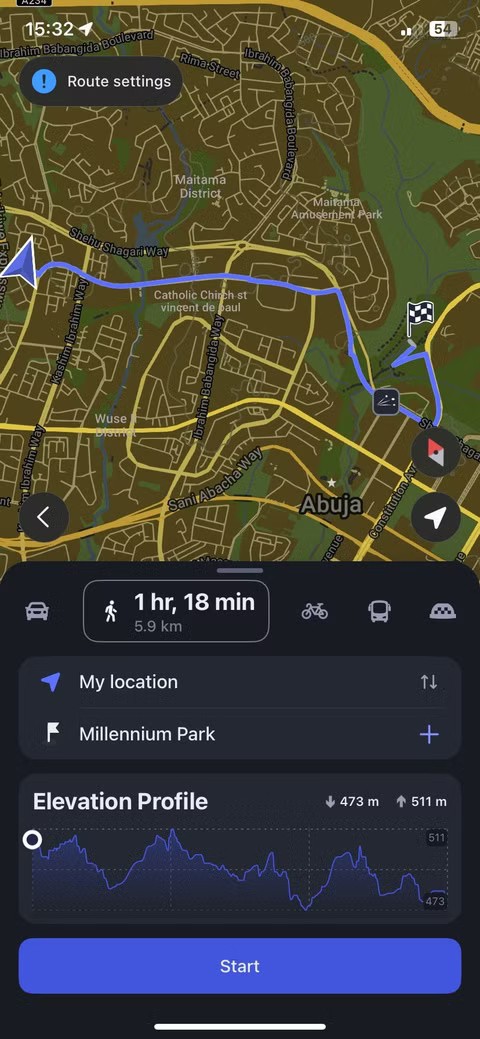
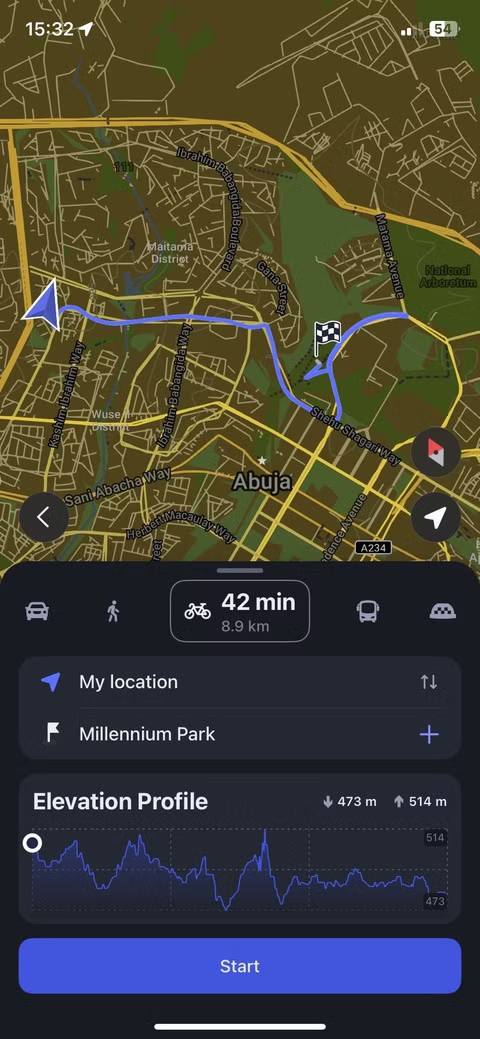
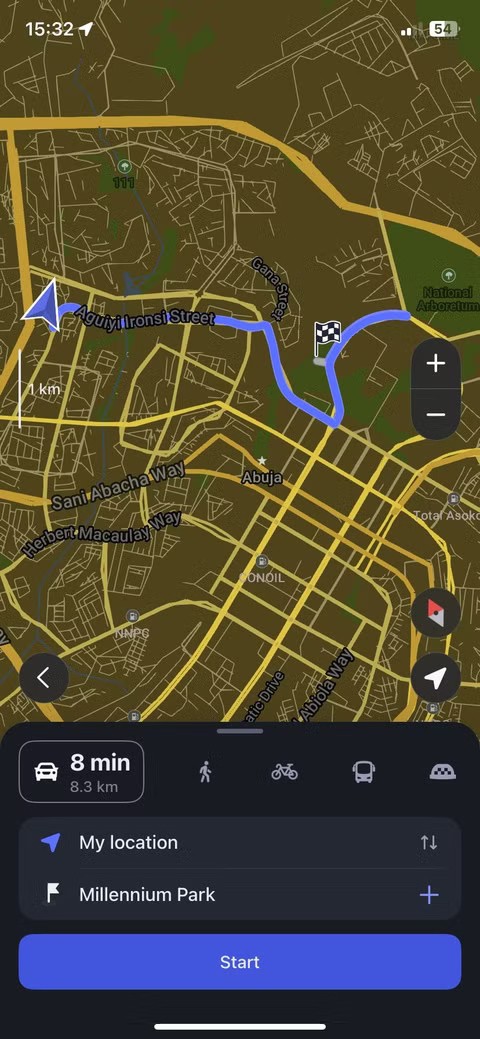
When offline, the app still provides turn-by-turn navigation, search, and bookmarking functionality without requiring registration or login.
Despite being free, MAPS.ME doesn't inject ads, track your movements, or lock useful features with a paywall. It's a rare case where an app does exactly what it promises and more.
Through your purchase history on the App Store, you will know when you downloaded that app or game, and how much you paid for the paid app.
iPhone mutes iPhone from unknown callers and on iOS 26, iPhone automatically receives incoming calls from an unknown number and asks for the reason for the call. If you want to receive unknown calls on iPhone, follow the instructions below.
Apple makes it easy to find out if a WiFi network is safe before you connect. You don't need any software or other tools to help, just use the built-in settings on your iPhone.
iPhone has a speaker volume limit setting to control the sound. However, in some situations you need to increase the volume on your iPhone to be able to hear the content.
The iPhone iMessage group chat feature helps us text and chat more easily with many people, instead of sending individual messages.
For ebook lovers, having a library of books at your fingertips is a great thing. And if you store your ebooks on your phone, you can enjoy them anytime, anywhere. Check out the best ebook reading apps for iPhone below.
You can use Picture in Picture (PiP) to watch YouTube videos off-screen on iOS 14, but YouTube has locked this feature on the app so you cannot use PiP directly, you have to add a few more small steps that we will guide in detail below.
On iPhone/iPad, there is a Files application to manage all files on the device, including files that users download. The article below will guide readers on how to find downloaded files on iPhone/iPad.
Near Field Communication is a wireless technology that allows devices to exchange data when they are in close proximity to each other, typically within a few centimeters.
Apple introduced Adaptive Power, which works alongside Low Power Mode. Both extend iPhone battery life, but they work in very different ways.
If you frequently need to contact someone, you can set up speed calling on your iPhone, with a few simple steps.
Rotating the screen horizontally on iPhone helps you watch movies or Netflix, view PDFs, play games,... more conveniently and have a better experience.
Reverse image search on iPhone is very simple when you can use the browser on the device, or use some 3rd party applications for more search options.
Today's technological developments can allow you to directly extract text from images captured with a smartphone camera.
As soon as you update your iPhone to the official iOS 16 version, you will be able to set an iPhone wallpaper without covering your face when adjusting the wallpaper according to the depth effect.
Through your purchase history on the App Store, you will know when you downloaded that app or game, and how much you paid for the paid app.
iPhone mutes iPhone from unknown callers and on iOS 26, iPhone automatically receives incoming calls from an unknown number and asks for the reason for the call. If you want to receive unknown calls on iPhone, follow the instructions below.
Apple makes it easy to find out if a WiFi network is safe before you connect. You don't need any software or other tools to help, just use the built-in settings on your iPhone.
iPhone has a speaker volume limit setting to control the sound. However, in some situations you need to increase the volume on your iPhone to be able to hear the content.
ADB is a powerful set of tools that give you more control over your Android device. Although ADB is intended for Android developers, you don't need any programming knowledge to uninstall Android apps with it.
You might think you know how to get the most out of your phone time, but chances are you don't know how big a difference this common setting makes.
The Android System Key Verifier app comes pre-installed as a system app on Android devices running version 8.0 or later.
Despite Apple's tight ecosystem, some people have turned their Android phones into reliable remote controls for their Apple TV.
There are many reasons why your Android phone cannot connect to mobile data, such as incorrect configuration errors causing the problem. Here is a guide to fix mobile data connection errors on Android.
For years, Android gamers have dreamed of running PS3 titles on their phones – now it's a reality. aPS3e, the first PS3 emulator for Android, is now available on the Google Play Store.
The iPhone iMessage group chat feature helps us text and chat more easily with many people, instead of sending individual messages.
For ebook lovers, having a library of books at your fingertips is a great thing. And if you store your ebooks on your phone, you can enjoy them anytime, anywhere. Check out the best ebook reading apps for iPhone below.
You can use Picture in Picture (PiP) to watch YouTube videos off-screen on iOS 14, but YouTube has locked this feature on the app so you cannot use PiP directly, you have to add a few more small steps that we will guide in detail below.
On iPhone/iPad, there is a Files application to manage all files on the device, including files that users download. The article below will guide readers on how to find downloaded files on iPhone/iPad.
If you really want to protect your phone, it's time you started locking your phone to prevent theft as well as protect it from hacks and scams.



















