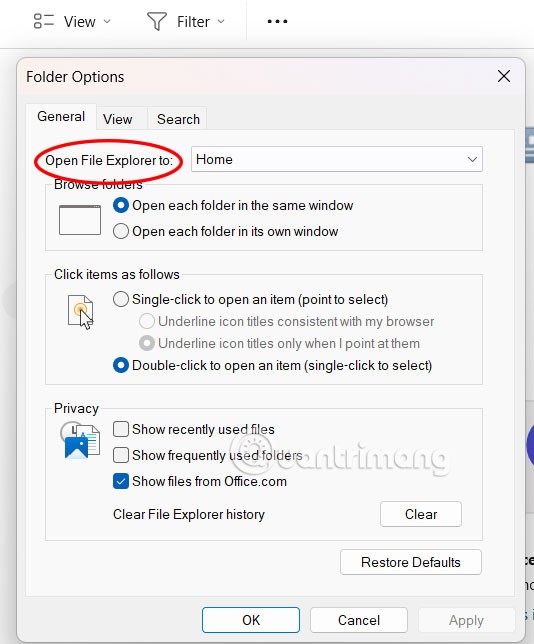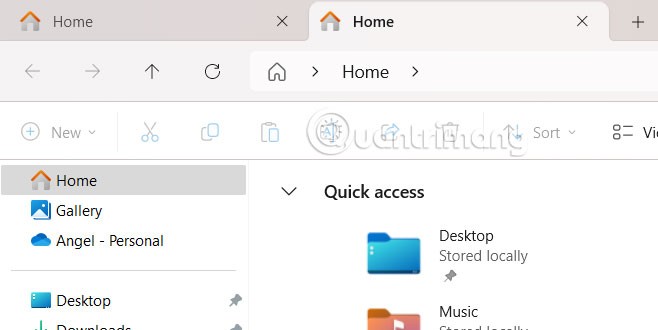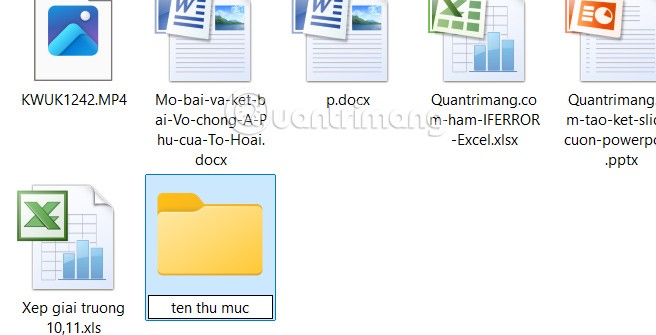Using Windows File Explorer with keyboard shortcuts every day will help you perform operations faster than traditional operations. Below are some essential Windows File Explorer shortcuts every day.
Windows+E (Open File Explorer)
The Windows+E shortcut quickly opens File Explorer and takes you to the File Explorer home page. However, if you want to open it somewhere else, click the three-dot icon , then click Options , then select the other item you want to open right away from the Open File Explorer to drop-down menu .
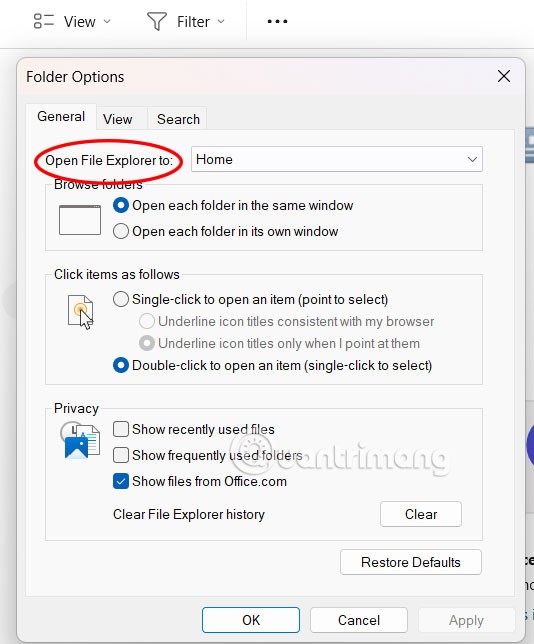
Ctrl+T (Open a new File Explorer tab)
File Explorer has integrated tab feature like browser. When pressing Ctrl+T shortcut, a new Home tab will open. If you want to open another tab, you just need to adjust at Open File Explorer in Options.
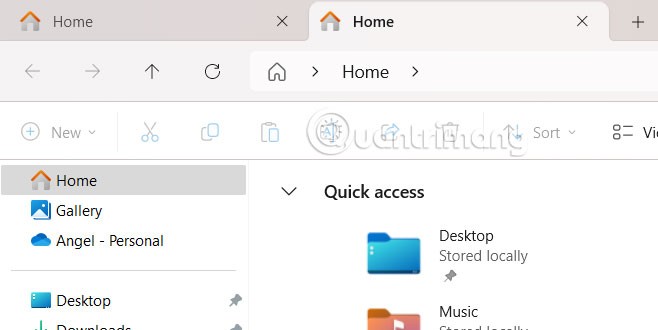
Ctrl+N (New File Explorer window)
When you need to move files between folders, the Ctrl+N shortcut quickly opens two File Explorer windows side by side.
Ctrl+Shift+N (New Folder)
When you create a new folder, instead of right-clicking and using the context menu to create, you can simply press Ctrl+Shift+N to create a new folder.
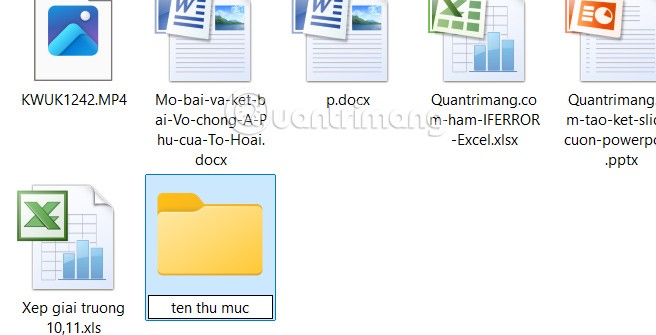
Windows Key + Arrow
You can easily click and drag a Window across the screen, but if you want to drag a window to a specific side of the screen, a keyboard shortcut might be faster.
To minimize a window to one side of the screen, hold down the Windows key and then press the appropriate arrow key.
Ctrl+F (Search)
Instead of clicking the search bar, just press Ctrl+F whenever you need to find a file in Windows File Explorer.
Ctrl+W (Close File Explorer)
Ctrl+W is quite similar to the Alt+F4 shortcut in File Explorer, closing your current window immediately.