How to Check Purchase History on Apple App Store

Through your purchase history on the App Store, you will know when you downloaded that app or game, and how much you paid for the paid app.
While your iPhone can shoot great videos right out of the box, you can get better results by tweaking some camera settings. Whether you're a beginner or a pro videographer, here are all the iPhone camera settings you should adjust right away.
1. Change video resolution and frame rate
Go to the Settings app on your iPhone and go to Camera > Record Video . On the next screen, you'll see a few different combinations of video quality and frame rate. If you want to record at the highest resolution possible, make sure you select 4K at 60 fps .
However, keep in mind that the higher the resolution you choose, the more storage space each video will take up. You can also adjust the video resolution of slow-motion and cinematic videos, so if you tend to use those video modes often, you should adjust their resolution settings as well.
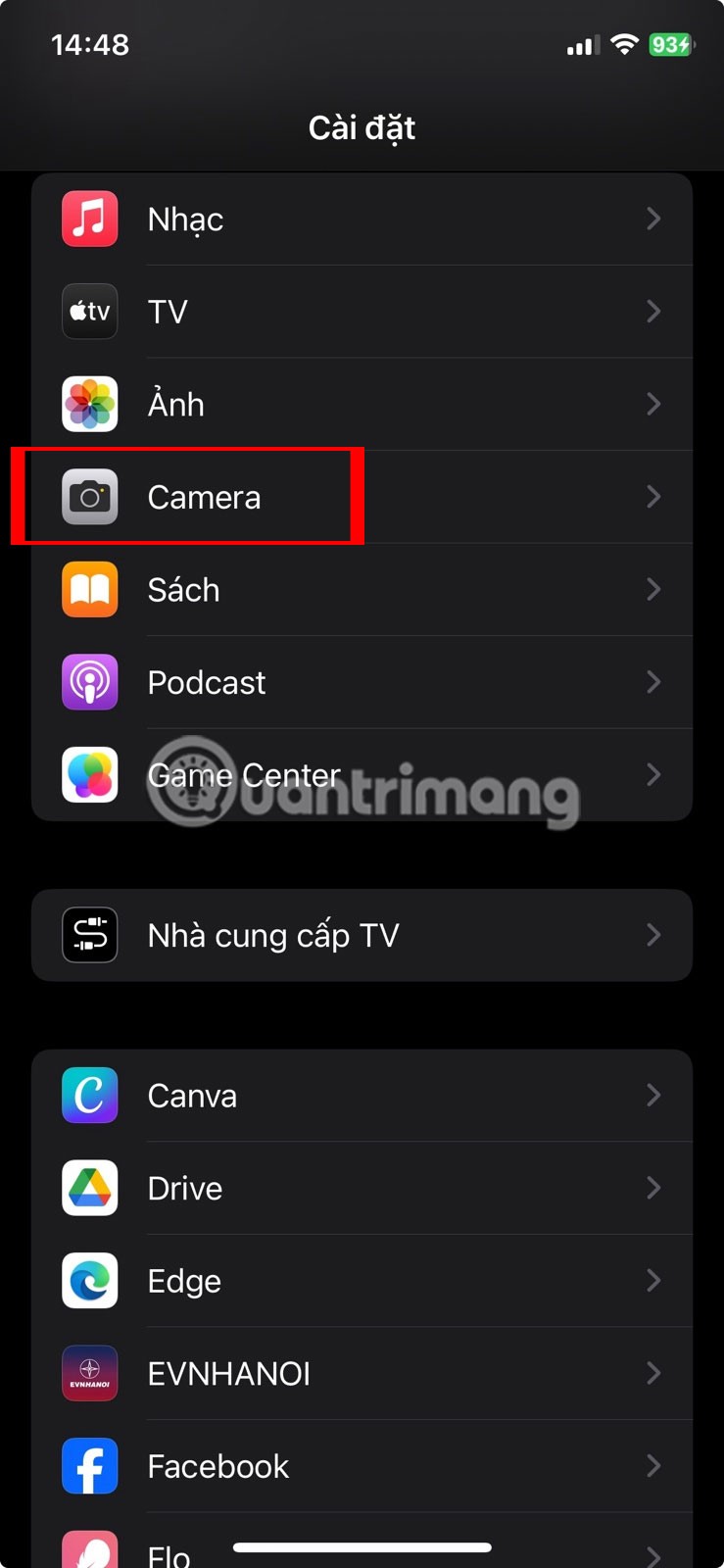
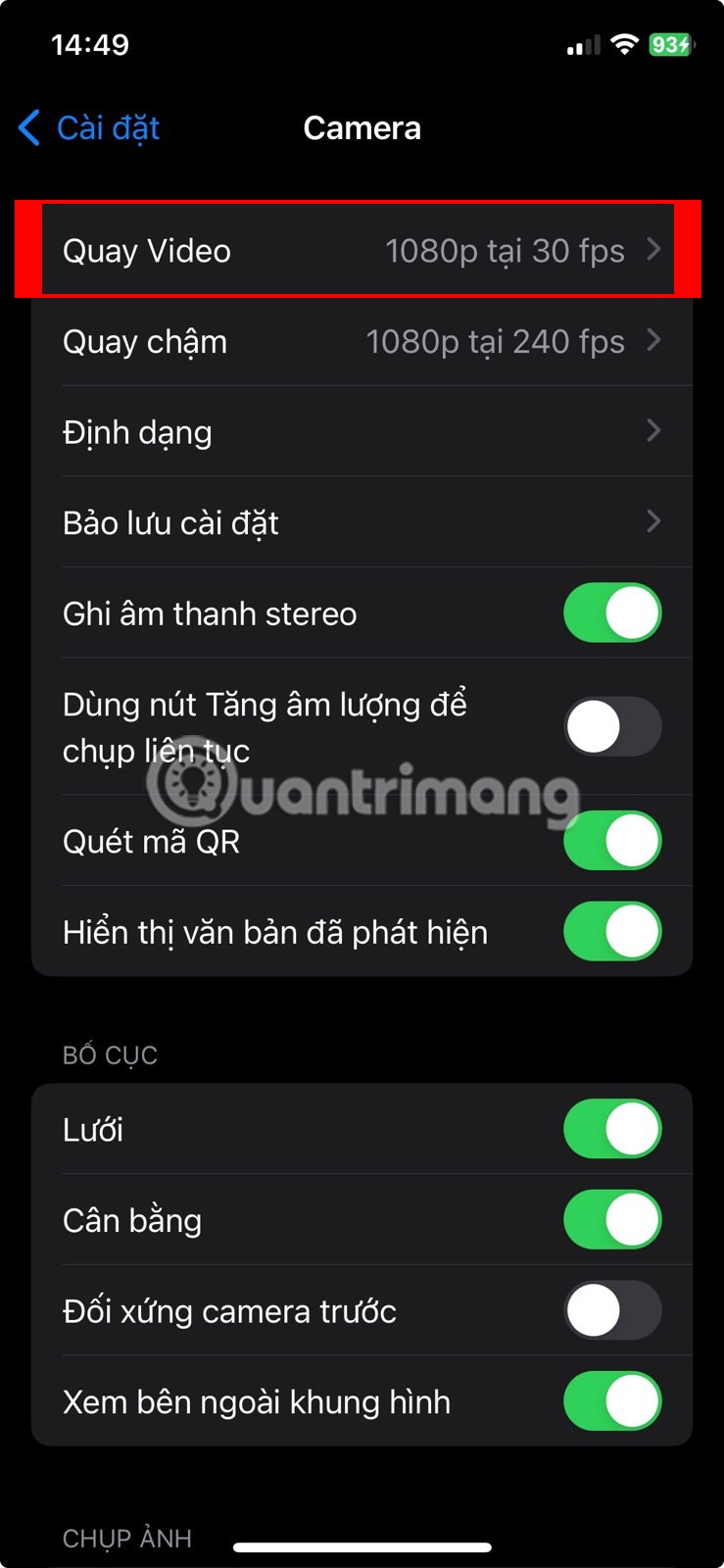
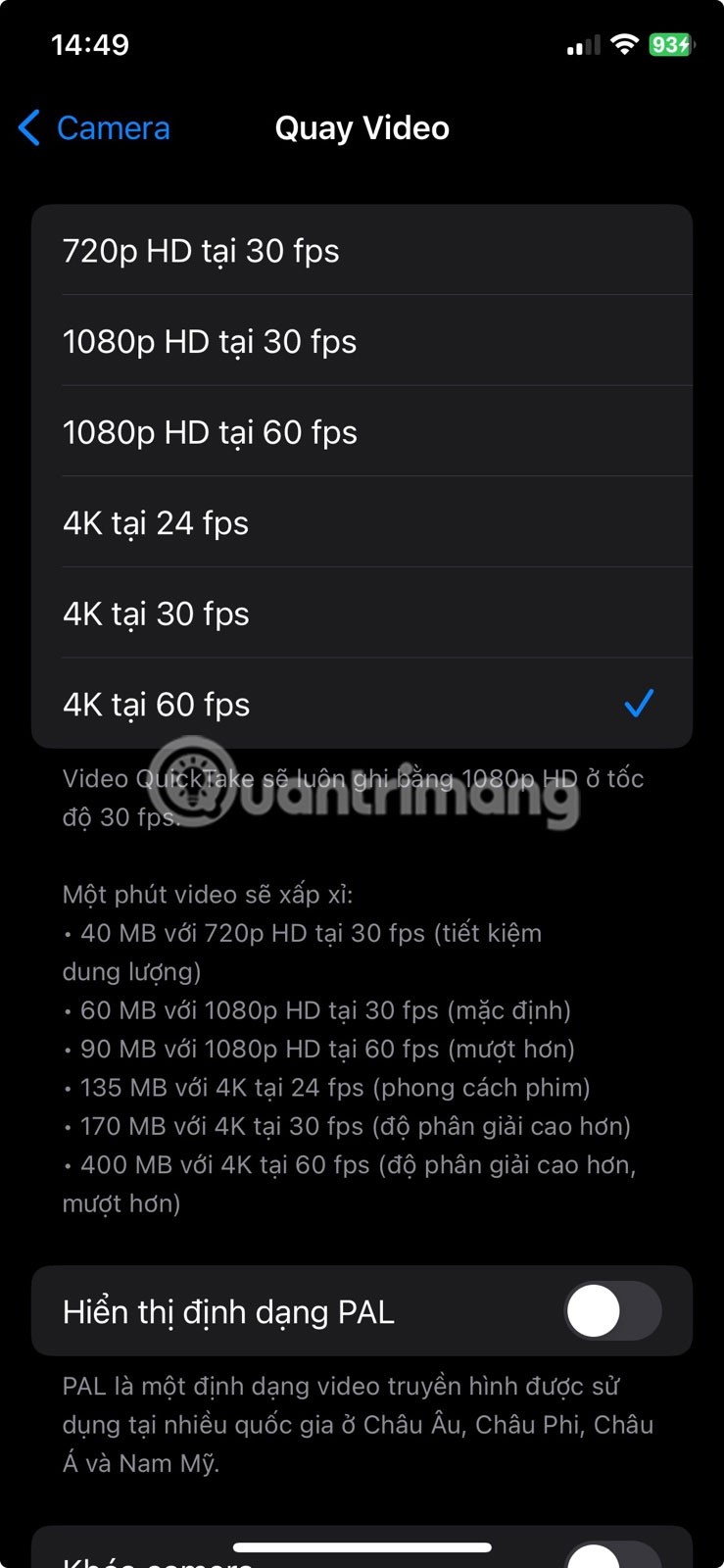
You can also adjust video resolution and frame rate directly from the Camera app. Switch to Video mode and tap the HD or 4K option in the upper right corner to switch your resolution. And to adjust the frame rate, tap the FPS value right next to it.
You'll also find the Auto FPS setting under Camera > Record Video . When this feature is enabled, your iPhone will automatically slow down the frame rate to 24FPS to improve low-light video. By default, this feature is only enabled for 30FPS video, but you can enable it for both 30 and 60FPS footage.
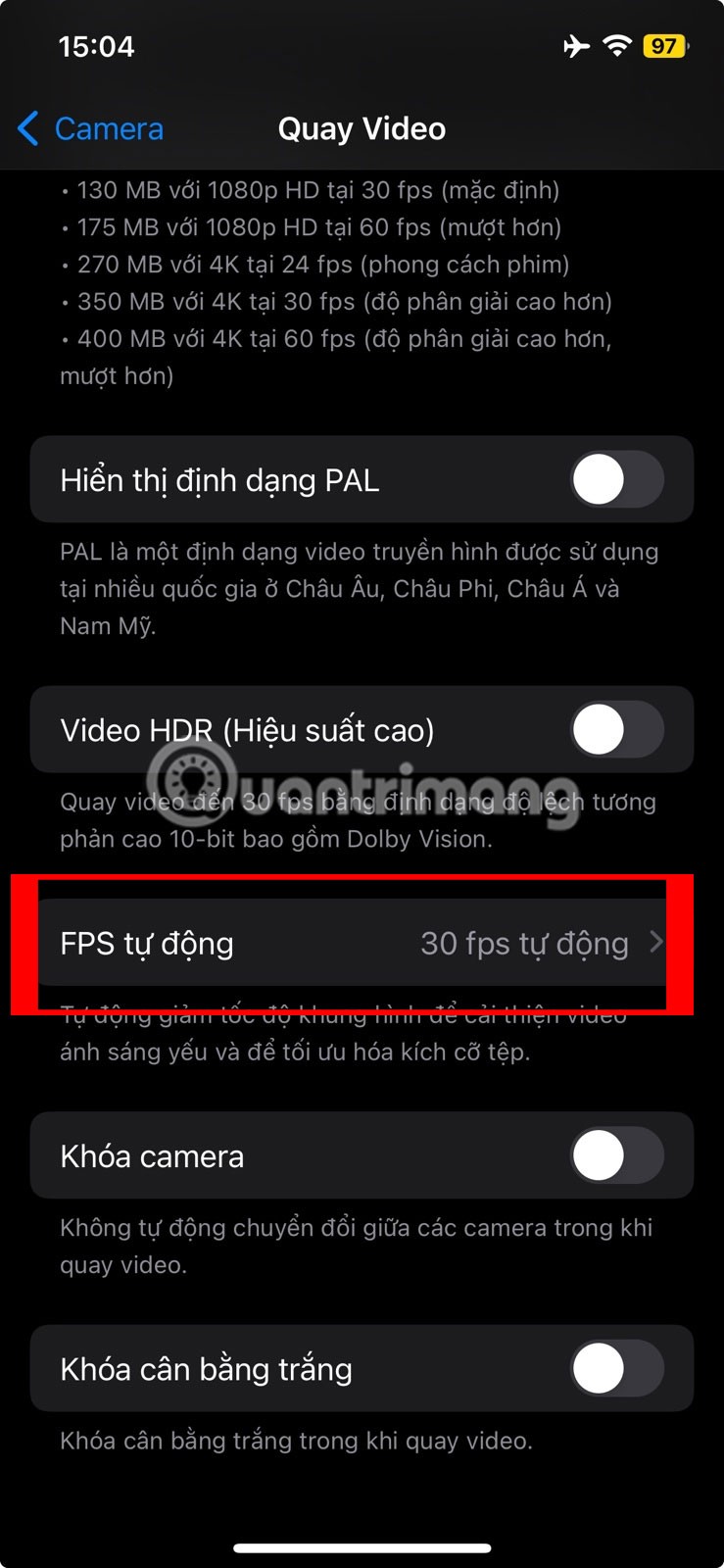
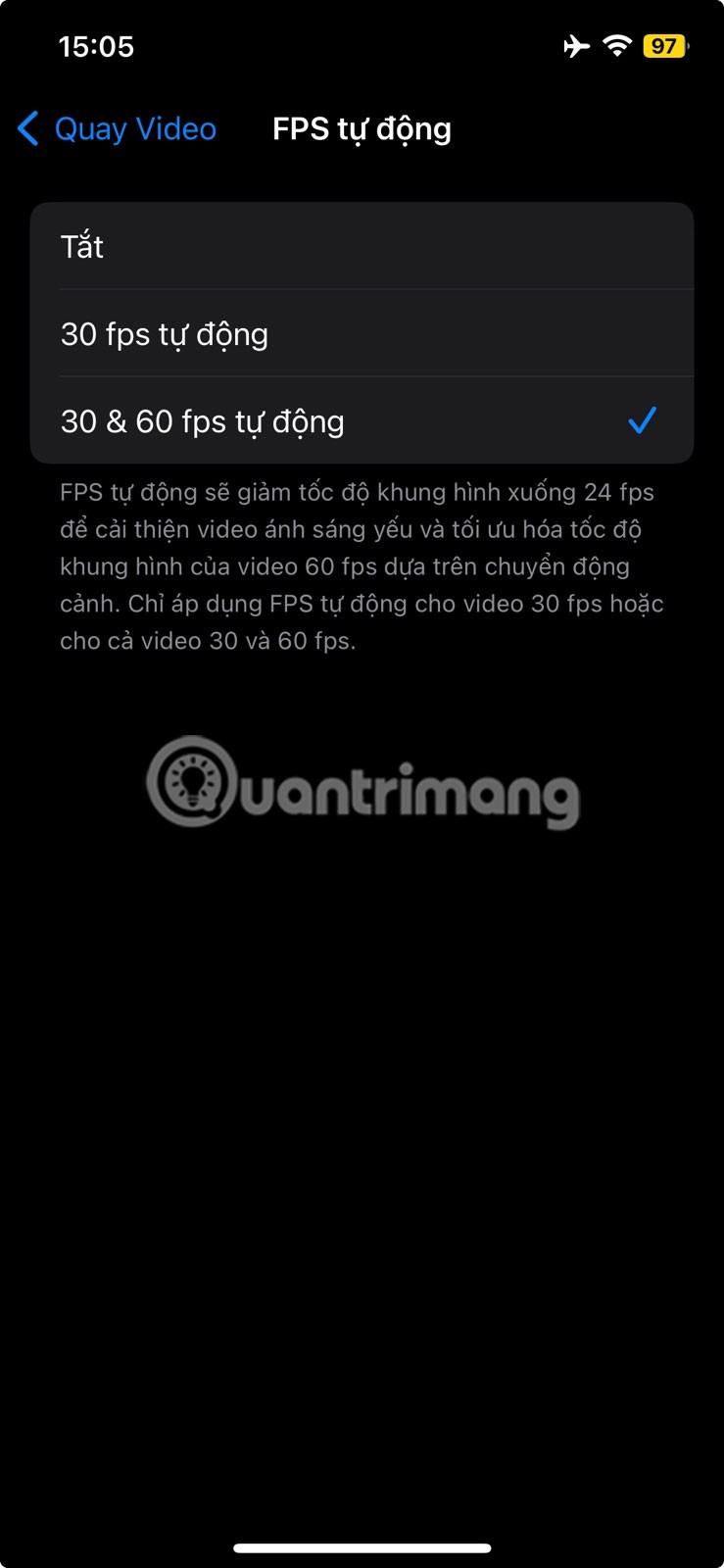
2. Use Action Mode
There's nothing worse than filming a video of your favorite artist performing at a concert and then realizing when you review it that your hands are shaking throughout. That's where Action Mode on the iPhone 14 and newer models comes in. It's a dedicated mode that can help reduce shakiness in your videos.
To help you see the difference, here's a video shot with Action Mode enabled:
And here's the video shot with Action Mode off. Notice how the footage is shakier even though the person shooting it is barely jogging?
To enable Action Mode, go to the Camera app on your iPhone and switch to Video mode . You'll see an Action Mode icon that looks like a person running. Once you tap the icon, it will turn yellow and you'll see an Action Mode banner appear at the top of your screen.
You should be in an area with enough light to get the most out of Action Mode. Otherwise, a "More light required" message may appear on your screen.
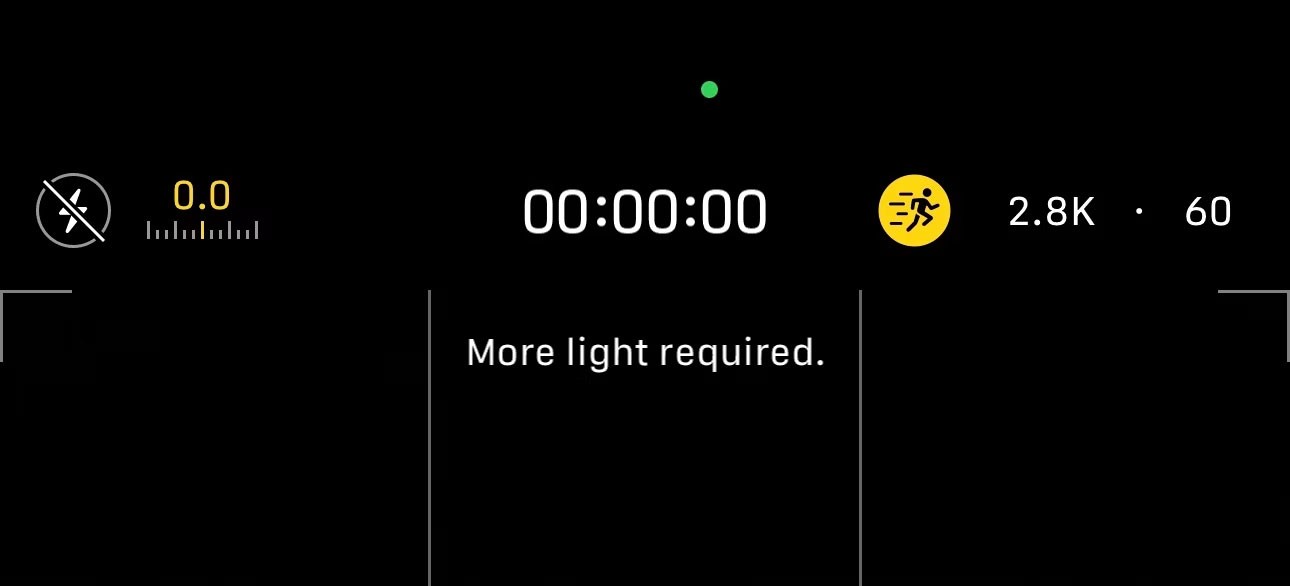
However, you can enable this feature in low light conditions by going to Settings > Camera > Record Video and turning on the switch next to Action Mode Lower Light .
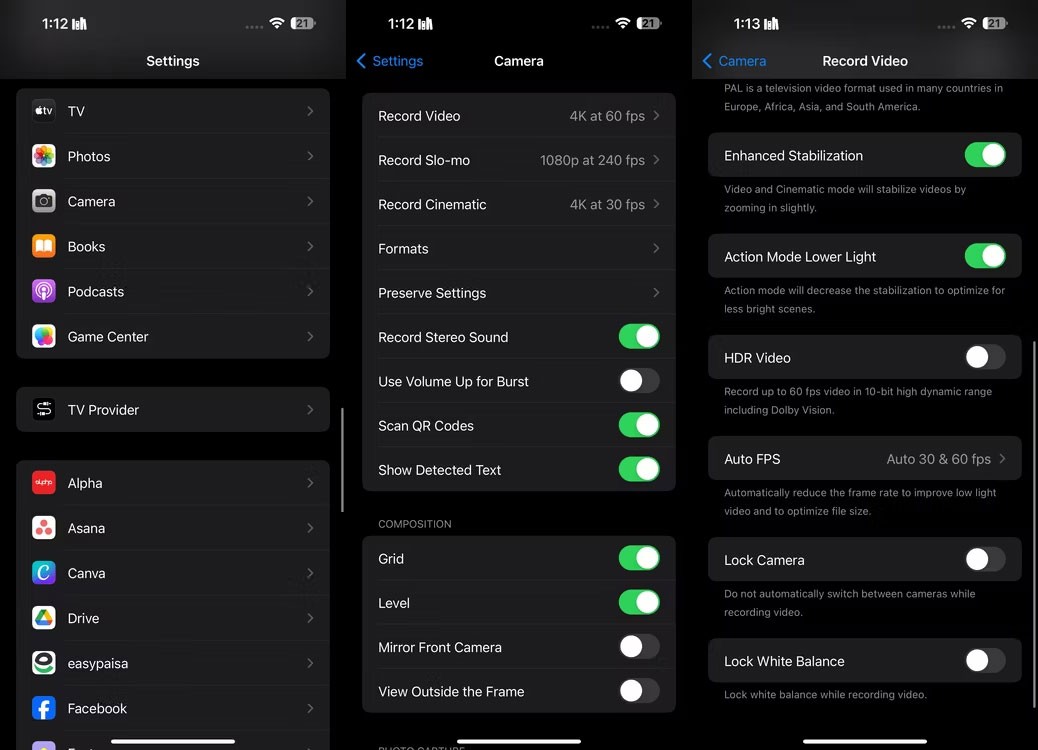
So, if you tend to shoot videos on the go, turning on Action Mode is definitely a great idea!
3. Make sure Enhanced Stabilization is enabled
You should also turn on Enhanced Stabilization. Like Action Mode, Enhanced Stabilization is available on the iPhone 14, iPhone 14 Pro, and newer models. It zooms in a bit and trims the edges of the footage a bit. Unlike Action Mode, it also works in Cinematic mode.
To help you see the difference, here's a video shot with Enhanced Stabilization enabled:
Here's a video shot with Enhanced Stabilization turned off. Notice how the first video shows smoother motion when the camera moves, while the second video seems less stable.
While Enhanced Stabilization is enabled by default, you may have accidentally disabled it while tinkering with your settings. Go to Settings > Camera > Record Video and make sure Enhanced Stabilization is enabled.
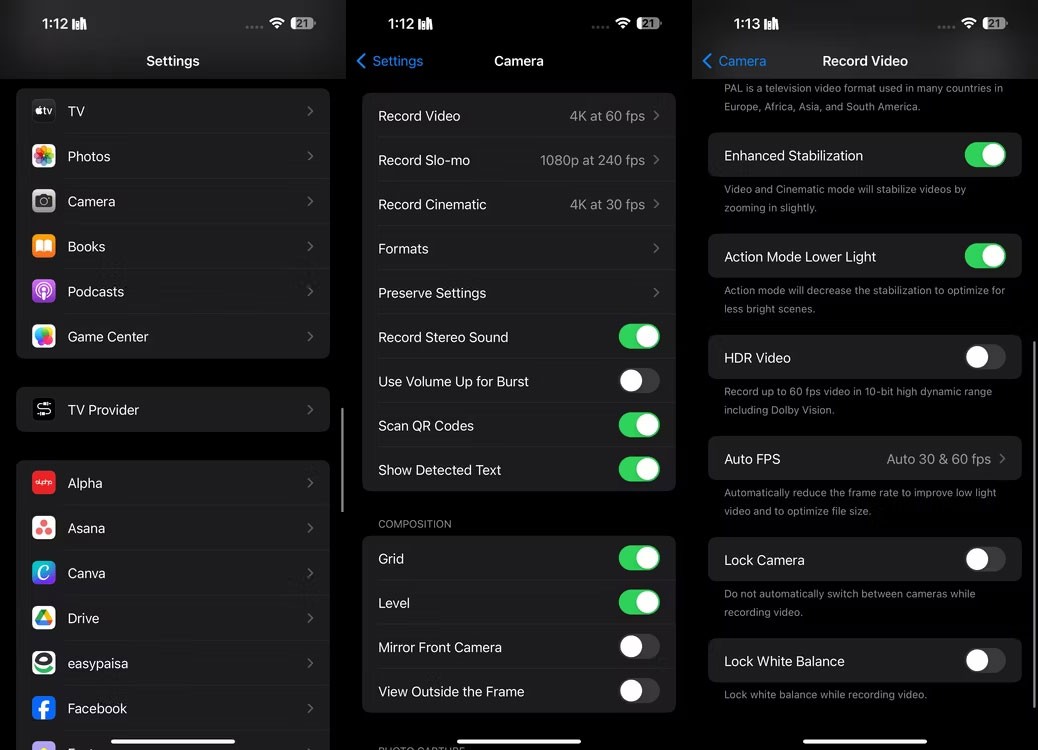
4. Use Apple ProRes
If you have an iPhone 13 Pro or newer Pro model and want to use your Apple device to shoot clips with incredible detail, you should enable ProRes.
Apple ProRes is a “visually lossless” recording format and is relatively easier to edit. While you won’t find this feature useful if you’re just shooting videos for Instagram or TikTok, it’ll definitely come in handy if you’re a videographer or a content creator just starting out on YouTube.
To enable ProRes, go to Settings > Camera > Formats and turn on the switch next to Apple ProRes in the Video Capture section .

Go to the Camera app on your iPhone and switch to Video mode . Finally, tap the ProRes toggle at the top. While this recording format will certainly allow you to capture more detail in your videos, ProRes videos are about 30 times larger than HEVC (High Efficiency Video Coding) files, so make sure you have enough space on your iPhone.
5. Activate the grid and balance tool
The rule of thirds in photography suggests dividing your image into a grid of nine equal sections using two vertical and two horizontal lines. Then, the main objects or points of interest are placed along these lines or at their intersection points to create a balanced composition.
Whether you're an experienced videographer or a beginner, your camera's grid lines can help you apply the rule of thirds easily. To enable grid lines on your iPhone, go to Settings > Camera and turn on the switch next to Grid under Layout .
Apple also introduced a leveling tool in iOS 17 to help you align the photos on your iPhone. To use the Leveling tool in the Camera app on your iPhone, just turn on the switch next to Leveling in Settings > Camera .
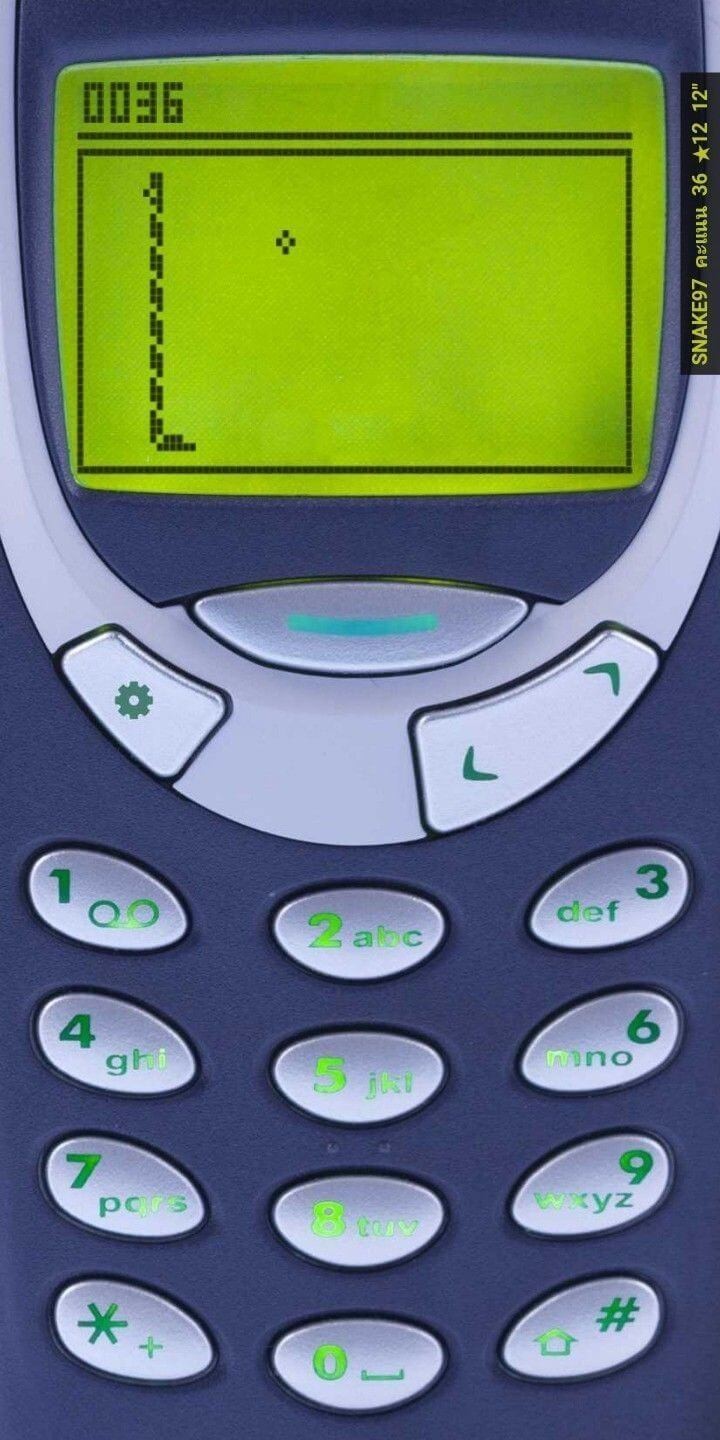
6. Turn off HDR video
By default, iPhone 12 and newer models use Dolby Vision HDR (High Dynamic Range) when conditions are ideal. However, turning on HDR can sometimes make videos look choppy and unnaturally saturated if the video conditions aren't ideal.
To help you see the difference, here's a video shot with HDR enabled:
Here is the video shot with HDR off:
So if you want your videos to feel more natural and prefer a consistent color theme, you’re better off turning it off. All you have to do is go to Settings > Camera > Video Recording and turn off the switch next to HDR Video .
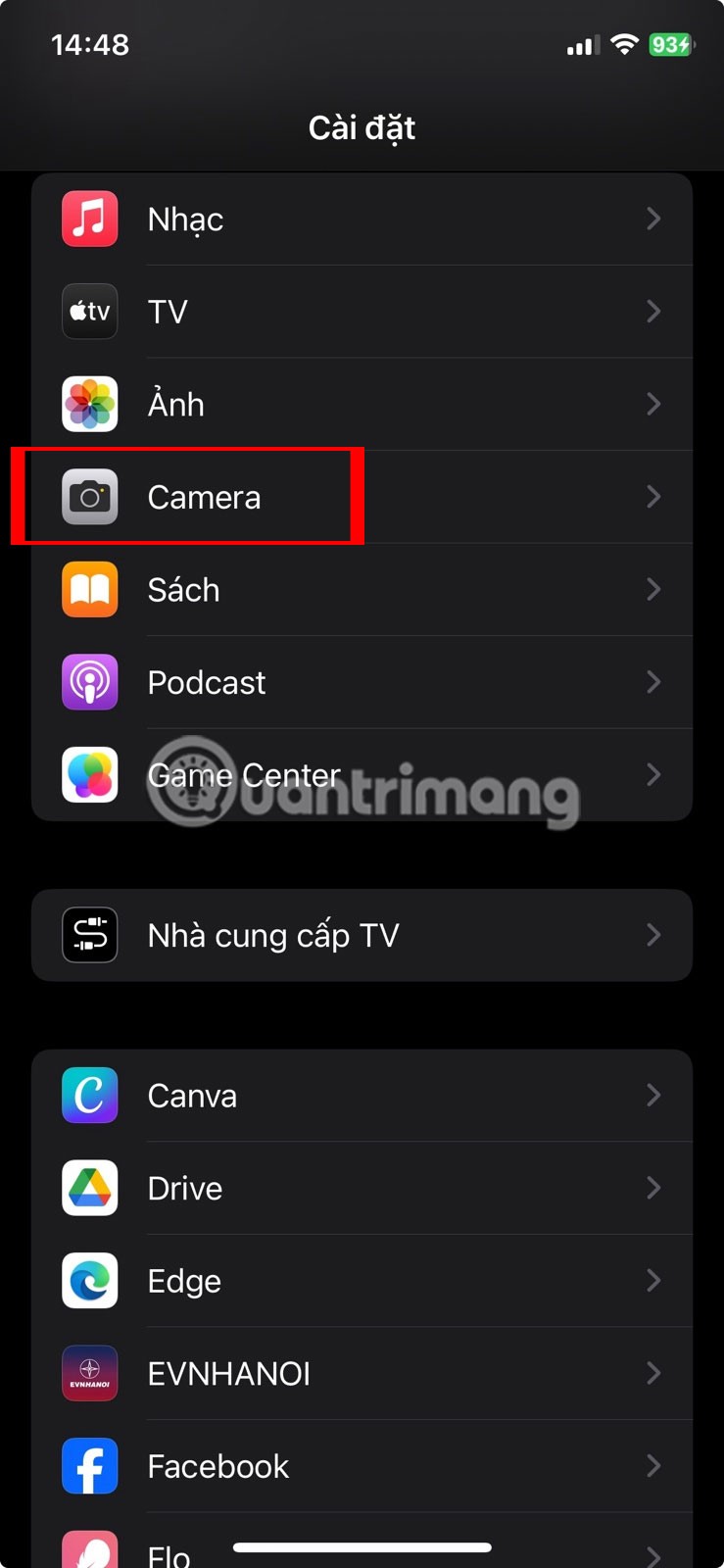
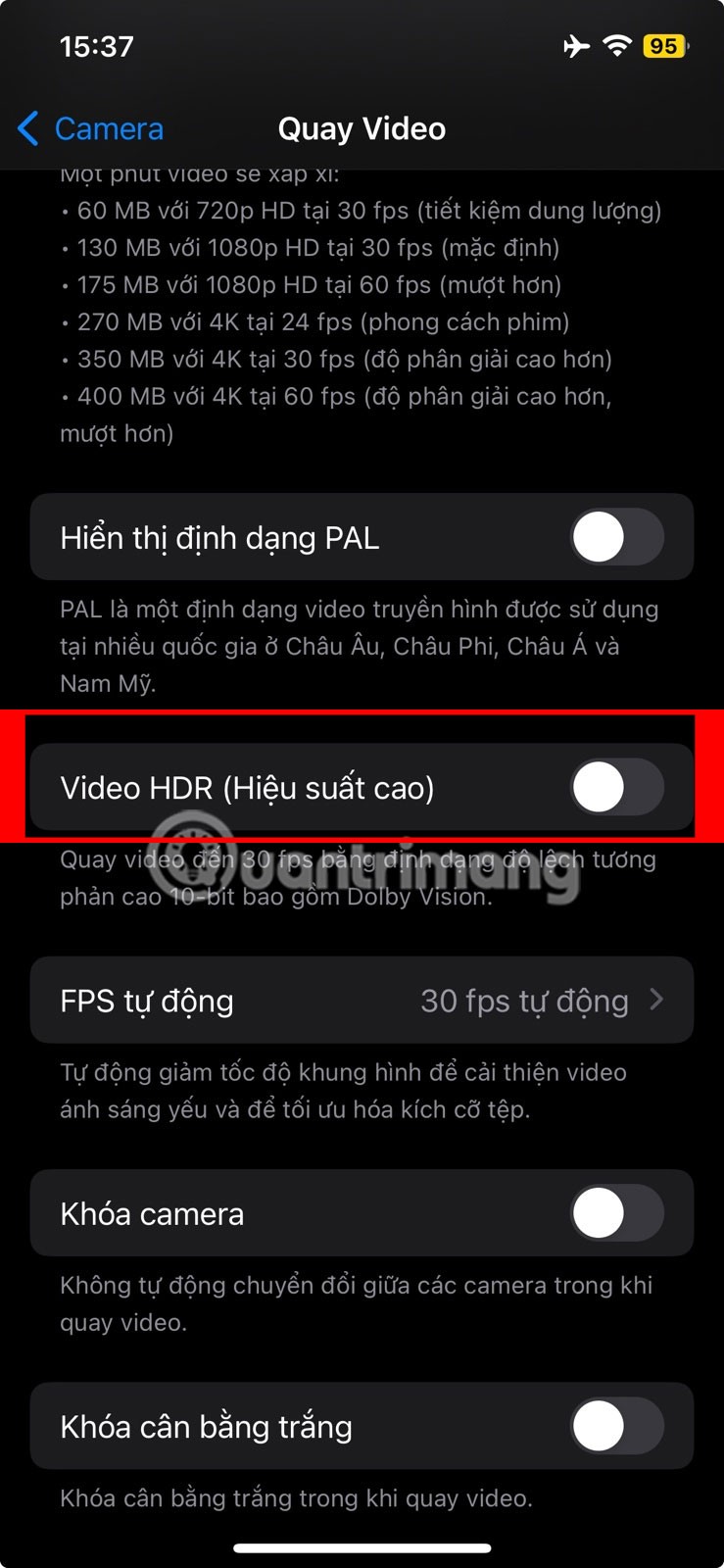
7. Enable Macro Control
One of the most impressive additions to modern iPhones is Macro Control, which allows users to take beautiful photos of subjects as close as two centimeters away. Here’s a video shot with Macro Control enabled:
Here is the video recorded with Macro Control off:
Unfortunately, Macro Control is exclusive to the iPhone 13 Pro and newer Pro models, so if you want to take close-up shots, head to Settings > Camera and make sure Macro Control is turned on.
Next, open the Camera app and position your iPhone camera close to your subject. When you do, your iPhone camera will automatically switch to the ultra-wide lens. You’ll also notice a yellow flower icon when Macro Control is enabled. If you want to turn off the automatic macro switching, just tap the flower icon.
While your iPhone camera can shoot highly detailed video without you having to do anything, taking a little time to adjust these settings can help your footage stand out, especially when shooting in less-than-ideal conditions.
Through your purchase history on the App Store, you will know when you downloaded that app or game, and how much you paid for the paid app.
iPhone mutes iPhone from unknown callers and on iOS 26, iPhone automatically receives incoming calls from an unknown number and asks for the reason for the call. If you want to receive unknown calls on iPhone, follow the instructions below.
Apple makes it easy to find out if a WiFi network is safe before you connect. You don't need any software or other tools to help, just use the built-in settings on your iPhone.
iPhone has a speaker volume limit setting to control the sound. However, in some situations you need to increase the volume on your iPhone to be able to hear the content.
The iPhone iMessage group chat feature helps us text and chat more easily with many people, instead of sending individual messages.
For ebook lovers, having a library of books at your fingertips is a great thing. And if you store your ebooks on your phone, you can enjoy them anytime, anywhere. Check out the best ebook reading apps for iPhone below.
You can use Picture in Picture (PiP) to watch YouTube videos off-screen on iOS 14, but YouTube has locked this feature on the app so you cannot use PiP directly, you have to add a few more small steps that we will guide in detail below.
On iPhone/iPad, there is a Files application to manage all files on the device, including files that users download. The article below will guide readers on how to find downloaded files on iPhone/iPad.
Near Field Communication is a wireless technology that allows devices to exchange data when they are in close proximity to each other, typically within a few centimeters.
Apple introduced Adaptive Power, which works alongside Low Power Mode. Both extend iPhone battery life, but they work in very different ways.
If you frequently need to contact someone, you can set up speed calling on your iPhone, with a few simple steps.
Rotating the screen horizontally on iPhone helps you watch movies or Netflix, view PDFs, play games,... more conveniently and have a better experience.
Reverse image search on iPhone is very simple when you can use the browser on the device, or use some 3rd party applications for more search options.
Today's technological developments can allow you to directly extract text from images captured with a smartphone camera.
As soon as you update your iPhone to the official iOS 16 version, you will be able to set an iPhone wallpaper without covering your face when adjusting the wallpaper according to the depth effect.
Through your purchase history on the App Store, you will know when you downloaded that app or game, and how much you paid for the paid app.
iPhone mutes iPhone from unknown callers and on iOS 26, iPhone automatically receives incoming calls from an unknown number and asks for the reason for the call. If you want to receive unknown calls on iPhone, follow the instructions below.
Apple makes it easy to find out if a WiFi network is safe before you connect. You don't need any software or other tools to help, just use the built-in settings on your iPhone.
iPhone has a speaker volume limit setting to control the sound. However, in some situations you need to increase the volume on your iPhone to be able to hear the content.
ADB is a powerful set of tools that give you more control over your Android device. Although ADB is intended for Android developers, you don't need any programming knowledge to uninstall Android apps with it.
You might think you know how to get the most out of your phone time, but chances are you don't know how big a difference this common setting makes.
The Android System Key Verifier app comes pre-installed as a system app on Android devices running version 8.0 or later.
Despite Apple's tight ecosystem, some people have turned their Android phones into reliable remote controls for their Apple TV.
There are many reasons why your Android phone cannot connect to mobile data, such as incorrect configuration errors causing the problem. Here is a guide to fix mobile data connection errors on Android.
For years, Android gamers have dreamed of running PS3 titles on their phones – now it's a reality. aPS3e, the first PS3 emulator for Android, is now available on the Google Play Store.
The iPhone iMessage group chat feature helps us text and chat more easily with many people, instead of sending individual messages.
For ebook lovers, having a library of books at your fingertips is a great thing. And if you store your ebooks on your phone, you can enjoy them anytime, anywhere. Check out the best ebook reading apps for iPhone below.
You can use Picture in Picture (PiP) to watch YouTube videos off-screen on iOS 14, but YouTube has locked this feature on the app so you cannot use PiP directly, you have to add a few more small steps that we will guide in detail below.
On iPhone/iPad, there is a Files application to manage all files on the device, including files that users download. The article below will guide readers on how to find downloaded files on iPhone/iPad.
If you really want to protect your phone, it's time you started locking your phone to prevent theft as well as protect it from hacks and scams.



















