How to Check Purchase History on Apple App Store

Through your purchase history on the App Store, you will know when you downloaded that app or game, and how much you paid for the paid app.
The unknown variables of traveling can be both exciting and nerve-wracking, but your iPhone can help in many ways. Here are some handy iPhone features that can help alleviate some of your travel worries.
1. Note taking app to keep a list of things to bring
Many people often worry that they might forget their fast charger or even their jacket, especially when staying in multiple hotels. To avoid this, people often tend to repack things a few times during their trip.
Use the Notes app to keep a packing checklist handy, as your iPhone is one thing you definitely won’t accidentally leave behind. Before you check out of your hotel, review your list on your iPhone to make sure everything is packed.
To start a list in Notes, tap the checklist icon (next to Aa) while typing a note. Whenever you want to add a new item to the list, tap the Enter button on your iPhone keyboard.
Tap the circle next to the listed item and a check mark will appear. Tap again to deselect and reuse the list.
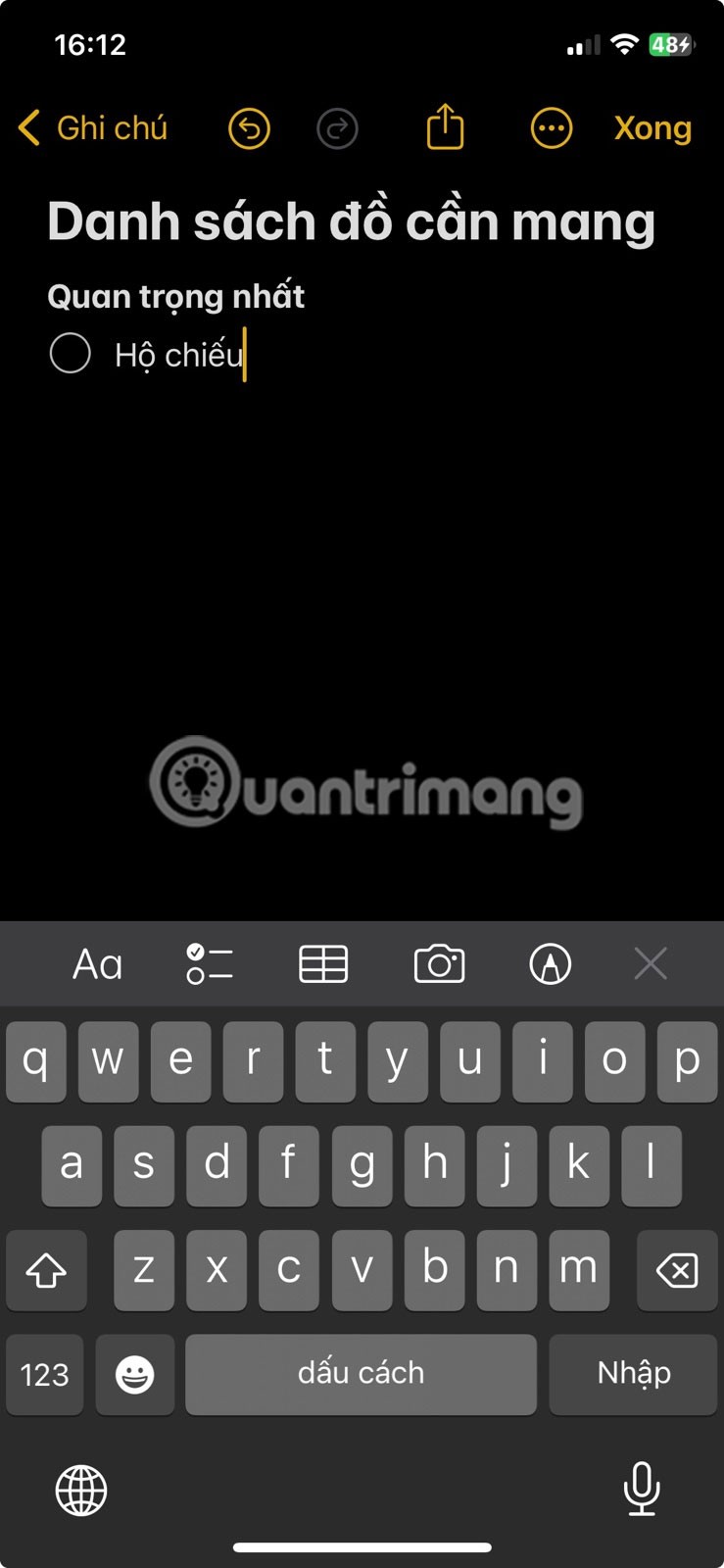
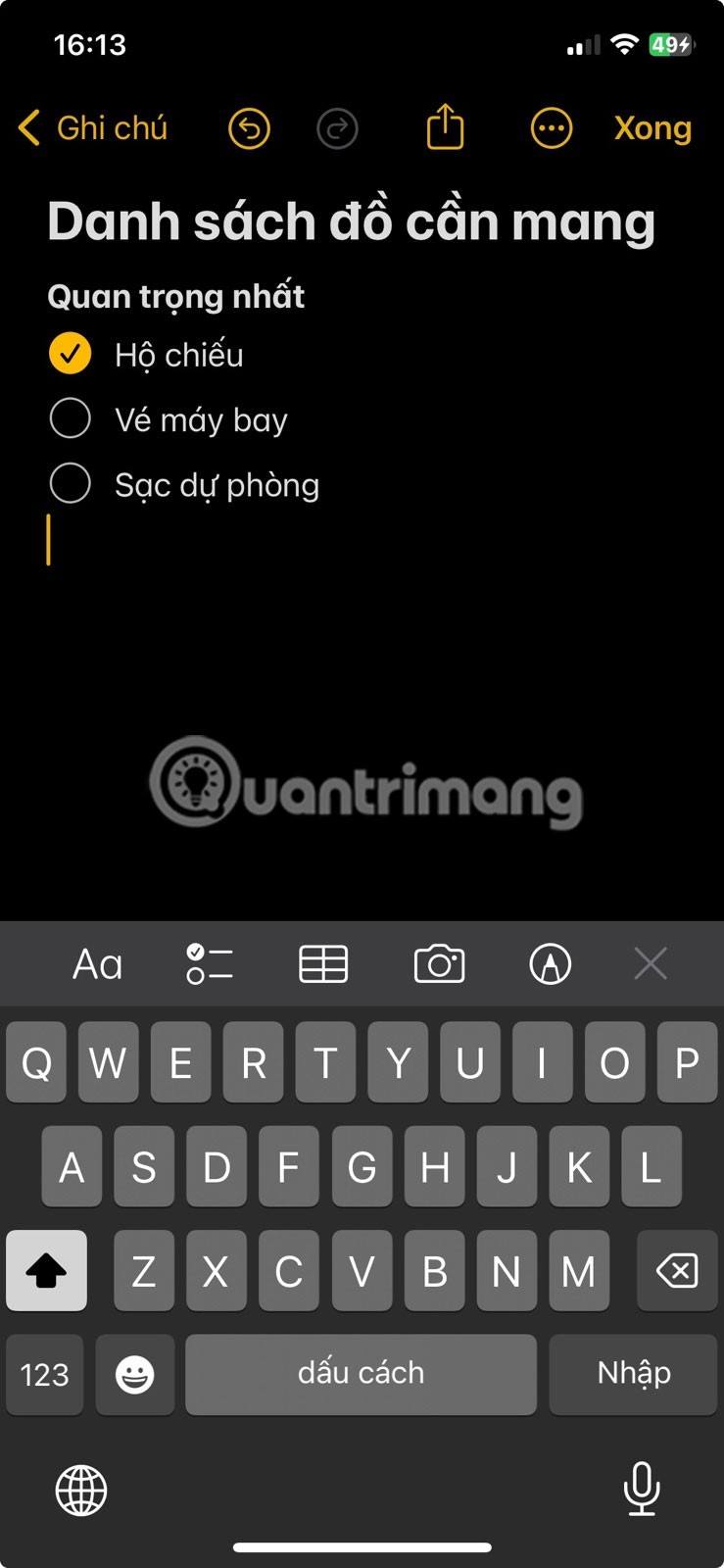
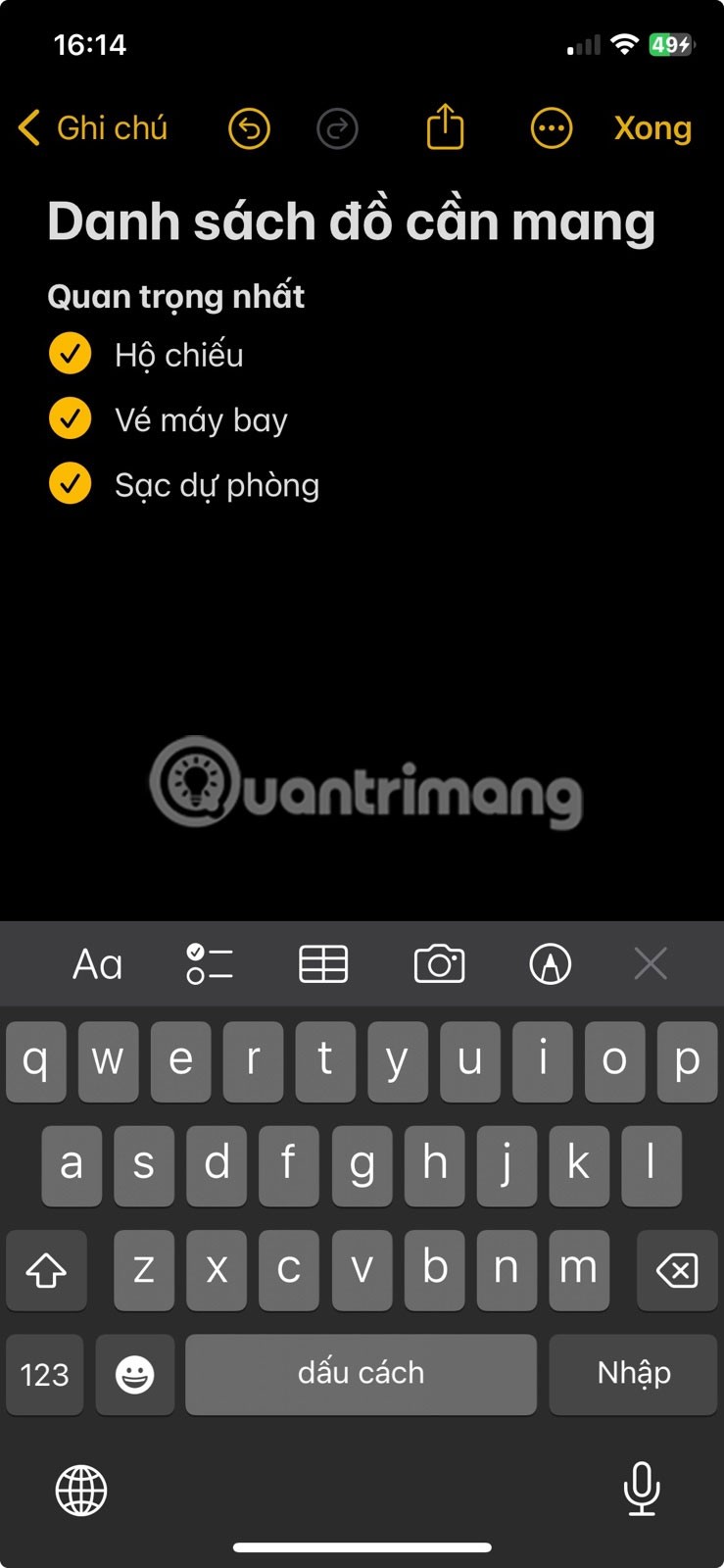
When organizing items into different categories, double-click the category title to highlight it, then click the Aa icon to access and apply the Heading or Subheading style .
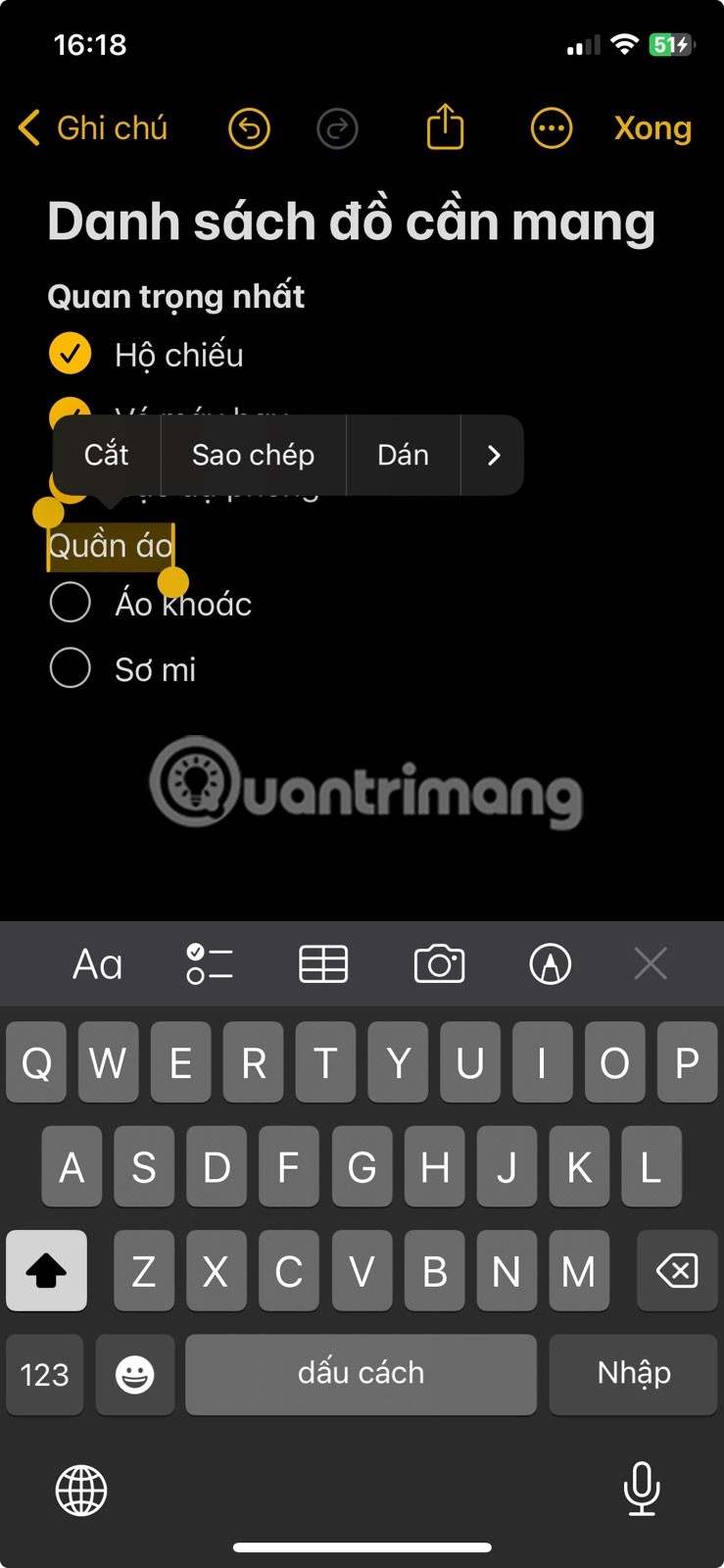
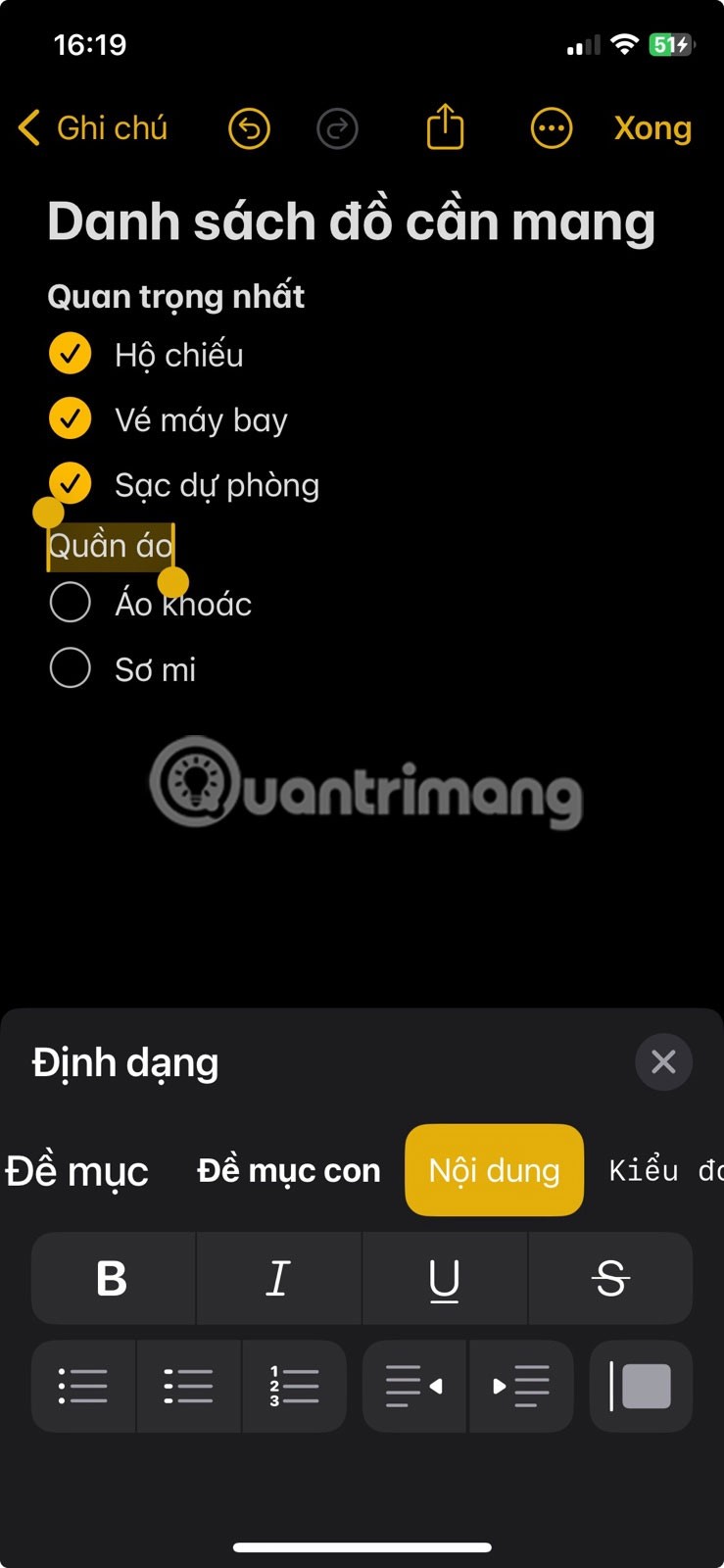
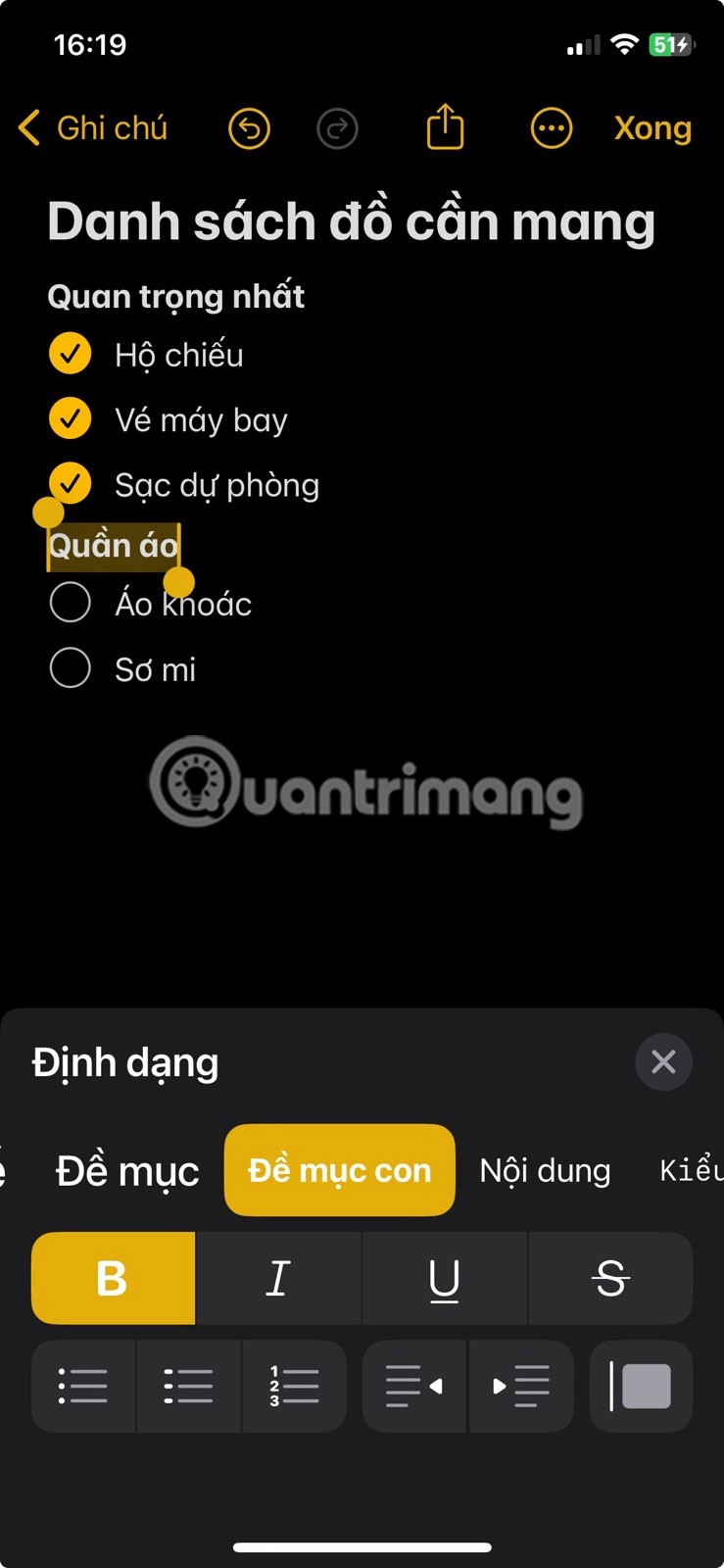
2. Files app to store copies of documents
While WiFi is widely available and you can purchase data roaming plans while traveling, phone signal can sometimes be unreliable, so it’s always a good idea to have an offline copy of your tickets and booking receipts handy in case you can’t access your email to retrieve those important files.
Many people use their Macs to view emails and AirDrop those PDFs from their Mac to their iPhone. To access these files, all you need to do is launch the Files app and navigate to On iPhone > Downloads .

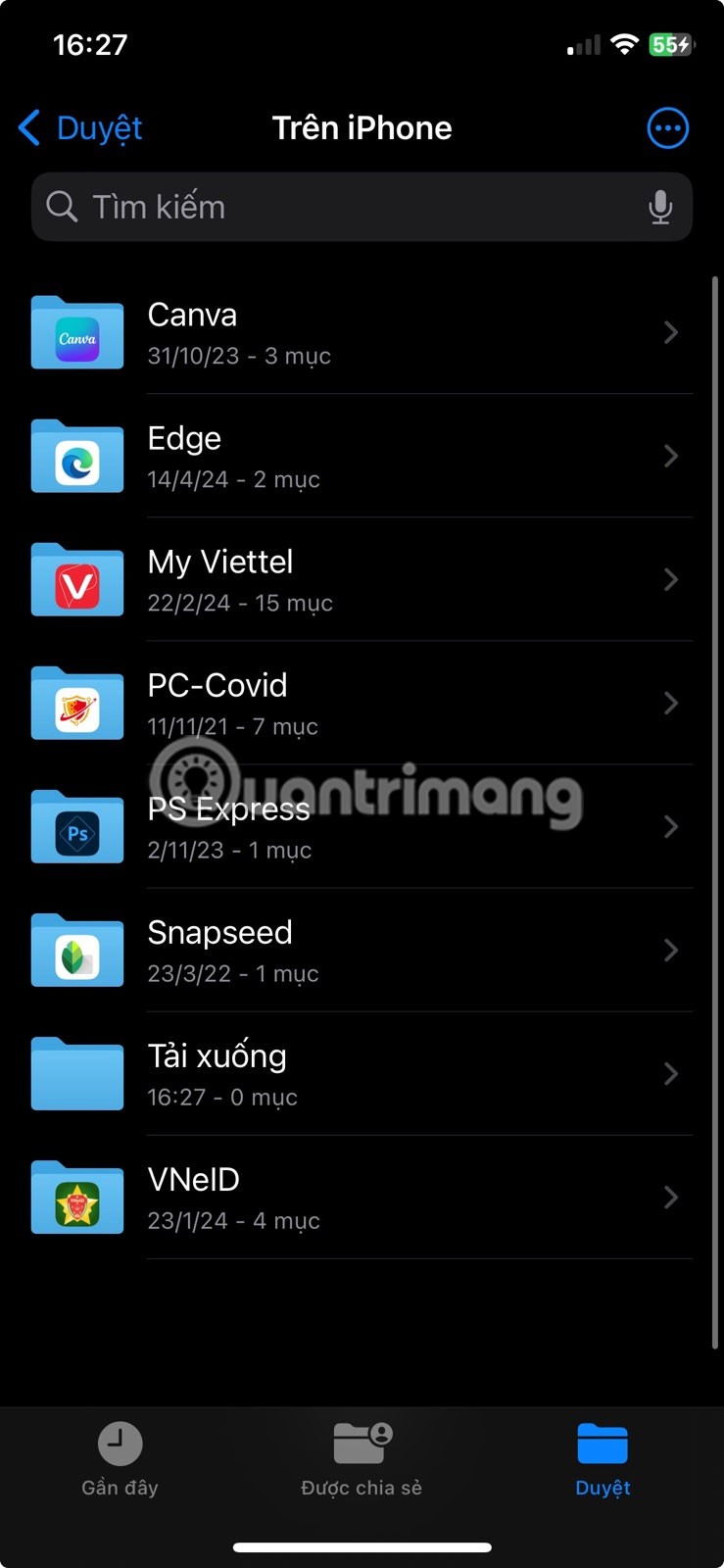
In some cases, if you have physical copies of receipts or documents, scan copies of them into the Notes app instead.
3. Built-in text scanner to translate menus and signs
When traveling to less touristy cities in a country and not knowing the language, you can feel confused because things like food menus, signs, and announcements are often written in words you don't understand.
Luckily, iOS has a feature that helps you scan and translate text on your iPhone. The iPhone text scanner works when you point your camera at the text, as well as when you take a photo or screenshot of the text.
4. Translate App to Chat with Locals
Language barriers are a common problem when traveling. Not all situations allow for communication between tourists and locals through body language and limited vocabulary, and typing everything out for translation takes too much time.
In such cases, Apple's Translate app comes in handy. In Translate, go to the Conversations tab and select your preferred language from the text bubble. Then, tap the microphone icon whenever either party speaks. The app will automatically record the language spoken and provide a corresponding translation.
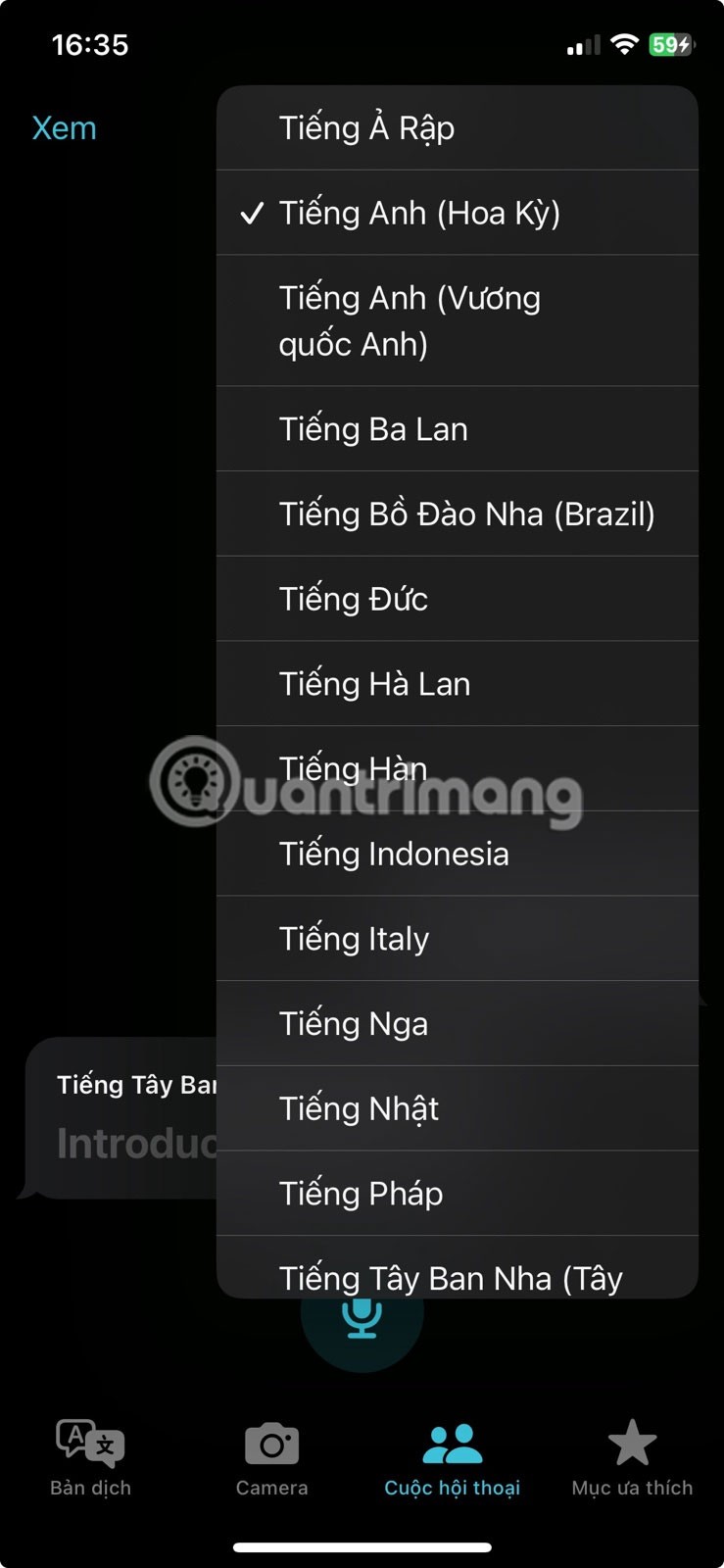
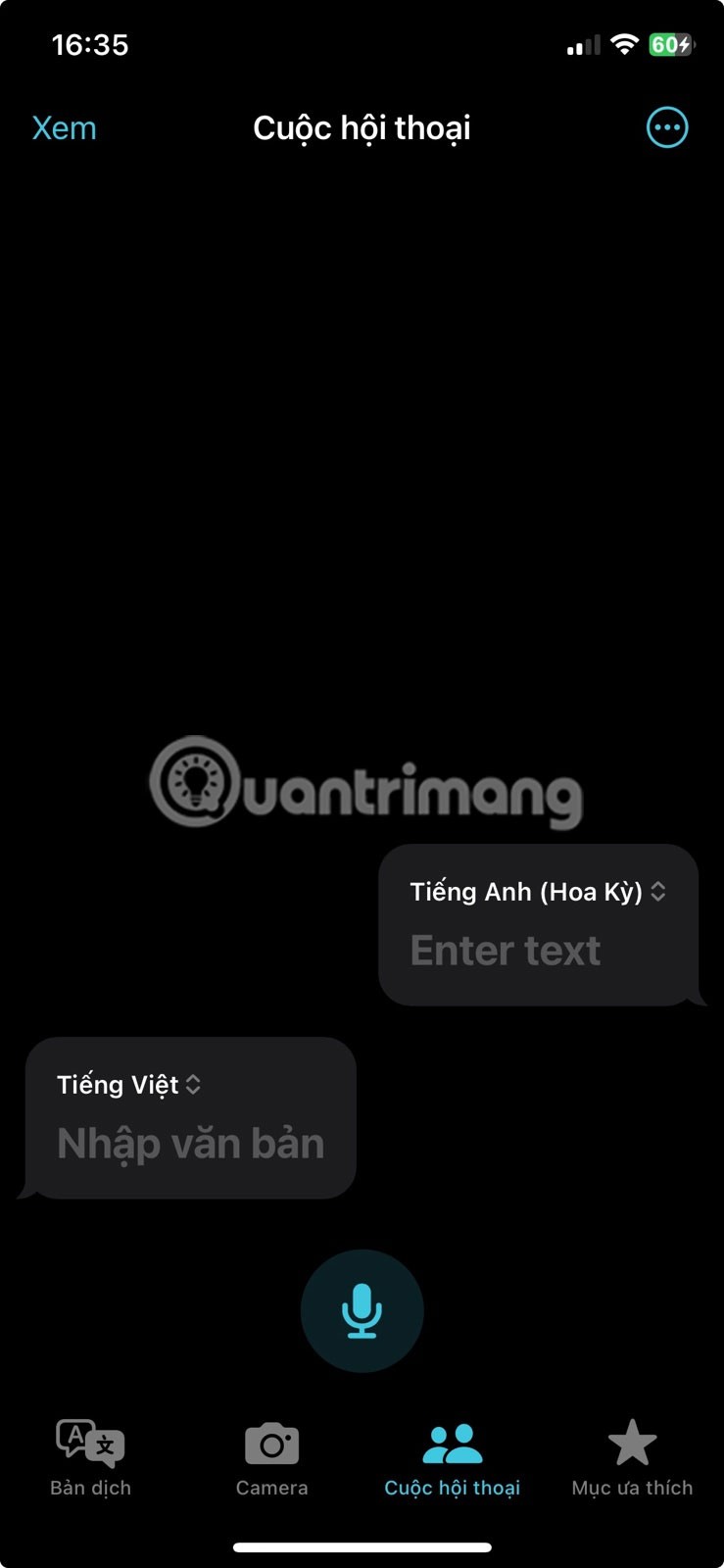
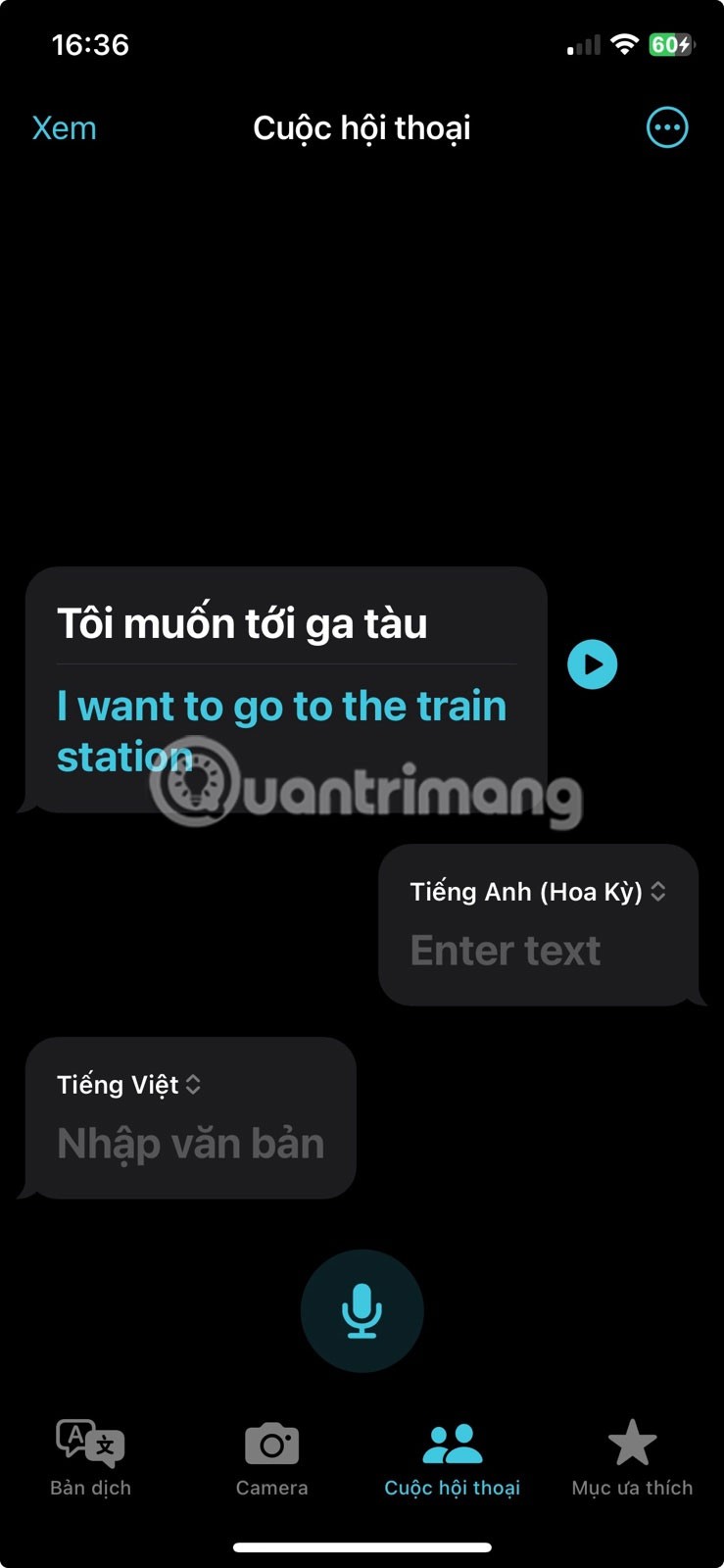
As a bonus tip, if you're using an iPhone 15 Pro or Pro Max running iOS 17.2 or later, you can also use the Action button to translate spoken words.
5. Low Power Mode to Save iPhone Battery
While it’s always a good idea to carry a spare charger, it’s always a good idea to conserve as much of your iPhone’s battery as possible. This way, you can rest assured that your device will always be usable and won’t run out of battery in an emergency situation, like needing to call a ride back to your hotel at night or using Google Maps for directions in an unfamiliar city.
One easy setting to help save battery on your iPhone is Low Power Mode. It automatically reduces your iPhone's screen brightness and visual effects, blocks email sending, and more to get the most out of your iPhone's battery. To use it, go to Settings > Battery and turn on Low Power Mode .
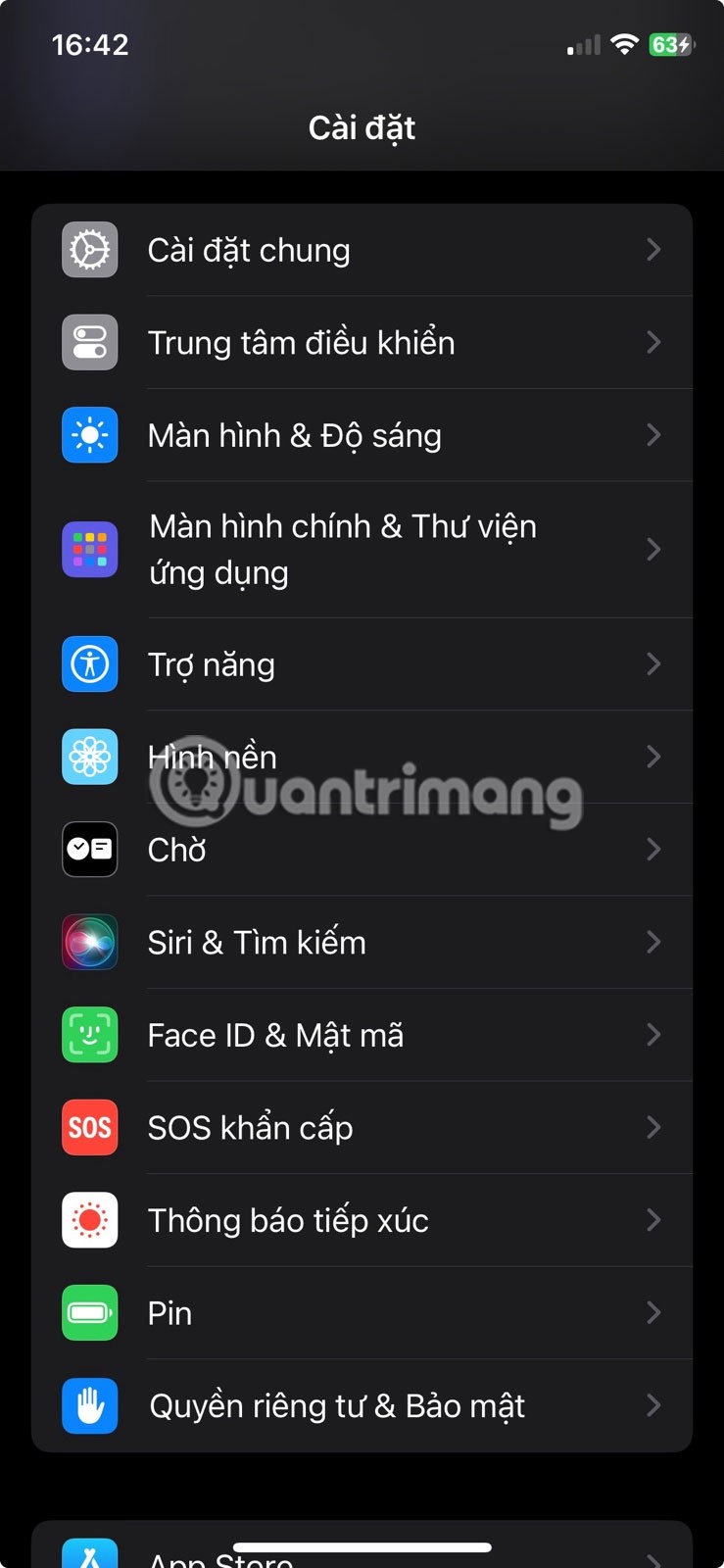
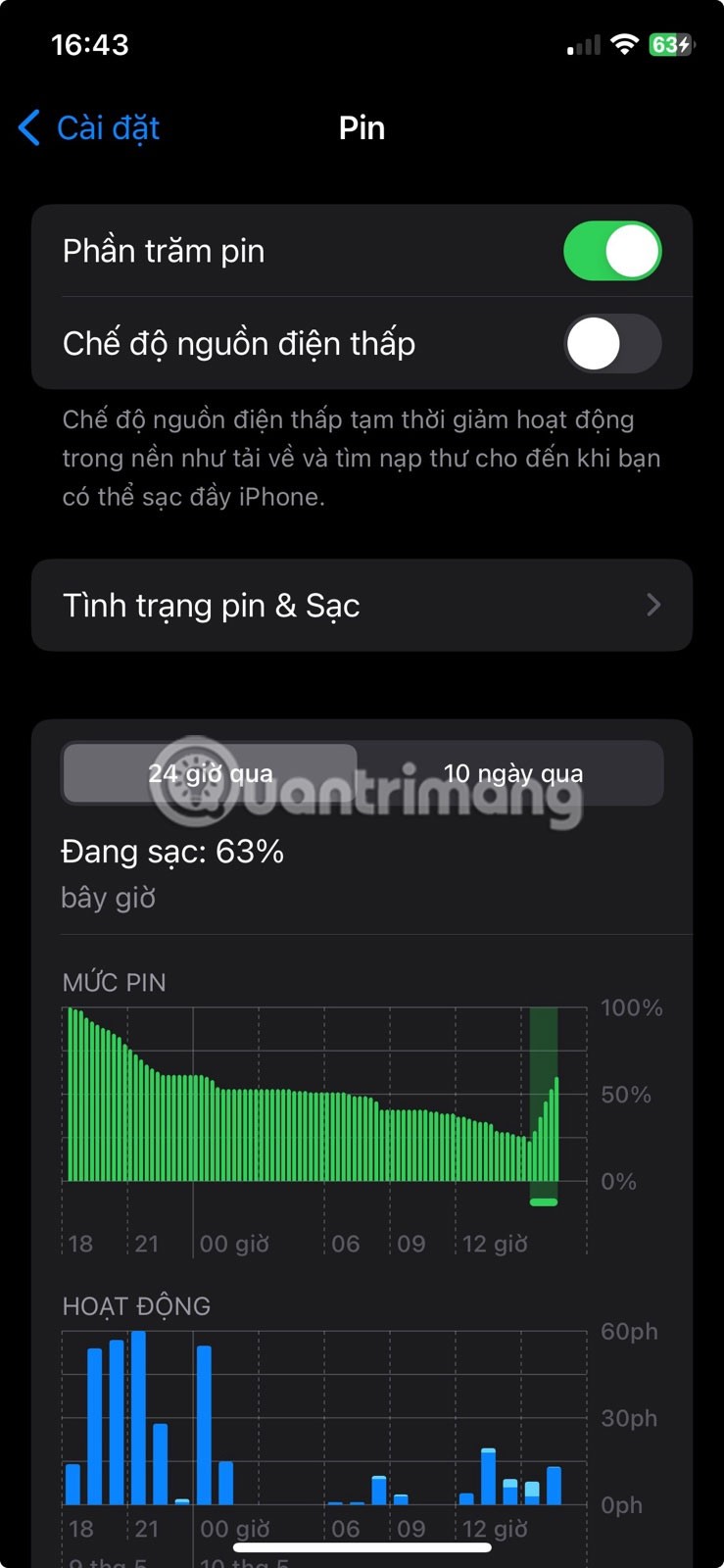
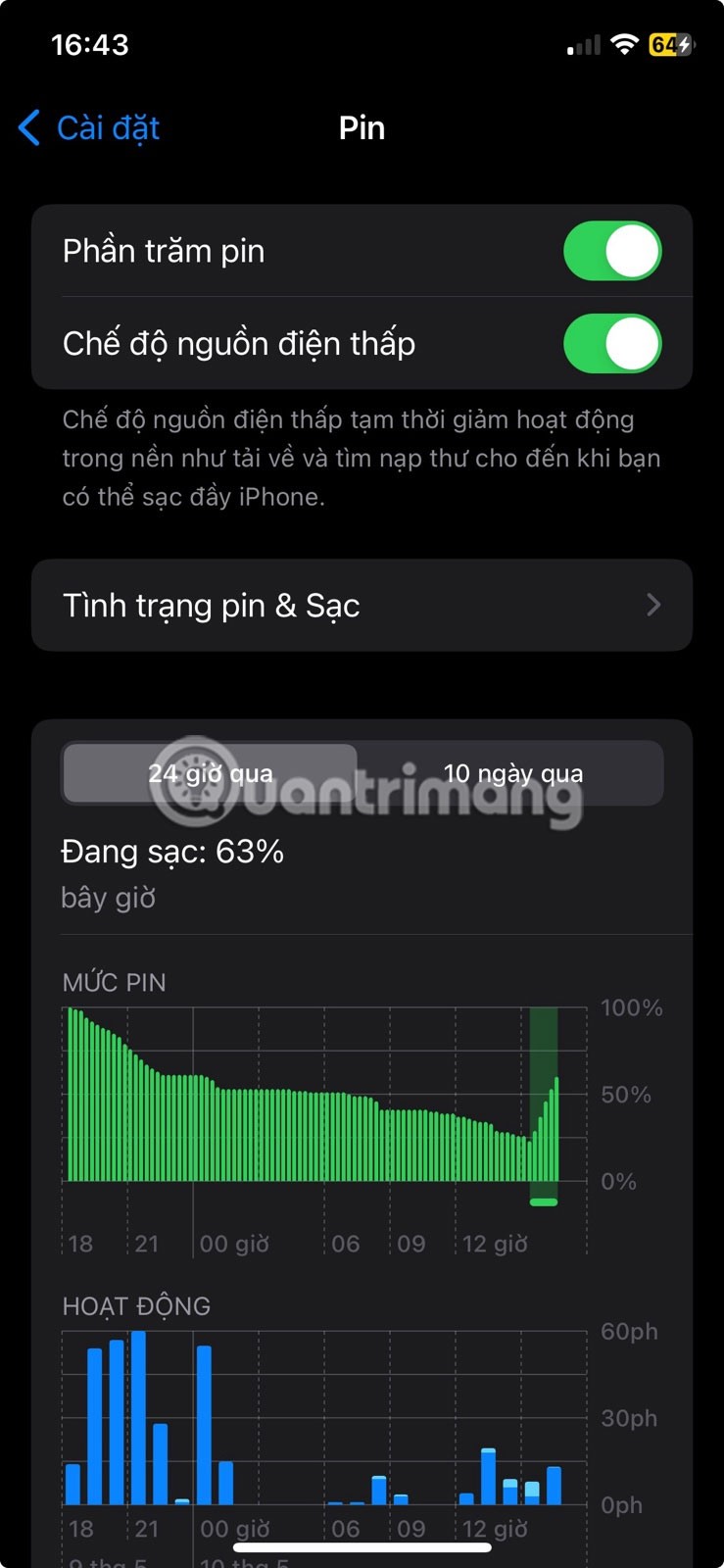
6. Share your location to stay updated with loved ones
If you are a young woman traveling alone to an unfamiliar city, it is a good idea to share your location with your friends and family. A simple location update at certain times of the day provides peace of mind and a sense of security for you and your loved ones.
There are a few ways to share your location on your iPhone, like through iMessage or WhatsApp, where you can type a quick message about where you've been along with a photo of the delicious meal you just had.
7. Emergency SOS and Medical ID in case of accident
Last but not least, set up Emergency SOS and Medical ID on your iPhone for extra safety on the go.
Imagine you’re in a dangerous situation and need to call and share your location with local emergency services, just press the Side or Volume button to do it. Additionally, if emergency responders ask for medical information, they can access it on your iPhone through Medical ID.
To set up Emergency SOS, go to Settings > Emergency SOS , turn on Call by holding and releasing and Call by pressing the button 5 times . You should also turn on Call silently so you can call emergency services discreetly.
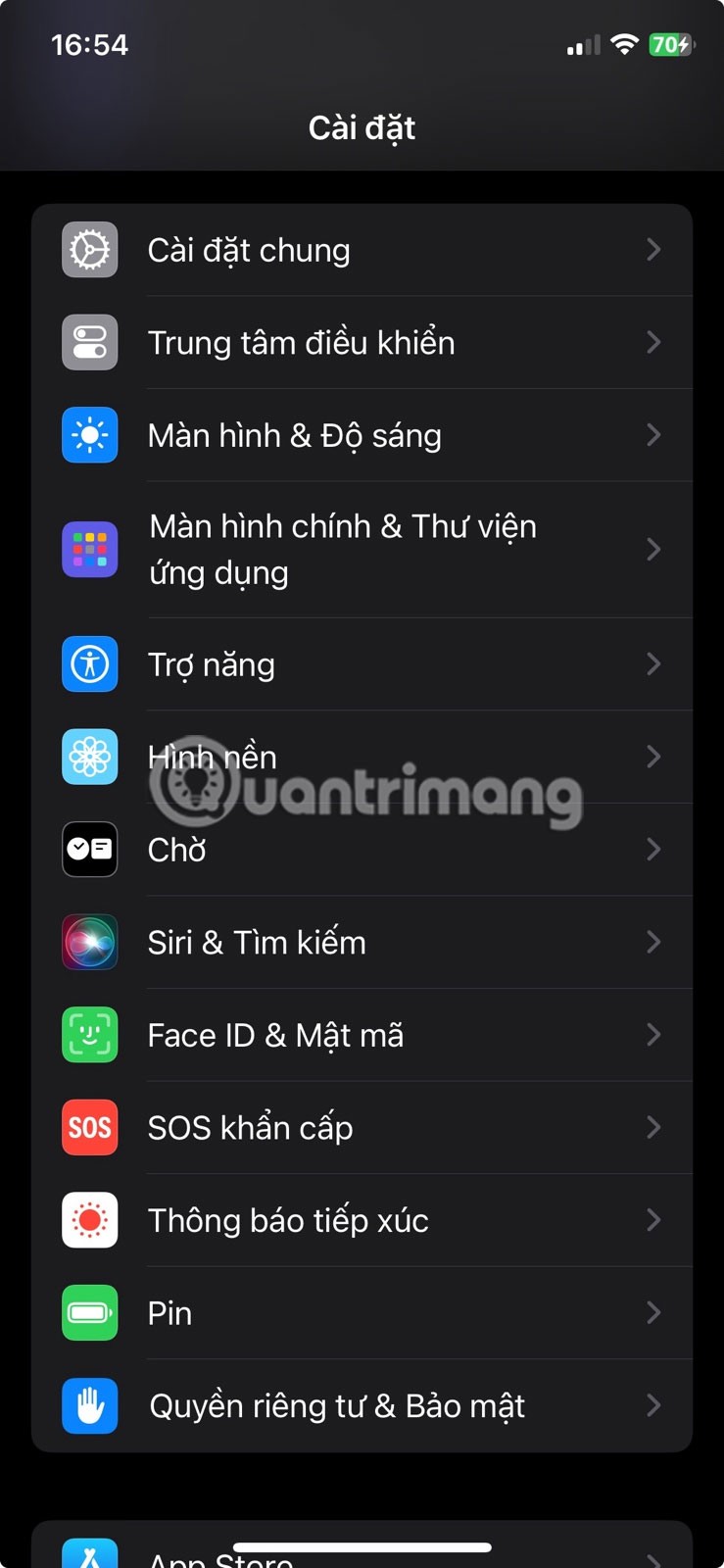
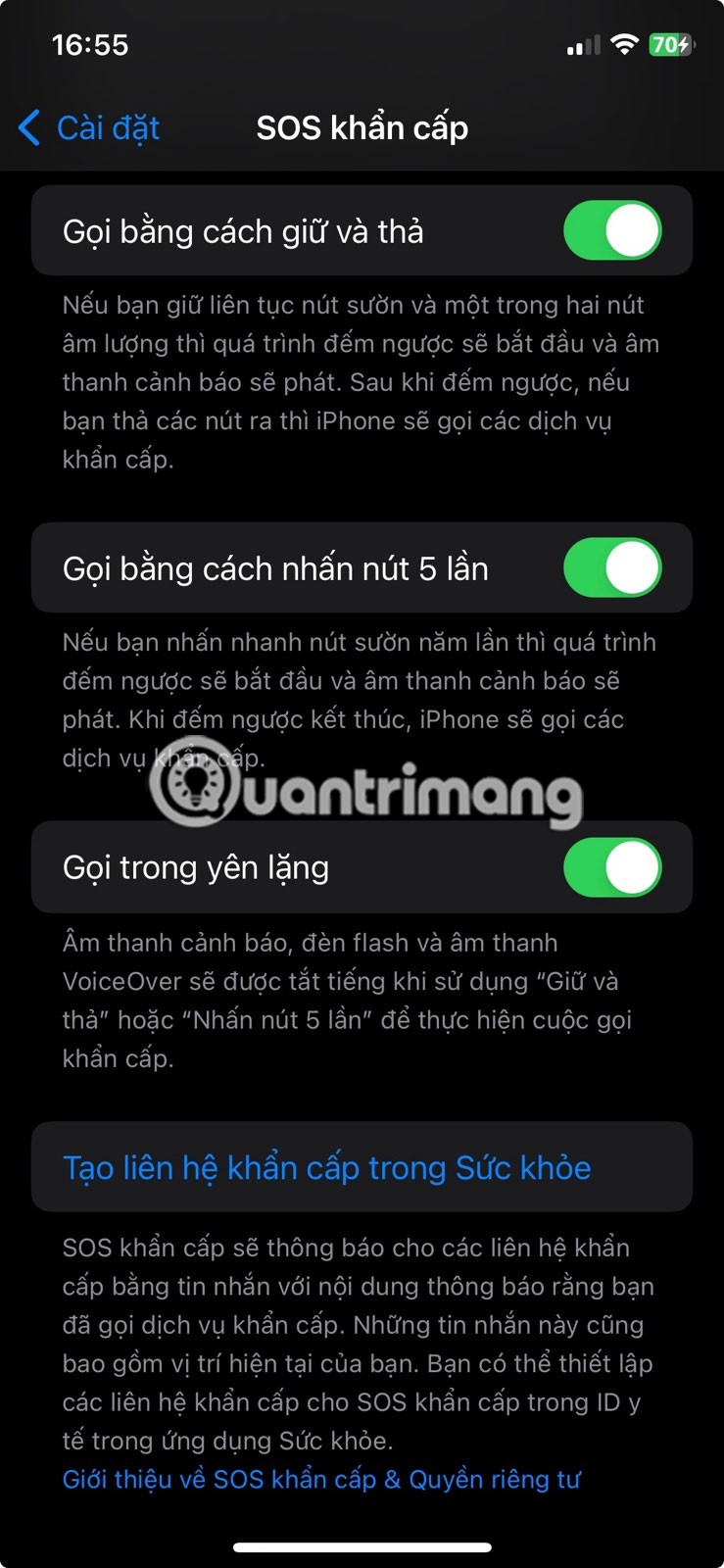
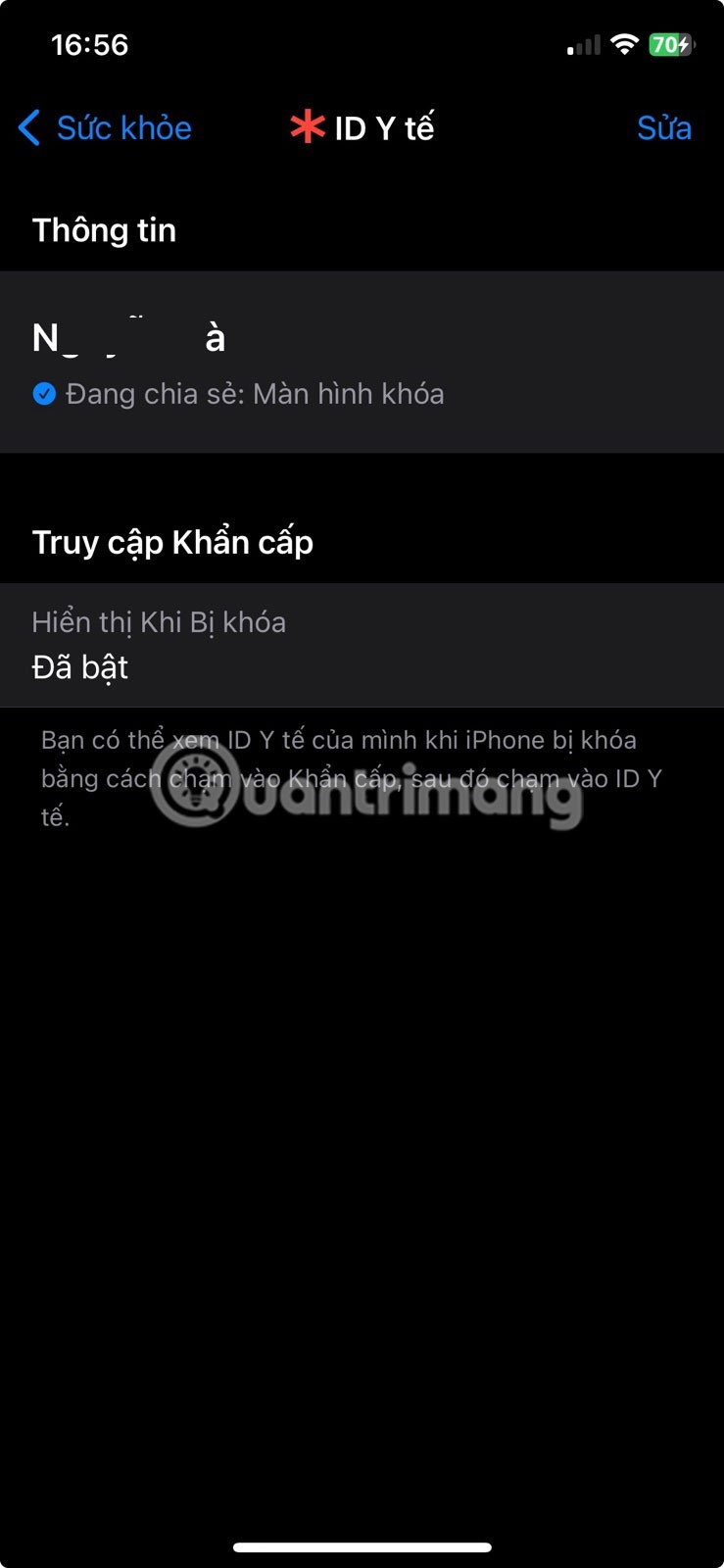
If you're using an iPhone 14 or later, you also have the option to turn on Call After Critical Incident . Crash Detection detects if you've been in a car accident. If you're incapacitated and unable to respond to information on the screen, your iPhone will automatically call emergency services.
After enabling Emergency SOS in Settings , go to the Health app to set up Medical ID on your iPhone. Additionally, use some third-party apps to make your trip as safe as possible.
It's always a good idea to be prepared for your next trip. While glitches are inevitable, using these iPhone features can help make your travels more enjoyable.
Through your purchase history on the App Store, you will know when you downloaded that app or game, and how much you paid for the paid app.
iPhone mutes iPhone from unknown callers and on iOS 26, iPhone automatically receives incoming calls from an unknown number and asks for the reason for the call. If you want to receive unknown calls on iPhone, follow the instructions below.
Apple makes it easy to find out if a WiFi network is safe before you connect. You don't need any software or other tools to help, just use the built-in settings on your iPhone.
iPhone has a speaker volume limit setting to control the sound. However, in some situations you need to increase the volume on your iPhone to be able to hear the content.
The iPhone iMessage group chat feature helps us text and chat more easily with many people, instead of sending individual messages.
For ebook lovers, having a library of books at your fingertips is a great thing. And if you store your ebooks on your phone, you can enjoy them anytime, anywhere. Check out the best ebook reading apps for iPhone below.
You can use Picture in Picture (PiP) to watch YouTube videos off-screen on iOS 14, but YouTube has locked this feature on the app so you cannot use PiP directly, you have to add a few more small steps that we will guide in detail below.
On iPhone/iPad, there is a Files application to manage all files on the device, including files that users download. The article below will guide readers on how to find downloaded files on iPhone/iPad.
Near Field Communication is a wireless technology that allows devices to exchange data when they are in close proximity to each other, typically within a few centimeters.
Apple introduced Adaptive Power, which works alongside Low Power Mode. Both extend iPhone battery life, but they work in very different ways.
If you frequently need to contact someone, you can set up speed calling on your iPhone, with a few simple steps.
Rotating the screen horizontally on iPhone helps you watch movies or Netflix, view PDFs, play games,... more conveniently and have a better experience.
Reverse image search on iPhone is very simple when you can use the browser on the device, or use some 3rd party applications for more search options.
Today's technological developments can allow you to directly extract text from images captured with a smartphone camera.
As soon as you update your iPhone to the official iOS 16 version, you will be able to set an iPhone wallpaper without covering your face when adjusting the wallpaper according to the depth effect.
Through your purchase history on the App Store, you will know when you downloaded that app or game, and how much you paid for the paid app.
iPhone mutes iPhone from unknown callers and on iOS 26, iPhone automatically receives incoming calls from an unknown number and asks for the reason for the call. If you want to receive unknown calls on iPhone, follow the instructions below.
Apple makes it easy to find out if a WiFi network is safe before you connect. You don't need any software or other tools to help, just use the built-in settings on your iPhone.
iPhone has a speaker volume limit setting to control the sound. However, in some situations you need to increase the volume on your iPhone to be able to hear the content.
ADB is a powerful set of tools that give you more control over your Android device. Although ADB is intended for Android developers, you don't need any programming knowledge to uninstall Android apps with it.
You might think you know how to get the most out of your phone time, but chances are you don't know how big a difference this common setting makes.
The Android System Key Verifier app comes pre-installed as a system app on Android devices running version 8.0 or later.
Despite Apple's tight ecosystem, some people have turned their Android phones into reliable remote controls for their Apple TV.
There are many reasons why your Android phone cannot connect to mobile data, such as incorrect configuration errors causing the problem. Here is a guide to fix mobile data connection errors on Android.
For years, Android gamers have dreamed of running PS3 titles on their phones – now it's a reality. aPS3e, the first PS3 emulator for Android, is now available on the Google Play Store.
The iPhone iMessage group chat feature helps us text and chat more easily with many people, instead of sending individual messages.
For ebook lovers, having a library of books at your fingertips is a great thing. And if you store your ebooks on your phone, you can enjoy them anytime, anywhere. Check out the best ebook reading apps for iPhone below.
You can use Picture in Picture (PiP) to watch YouTube videos off-screen on iOS 14, but YouTube has locked this feature on the app so you cannot use PiP directly, you have to add a few more small steps that we will guide in detail below.
On iPhone/iPad, there is a Files application to manage all files on the device, including files that users download. The article below will guide readers on how to find downloaded files on iPhone/iPad.
If you really want to protect your phone, it's time you started locking your phone to prevent theft as well as protect it from hacks and scams.



















