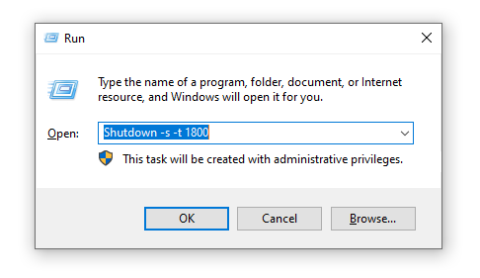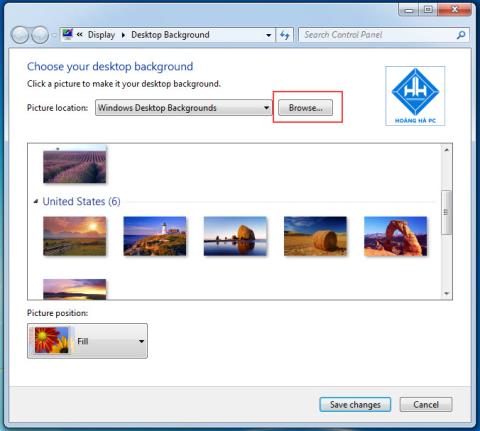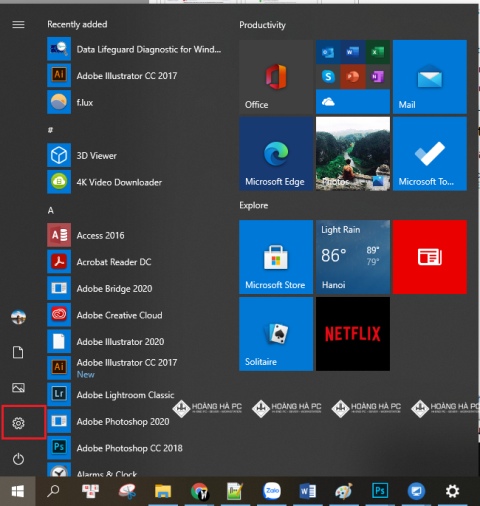1GB Equals How Much MB And How Long Can It Be Used For?

Discover how many MB is 1GB and understand the data consumption for various activities to optimize your internet usage.
Certainly, the clock is an indispensable tool for you to schedule your work time in the most suitable way. Their utility has been integrated by the Windows operating system so that you can easily monitor any when you turn on the machine. But suddenly the clock in your device is running fast or slow, making you uncomfortable and don't know how to adjust the time . WebTech360 will show why the clock in your computer is running wrong and the easiest way to fix it for you. Follow along and follow the steps!
Computer running out of time is usually caused by 3 main reasons. Firstly, your computer is out of CMOS battery. The CMOS battery is exhausted, so it is not possible to save the settings on Windows. Second, the computer is freezing and before freezing you put the wrong system date and time. Therefore, even if you update it every day, it will still be wrong. The last cause is that the User you are using is not an Administrator account. Let's find out more about these reasons!
CMOS batteries are similar in shape and size to large clock batteries and are found on the mainboards of all computers. This device is used to provide sustained power for the CMOS chip to be able to operate normally.
This part helps to store information about the configuration of other hardware in the PC. At the same time update the time continuously and take that as the standard date and time for the system. This is a common cause in older machines to explain why the clock in the computer is running at the wrong time.
And the simplest way to completely fix this error is to replace the CMOS battery with a new one. You can buy the battery at a computer repair shop, or the place where you bought the device. The cost to replace the CMOS battery is very cheap, only 10 thousand a PIN, guys.

Normally, the clock in a computer is set to the time zone. When the user selects the wrong time zone, the computer clock will also display incorrectly. For example, the time zone in Vietnam is (UTC + 7:00) Bangkok, Hanoi, Jakarta . If the user chooses a different time zone, the clock in the computer will display a different date and time.
Step 1: To check if the time zone set in your computer is correct, type Date & Time Settings in the search box.

Step 2: Then, scroll down and check the Time Zone box . If the time zone is different (UTC + 7:00) Bangkok, Hanoi, Jakarta , you proceed to choose again.

Step 3: If you want to change the date and time server on your computer, go to Region then click Additional date, time, & regional settings.



In the Internet Time Settings panel , click Update Now to update the latest time for users, you will see the correct time zone shown below, finally click OK to complete.

If the CMOS battery is still good but the computer clock only uses seconds or minutes for a long time, the error of the computer clock not running on time may be due to poor synchronization settings. This is one reason why the clock in the computer is running out of time.
To ensure that Windows synchronizes the correct time, press Windows+R , type services.msc into the Run menu bar . Next, you press Enter .

In the Services interface , proceed to find Windows Time in the Name column, right-click it and select Properties .

In the new setup dialog box that appears, change the line " Startup type " to " Automatic ", then click Start to start the process.
Finally, click OK to save.

- Malware is also the culprit that explains why the clock in the computer is running at the wrong time.
- When the computer has been infected with a virus, the time on the computer will also be faulty. Perform a Reset or refresh the system to remove malware.
The auto-set time feature is pre-set on the computers. Users can easily do this with three simple steps:
Step 1: Type Date & Time Settings in the search box.
Step 2: Click Turn off the Set time automatically option (also known as automatically set the time) if this option is enabled. Then you turn this option back on immediately.

To adjust the clock in your computer to the wrong time manually, do the following:
Step 1: Access the item in turn Settings ->


Step 2: Then, turn off the option to set the time automatically ( Set time automatically ). In the '' Change date and time '' section, click the Change button at the bottom.

Step 3: Select the correct current date and time. Next, click the Change button to start setting the new date and time.

And those are simple operations that help you understand the mechanism of action as well as how to fix it when the clock in the computer is running at the wrong time. With this simple article, WebTech360 believes you will easily fix watch-related problems for a better experience.
Discover how many MB is 1GB and understand the data consumption for various activities to optimize your internet usage.
The function of thermal paste, types of thermal paste and notes when using will be shared by WebTech360 through the article below.
Have you ever set the time in your computer? WebTech360 will introduce you to the most effective and easiest ways to schedule shutdown in Windows 10.
Computer wallpaper is boring, want to find a more aesthetic and beautiful computer image. WebTech360 will show you how to set your desktop wallpaper for Windows 7 and 10!
How to find the IP address and change the computer IP? Join WebTech360 to learn about IP addresses and very simple ways to change computer IPs.
How to adjust screen brightness Win 7 makes it easier for you to adjust the brightness according to your wishes. Let's find out with WebTech360 now!
Windows 10 is the most developed operating system with nearly 10 versions. Which version of Windows 10 should be installed is light and best for the computer and suitable for the job.
Sleep mode is a useful tool for those who have to regularly use the computer. Let's refer to the simple ways to turn off Sleep mode in Windows 10 below!
With the problem that the computer does not turn off during use, WebTech360 will guide you through simple ways to handle the error.
The operating system failed to find the computer in the LAN. WebTech360 shares how to fix Win 10 operating system that cannot connect to LAN.
WebTech360 introduces computer power consumption measurement software to help calculate the effective and accurate power consumption that you can refer to.
WebTech360 - Share your perfect desktop wallpaper. Our wallpapers come in all sizes, shapes and colors, and they're all free to download.
Growth doesn’t always look like adding more. Sometimes it looks like cutting away what’s no longer helping. Across industries, a quiet shift is happening among business owners who’ve stopped chasing every new trend, subscription, and “solution” that lands in their inbox. Instead, they’re pruning.
Transporting bulky goods presents a unique set of challenges. Whether you’re moving furniture, heavy machinery, construction materials, or large appliances, ensuring that these items reach their destination safely, on time, and without unnecessary expense requires a carefully thought-out approach.
If you no longer need to use Galaxy AI on your Samsung phone, you can turn it off with a very simple operation. Below are instructions for turning off Galaxy AI on your Samsung phone.
If you don't need to use any AI characters on Instagram, you can also quickly delete them. Here's how to delete AI characters on Instagram.
The delta symbol in Excel, also known as the triangle symbol in Excel, is used a lot in statistical data tables, expressing increasing or decreasing numbers, or any data according to the user's wishes.
In addition to sharing a Google Sheets file with all sheets displayed, users can choose to share a Google Sheets data area or share a sheet on Google Sheets.
Users can also customize to disable ChatGPT memory whenever they want, on both mobile and computer versions. Below are instructions for disabling ChatGPT memory.
By default, Windows Update will automatically check for updates and you can also see when the last update was. Here is a guide to see when Windows last updated.
Basically, the operation to delete eSIM on iPhone is also simple for us to follow. Below are instructions to delete eSIM on iPhone.
In addition to saving Live Photos as videos on iPhone, users can convert Live Photos to Boomerang on iPhone very simply.
Many apps automatically enable SharePlay when you FaceTime, which can cause you to accidentally press the wrong button and ruin the video call you're making.
When you enable Click to Do, the feature works and understands the text or image you click on and then makes judgments to provide relevant contextual actions.
Turning on the keyboard backlight will make the keyboard glow, useful when operating in low light conditions, or making your gaming corner look cooler. There are 4 ways to turn on the laptop keyboard light for you to choose from below.
There are many ways to enter Safe Mode on Windows 10, in case you cannot enter Windows and cannot enter. To enter Safe Mode Windows 10 when starting the computer, please refer to the article below of WebTech360.
Grok AI has now expanded its AI photo generator to transform personal photos into new styles, such as creating Studio Ghibli style photos with famous animated films.