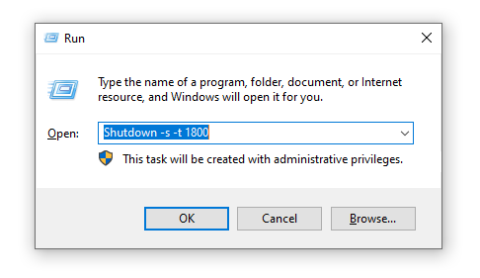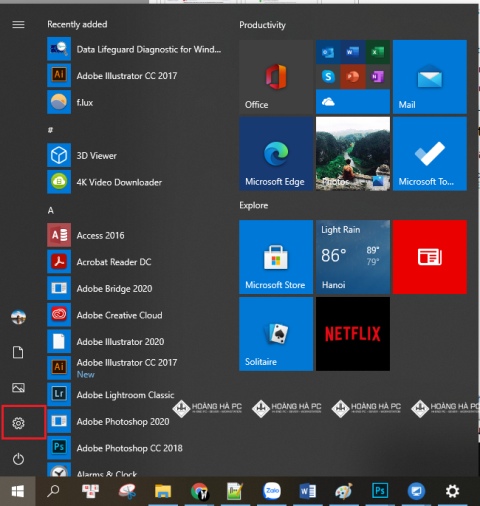1GB Equals How Much MB And How Long Can It Be Used For?

Discover how many MB is 1GB and understand the data consumption for various activities to optimize your internet usage.
If you are finding your wallpaper boring, want to find yourself a more aesthetic computer image but don't know how to change them on Windows operating system, here WebTech360 will show you how to install desktop wallpaper for your computer . Windows 7 and 10 through the following article!
For computers using Windows 7 operating system, we have 2 ways to change the desktop wallpaper.
Method 1:
Step 1: Click on the Windows icon located in the lower left corner of the screen. Then type in the search line Change Desktop Background .
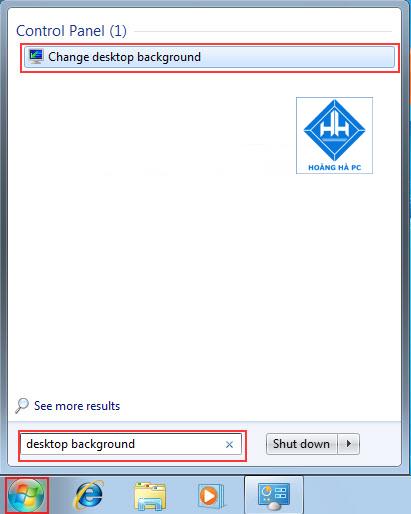
Step 2: Next we choose Browse to open the folder and search for our image file. In case you have not selected a satisfactory image, you can choose an existing image of Windows.
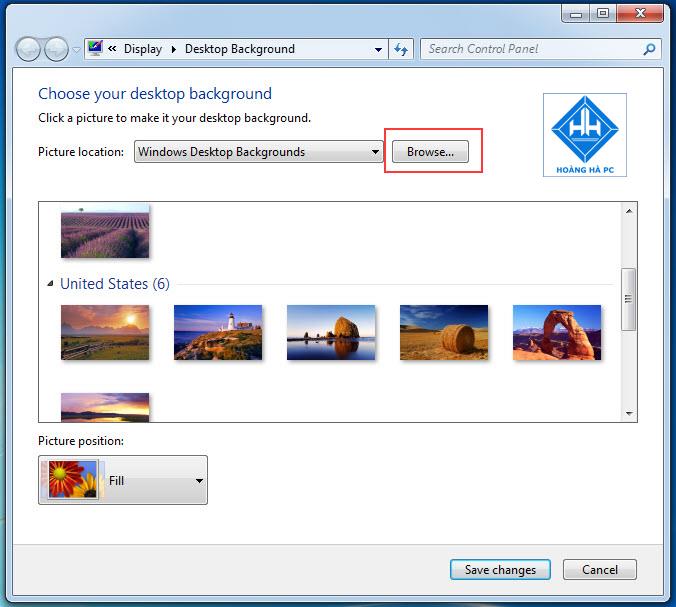
Step 3: Click Save Changes to save the changes.
Method 2:
This is faster and simpler, but you can't choose how to center the image or stretch it to fit the screen.
The steps are as follows:
Step 1: Right-click on the image and select Set as desktop background .
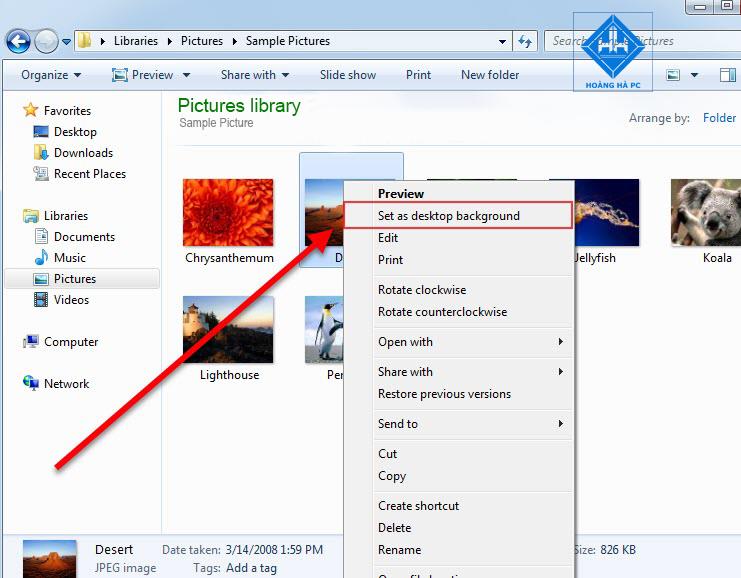
Step 2: Immediately the selected image will become the desktop background image without performing any more complicated steps. This is also the fastest way.
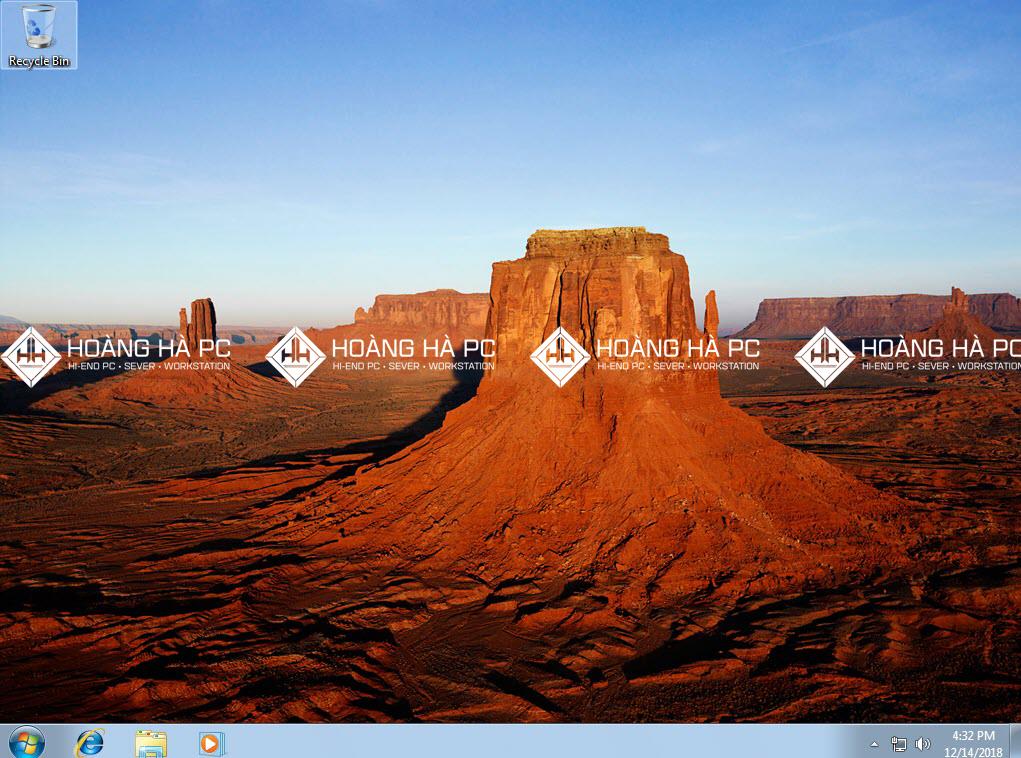
This way you can apply to all versions of Windows.
In Windows 7/8 and Windows 8.1 operating systems, there is an automatic wallpaper changer function with available photo effects. That is, Desktop on Windows 7 , you can not only use a certain wallpaper, but the computer will automatically change many other wallpapers.
The steps to change the wallpaper automatically are as follows:
Step 1: Right-click anywhere on the Desktop, select Personalize .
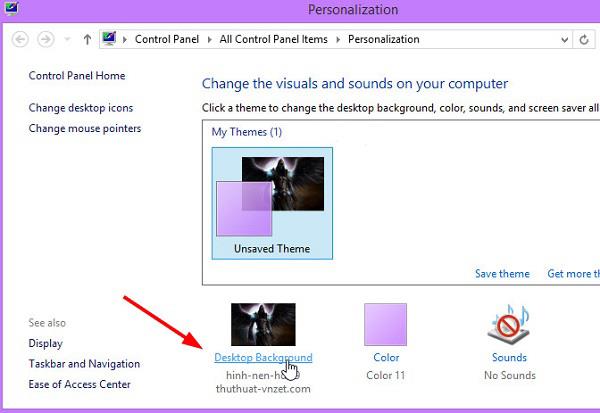
Step 2: In the Personalize window , select Desktop Background .
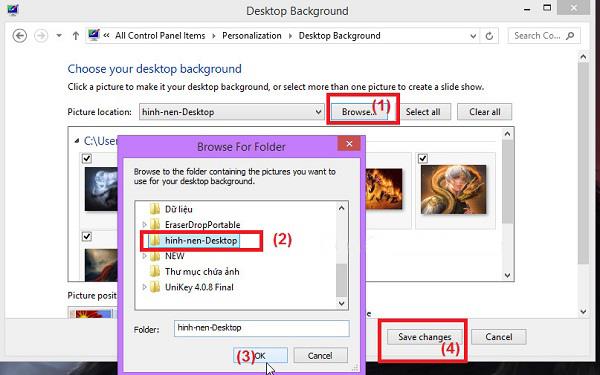
Step 3: Here, click Browse to select the folder containing the image files you want to set as the wallpaper, the selected image will be displayed directly on the Desktop Background. Click Save Changes to save the changes.
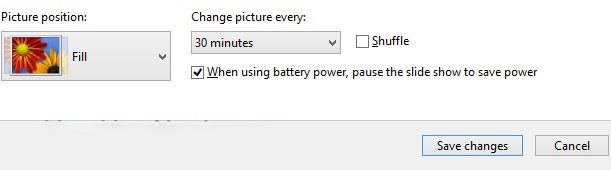
Then, go back to the main screen of the Desktop and you will see the image you just made has been displayed on the screen.
With computers using Windows 10 operating system , the operation to change the computer wallpaper is also quite simple and easy to understand. You just need to follow these steps:
Step 1: Right-click any area on the computer screen and select Personalize to open the background image settings.

Step 2: Next, in the left hand column we select Background to proceed with setting the background image for the screen. If you use your own photos, select Browse to search. And if you use an existing image of Windows, just click to complete the background image change.
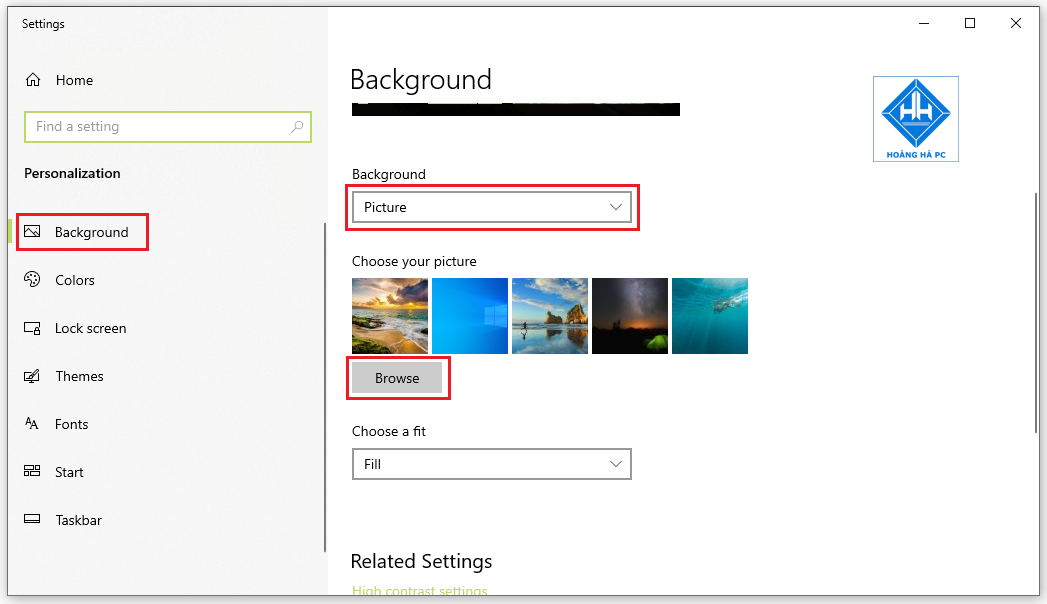
Above are the basic steps commonly used to change the background image for Windows 10. If you have difficulty, you can do it another way as follows:
- First, right-click on Desktop > select Display settings .
- Select Background on Windows 10 -> Picture -> Click Browse to go to the image you choose as your desktop wallpaper -> Select OK to set.
- If the Background item does not appear , go to the search bar and enter the content Background image settings -> Select the first line of the same name -> Find the Browse item and select the background image you want to install on your computer.
Return to the main Desktop screen, you will see the image you selected displayed as the wallpaper.
How to set Windows XP desktop wallpaper is very different from later versions of Windows like Windows 7, Windows 10. If you are new to Windows XP, follow the instructions below to be able to change your Windows desktop wallpaper. XP in an easier way.
Step 1: Right-click on the Desktop, select Properties .
Step 2: In the Display Properties dialog box , select Desktop
Step 3: Select the image you want to set as wallpaper, display image style and click Apply to preview on the screen.
Step 4: The wallpaper has been changed on the main screen of the desktop. To select an image from your computer, click Browse .
Step 5: Select the image on the computer folder and click Open .
Step 6: Apply to preview the wallpaper. If satisfied, select OK to finish the process.
With ways to set desktop wallpaper for windows 7, windows 10 and windows XP. Hopefully the article will help you to change the wallpaper more easily as well as choose the right wallpaper that you want.
Discover how many MB is 1GB and understand the data consumption for various activities to optimize your internet usage.
The function of thermal paste, types of thermal paste and notes when using will be shared by WebTech360 through the article below.
Have you ever set the time in your computer? WebTech360 will introduce you to the most effective and easiest ways to schedule shutdown in Windows 10.
How to find the IP address and change the computer IP? Join WebTech360 to learn about IP addresses and very simple ways to change computer IPs.
How to adjust screen brightness Win 7 makes it easier for you to adjust the brightness according to your wishes. Let's find out with WebTech360 now!
Windows 10 is the most developed operating system with nearly 10 versions. Which version of Windows 10 should be installed is light and best for the computer and suitable for the job.
Sleep mode is a useful tool for those who have to regularly use the computer. Let's refer to the simple ways to turn off Sleep mode in Windows 10 below!
With the problem that the computer does not turn off during use, WebTech360 will guide you through simple ways to handle the error.
The operating system failed to find the computer in the LAN. WebTech360 shares how to fix Win 10 operating system that cannot connect to LAN.
Clock runs fast or slow wrong time on the computer. WebTech360 shares the reason why the clock in the computer is running wrong and the simplest way to fix it.
WebTech360 introduces computer power consumption measurement software to help calculate the effective and accurate power consumption that you can refer to.
WebTech360 - Share your perfect desktop wallpaper. Our wallpapers come in all sizes, shapes and colors, and they're all free to download.
Growth doesn’t always look like adding more. Sometimes it looks like cutting away what’s no longer helping. Across industries, a quiet shift is happening among business owners who’ve stopped chasing every new trend, subscription, and “solution” that lands in their inbox. Instead, they’re pruning.
Transporting bulky goods presents a unique set of challenges. Whether you’re moving furniture, heavy machinery, construction materials, or large appliances, ensuring that these items reach their destination safely, on time, and without unnecessary expense requires a carefully thought-out approach.
If you no longer need to use Galaxy AI on your Samsung phone, you can turn it off with a very simple operation. Below are instructions for turning off Galaxy AI on your Samsung phone.
If you don't need to use any AI characters on Instagram, you can also quickly delete them. Here's how to delete AI characters on Instagram.
The delta symbol in Excel, also known as the triangle symbol in Excel, is used a lot in statistical data tables, expressing increasing or decreasing numbers, or any data according to the user's wishes.
In addition to sharing a Google Sheets file with all sheets displayed, users can choose to share a Google Sheets data area or share a sheet on Google Sheets.
Users can also customize to disable ChatGPT memory whenever they want, on both mobile and computer versions. Below are instructions for disabling ChatGPT memory.
By default, Windows Update will automatically check for updates and you can also see when the last update was. Here is a guide to see when Windows last updated.
Basically, the operation to delete eSIM on iPhone is also simple for us to follow. Below are instructions to delete eSIM on iPhone.
In addition to saving Live Photos as videos on iPhone, users can convert Live Photos to Boomerang on iPhone very simply.
Many apps automatically enable SharePlay when you FaceTime, which can cause you to accidentally press the wrong button and ruin the video call you're making.
When you enable Click to Do, the feature works and understands the text or image you click on and then makes judgments to provide relevant contextual actions.
Turning on the keyboard backlight will make the keyboard glow, useful when operating in low light conditions, or making your gaming corner look cooler. There are 4 ways to turn on the laptop keyboard light for you to choose from below.
There are many ways to enter Safe Mode on Windows 10, in case you cannot enter Windows and cannot enter. To enter Safe Mode Windows 10 when starting the computer, please refer to the article below of WebTech360.
Grok AI has now expanded its AI photo generator to transform personal photos into new styles, such as creating Studio Ghibli style photos with famous animated films.