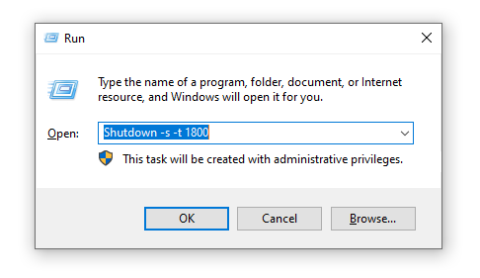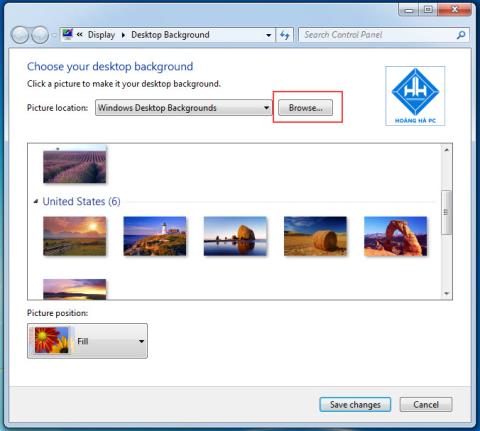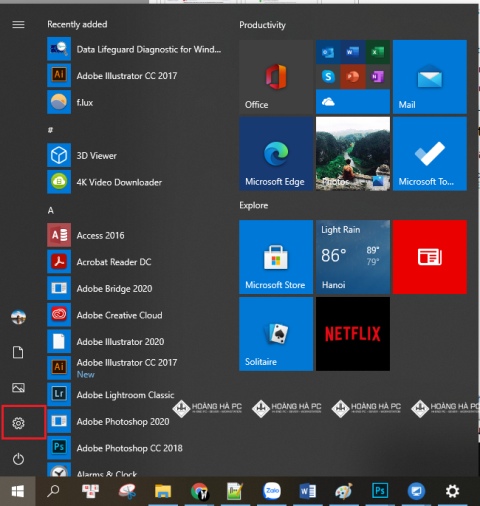1GB Equals How Much MB And How Long Can It Be Used For?

Discover how many MB is 1GB and understand the data consumption for various activities to optimize your internet usage.
The power consumption of a computer will be the most necessary part to help you balance the cost of living, the problem of whether your machine will be upgraded later, will it be enough to meet. So how do we check more clearly how much electricity your computer is consuming, whether that amount of electricity is enough? WebTech360 would like to introduce to you how to measure the power consumption of your computer so that you can learn more about the parameters of your machine as well as your computer's operation.
CPU-Z is the leading free software to check the information of the computer system you are using. Not only allows you to see all system information such as processor name and number, mainboard and chipset, cache level, etc., but also helps you to check your computer's power consumption.
To measure the machine's power consumption, first install the latest version of CPU-Z software and then start it.
At the CPU-Z window you will see many information tabs such as CPU, Caches, Mainboard, Memory, SPD, Graphics, Bench and About . Select the CPU tab , in the Max TDP section will display the maximum power consumption of the CPU.
You can download it at: https://www.cpuid.com/downloads/cpu-z/cpu-z_1.93-en.zip

The next tool is Overclockulator , a piece of software that allows you to determine the power consumption of your computer.
This computer's power consumption measurement software can perform accurate calculations to provide solutions such as distribution or use of power accordingly.
First you make a declaration of machine configuration parameters. Then click Calculator to start the calculation. After a very short time, the total power consumption of your computer will be displayed in the Power Supply tab.
Based on this consumption, the Overclockulator will also recommend you the correct amount of Watts of power that your computer needs to be supplied. At the energy window of the software also displays both the value of electricity and the amount of electricity that your machine has used.
You can download it at: https://taimienphi.vn/download-overclockulator-4648

LocalCooling is a tool that helps you check the power consumption of devices on your computer in the most detailed and accurate way. Besides, LocalCooling can also assist you in reducing power consumption on your computer's devices.
First, you download and install LocalCooling for your device. Next, access the software and go to the Power tab, you will see all the detailed power consumption of the components in the machine. Includes all devices that come with your computer such as hard drive, CPU, monitor and VGA video card, peripherals such as speakers, fans, etc.
You can download it at: https://taimienphi.vn/download-local-cooling-3888
In addition, the LocalCooling software also allows you to customize the power-saving environment according to the software's levels via the General tab.

Or create your own energy-saving environment according to your preferences through the Advanced tab .

Another software that can help you measure your computer's power consumption is Unigine Suite . This software can test computer hardware at many levels, suitable for many computer configuration systems from popular to high-end.
Thanks to the integration of Heaven, Valley and Oil tools , the Unigine Suite software makes it easy to check your computer's consumption. Unigine Suite puts your computer under maximum load to measure performance accurately. You can also easily export the test data to a file to compare parameters with other systems. From there, there are appropriate assessments and adjustments for the machine's productivity.
In addition, Unigine Suite also has a hardware scoring function to help you assess the usage level as well as the tolerance limit of parts such as CPU, GPU, power supply, and cooling system.
Reference download at: https://unigine.com/

Joulemeter software is a software released by Microsoft, capable of calculating the power consumption of the computer in a relatively accurate way. In addition, Joulemeter can also estimate the individual power consumption of each software on the machine to a certain extent.
To use Joulemeter , simply enter the name of the process you want to test productivity in the Application Power section of the Power Usage tab . Next, click Start to let the software conduct statistics and store the power consumption parameters of that process. You can also export the results that Joulemeter checks to a file in Power Usage .
The energy consumed by the processes will be estimated and displayed as watts per hour.
Refer to download at: https://taimienphi.vn/download-joulemeter-9985
Hopefully the sharing of WebTech360 has helped you learn the best software for measuring power consumption as well as help you learn a lot of other information related to your computer.
Discover how many MB is 1GB and understand the data consumption for various activities to optimize your internet usage.
The function of thermal paste, types of thermal paste and notes when using will be shared by WebTech360 through the article below.
Have you ever set the time in your computer? WebTech360 will introduce you to the most effective and easiest ways to schedule shutdown in Windows 10.
Computer wallpaper is boring, want to find a more aesthetic and beautiful computer image. WebTech360 will show you how to set your desktop wallpaper for Windows 7 and 10!
How to find the IP address and change the computer IP? Join WebTech360 to learn about IP addresses and very simple ways to change computer IPs.
How to adjust screen brightness Win 7 makes it easier for you to adjust the brightness according to your wishes. Let's find out with WebTech360 now!
Windows 10 is the most developed operating system with nearly 10 versions. Which version of Windows 10 should be installed is light and best for the computer and suitable for the job.
Sleep mode is a useful tool for those who have to regularly use the computer. Let's refer to the simple ways to turn off Sleep mode in Windows 10 below!
With the problem that the computer does not turn off during use, WebTech360 will guide you through simple ways to handle the error.
The operating system failed to find the computer in the LAN. WebTech360 shares how to fix Win 10 operating system that cannot connect to LAN.
Clock runs fast or slow wrong time on the computer. WebTech360 shares the reason why the clock in the computer is running wrong and the simplest way to fix it.
WebTech360 - Share your perfect desktop wallpaper. Our wallpapers come in all sizes, shapes and colors, and they're all free to download.
Growth doesn’t always look like adding more. Sometimes it looks like cutting away what’s no longer helping. Across industries, a quiet shift is happening among business owners who’ve stopped chasing every new trend, subscription, and “solution” that lands in their inbox. Instead, they’re pruning.
Transporting bulky goods presents a unique set of challenges. Whether you’re moving furniture, heavy machinery, construction materials, or large appliances, ensuring that these items reach their destination safely, on time, and without unnecessary expense requires a carefully thought-out approach.
If you no longer need to use Galaxy AI on your Samsung phone, you can turn it off with a very simple operation. Below are instructions for turning off Galaxy AI on your Samsung phone.
If you don't need to use any AI characters on Instagram, you can also quickly delete them. Here's how to delete AI characters on Instagram.
The delta symbol in Excel, also known as the triangle symbol in Excel, is used a lot in statistical data tables, expressing increasing or decreasing numbers, or any data according to the user's wishes.
In addition to sharing a Google Sheets file with all sheets displayed, users can choose to share a Google Sheets data area or share a sheet on Google Sheets.
Users can also customize to disable ChatGPT memory whenever they want, on both mobile and computer versions. Below are instructions for disabling ChatGPT memory.
By default, Windows Update will automatically check for updates and you can also see when the last update was. Here is a guide to see when Windows last updated.
Basically, the operation to delete eSIM on iPhone is also simple for us to follow. Below are instructions to delete eSIM on iPhone.
In addition to saving Live Photos as videos on iPhone, users can convert Live Photos to Boomerang on iPhone very simply.
Many apps automatically enable SharePlay when you FaceTime, which can cause you to accidentally press the wrong button and ruin the video call you're making.
When you enable Click to Do, the feature works and understands the text or image you click on and then makes judgments to provide relevant contextual actions.
Turning on the keyboard backlight will make the keyboard glow, useful when operating in low light conditions, or making your gaming corner look cooler. There are 4 ways to turn on the laptop keyboard light for you to choose from below.
There are many ways to enter Safe Mode on Windows 10, in case you cannot enter Windows and cannot enter. To enter Safe Mode Windows 10 when starting the computer, please refer to the article below of WebTech360.
Grok AI has now expanded its AI photo generator to transform personal photos into new styles, such as creating Studio Ghibli style photos with famous animated films.