How to Check Purchase History on Apple App Store

Through your purchase history on the App Store, you will know when you downloaded that app or game, and how much you paid for the paid app.
A variety of factors can prevent you from establishing a connection to a VPN server, from an unstable internet connection to technical issues with your VPN provider . Luckily, you can try the troubleshooting steps below to quickly resolve the issue.
1. Do some preliminary checks
To begin troubleshooting, perform the following preliminary checks to help resolve the issue immediately:
If the initial check does not work, proceed with the remaining troubleshooting steps.
2. Connect to the alternate server

Sometimes your VPN provider may experience technical issues with servers in a particular region, so if you are unable to connect to a VPN provider's server based in a particular country, try connecting to another available server.
Most VPN providers allow you to connect to a wide range of servers around the world, even if you're on a free plan. If your app doesn't offer this feature or you can't connect to all of its servers, try an alternative.
3. Try other VPN apps
If you are unable to connect to all available servers in different countries, there may be a backend or technical issue with your VPN provider. The easiest way to rule out backend issues is to try a different VPN app, preferably one that is more reliable, and connect to one of its servers.
If the connection is successful, your primary VPN provider is likely the culprit. While you wait for your VPN provider to resolve the issue, you can continue using an alternative app.
However, if you are also unable to connect to the VPN from another app, there might be an issue with your VPN configuration or iPhone settings, so try the remaining fixes.
4. Delete VPN profile
VPN profiles allow your device to securely connect to a private network. When you first connect to a new VPN, the app will ask for permission to create a new VPN profile. When you grant permission, the app will create a profile that allows the VPN to monitor or filter network activity on your iPhone.
A corrupt VPN profile can also hinder your connection. Therefore, you should delete the existing profile and add it again to rule out this possibility. Here's how to do it:
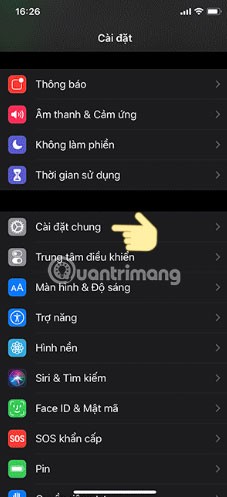
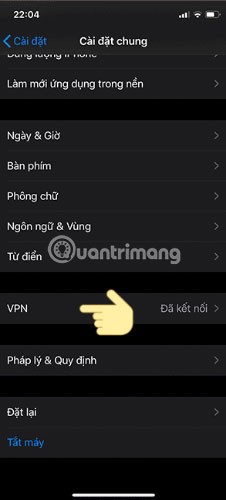
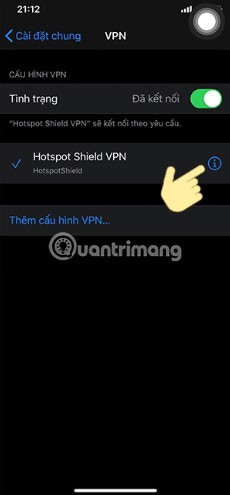
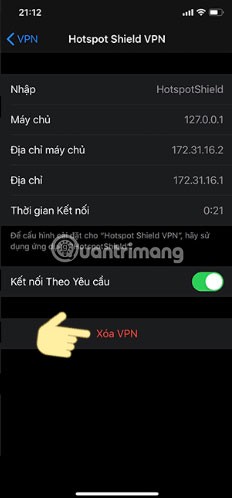
If deleting and recreating your primary VPN profile doesn't solve the problem, delete all other VPN profiles you see in the VPN settings menu in addition to the one you just created. This may solve the problem.
5. Change VPN protocol
VPN protocols include rules that determine the encryption used for data and how information travels between your iPhone and the VPN server. Almost all VPN providers offer multiple VPN protocols and are configured to automatically connect to the most appropriate protocol based on your use case.
The default automatic mode is generally best, but it can sometimes malfunction and cause connection issues. If you’re also using the default automatic setting, manually switch between available protocols. Depending on your VPN provider, you may need to dig deeper into the app’s settings to change the protocol.
Tip : If changing the protocol manually doesn't solve the problem, revert the change and switch to automatic mode again.
6. Reset network settings for iPhone
If none of the above fixes work, reset your iPhone’s network settings. Resetting network settings clears the network cache and old data records stored on your device, which should fix any network issues. Therefore, resetting settings can also fix VPN connection issues. After resetting the network, reconnect to the VPN to see if you can connect successfully this time.
Warning : Since resetting network settings will erase saved WiFi networks, passwords, VPN profiles, and custom firewall rules, you will have to reconfigure them all. So use this solution as a last resort.
7. Make sure your ISP is not blocking your connection
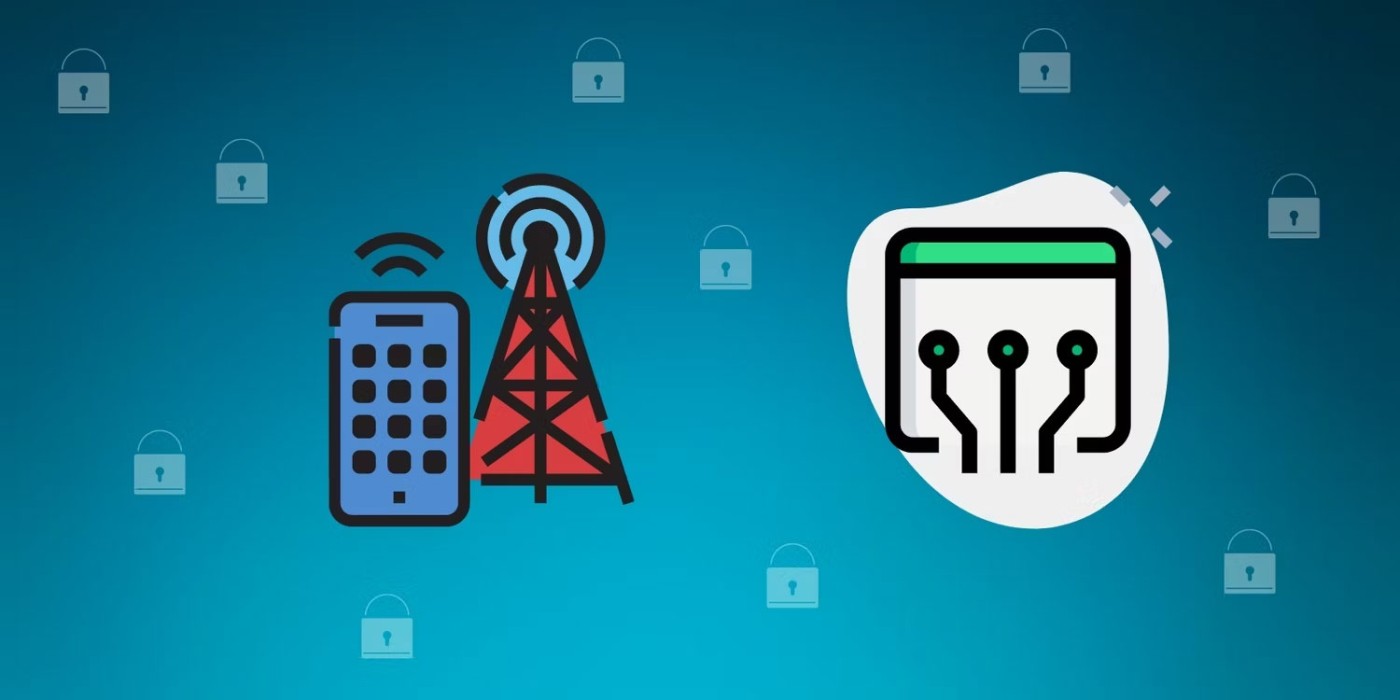
Although this is rare, ISP restrictions can also prevent your iPhone from connecting to a VPN. If resetting your network settings doesn’t work, you’ll need to rule this out. To do so, connect to a different cellular or WiFi network to see if changing your Internet provider fixes the problem.
If you find that your ISP is the culprit, you may want to try a different VPN app to see if it is blocked. You can also contact your ISP directly to ask them to look into the issue or switch to a different network provider that doesn't block VPNs entirely.
Through your purchase history on the App Store, you will know when you downloaded that app or game, and how much you paid for the paid app.
iPhone mutes iPhone from unknown callers and on iOS 26, iPhone automatically receives incoming calls from an unknown number and asks for the reason for the call. If you want to receive unknown calls on iPhone, follow the instructions below.
Apple makes it easy to find out if a WiFi network is safe before you connect. You don't need any software or other tools to help, just use the built-in settings on your iPhone.
iPhone has a speaker volume limit setting to control the sound. However, in some situations you need to increase the volume on your iPhone to be able to hear the content.
The iPhone iMessage group chat feature helps us text and chat more easily with many people, instead of sending individual messages.
For ebook lovers, having a library of books at your fingertips is a great thing. And if you store your ebooks on your phone, you can enjoy them anytime, anywhere. Check out the best ebook reading apps for iPhone below.
You can use Picture in Picture (PiP) to watch YouTube videos off-screen on iOS 14, but YouTube has locked this feature on the app so you cannot use PiP directly, you have to add a few more small steps that we will guide in detail below.
On iPhone/iPad, there is a Files application to manage all files on the device, including files that users download. The article below will guide readers on how to find downloaded files on iPhone/iPad.
Near Field Communication is a wireless technology that allows devices to exchange data when they are in close proximity to each other, typically within a few centimeters.
Apple introduced Adaptive Power, which works alongside Low Power Mode. Both extend iPhone battery life, but they work in very different ways.
If you frequently need to contact someone, you can set up speed calling on your iPhone, with a few simple steps.
Rotating the screen horizontally on iPhone helps you watch movies or Netflix, view PDFs, play games,... more conveniently and have a better experience.
Reverse image search on iPhone is very simple when you can use the browser on the device, or use some 3rd party applications for more search options.
Today's technological developments can allow you to directly extract text from images captured with a smartphone camera.
As soon as you update your iPhone to the official iOS 16 version, you will be able to set an iPhone wallpaper without covering your face when adjusting the wallpaper according to the depth effect.
Through your purchase history on the App Store, you will know when you downloaded that app or game, and how much you paid for the paid app.
iPhone mutes iPhone from unknown callers and on iOS 26, iPhone automatically receives incoming calls from an unknown number and asks for the reason for the call. If you want to receive unknown calls on iPhone, follow the instructions below.
Apple makes it easy to find out if a WiFi network is safe before you connect. You don't need any software or other tools to help, just use the built-in settings on your iPhone.
iPhone has a speaker volume limit setting to control the sound. However, in some situations you need to increase the volume on your iPhone to be able to hear the content.
ADB is a powerful set of tools that give you more control over your Android device. Although ADB is intended for Android developers, you don't need any programming knowledge to uninstall Android apps with it.
You might think you know how to get the most out of your phone time, but chances are you don't know how big a difference this common setting makes.
The Android System Key Verifier app comes pre-installed as a system app on Android devices running version 8.0 or later.
Despite Apple's tight ecosystem, some people have turned their Android phones into reliable remote controls for their Apple TV.
There are many reasons why your Android phone cannot connect to mobile data, such as incorrect configuration errors causing the problem. Here is a guide to fix mobile data connection errors on Android.
For years, Android gamers have dreamed of running PS3 titles on their phones – now it's a reality. aPS3e, the first PS3 emulator for Android, is now available on the Google Play Store.
The iPhone iMessage group chat feature helps us text and chat more easily with many people, instead of sending individual messages.
For ebook lovers, having a library of books at your fingertips is a great thing. And if you store your ebooks on your phone, you can enjoy them anytime, anywhere. Check out the best ebook reading apps for iPhone below.
You can use Picture in Picture (PiP) to watch YouTube videos off-screen on iOS 14, but YouTube has locked this feature on the app so you cannot use PiP directly, you have to add a few more small steps that we will guide in detail below.
On iPhone/iPad, there is a Files application to manage all files on the device, including files that users download. The article below will guide readers on how to find downloaded files on iPhone/iPad.
If you really want to protect your phone, it's time you started locking your phone to prevent theft as well as protect it from hacks and scams.



















