How to Check Purchase History on Apple App Store

Through your purchase history on the App Store, you will know when you downloaded that app or game, and how much you paid for the paid app.
Many productivity apps on your iPhone have widgets that can help you be even more productive. These widgets provide quick access to information at a glance and save you valuable time. Here are some widgets to use.
Note : Adding widgets to your iPhone home screen requires the installation of corresponding apps. You also need to update your iPhone to the latest version of iOS to ensure all features work smoothly.
Table of Contents
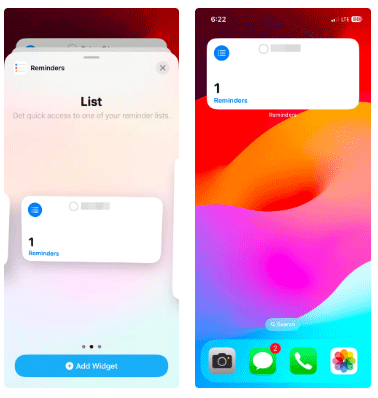
You don't need to download a third-party app on your iPhone to manage simple tasks when the built-in Reminders app is there. You can easily create Reminders and set their due dates, times, locations, and priorities.
And with the home screen widget, you can easily see your important reminders and mark them without opening the app.
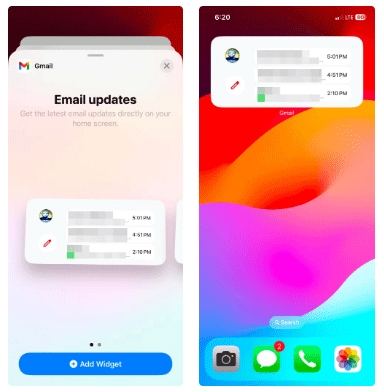
If you want to make sure you don't have any unread emails, consider adding a Gmail widget to your home screen. The Email Updates widget option lets you see a small preview of your three most recent unread emails and open them so you can keep track of your communications.
You can even start composing an email by tapping the pencil icon in the widget — no need to open the app first.
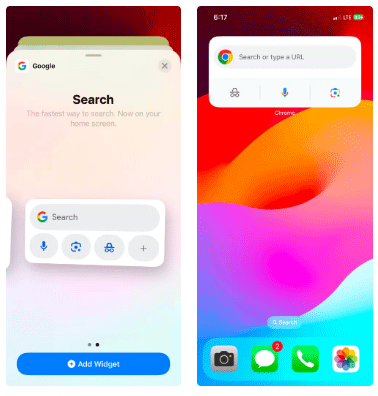
Google Chrome comes with a number of useful widget options. For example, the Quick Actions option offers useful shortcuts like Google Search, Incognito Mode, and Google Lens. With this widget, you can reduce the steps required to start a search, browse incognito, or perform a reverse image search.
There’s even a Password Manager option for quick access to passwords and autofill. While not meant for productivity, you can add the Chrome Dino Game option to your iPhone’s home screen if you’re looking for a fun iPhone widget to use during downtime.

Many people use Google Calendar to efficiently organize their schedules, whether for work or personal life. The most important features are upcoming events and meetings.
Widgets help display them instantly, ensuring that important updates are at a glance and you can easily access them if adjustments are needed.
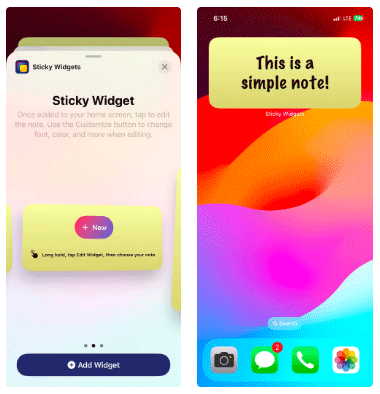
The iPhone has a Notes app that you can use to take notes on the home screen. However, the Sticky Widgets app is for those who want a note-taking app like Sticky Notes on Windows or Stickies on Mac.
And the best part is that you can customize the look and feel of the app by changing elements like fonts and background.
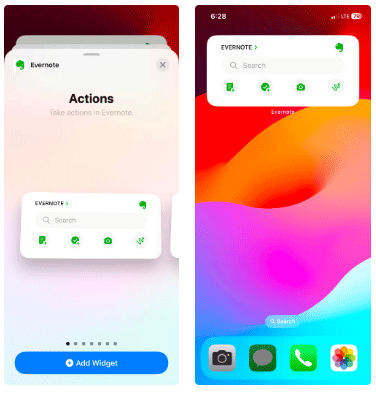
Evernote is a comprehensive note-taking app that helps you create, organize, and sync notes and tasks, as well as sync them across multiple devices.
The Actions option is particularly useful because it gives you access to some useful shortcuts for creating new notes, tasks, scans, and sketches. If you just want to see recent notes and tasks, the Evernote widget has options for each of those as well.
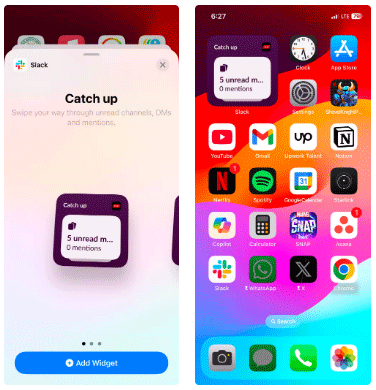
Slack lets you keep all your work-related conversations in one place using channels and direct messages. If you want to stay up to date on a specific workspace, add the Slack widget to your home screen. It’s a small widget that doesn’t provide any previews, but it does at least let you know how many unread messages you have and what mentions need your direct attention.
This widget is a favorite because while notification badges can be helpful when you have a message, they don't tell you which workspace the message is coming from. But by setting the widget to a workspace, you can see how much you need to catch up in that workspace.
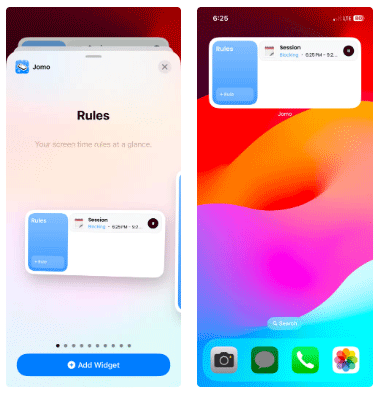
Jomo is useful when it comes to limiting screen time, especially during busy periods to avoid distractions. The gist is that you create rules that block certain apps and websites while you’re active, which has benefits like reducing distractions, encouraging mindful use, and helping to form habits. Ultimately, this can increase your productivity and focus levels.
An example of a rule would be to block all social media and entertainment apps from 9am to 5pm. Another example would be to block Instagram for 30 minutes or after you open the app 5 times. You can also visit the profile tab to see your screen usage stats and details on how much screen time you’ve reduced.
The Jomo widget has an option to view your rules and access them from the home screen. It even has a shortcut to create new rules.
Due to limited space on the iPhone home screen, you can use 2 to 5 widgets at once, depending on your productivity goals. Spread them across multiple pages to ensure that important app icons don't get hidden.
These apps also make great lock screen widgets , so consider which widgets you need when customizing your iPhone's lock screen. This way, you can access apps faster without having to go to the home screen first.
Through your purchase history on the App Store, you will know when you downloaded that app or game, and how much you paid for the paid app.
iPhone mutes iPhone from unknown callers and on iOS 26, iPhone automatically receives incoming calls from an unknown number and asks for the reason for the call. If you want to receive unknown calls on iPhone, follow the instructions below.
Apple makes it easy to find out if a WiFi network is safe before you connect. You don't need any software or other tools to help, just use the built-in settings on your iPhone.
iPhone has a speaker volume limit setting to control the sound. However, in some situations you need to increase the volume on your iPhone to be able to hear the content.
The iPhone iMessage group chat feature helps us text and chat more easily with many people, instead of sending individual messages.
For ebook lovers, having a library of books at your fingertips is a great thing. And if you store your ebooks on your phone, you can enjoy them anytime, anywhere. Check out the best ebook reading apps for iPhone below.
You can use Picture in Picture (PiP) to watch YouTube videos off-screen on iOS 14, but YouTube has locked this feature on the app so you cannot use PiP directly, you have to add a few more small steps that we will guide in detail below.
On iPhone/iPad, there is a Files application to manage all files on the device, including files that users download. The article below will guide readers on how to find downloaded files on iPhone/iPad.
Near Field Communication is a wireless technology that allows devices to exchange data when they are in close proximity to each other, typically within a few centimeters.
Apple introduced Adaptive Power, which works alongside Low Power Mode. Both extend iPhone battery life, but they work in very different ways.
If you frequently need to contact someone, you can set up speed calling on your iPhone, with a few simple steps.
Rotating the screen horizontally on iPhone helps you watch movies or Netflix, view PDFs, play games,... more conveniently and have a better experience.
Reverse image search on iPhone is very simple when you can use the browser on the device, or use some 3rd party applications for more search options.
Today's technological developments can allow you to directly extract text from images captured with a smartphone camera.
As soon as you update your iPhone to the official iOS 16 version, you will be able to set an iPhone wallpaper without covering your face when adjusting the wallpaper according to the depth effect.
Through your purchase history on the App Store, you will know when you downloaded that app or game, and how much you paid for the paid app.
iPhone mutes iPhone from unknown callers and on iOS 26, iPhone automatically receives incoming calls from an unknown number and asks for the reason for the call. If you want to receive unknown calls on iPhone, follow the instructions below.
Apple makes it easy to find out if a WiFi network is safe before you connect. You don't need any software or other tools to help, just use the built-in settings on your iPhone.
iPhone has a speaker volume limit setting to control the sound. However, in some situations you need to increase the volume on your iPhone to be able to hear the content.
ADB is a powerful set of tools that give you more control over your Android device. Although ADB is intended for Android developers, you don't need any programming knowledge to uninstall Android apps with it.
You might think you know how to get the most out of your phone time, but chances are you don't know how big a difference this common setting makes.
The Android System Key Verifier app comes pre-installed as a system app on Android devices running version 8.0 or later.
Despite Apple's tight ecosystem, some people have turned their Android phones into reliable remote controls for their Apple TV.
There are many reasons why your Android phone cannot connect to mobile data, such as incorrect configuration errors causing the problem. Here is a guide to fix mobile data connection errors on Android.
For years, Android gamers have dreamed of running PS3 titles on their phones – now it's a reality. aPS3e, the first PS3 emulator for Android, is now available on the Google Play Store.
The iPhone iMessage group chat feature helps us text and chat more easily with many people, instead of sending individual messages.
For ebook lovers, having a library of books at your fingertips is a great thing. And if you store your ebooks on your phone, you can enjoy them anytime, anywhere. Check out the best ebook reading apps for iPhone below.
You can use Picture in Picture (PiP) to watch YouTube videos off-screen on iOS 14, but YouTube has locked this feature on the app so you cannot use PiP directly, you have to add a few more small steps that we will guide in detail below.
On iPhone/iPad, there is a Files application to manage all files on the device, including files that users download. The article below will guide readers on how to find downloaded files on iPhone/iPad.
If you really want to protect your phone, it's time you started locking your phone to prevent theft as well as protect it from hacks and scams.



















