How to Check Purchase History on Apple App Store

Through your purchase history on the App Store, you will know when you downloaded that app or game, and how much you paid for the paid app.
Navigating your iPhone can feel like a chore sometimes. If you're tired of tapping and swiping, try these eight tips to speed things up and get more done with less effort.
Table of Contents
Whenever you need to install an app on your iPhone, the most obvious way is to open the App Store, search for the app you want, and then hit the download button.
However, Apple's Spotlight feature offers a quicker way to do this. Swipe down on the home screen and type the name of the app you want to install.
Sometimes you may need to add "app" at the end, but when the results appear, tap Get to install the app.
You should update your iPhone to the latest software version whenever possible. The same goes for your installed apps. However, you don’t have to search the App Store to check for app updates.
Instead, you can press and hold the App Store icon from your home screen or app library and tap Updates from the pop-up menu. This will take you directly to the updates list, where you'll see which apps have available updates and which ones have been updated recently.
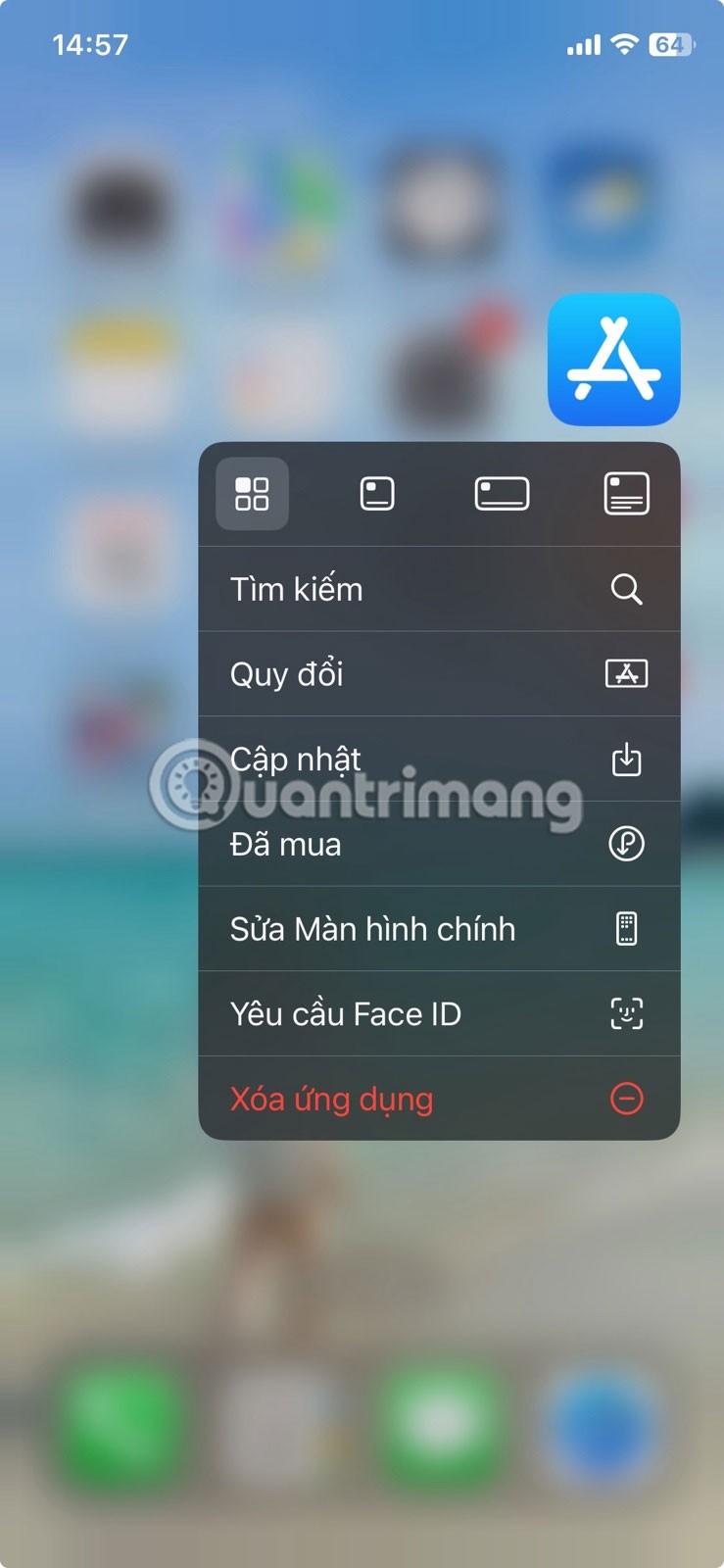
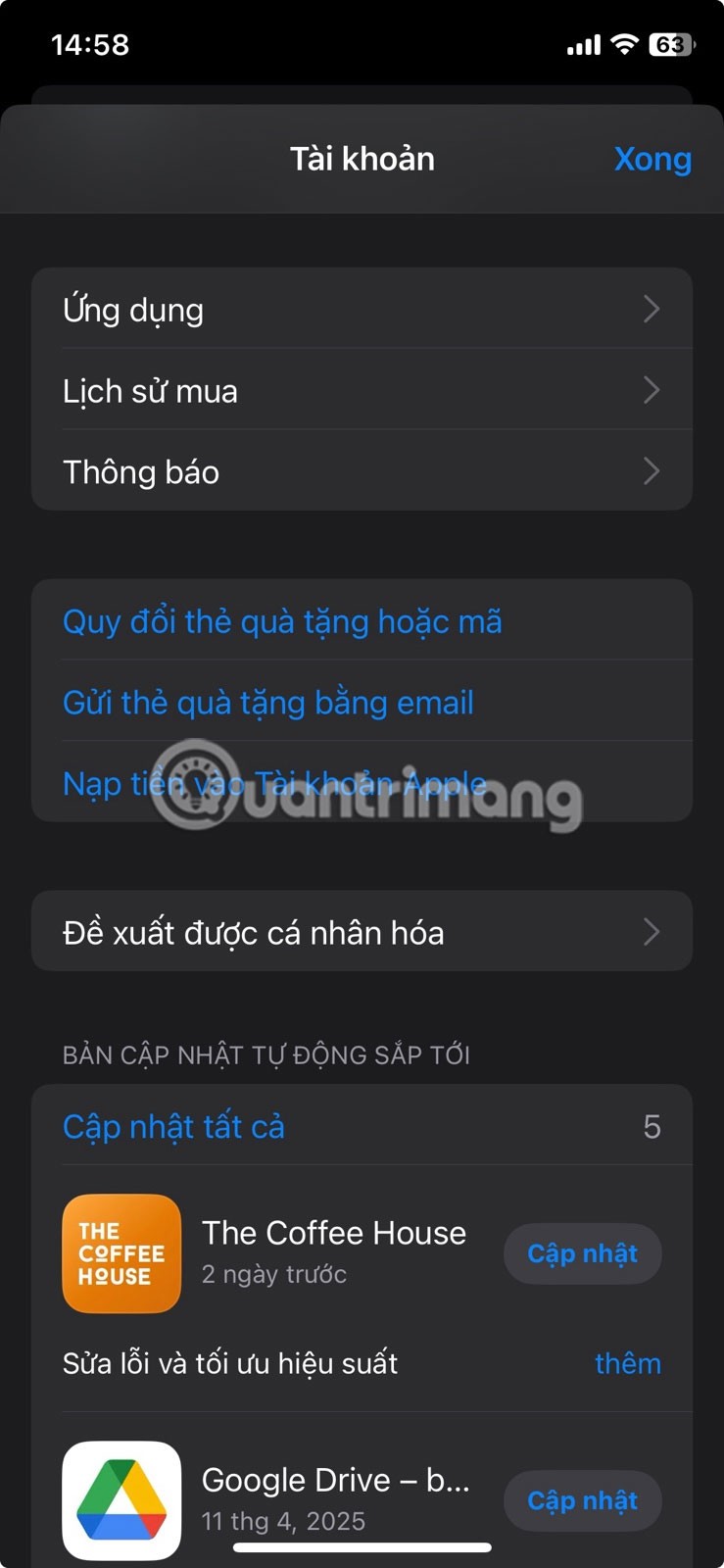
Scrolling endlessly through a long document or web page to get back to the top can be a pain. Luckily, you don’t have to do it manually on your iPhone—there’s a built-in shortcut that makes the whole process easy.
Whenever you want to quickly jump to the top of a page, tap the top-right corner of the screen (where the cellular, Wi-Fi, and battery icons are). Just tap and your device will instantly scroll back to the top of the page. This works in most Apple apps, like Safari, Messages, Mail, Notes, and even some third-party apps like X (formerly Twitter).
If you often need to scan receipts, forms, or handwritten notes, the Notes app on iPhone has a handy built-in scanner that does the job perfectly. Using the scan feature to scan documents on iPhone is also better than taking pictures of documents.
Apple Notes offers a shortcut for quickly scanning new documents. To use this shortcut, press and hold the Notes app icon from your home screen or app library, then select Scan Documents from the pop-up menu. The app also helps you scan better by automatically cropping and flattening documents, as shown below.
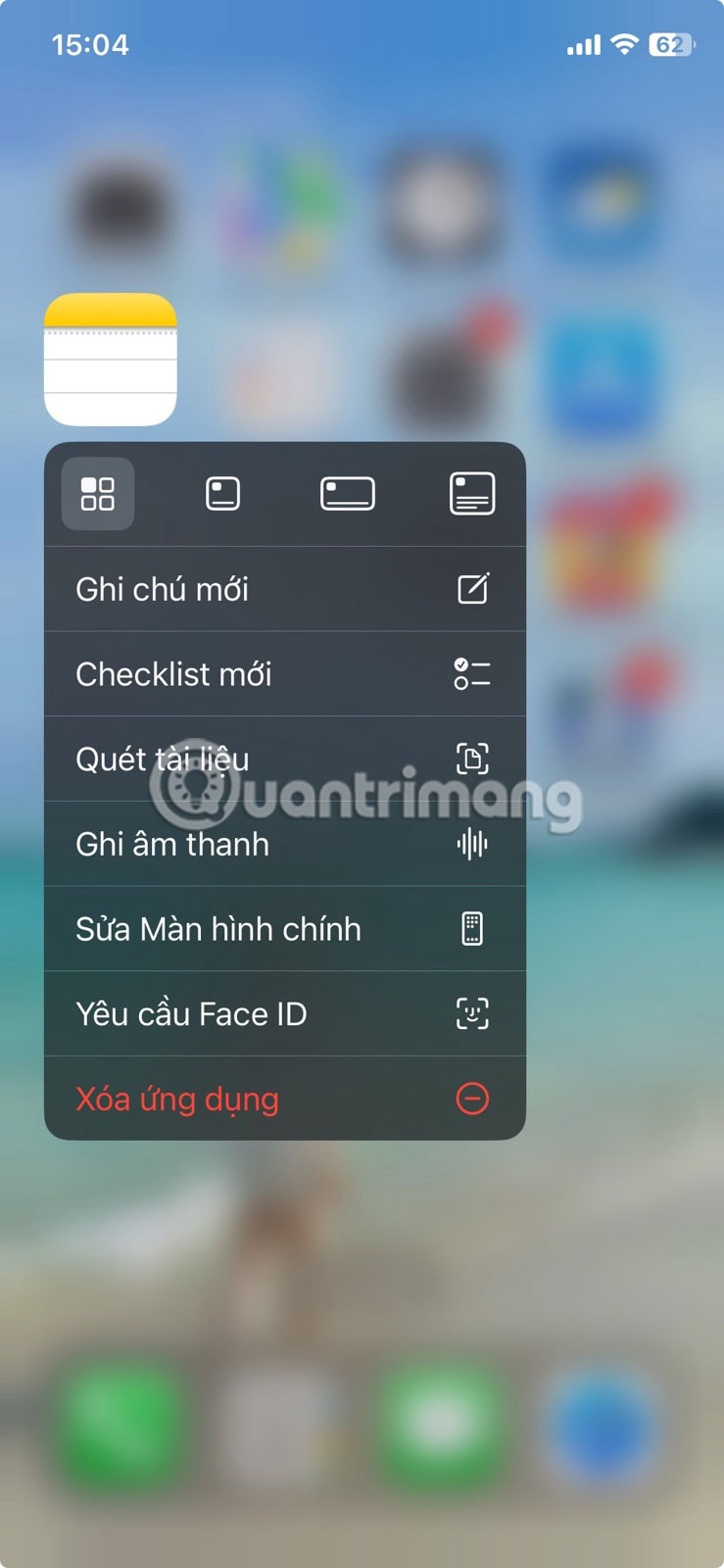

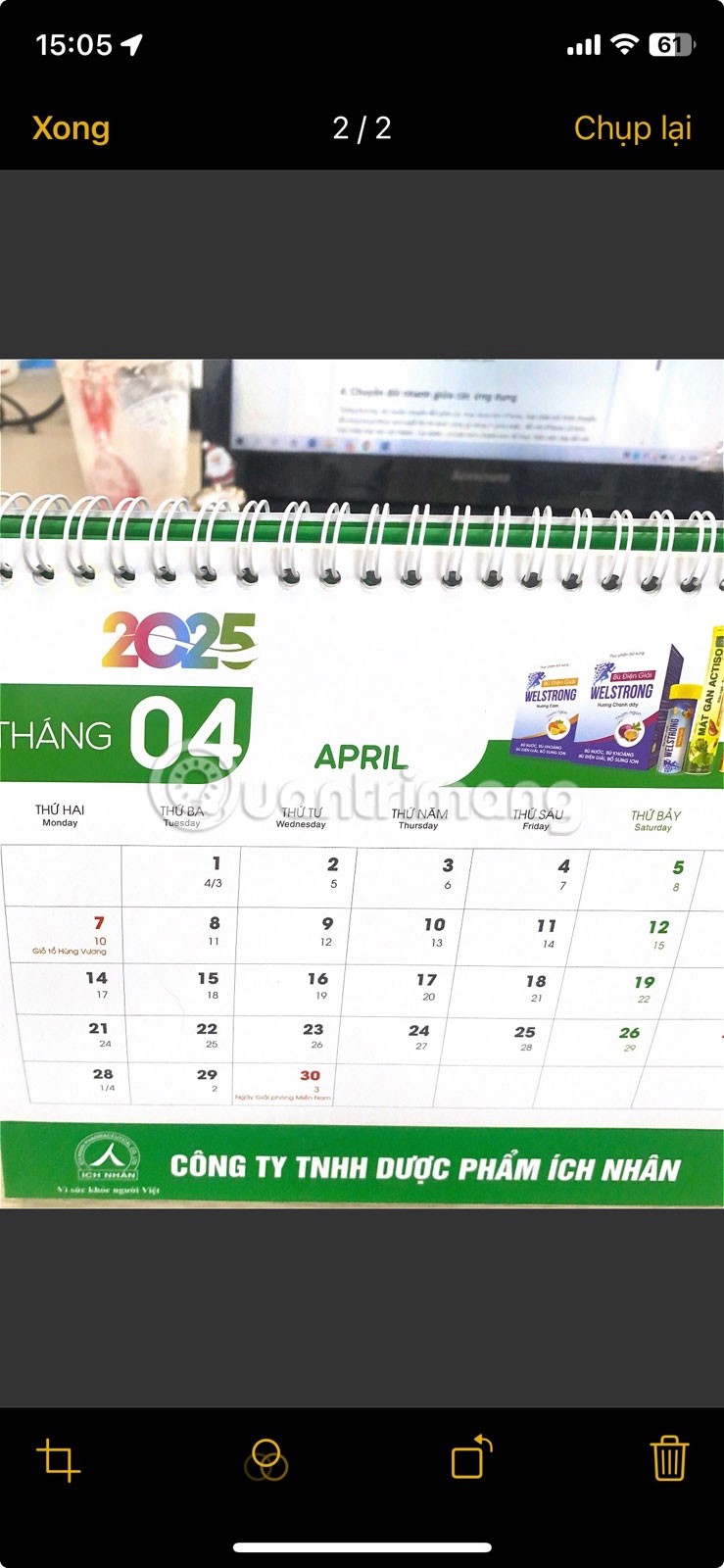
Normally, when you want to switch between apps on your iPhone, you have to open the app switcher by swiping up from the bottom and pausing in the middle or, for older iPhones, double-clicking the Home button. However, there's a faster way to do this on iPhones with Face ID .
From the home screen, swipe left along the bottom edge of the screen to open your most recently used app. Keep swiping until you reach the app you want. You can also swipe right if the app you're viewing isn't the one you opened most recently.
Various iPhone apps offer contextual shortcuts that you can use to perform quick actions. For example, as discussed in the article, you can quickly check for app updates from the App Store and scan documents in the Notes app using such shortcuts.
This isn’t just for the App Store and Notes apps, though. You can check out these shortcuts on any installed app by pressing and holding the icon. For example, X has shortcuts for searching, creating a new post, and sending a message.
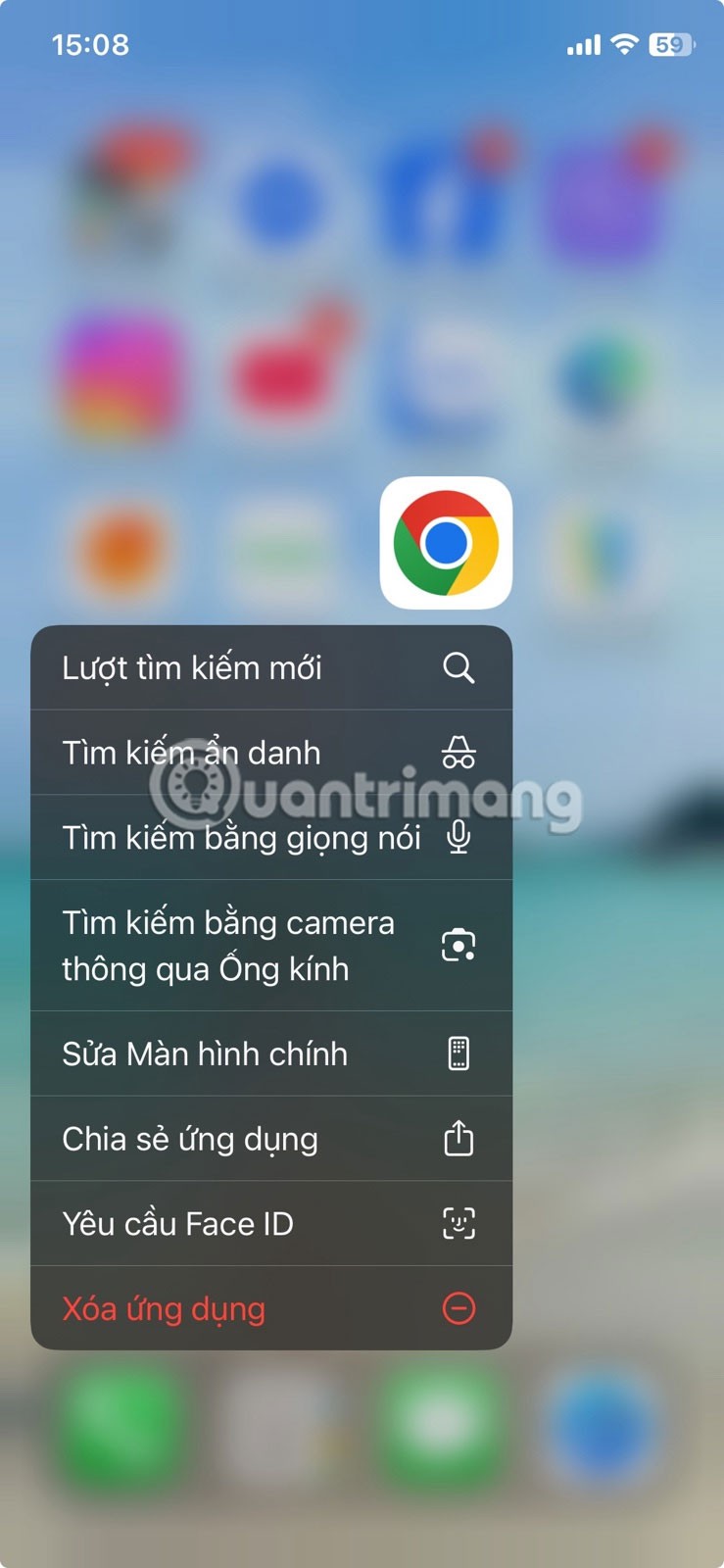
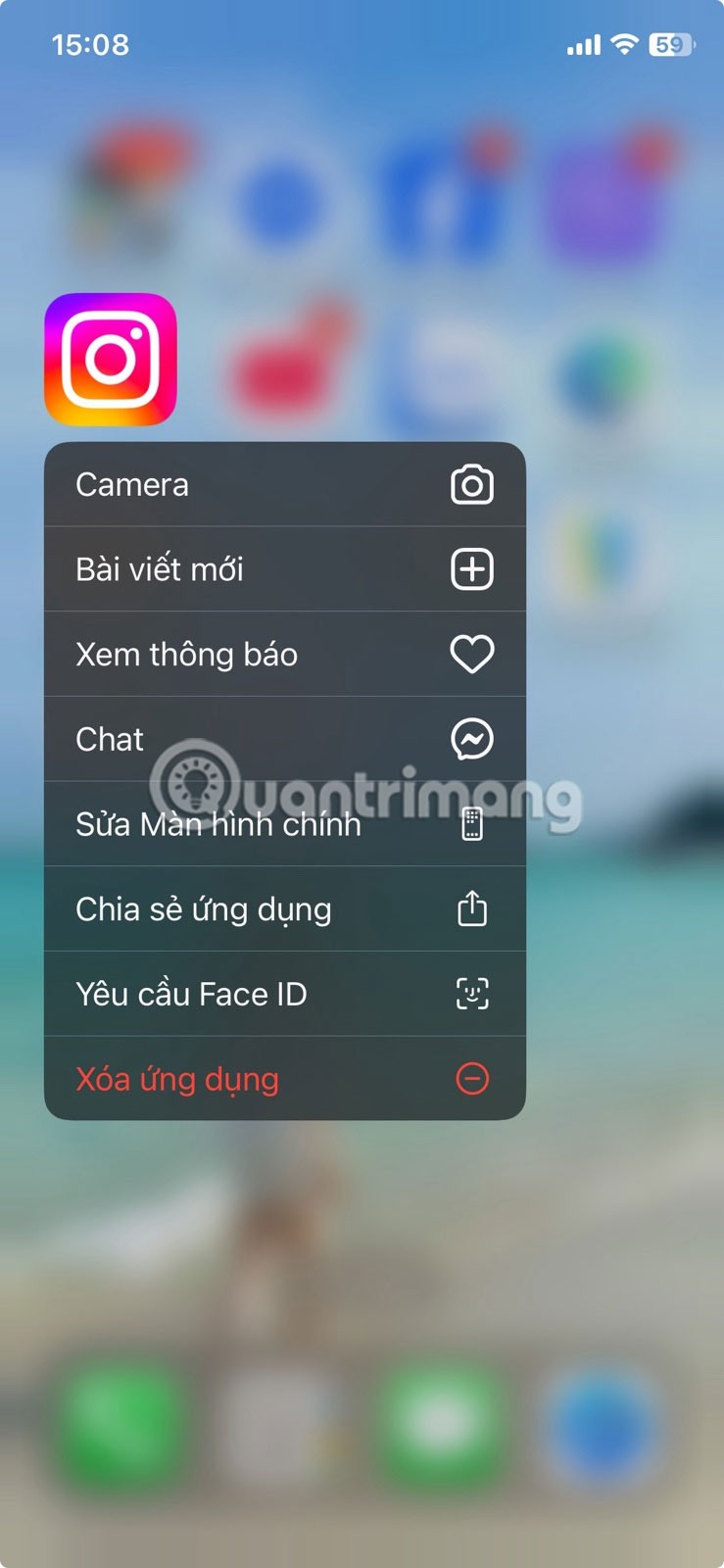
WhatsApp has shortcuts to search, launch the in-app camera, create a new chat, and view your QR code . Gmail has a shortcut to compose an email. These are just three examples, but you can test whether your favorite app has quick actions. Just keep in mind that not all apps support these shortcuts.
Back Tap is a handy feature that turns the back of your iPhone into a customizable button. Using this feature, you can quickly perform certain actions on your iPhone, such as opening the camera, locking the screen, adjusting the volume, navigating to the home screen, and more. Back Tap even lets you take screenshots on your iPhone without the Home or Power button.
To turn on an action when you tap the back of your iPhone, follow these steps:
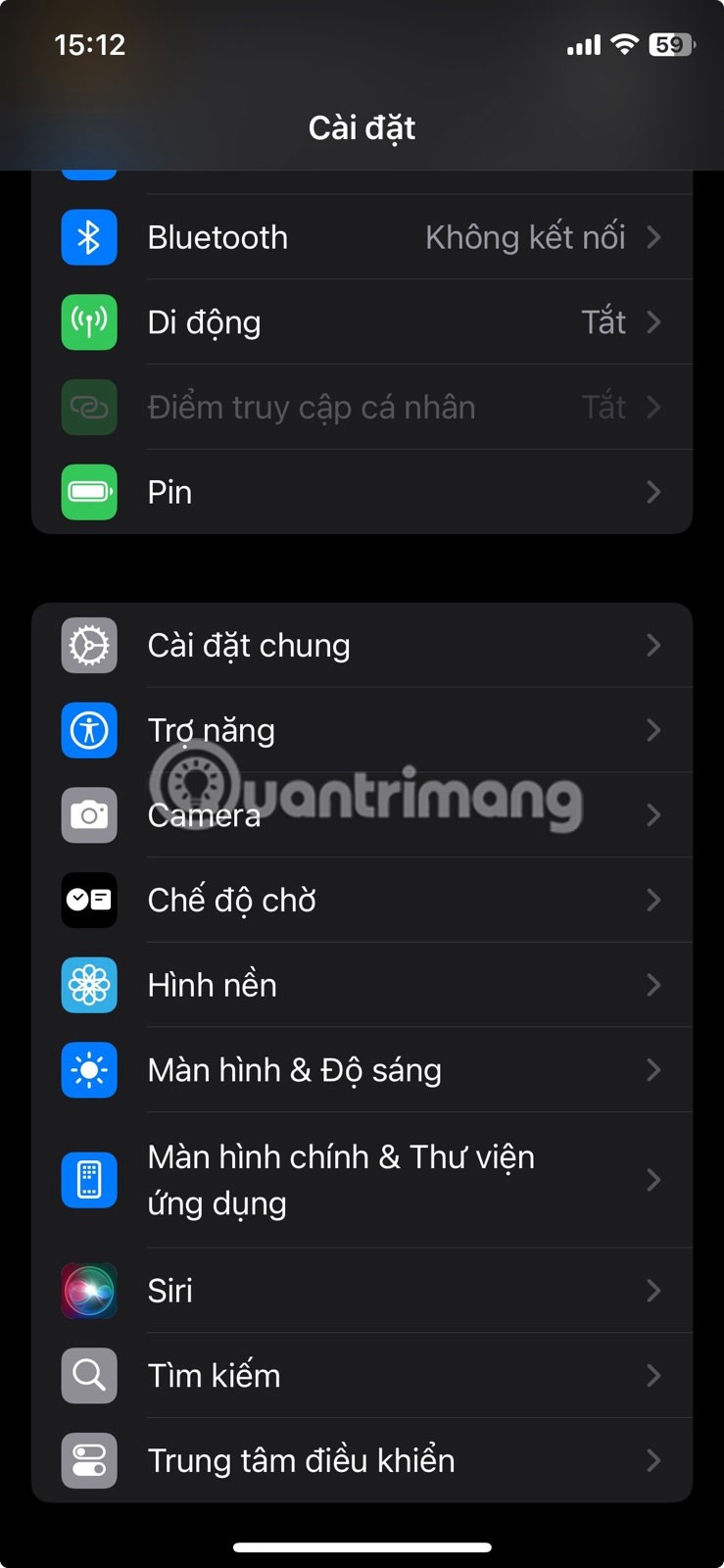
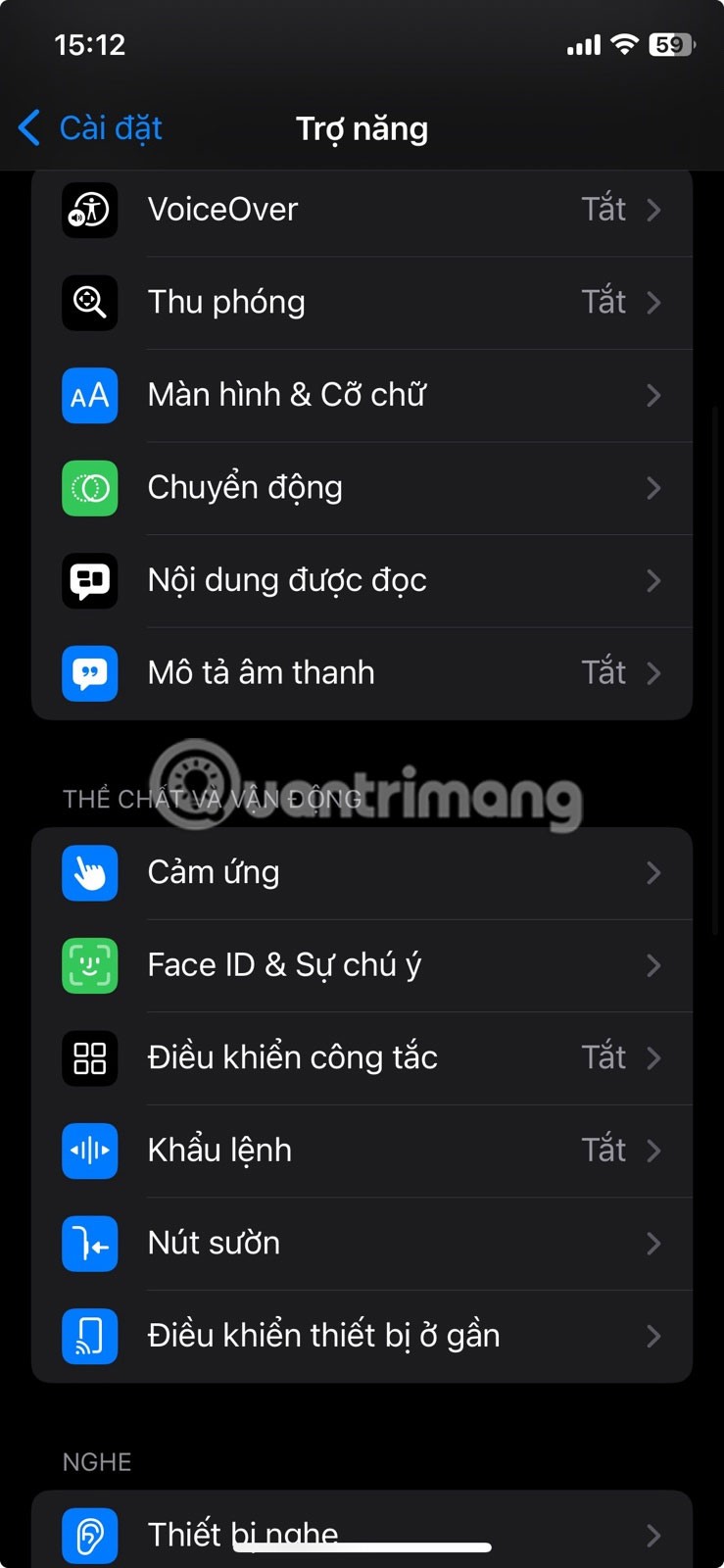
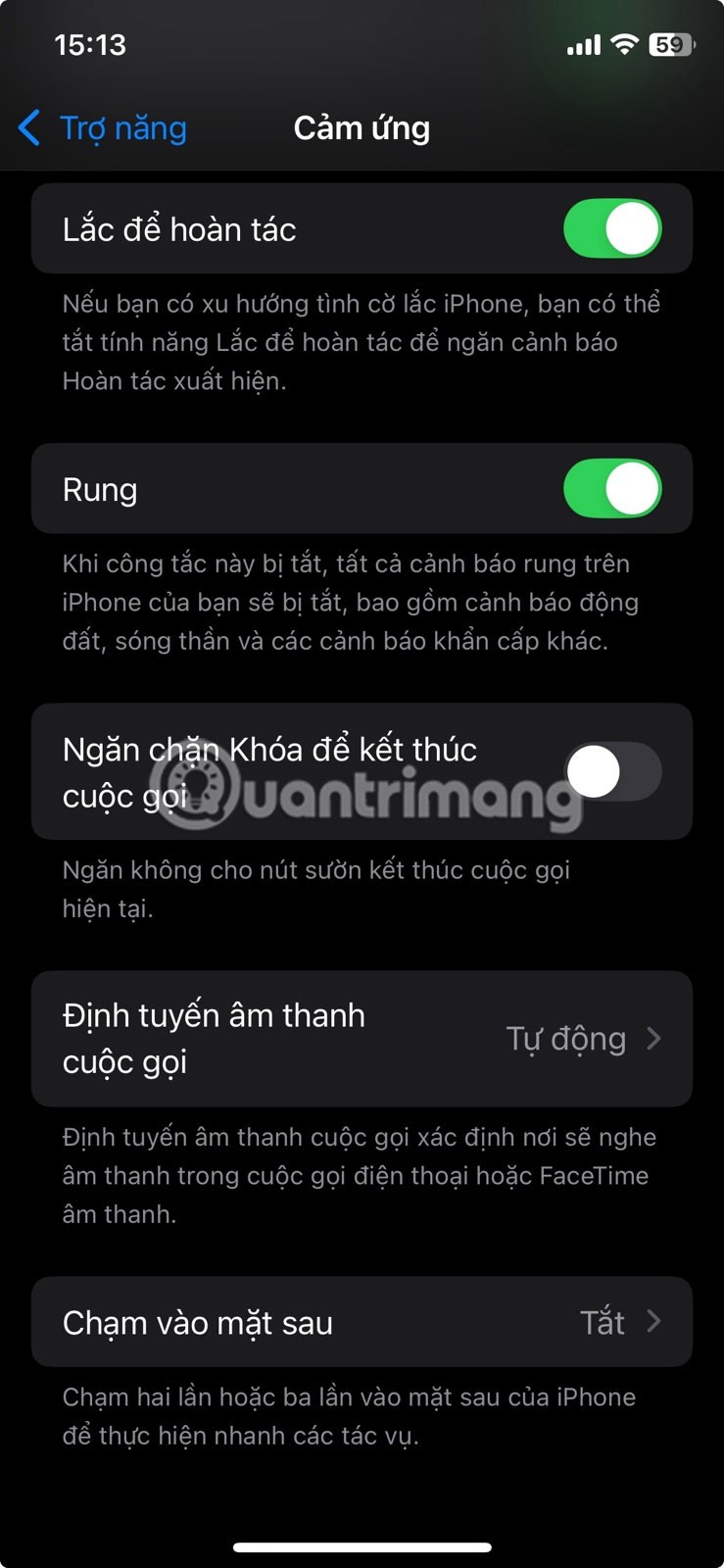

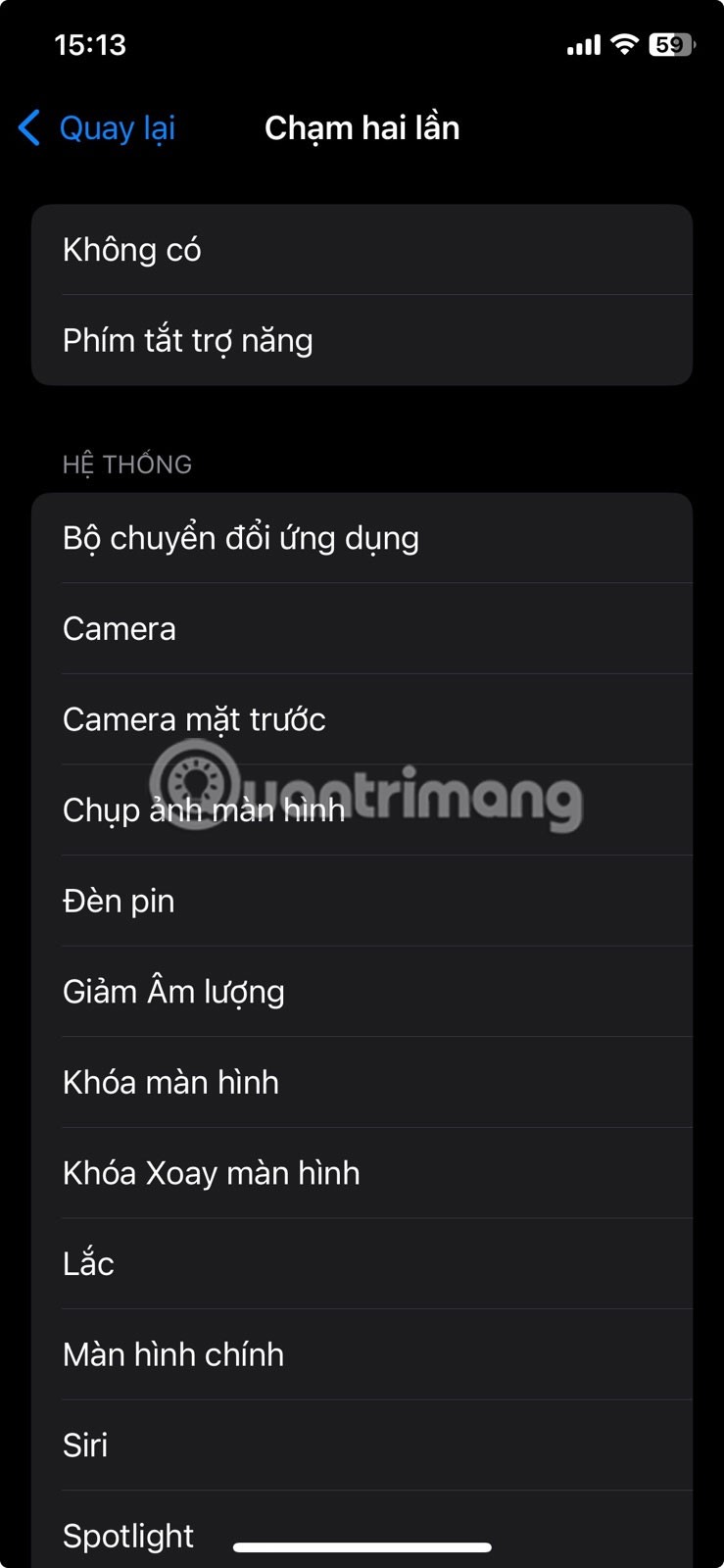
Next time you want to perform the set action, double or triple tap the back of your iPhone and it will be done.
Have you ever missed a shot because you were fumbling with your iPhone? Luckily, there's a faster way. You can access the Camera directly from the lock screen, and even better, you don't have to bother unlocking your phone.
To do this, swipe left from the lock screen to instantly open the Camera app. Or, press and hold the Camera icon in the lower-right corner.
Mastering these quick navigation tips on your iPhone will save you time when using your device. Whether you're taking photos, taking screenshots, scanning documents, or quickly switching apps, these shortcuts will help you get more done with fewer taps.
Through your purchase history on the App Store, you will know when you downloaded that app or game, and how much you paid for the paid app.
iPhone mutes iPhone from unknown callers and on iOS 26, iPhone automatically receives incoming calls from an unknown number and asks for the reason for the call. If you want to receive unknown calls on iPhone, follow the instructions below.
Apple makes it easy to find out if a WiFi network is safe before you connect. You don't need any software or other tools to help, just use the built-in settings on your iPhone.
iPhone has a speaker volume limit setting to control the sound. However, in some situations you need to increase the volume on your iPhone to be able to hear the content.
The iPhone iMessage group chat feature helps us text and chat more easily with many people, instead of sending individual messages.
For ebook lovers, having a library of books at your fingertips is a great thing. And if you store your ebooks on your phone, you can enjoy them anytime, anywhere. Check out the best ebook reading apps for iPhone below.
You can use Picture in Picture (PiP) to watch YouTube videos off-screen on iOS 14, but YouTube has locked this feature on the app so you cannot use PiP directly, you have to add a few more small steps that we will guide in detail below.
On iPhone/iPad, there is a Files application to manage all files on the device, including files that users download. The article below will guide readers on how to find downloaded files on iPhone/iPad.
Near Field Communication is a wireless technology that allows devices to exchange data when they are in close proximity to each other, typically within a few centimeters.
Apple introduced Adaptive Power, which works alongside Low Power Mode. Both extend iPhone battery life, but they work in very different ways.
If you frequently need to contact someone, you can set up speed calling on your iPhone, with a few simple steps.
Rotating the screen horizontally on iPhone helps you watch movies or Netflix, view PDFs, play games,... more conveniently and have a better experience.
Reverse image search on iPhone is very simple when you can use the browser on the device, or use some 3rd party applications for more search options.
Today's technological developments can allow you to directly extract text from images captured with a smartphone camera.
As soon as you update your iPhone to the official iOS 16 version, you will be able to set an iPhone wallpaper without covering your face when adjusting the wallpaper according to the depth effect.
Through your purchase history on the App Store, you will know when you downloaded that app or game, and how much you paid for the paid app.
iPhone mutes iPhone from unknown callers and on iOS 26, iPhone automatically receives incoming calls from an unknown number and asks for the reason for the call. If you want to receive unknown calls on iPhone, follow the instructions below.
Apple makes it easy to find out if a WiFi network is safe before you connect. You don't need any software or other tools to help, just use the built-in settings on your iPhone.
iPhone has a speaker volume limit setting to control the sound. However, in some situations you need to increase the volume on your iPhone to be able to hear the content.
ADB is a powerful set of tools that give you more control over your Android device. Although ADB is intended for Android developers, you don't need any programming knowledge to uninstall Android apps with it.
You might think you know how to get the most out of your phone time, but chances are you don't know how big a difference this common setting makes.
The Android System Key Verifier app comes pre-installed as a system app on Android devices running version 8.0 or later.
Despite Apple's tight ecosystem, some people have turned their Android phones into reliable remote controls for their Apple TV.
There are many reasons why your Android phone cannot connect to mobile data, such as incorrect configuration errors causing the problem. Here is a guide to fix mobile data connection errors on Android.
For years, Android gamers have dreamed of running PS3 titles on their phones – now it's a reality. aPS3e, the first PS3 emulator for Android, is now available on the Google Play Store.
The iPhone iMessage group chat feature helps us text and chat more easily with many people, instead of sending individual messages.
For ebook lovers, having a library of books at your fingertips is a great thing. And if you store your ebooks on your phone, you can enjoy them anytime, anywhere. Check out the best ebook reading apps for iPhone below.
You can use Picture in Picture (PiP) to watch YouTube videos off-screen on iOS 14, but YouTube has locked this feature on the app so you cannot use PiP directly, you have to add a few more small steps that we will guide in detail below.
On iPhone/iPad, there is a Files application to manage all files on the device, including files that users download. The article below will guide readers on how to find downloaded files on iPhone/iPad.
If you really want to protect your phone, it's time you started locking your phone to prevent theft as well as protect it from hacks and scams.



















