How to remove Edit with Paint option in Windows 11

In fact, the process is the same as removing the Edit with Notepad or Edit with Photos options.
Microsoft Paint , which has been built into Windows since Windows 1.0, has been a simple, rudimentary tool for four decades. However, recent advances in AI have transformed Paint from a basic drawing program into a surprisingly powerful and versatile image editing application.
1. Create polished artwork from rough sketches
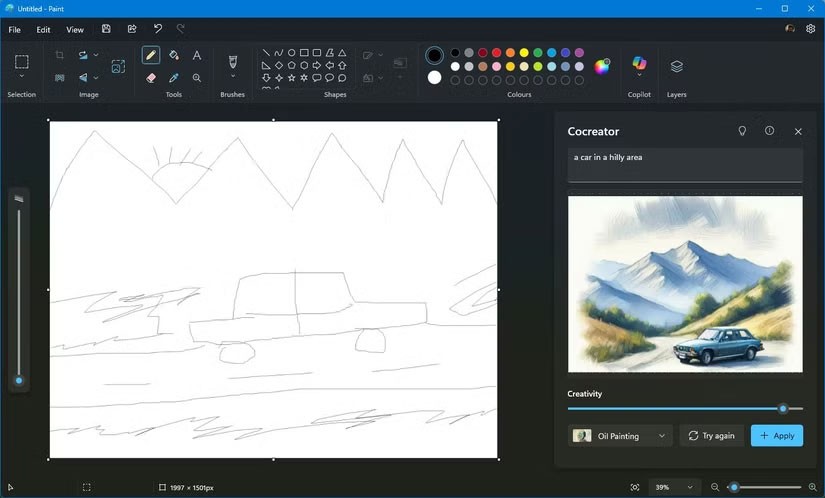
Gone are the days when Paint was limited to crude shapes—at least, that's what most of us could create.
Co-creation in Paint uses AI to turn simple sketches into polished, detailed works of art. It analyzes your initial drawing and fills in the details to create a polished, professional-looking image.
This feature lets you enter a simple text prompt and draw a basic sketch of a landscape or character. AI will then intelligently fill in the details, such as adding textures, shadows, and other elements. This is a godsend for those with poor drawing and sketching skills.
To try out Cocreator's useful features, follow these steps:
2. Create AI Artwork Using Text Prompt
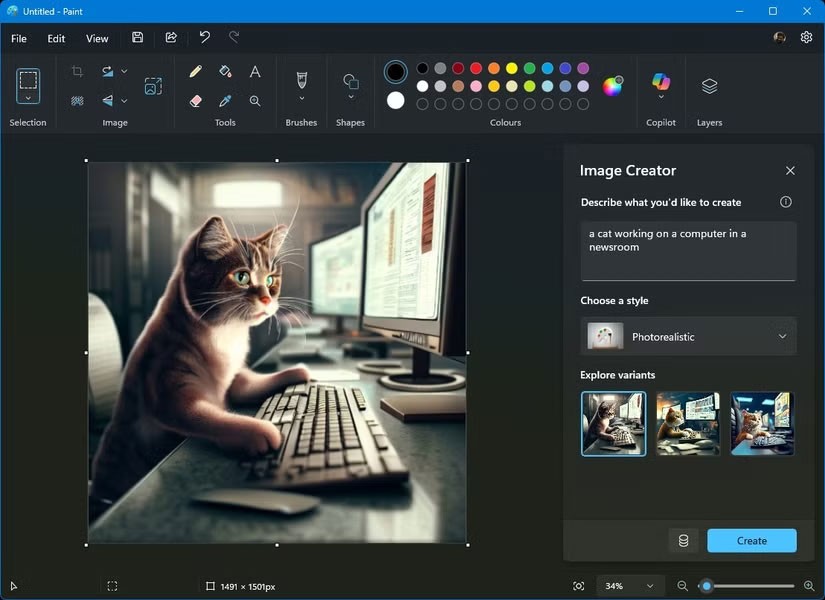
The Image Creator feature in Paint offers the ability to turn text into images similar to what we've seen in other AI-powered services and chatbots. It's pretty simple, allowing users to create entirely new images just by describing them in text.
With Image Creator in Paint, you can use the DALL-E text-to-image model to create realistic images through natural language processing and generate AI artwork.
Follow these steps to try Image Creator for yourself:
3. Add objects to photos

Generative Fill in Microsoft Paint lets you enhance your artwork or any image by seamlessly adding AI-generated objects to selected areas. Whether it’s adding a missing cloud to the sky or an object to balance out a composition, this tool lets you enhance your photos with AI. There are many great AI photo enhancement tools you can try, but Paint works well because of its simplicity.
Here's how to start adding objects to a photo in Paint:
4. Remove background from photo

Separating the subject of a photo from the background is a common task when editing photos. The Remove Background feature in Paint simplifies this process, allowing you to precisely remove the background from a photo.
Whether you want to create a transparent image, replace the background, or isolate an object, Remove Background makes it incredibly easy. You don't need advanced photo editing skills or have to rely on unreliable online services to do it.
The integration of AI features has breathed new life into Paint, making it an attractive option for both casual users and those looking to edit images quickly and efficiently. These Copilot features not only simplify complex tasks but also open up new creative possibilities, making Paint a favorite Windows photo editing app for everyone.
In fact, the process is the same as removing the Edit with Notepad or Edit with Photos options.
The latest updates to this photo and graphics editor introduce Generative AI features, showing that the app can still be relevant today.
If your photos contain sensitive content that you don't want others to see, hide those parts of the content using the tools at your disposal. You can use the built-in tools available on your Windows 11 PC to do this.
Although not ideal, the article will show you how to edit basic screenshots via MS Paint. This is especially useful when you are using a friend's or someone's computer and can't install anything.
Error code 0xc0000098 in Windows causes a blue screen error on startup. The ACPI.sys driver is often to blame, especially on unsupported versions of Windows 11 like 23H2 or 22H2 or Windows 10.
In some cases, sometimes you start your computer in Safe Mode and the computer freezes. So how to fix the error in this case, please refer to the article below of WebTech360.
Snipping Tool is a powerful photo and video capture tool on Windows. However, this tool sometimes has some errors, such as constantly displaying on the screen.
Every network has a router to access the Internet, but not everyone knows how to make the router work better. In this article, we will introduce some router tips to help speed up the wireless connection in the network.
If the results seem slower than expected, don't be too quick to blame your ISP - mistakes when performing the test can skew your numbers.
In the article below, we will introduce and guide you to learn about the concept of QoS - Quality of Service on router devices.
Windows has a built-in Credential Manager, but it's not what you think it is—and certainly not a replacement for a password manager.
Microsoft charges for its official codecs and doesn't include them in Windows 10. However, you can get them for free without pulling out your credit card and spending $0.99.
While having trouble accessing files and folders can be frustrating, don't panic—with a few simple tweaks, you can regain access to your system.
After creating a USB boot to install Windows, users should check the USB boot's performance to see if it was created successfully or not.
Although Windows Storage Sense efficiently deletes temporary files, some types of data are permanent and continue to accumulate.
You can turn off Windows 11 background apps to optimize performance, save battery and reduce RAM consumption.
When a computer, mobile device, or printer tries to connect to a Microsoft Windows computer over a network, for example, the error message network path was not found — Error 0x80070035 may appear.
We can block Internet access for any application or software on the computer, while other programs can still access the network. The following article will guide readers on how to disable Internet access for software and applications on Windows.
Instead of paying $30 for a year of security updates, keep Windows 10 safe until 2030 with this simple solution.

















