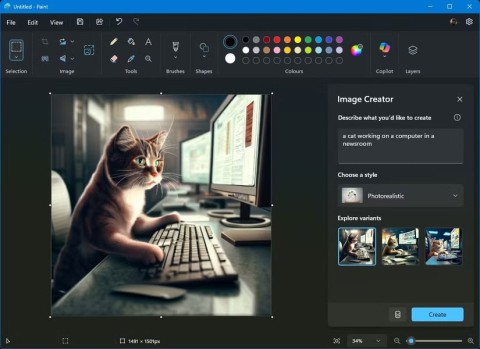How to remove Edit with Paint option in Windows 11

In fact, the process is the same as removing the Edit with Notepad or Edit with Photos options.
Taking screenshots is a basic but important skill that everyone should know. Although hoping to have a tool to support both shooting and editing photos, sometimes, you are stuck in the middle, and then wonder how to "beautify" photos taken with Microsoft Paint.
Although not ideal, the article will show you how to edit basic screenshots via MS Paint. This is especially useful when you are using a friend's or someone's computer and can't install anything.
Before learning how to edit screenshots on your computer, you need to know how to do it first. Using Microsoft Paint is one of the most basic methods.
First, press the Print Screen key ( PrtScn for short or similar) to copy everything on the desktop to the clipboard. If you have multiple screens but only want to take a screenshot of the current screen, press Alt+ PrtScn.
Next, open Microsoft Paint. You can do this easily by opening the Start menu , typing paint to search for it.
When Paint opens, press Ctrl+ V(shortcut key instead of Paste) to place the screenshot into Paint. If you don't need to modify the output for the print screen, simply press Ctrl+ S(or go to File> Save as ) to open the Save dialog box and name the image.

If you want a more powerful built-in tool to take screenshots, try the Snipping Tool. Find it by typing snipping into the Start menu . Instead of capturing the entire screen with PrtScn, this tool allows you to select an area or window on the screen to capture, greatly reducing later editing.
In future versions of Windows 10 , the Snipping Tool functionality will switch to the new Snip & Sketch application. You can access this app with the shortcut Win+ Shift+ S.

Here are some ways to edit photos you need to know in Paint. Although implemented on Windows 10, these methods still work in older versions.
If you capture the entire window in the screenshot, you probably don't want to show all the windows. Cutting is the simplest solution for this.
To crop the screenshot, simply select the Select tool from the top Ribbon. If you don't see it, double-click on the Home tab to open it. The default selection is rectangular. If you want to change, click on the arrow keys below. Drag the mouse pointer over the area you want to keep, click the Crop button in the top bar to crop the selected area.

If you want to cut from the edges, take one of the white boxes on the bottom, right or bottom right of the canvas in Paint. You can drag it to easily cut off unwanted bits from those edges. If you drag the edges outwards, you will make the canvas bigger.
Using the box to highlight the parts of a photo is a simple and non-annoying solution. Paint has this feature integrated on the Shapes section of the Ribbon.
First, select a rectangular or circular box. Next, in Outline , choose Solid color , set Fill to No Fill . Select Size for border thickness, select the color on the right. Red will generally attract attention.

Here, drawing the box becomes extremely simple. Hold down Shiftthe key while drawing to create the perfect square. Then use the white box on each side to resize the shape. Press Ctrl+ Zto undo and try again if not as desired.
If the box doesn't fit, the arrows can help you point out something in the screenshot. Because they are in the Shapes menu , they work the same way.
Choose one of the 4 arrows based on the direction you need, then, select the line size and color them. With arrows, you may want a Solid color in the Fill to make the arrow easier to see. Paint will use Color 2 as the fill color, so place it like Color 1 for a uniform arrow.

Like a box, just use your mouse to draw the arrow shape. Hold Shiftto maintain symmetry.
If the screenshot contains sensitive information, such as a serial number or a friend's photo, you might want to delete them before sharing. Paint doesn't have a one-click solution to blur them out, but you can do this manually.
The easiest and most neat way is to use the Select tool to highlight the area you want to blur. Grab one of the small handles at the corner of the image, shrink the selection, then let go. Next, using the same handle, resize the selection to its original size.

After doing this, the text or image will be blurred to the point that it is hard to recognize. The smaller the selection, the more blurry the image. If you're not satisfied, press Ctrl+ Zand repeat this whole process or just repeat it over the faint text area for further refining.
If you don't like this method, you can use some rectangles or features in the Shapes tool and simply draw over the sensitive parts to blur them out. If you want the best results, use the Eyedropper tool to make the box the same color as the background.
Occasionally, you may need to insert instruction text into the screenshots. Paint makes this easy with the Text tool , represented by the A icon on the Ribbon. Select it, then click where you want to place the text in the image.
When you click, you will see a text box and can start typing immediately. By default, it sets the font size to be small, so you'll want to use the Text tab on the ribbon to make the necessary changes.
Here, you can adjust the font and its size, choose a transparent or opaque background, and change the text color. To change the properties of the current text, press Ctrl+ Ato select all first, then make corrections. Click and drag the box around the text to move it or use the handle to resize it as needed.

Be careful with this process, when you click on the text box, Paint will keep it in this position permanently. You can't move it later, so hit Ctrl+ Zand try again if it's not in the right position.
Need more space to take a screenshot or want to adjust the entire image? You can use the Resize and Rotate buttons on the Image section .
When the box maintains aspect ratio is checked , the Resize tool allows you to reduce the image size without losing much quality. You can choose to resize it in percent or absolute pixels.

Rotate and Skew tools are not useful when editing screenshots but they are always ready to serve you when needed.

After finishing editing, the last step is to save the screenshot. Like most photo editors, Paint offers you several file format options, including PNG and JPEG.
PNG images are of a higher quality, but take up a lot of storage space. JPG photos are lower in size, but usually less sharp than PNG.
If you do not need the smallest possible file size, you should save the screenshot as PNG for best quality. You can always create a JPEG copy to share later.
The above are the basic ways to edit screenshots on PC with MS Paint in case there is no other solution. If you have to work with regular screenshots and your computer has professional photo editing software installed , you should look for better tools because it offers many features that make it easier to "enchant" the image. . In addition, you can refer to 9 ways to make computer screenshots the simplest and most common .
Hope the article is helpful to you.
In fact, the process is the same as removing the Edit with Notepad or Edit with Photos options.
The latest updates to this photo and graphics editor introduce Generative AI features, showing that the app can still be relevant today.
If your photos contain sensitive content that you don't want others to see, hide those parts of the content using the tools at your disposal. You can use the built-in tools available on your Windows 11 PC to do this.
Recent advances in AI have transformed Paint from a basic drawing program into a surprisingly powerful and versatile image editing application.
Struggling with Windows 11 taskbar icons missing? Discover proven, step-by-step solutions to fix this frustrating issue and get your desktop back to normal fast. No tech expertise needed!
Struggling with Genshin Impact launcher errors on Windows 11? Discover proven, step-by-step fixes to get back to Teyvat without frustration. Updated with the latest solutions for seamless gameplay.
Struggling with the Windows 11 Precision Driver missing issue? Discover proven fixes to restore touchpad precision, boost performance, and get your device running smoothly again. Step-by-step guide inside.
Struggling with the Windows 11 "Your PC is Offline" PIN error? Discover step-by-step solutions to regain access quickly. Updated with the latest fixes for seamless login. No more frustration—get back online now!
Struggling with Windows 11 monitor Hz stuck? This comprehensive 2026 guide walks you through proven fixes to restore smooth refresh rates, boost performance, and eliminate frustrating glitches. Get your display back on track today!
Struggling with the Windows 11 Mail app not syncing? Discover proven, step-by-step fixes to get your emails flowing smoothly again. Quick solutions for common sync errors without tech headaches.
Struggling with a 100Mbps cap on your Windows 11 Local Area Connection? Discover proven fixes to unleash gigabit speeds and optimize your network for seamless performance. Step-by-step guide inside.
Struggling with Network Printer Connection Error 709? This comprehensive guide walks you through proven troubleshooting steps to resolve the issue quickly and get your printing back on track without frustration.
Struggling with the "Could Not Find java.dll" error on Windows 11? This step-by-step guide helps you resolve it fast, ensuring smooth Java app performance. Updated with the latest fixes.
Discover how to setup Windows 11 Always On Top windows effortlessly. Boost your multitasking with step-by-step guides, tips, and the latest 2026 updates for ultimate efficiency.
Struggling with a corrupted GPT bootloader in Windows 11? Discover step-by-step methods to repair it quickly and get your PC booting smoothly again. Expert tips for hassle-free recovery.
Discover how to effortlessly use the Windows 11 Character Map Tool to insert special characters, emojis, and symbols into your documents. Step-by-step guide with tips for beginners and pros.
Discover safe, step-by-step methods to fix Windows 11 registry errors without risking your system. Learn essential tools, prevention tips, and best practices for optimal PC performance.
Discover how to use Windows 11 Command Prompt for repair tasks. Learn step-by-step commands to fix system errors, boot issues, and more with expert tips for quick resolutions.
Struggling with Windows 11 Firewall blocking your local games? Discover proven fixes to unblock access, optimize settings, and get back to gaming without interruptions. Easy steps for seamless multiplayer fun.