How to Check Purchase History on Apple App Store

Through your purchase history on the App Store, you will know when you downloaded that app or game, and how much you paid for the paid app.
iPhone cameras have gotten a lot better over the years. These days, iPhones take great night photos — but not by default. If your low-light shots look grainy or blurry, it's time to tweak your settings.
Table of Contents
When you turn on Night Mode on your iPhone, the camera will take anywhere from 1 to 30 seconds to take a photo. By default, your iPhone will automatically choose the appropriate exposure time based on the lighting conditions.
However, you can manually extend the shooting time to Maximum for even better results. Increasing the duration allows the camera to collect more data and produce photos with sharper details, less noise, and richer colors.
To set Night Mode capture duration to maximum on iPhone:
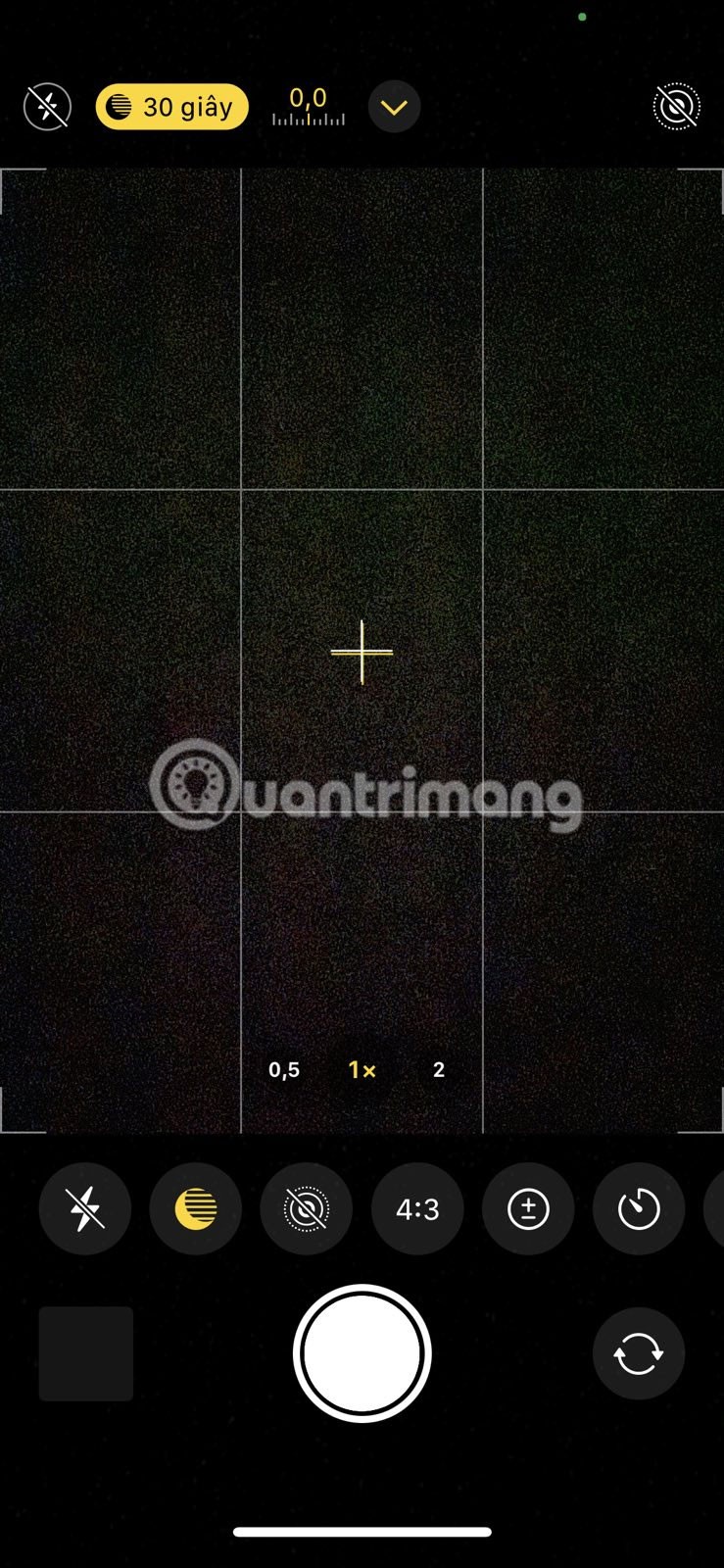
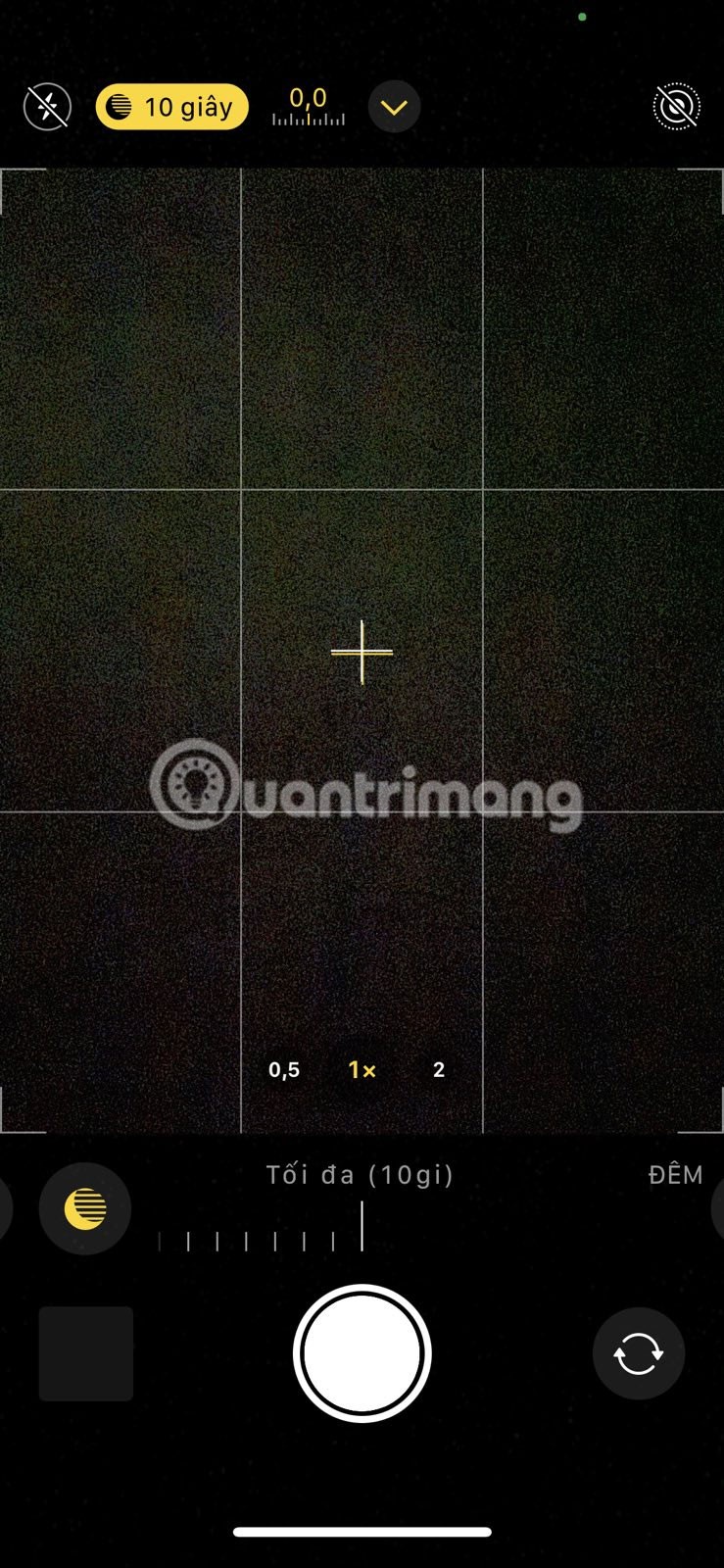
Note that maximum exposure times may vary depending on lighting conditions and camera stability. Using a tripod can unlock longer exposure times for more detailed nighttime shots.
While the iPhone’s Night Mode does a great job of automatically brightening dark scenes, it can sometimes overcompensate. When this happens, you may notice that grays and blacks appear grainy and bright areas look too washed out.
Luckily, you can fix this by manually reducing the exposure. This reduces the amount of light captured, which can help reduce noise and improve contrast.
To do this, tap on the part of the scene you want to focus on. This will bring up the exposure controls (the little sun icon next to the focus box). Just swipe down to darken the image, giving you richer blacks and deeper shadows.
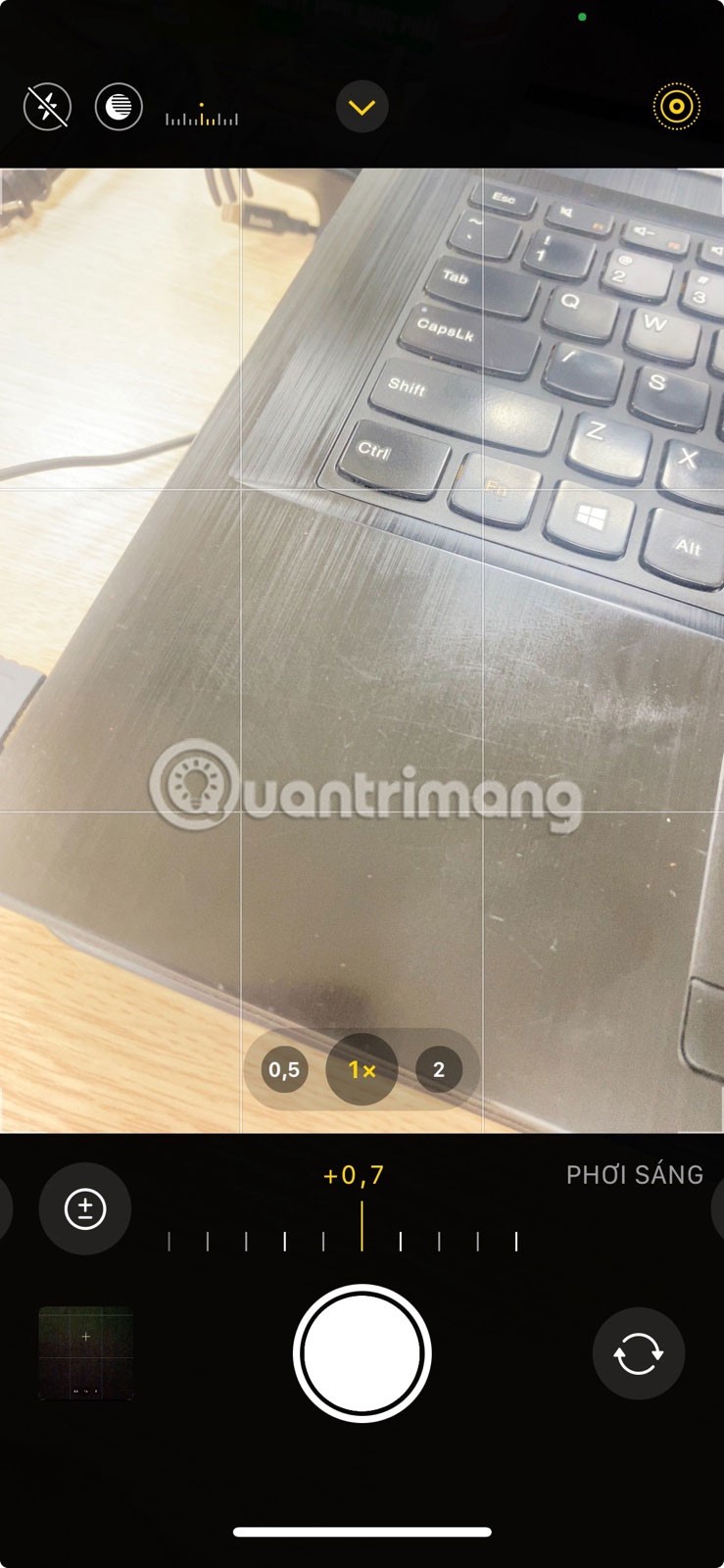
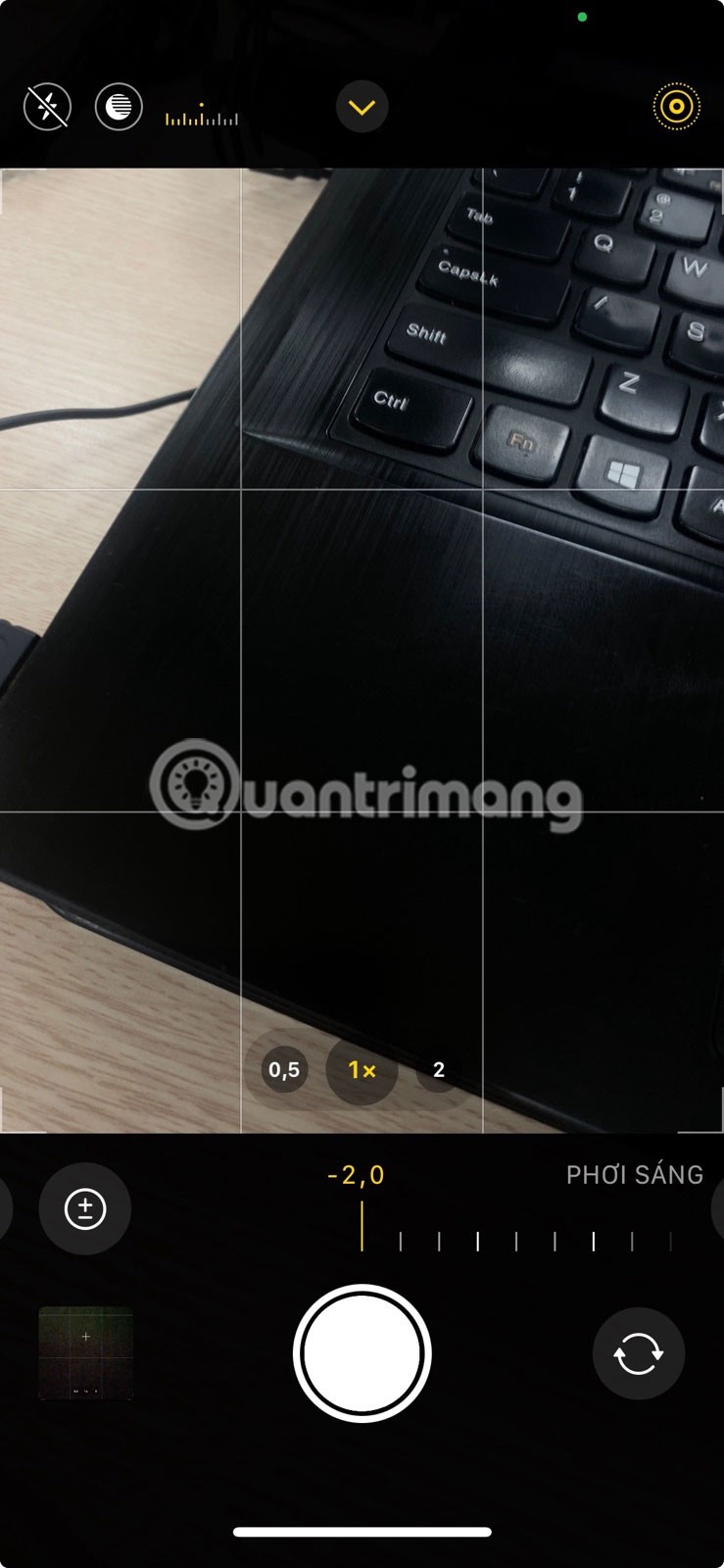
Tip : Reducing your exposure a little is a great way to prevent blown highlights and preserve detail in bright areas, such as street lights or neon signs. However, be careful not to reduce it too much, as this can darken your photo and cause loss of shadow detail.
If you have an iPhone 12 Pro or a newer Pro or Pro Max model, enabling Apple ProRAW format can improve your night shots. This format combines the extra detail of RAW photos with Apple's intelligent image processing, so you get more control over exposure, color, and noise reduction.
Unlike standard JPEG or HEIC photos, ProRAW captures more image data, like details in shadows and highlights. This extra data is especially useful in low-light conditions. You can enable Apple ProRAW by going to Settings > Camera > Formats . If you have an iPhone 14 Pro or newer Pro or Pro Max models, set the resolution to 48 MP.
Once enabled, you’ll see a RAW button at the top of the Camera app. Tap it to enable ProRAW before taking a night shot. You can then use an app like Lightroom to edit your night shots and make them look even better.
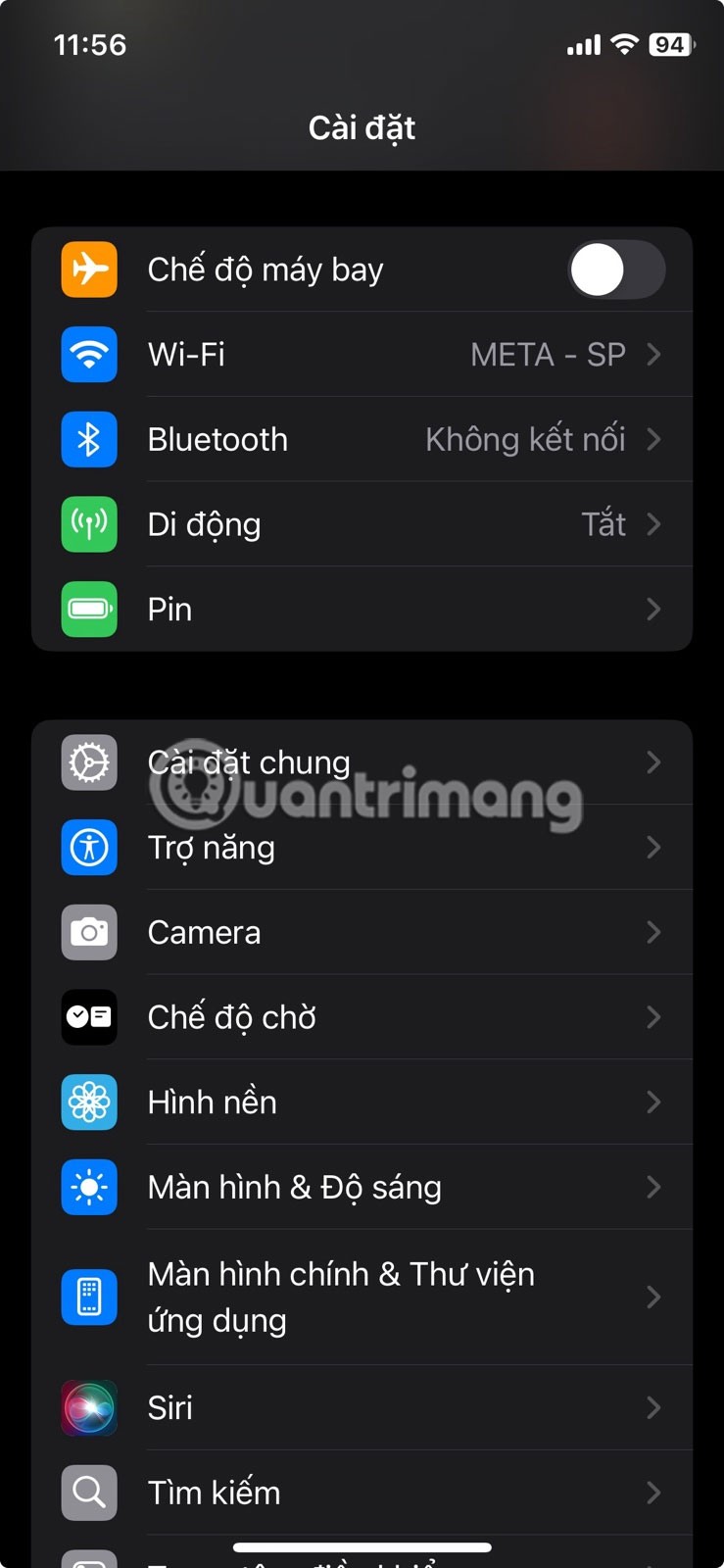
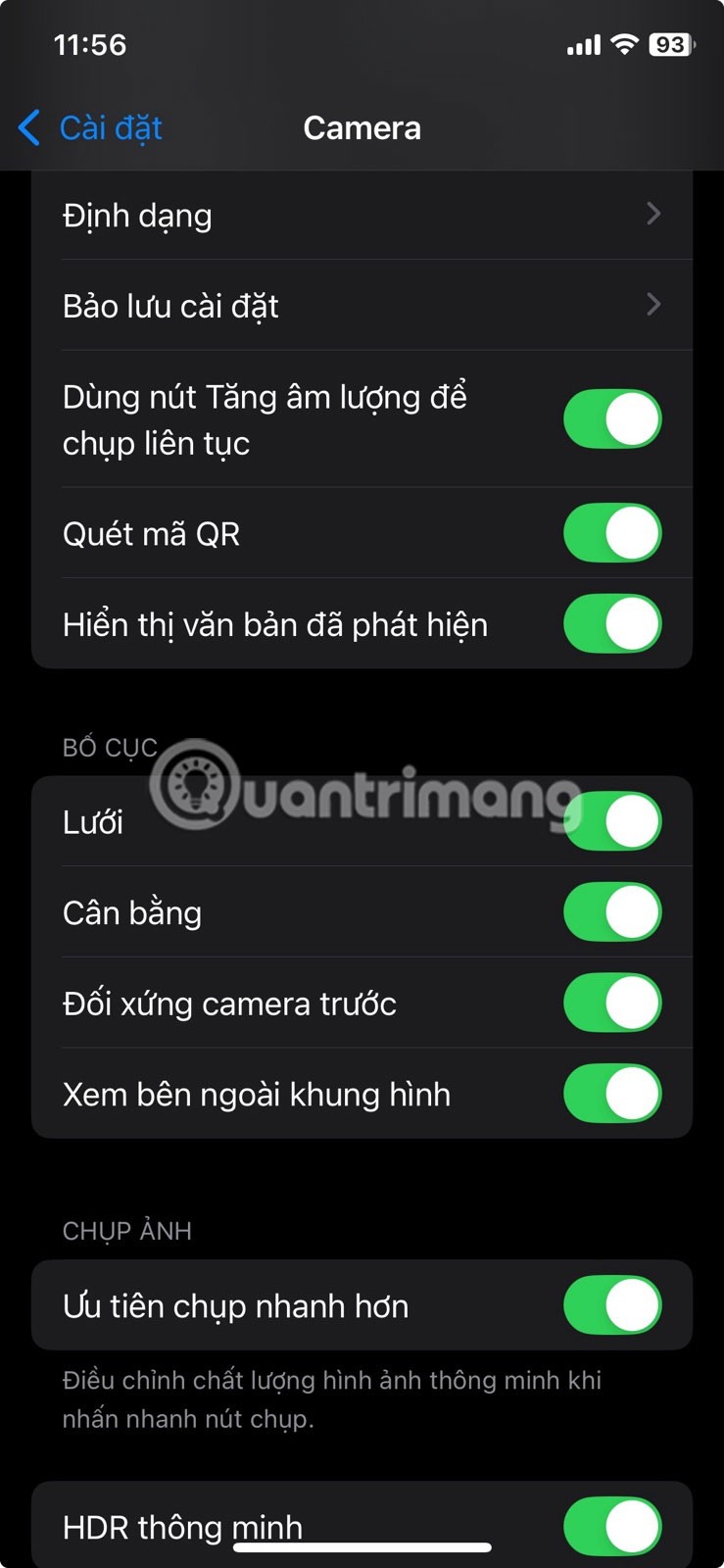
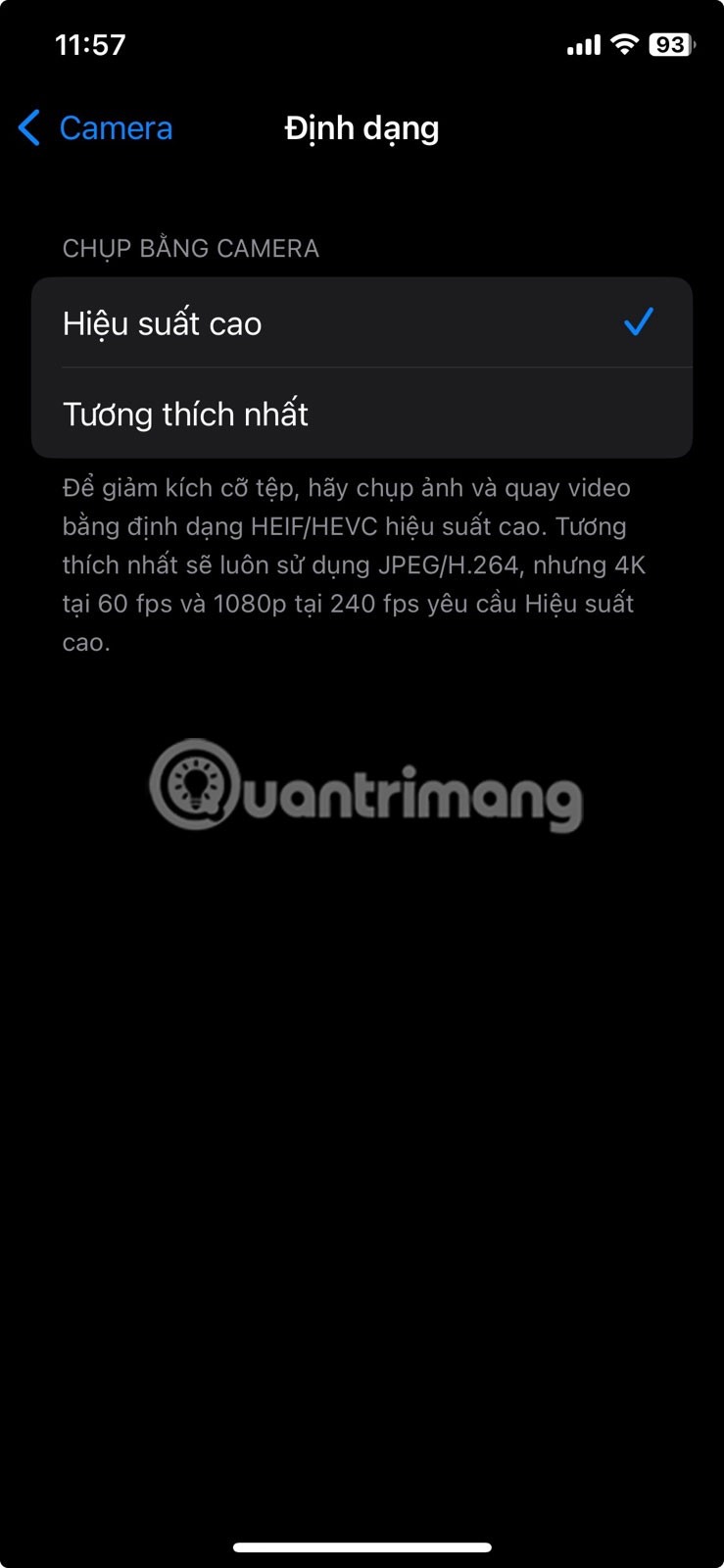
In most cases, you'll want your iPhone to take a photo as soon as you tap the shutter button. That's why the Prioritize Faster Shooting setting is enabled by default on all iPhones.
However, this feature isn't ideal for night photography because it prevents the iPhone from capturing more detail, so it's best to turn it off by going to Settings > Camera and turning off the Prioritize Faster Shot toggle . Turning this setting off can also improve photos overall.
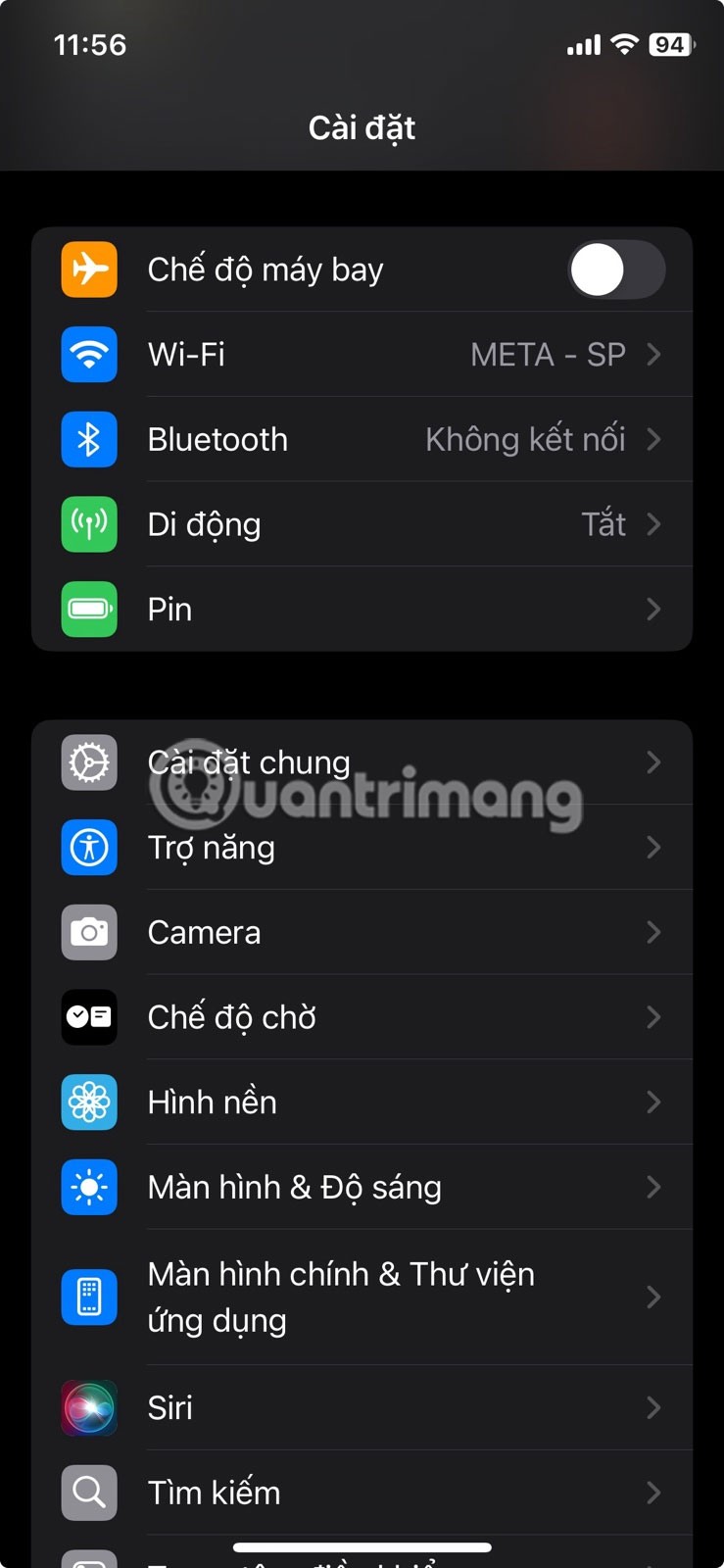
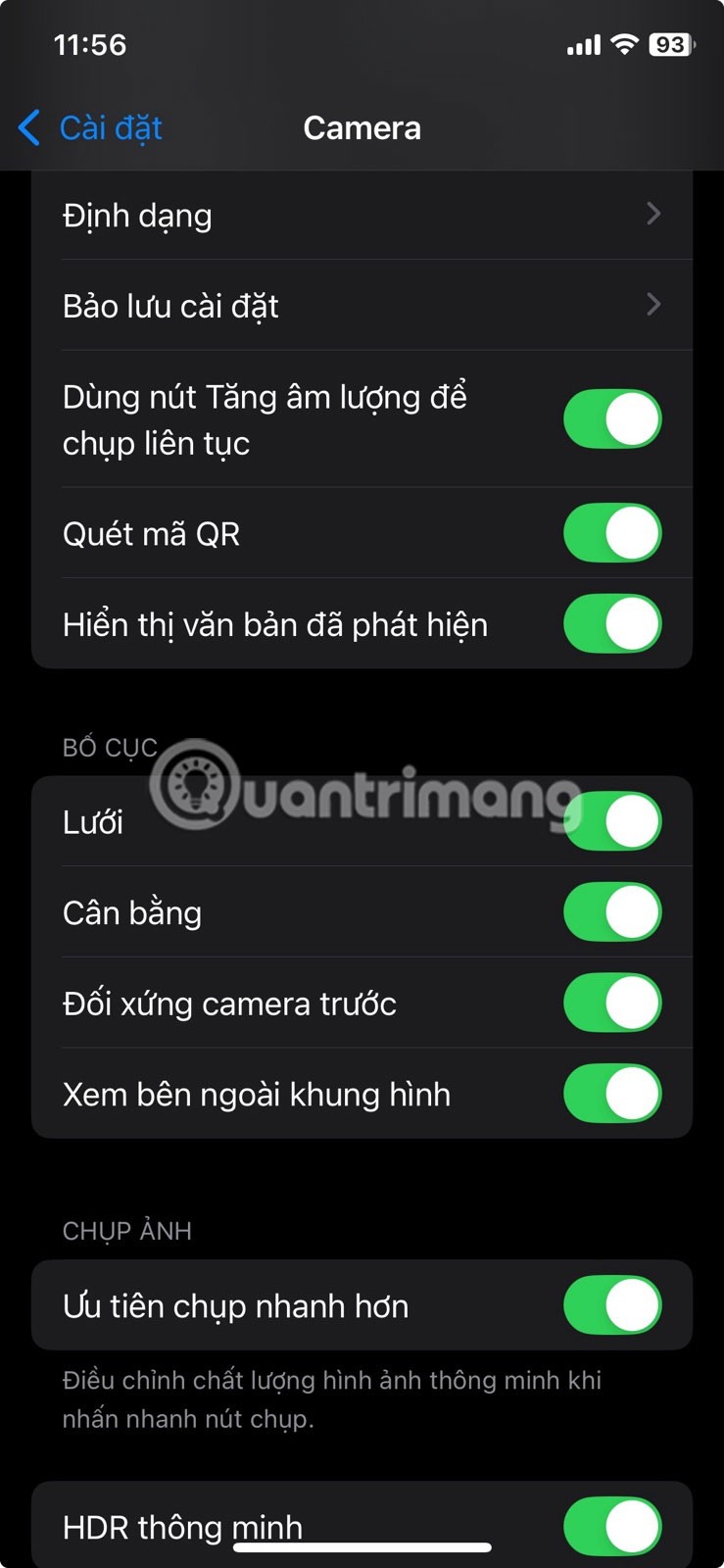
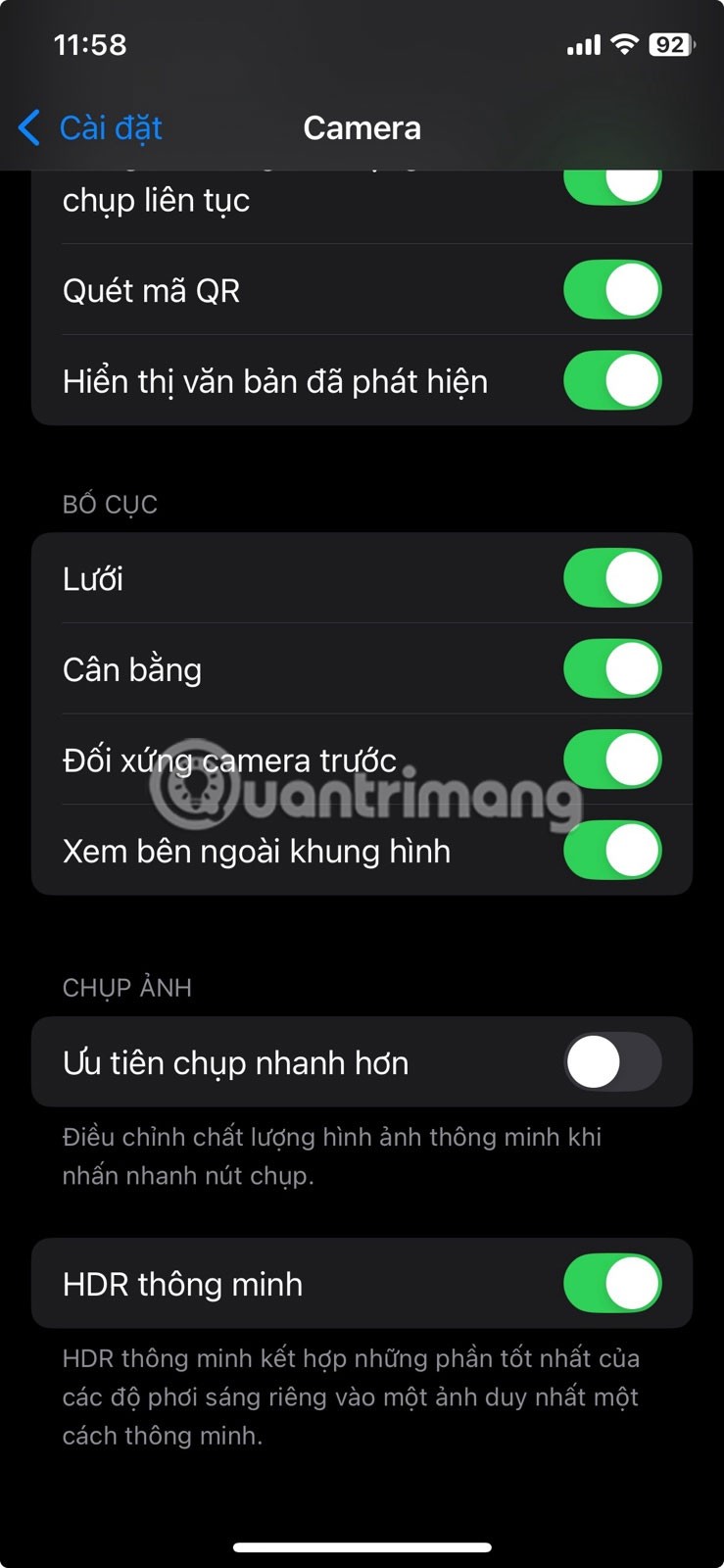
Adjusting these iPhone settings will help you take better night photos. But settings alone aren't enough — you also need to keep general night photography tips in mind, like using a tripod, cleaning your lens, and more.
Through your purchase history on the App Store, you will know when you downloaded that app or game, and how much you paid for the paid app.
iPhone mutes iPhone from unknown callers and on iOS 26, iPhone automatically receives incoming calls from an unknown number and asks for the reason for the call. If you want to receive unknown calls on iPhone, follow the instructions below.
Apple makes it easy to find out if a WiFi network is safe before you connect. You don't need any software or other tools to help, just use the built-in settings on your iPhone.
iPhone has a speaker volume limit setting to control the sound. However, in some situations you need to increase the volume on your iPhone to be able to hear the content.
The iPhone iMessage group chat feature helps us text and chat more easily with many people, instead of sending individual messages.
For ebook lovers, having a library of books at your fingertips is a great thing. And if you store your ebooks on your phone, you can enjoy them anytime, anywhere. Check out the best ebook reading apps for iPhone below.
You can use Picture in Picture (PiP) to watch YouTube videos off-screen on iOS 14, but YouTube has locked this feature on the app so you cannot use PiP directly, you have to add a few more small steps that we will guide in detail below.
On iPhone/iPad, there is a Files application to manage all files on the device, including files that users download. The article below will guide readers on how to find downloaded files on iPhone/iPad.
Near Field Communication is a wireless technology that allows devices to exchange data when they are in close proximity to each other, typically within a few centimeters.
Apple introduced Adaptive Power, which works alongside Low Power Mode. Both extend iPhone battery life, but they work in very different ways.
If you frequently need to contact someone, you can set up speed calling on your iPhone, with a few simple steps.
Rotating the screen horizontally on iPhone helps you watch movies or Netflix, view PDFs, play games,... more conveniently and have a better experience.
Reverse image search on iPhone is very simple when you can use the browser on the device, or use some 3rd party applications for more search options.
Today's technological developments can allow you to directly extract text from images captured with a smartphone camera.
As soon as you update your iPhone to the official iOS 16 version, you will be able to set an iPhone wallpaper without covering your face when adjusting the wallpaper according to the depth effect.
Through your purchase history on the App Store, you will know when you downloaded that app or game, and how much you paid for the paid app.
iPhone mutes iPhone from unknown callers and on iOS 26, iPhone automatically receives incoming calls from an unknown number and asks for the reason for the call. If you want to receive unknown calls on iPhone, follow the instructions below.
Apple makes it easy to find out if a WiFi network is safe before you connect. You don't need any software or other tools to help, just use the built-in settings on your iPhone.
iPhone has a speaker volume limit setting to control the sound. However, in some situations you need to increase the volume on your iPhone to be able to hear the content.
ADB is a powerful set of tools that give you more control over your Android device. Although ADB is intended for Android developers, you don't need any programming knowledge to uninstall Android apps with it.
You might think you know how to get the most out of your phone time, but chances are you don't know how big a difference this common setting makes.
The Android System Key Verifier app comes pre-installed as a system app on Android devices running version 8.0 or later.
Despite Apple's tight ecosystem, some people have turned their Android phones into reliable remote controls for their Apple TV.
There are many reasons why your Android phone cannot connect to mobile data, such as incorrect configuration errors causing the problem. Here is a guide to fix mobile data connection errors on Android.
For years, Android gamers have dreamed of running PS3 titles on their phones – now it's a reality. aPS3e, the first PS3 emulator for Android, is now available on the Google Play Store.
The iPhone iMessage group chat feature helps us text and chat more easily with many people, instead of sending individual messages.
For ebook lovers, having a library of books at your fingertips is a great thing. And if you store your ebooks on your phone, you can enjoy them anytime, anywhere. Check out the best ebook reading apps for iPhone below.
You can use Picture in Picture (PiP) to watch YouTube videos off-screen on iOS 14, but YouTube has locked this feature on the app so you cannot use PiP directly, you have to add a few more small steps that we will guide in detail below.
On iPhone/iPad, there is a Files application to manage all files on the device, including files that users download. The article below will guide readers on how to find downloaded files on iPhone/iPad.
If you really want to protect your phone, it's time you started locking your phone to prevent theft as well as protect it from hacks and scams.



















