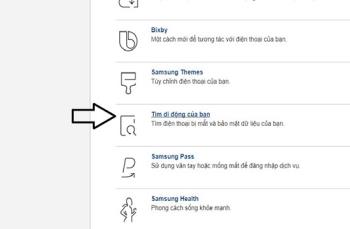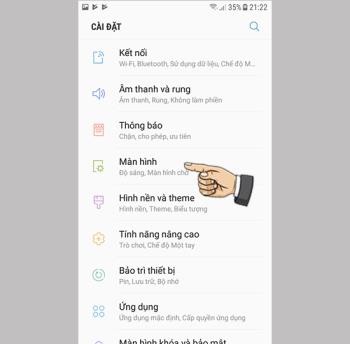Enable easy mute on Samsung Galaxy Note 8

The feature allows to mute incoming calls and alarms by placing your hand on the screen or turning the phone upside down.
To create an Apple ID account, first, you need an email account, if not, you can sign up for a Gmail account and use.
Step 1 : First go to "Settings", select " iCloud ", then click "Create a new Apple ID"
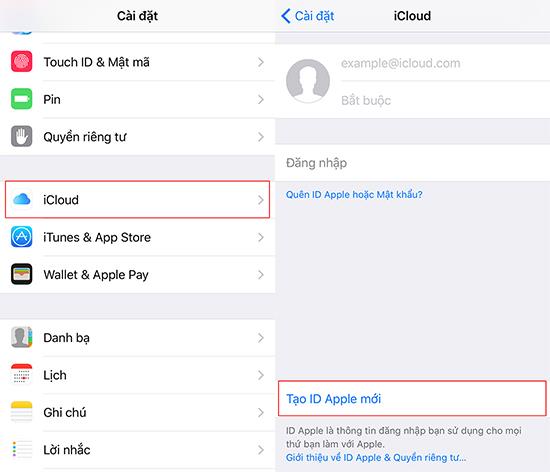
Step 2 : Enter personal information such as date of birth
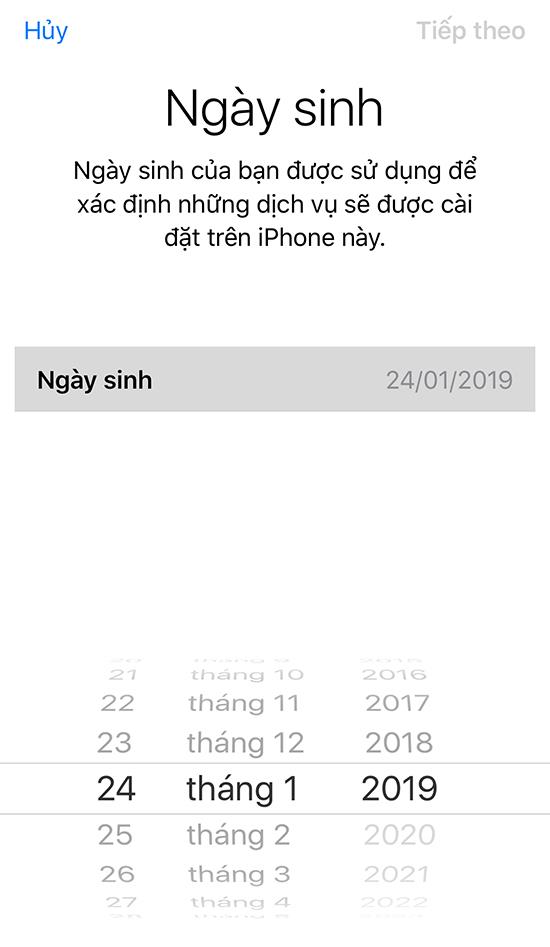
Step 3: Then, Apple will ask for your Email address. Here, since I already have an Email account, I will choose the option "Use your current email address" and proceed to enter.
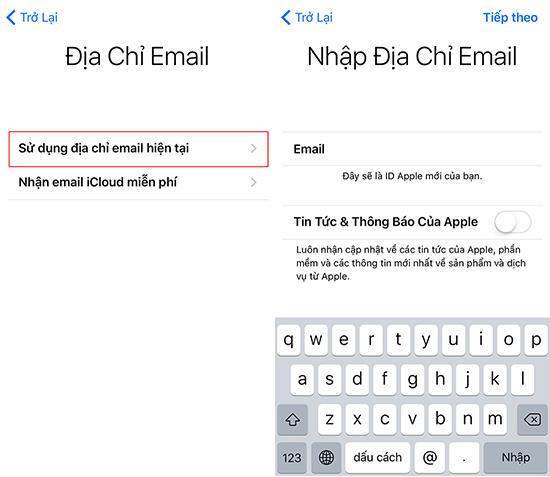
Step 4 : Enter the password for this Apple ID account
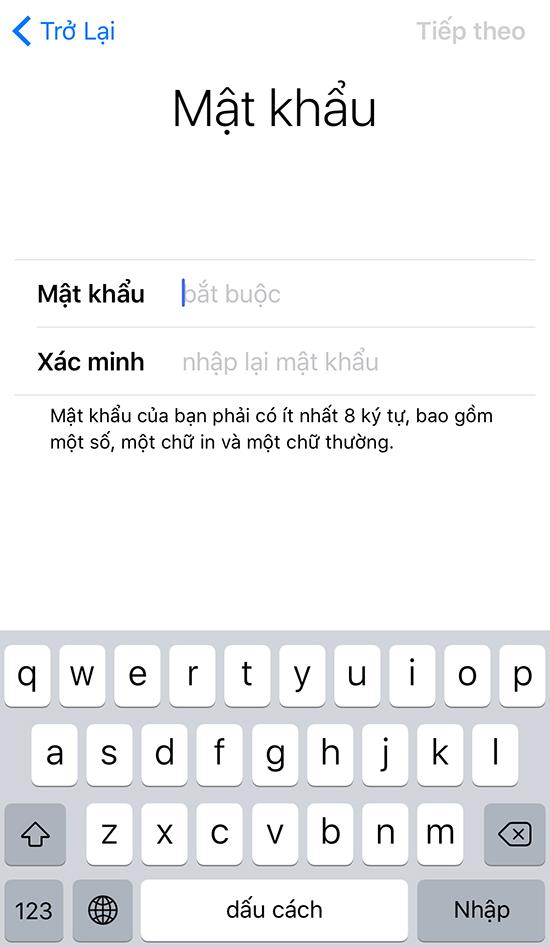
Note: Password must be at least 8 characters, must include upper case characters, 1 lower case character, 1 numeric character (Example: 2323422aS).
Step 5 : Apple asks you to answer 3 security questions to help you get your account back if problems arise.
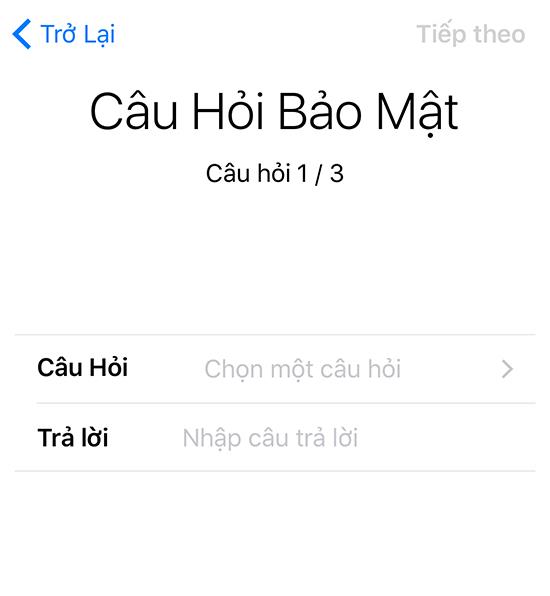
Step 6: Click "Agree" the terms to continue.
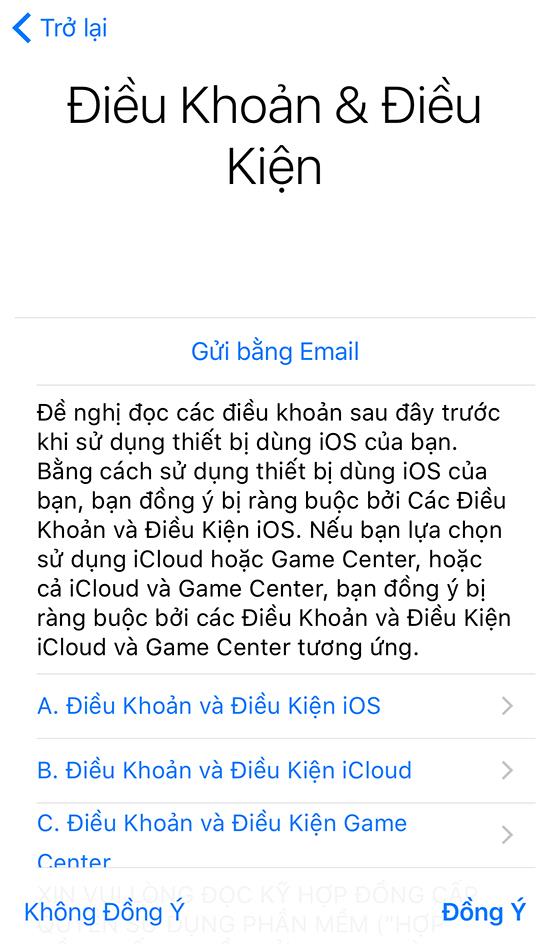
Step 7: To this step, you just need to return to your Email to check the confirmation letter from Apple. In the mail will have a link for you to choose. Just enter the Apple ID account information you just signed up for.
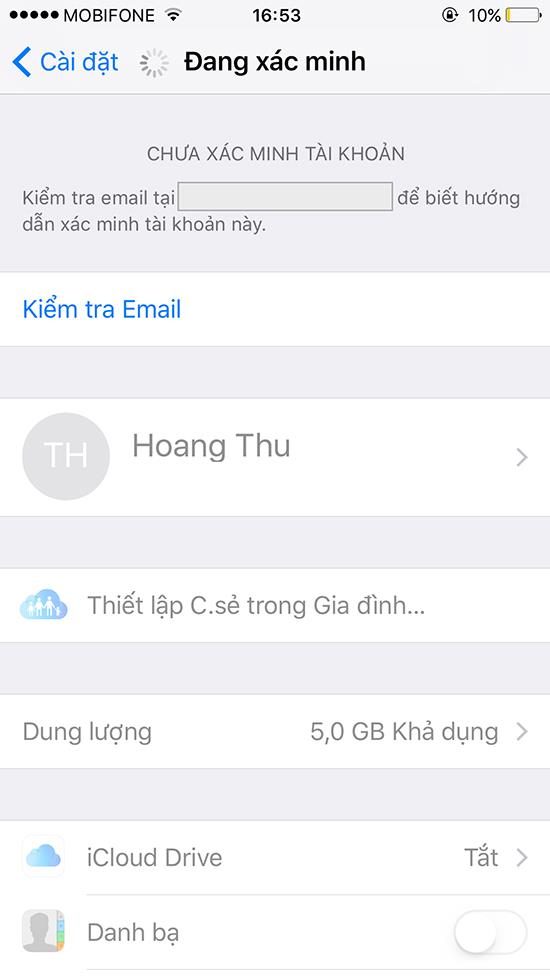
Step 8 : Next you go to the Appstore and use this account to log in.
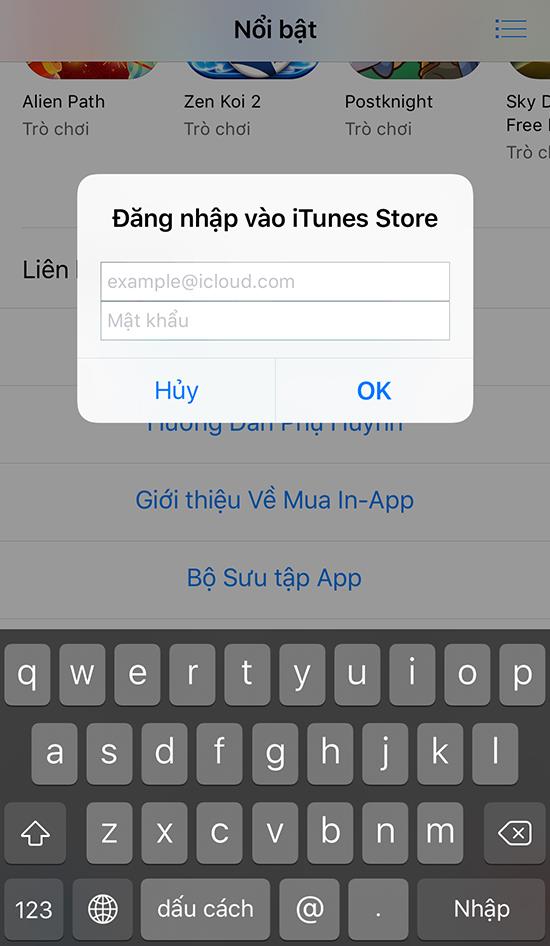
Step 9 : You will receive a message to choose review.
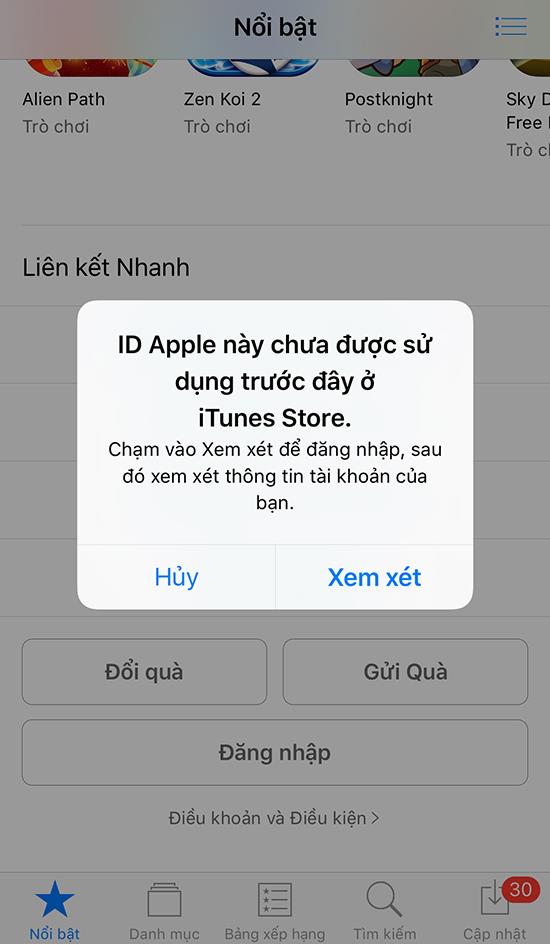 Select the account review
Select the account review
Step 10 : Fill in your information to continue.
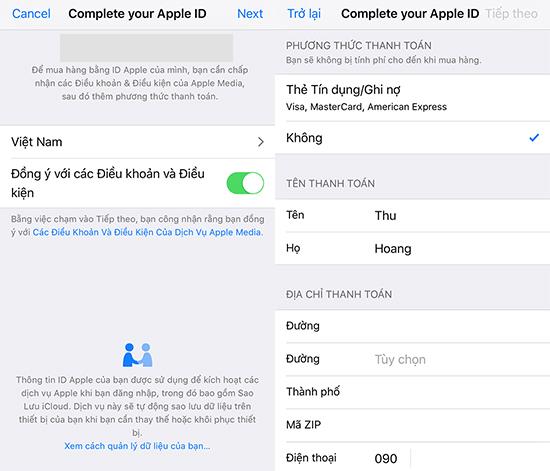
Fill out your account information. If you have a credit or debit card, you can always enter the card information. If not, select "None".
Step 11 : So you can use the account for Apple services.
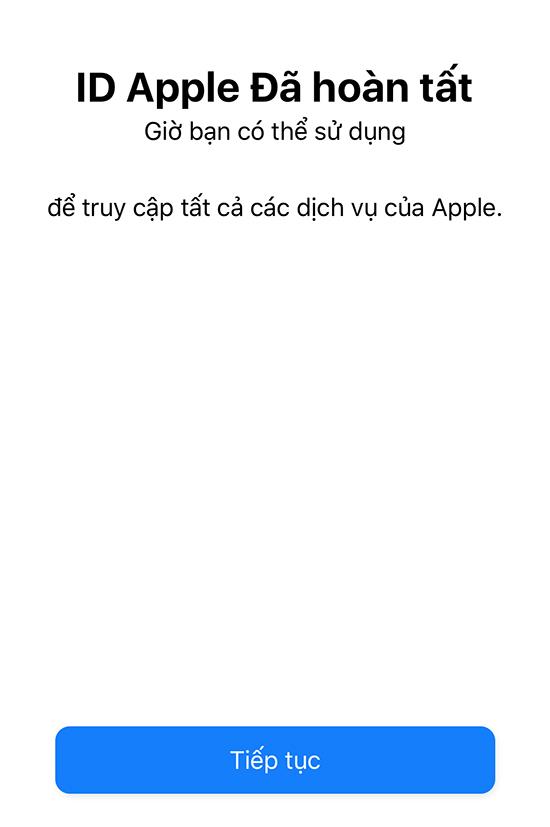
Finish creating an Apple ID account
After performing the above steps, you have successfully created your Apple ID. Need more information, you can leave a comment below to advise you more information. Love
You will be interested in:
>>> Use the Find my iPhone feature to find your lost iPhone, iPad
>>> Restore iPhone through iTunes
>>> iPhone how to check the activation date
The feature allows to mute incoming calls and alarms by placing your hand on the screen or turning the phone upside down.
Manage the games on your computer into a folder that makes it easier for you to use.
When this feature is enabled, Samsung Galaxy Note 4 will have the function of pressing the volume up and down keys to take pictures or zoom when recording videos.
Checking for software updates on Samsung Galaxy J7 Pro helps the device enjoy changes and fix system errors.
The feature allows the lock screen wallpaper to change to different effects when you tilt your phone in different directions.
Touchpoint is a technology that allows on a screen surface the ability to recognize the presence of more than one or more than two points.
In some special cases you need to save the call recordings.
The widget on your device helps you monitor and quickly access the applications on your device.
How to unlock the screen Samsung Galaxy S7 Edge used in case you forgot the password and can't open the device, plus the following unlocking method does not lose your data.
Swipe your contacts or phone to the right to make a call, to the left to send a message.
Delete installed apps
You can connect your phone to your computer via a USB cable to retrieve and copy data.
Outdoor mode helps you see and manipulate the screen more accurately.
The feature allows you to hide apps that you want to keep from being seen by others.
The feature allows you to turn off drawing permissions on other applications on your device.
Your device vibrates when picked up to notify you of missed calls and messages.
The more touch points a touch phone has, the smoother and more responsive the touch will be.
You can send an emergency message to recipients in an emergency situation by pressing the power button 3 times in a row.
The biggest disadvantage of the portable Samsung Galaxy Note 3 models is that it does not support the Vietnamese language that comes with the operating system.
The location feature helps locate you or your phone if it is lost or accidentally lost somewhere.