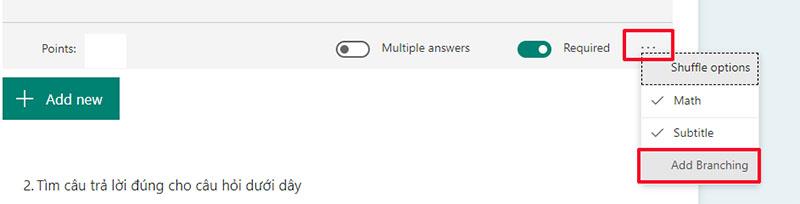WebTech360 – In practice there are many cases where you need to add branching logic to a survey or quiz so that it changes according to the responses of specific questions. In a branching survey or test, follow-up questions appear only if they are relevant to the user's answer.
Add branch to your test
Before you begin, make sure all of your necessary questions have been created.
- Click on the question you want to branch off (edit mode)
- Click the More setting for question button (…) , then select Branching .
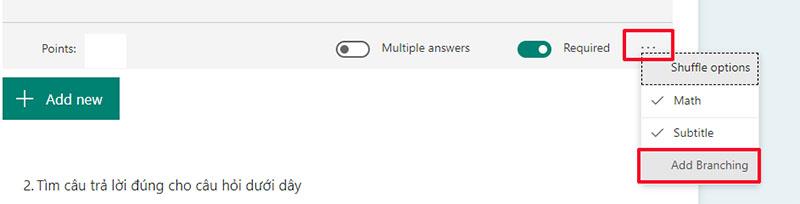
- On the answer page of the question will appear Branching options . Click the arrow to and select the branch to go from the drop-down menu.

For each possible response on each question, select 1 destination you want to go to. In this example, if the user answers his question 1 correctly, he will be redirected to question 2. If the user answers wrong, he will go to the bottom of the form where the SUBMIT button is.

Similarly, you can create multiple branches in one test or in your Survey.
The above is a quick guide to the operations to help you branch out your test easily and effectively. Hope can help you work with Microsoft forms more effectively. Good luck.
See also: Instructions for creating automated tests using Microsoft Forms