7 ways to fix the error of not being able to enter the BIOS menu

Many factors can cause the BIOS (or UEFI) to become inaccessible, from the system freezing to not seeing the prompt appear.
Every computer has a BIOS to boot the computer. We can configure various hardware settings in BIOS. To access BIOS , press F2, F12 or DEL key depending on the computer manufacturer.
By definition, Basic Input/Output System (BIOS) is a set of computer instructions in firmware that controls the input and output of the computer. It can be considered as a series of algorithms for the computer hardware to function accordingly, controlled by software. The microprocessor in the computer also performs its functions with the help of BIOS.
Some of the information in the BIOS is valuable and sometimes needed by the user. This includes the computer serial number, asset tags, BIOS version, etc. The problem is that the user has to restart the computer to access the BIOS. It cannot be accessed directly from Windows.
There is a way we can extract some useful information from the computer BIOS.
View BIOS Information from Within Windows 10 Using Command Prompt
To get just the serial number, use the following command:
wmic bios get serialnumber
If you want to get BIOS version information, enter the following command:
wmic bios get smbiosbiosversion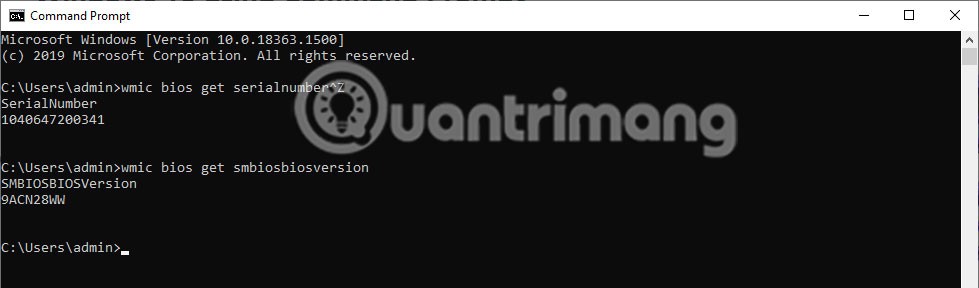
Some personal information can be retrieved from the BIOS. A list is automatically generated by the following command to suggest commands you can enter to retrieve relevant information:
wmic bios get /? 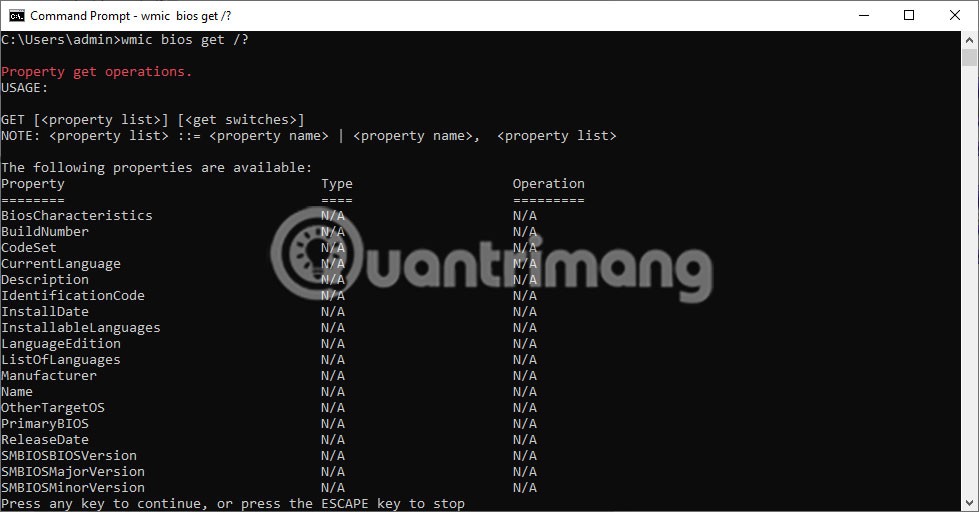
In the image shown above, you can see that the command has displayed a list of words that can replace the “/?” in the wmic bios get /? command . For example, if you want to know the status of your machine, just enter the following command:
wmic bios get status 
Additionally, another useful piece of information that can be obtained is the computer's memory (RAM). This can be obtained from within the Windows Command Prompt using the following command:
wmic memorychip get capacity
The information displayed will be that of each individual memory card and the number will be displayed in bytes, as in the example below:
Hopefully the above method will be useful if you want to get information from BIOS while running Windows 10 and don't want to restart your computer.
Many factors can cause the BIOS (or UEFI) to become inaccessible, from the system freezing to not seeing the prompt appear.
Upgrading your computer's BIOS can help your system boot faster, fix some compatibility issues, and improve performance.
Hidden deep within Windows is a world of command lines that few people know about. In this article, we will guide you on how to fix errors and make your computer more secure using the cmd command line tool.
If you're looking to build your own PC system and decide to invest in some high-speed RAM, how do you make sure your RAM can perform at the advertised speeds?
The tips in this article will help you turn off the LED lights of your mouse and keyboard when shutting down your computer.
Error code 0xc0000098 in Windows causes a blue screen error on startup. The ACPI.sys driver is often to blame, especially on unsupported versions of Windows 11 like 23H2 or 22H2 or Windows 10.
In some cases, sometimes you start your computer in Safe Mode and the computer freezes. So how to fix the error in this case, please refer to the article below of WebTech360.
Snipping Tool is a powerful photo and video capture tool on Windows. However, this tool sometimes has some errors, such as constantly displaying on the screen.
Every network has a router to access the Internet, but not everyone knows how to make the router work better. In this article, we will introduce some router tips to help speed up the wireless connection in the network.
If the results seem slower than expected, don't be too quick to blame your ISP - mistakes when performing the test can skew your numbers.
In the article below, we will introduce and guide you to learn about the concept of QoS - Quality of Service on router devices.
Windows has a built-in Credential Manager, but it's not what you think it is—and certainly not a replacement for a password manager.
Microsoft charges for its official codecs and doesn't include them in Windows 10. However, you can get them for free without pulling out your credit card and spending $0.99.
While having trouble accessing files and folders can be frustrating, don't panic—with a few simple tweaks, you can regain access to your system.
After creating a USB boot to install Windows, users should check the USB boot's performance to see if it was created successfully or not.
Although Windows Storage Sense efficiently deletes temporary files, some types of data are permanent and continue to accumulate.
You can turn off Windows 11 background apps to optimize performance, save battery and reduce RAM consumption.
When a computer, mobile device, or printer tries to connect to a Microsoft Windows computer over a network, for example, the error message network path was not found — Error 0x80070035 may appear.
We can block Internet access for any application or software on the computer, while other programs can still access the network. The following article will guide readers on how to disable Internet access for software and applications on Windows.
Instead of paying $30 for a year of security updates, keep Windows 10 safe until 2030 with this simple solution.


















