7 ways to fix the error of not being able to enter the BIOS menu

Many factors can cause the BIOS (or UEFI) to become inaccessible, from the system freezing to not seeing the prompt appear.
Upgrading your computer's BIOS can help your system boot faster, fix some compatibility issues, and improve performance.
A tiny BIOS chip is hidden deep inside every computer, not only supporting the computer but also helping to protect it. BIOS stands for basic input and output system and BIOS is the first software that the computer loads when it boots up, before all the other devices in the computer such as the CPU, GPU and motherboard chipset. But a few years ago, motherboard manufacturers in partnership with Microsoft and Intel introduced an alternative to traditional BIOS chips called UEFI (Unified Extensible Firmware Interface).
Most motherboards today have a UEFI chip rather than a BIOS chip, but they both serve the same purpose: preparing the system to boot into an operating system. That said, most people still refer to UEFI as “BIOS” because of the familiarity of the term.
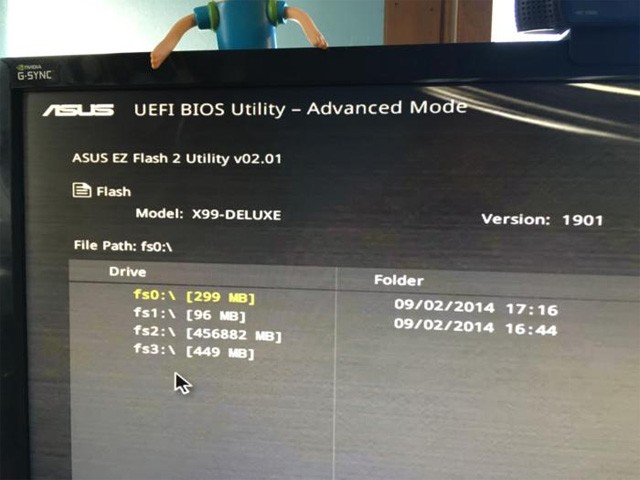
How to upgrade BIOS
Understanding UEFI is important to be able to understand how to take advantage of feature updates and bug fixes that come with BIOS updates provided by motherboard manufacturers.

Motherboards can use any firmware revision that the motherboard manufacturer has developed. Throughout the life of a motherboard, manufacturers will release new firmware or BIOS updates that enable support for new processors and memory or address common bugs. For many years, the only real reason to update to a new firmware version was to fix some bug in the UEFI or to swap the motherboard for a newer CPU.
However, Duo’s report points out that attacking the UEFI firmware is a dangerous attack. Antivirus software may not detect it. Some people like to regularly check and update the UEFI firmware package. However, doing so can damage the motherboard. It is best not to update the UEFI firmware unless it has something you need. However, it is possible to update the BIOS updates if you have a new chip platform or motherboard.
When you boot your computer, you will see a text message telling you which button to press to enter the UEFI BIOS. Press it! (The exact button is required because the UEFI control panel design is different on all motherboards.)
While not all motherboards offer this feature, with certain models you can boot into the UEFI control panel and use a built-in update utility to connect to the Internet and get the latest firmware from the manufacturer's servers.
If your computer does not have this direct support utility, please follow the steps below.
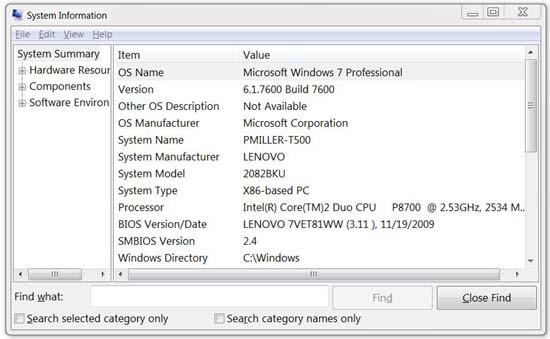
Your computer's BIOS version is displayed in the BIOS setup menu, but you don't have to restart your computer to check this version number. There are a few ways to check your BIOS version from within Windows, and they work the same way with traditional BIOS or newer UEFI firmware.
Check BIOS version using System Information
The easiest way to find your BIOS version is to open the System Information application in Windows – just type msinfo32 into the search bar (Windows 7/Vista) or Run box (XP) and click System Summary; your BIOS version will now be displayed on the right, under the processor speed. Make a note of your version number (and the date that appears after it, if there is one).
Check BIOS version at Command Prompt
To check your BIOS version from Command Prompt, click the Start menu, type “cmd” in the search box, then click the “Command Prompt” result. Note that it does not need to run with admin rights.
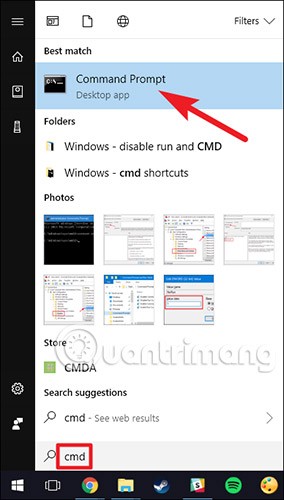
At the prompt, type (or copy and paste) the following command, and then press Enter:
wmic bios get smbiosbiosversionYou will see the version number of the BIOS or UEFI firmware in your current PC.
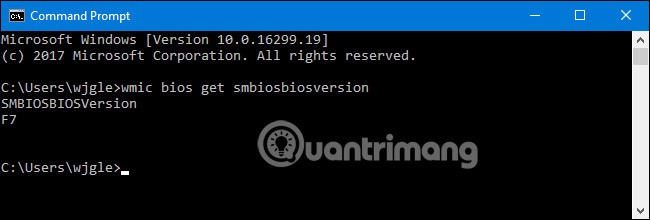
For Windows 10 version, please refer to the article: Display BIOS information on Windows 10 using Command Prompt for detailed instructions.
Most computer manufacturers make BIOS updates based on a particular make or model, so visit your BIOS manufacturer’s support site and check its list. If you download and install BIOS software for a different model, your computer probably won’t work (though most BIOS upgraders are smart enough to tell you if you’re installing it on the wrong hardware). If there’s an update file for your BIOS listed, download it, along with any accompanying documentation, as warnings and specific instructions will be included in the Read Me documents.
While searching for BIOS updates from the motherboard manufacturer's website. If you don't remember the manufacturer's model number, you can look it up without opening the case by downloading and running CPU-Z , then clicking on the Mainboard tab .
Different motherboards use different utilities and procedures, so there is no one - size-fits-all guide. However, the basic procedure is the same on all motherboards.
If you purchased a pre-built computer, go to the computer manufacturer's website, search for your computer model, and look at that manufacturer's download page. You'll find any available BIOS updates there.
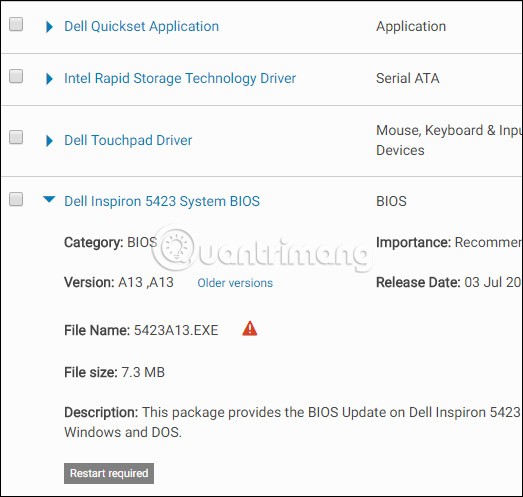
BIOS updates usually come as a ZIP file. Extract the contents of that file. Inside the extracted folder, you will find several types of BIOS files. In the screenshot below, it is the E7887IMS.140 file.
You'll need to choose one of several different BIOS flashing tools, depending on your motherboard and what it supports. The BIOS update comes with a README file that will suggest the ideal option for your hardware.
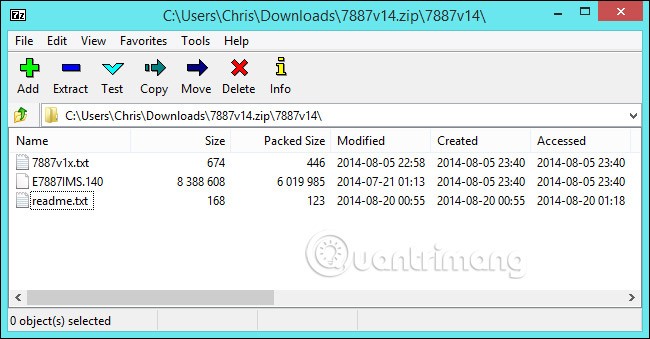
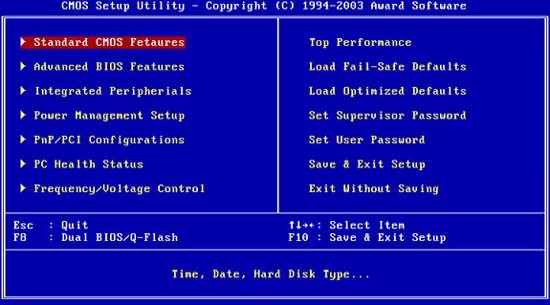
The BIOS update file may include a list of patches and new features, often to support new hardware. For example, when performing a BIOS update on a Lenovo Thinkpad T500 computer, the update software supports the new AC adapter and the 1600x900-pixel screen resolution on an external monitor; the update also fixes fan speed and Webcam issues that cannot be fixed by upgrading Windows .
More importantly, though, are the notes in the Read Me file: If you're running Vista on our T500, you'll need to make sure you've installed a patch; and if your T500 has a different graphics card, you'll need to update its drivers on this version before updating the BIOS. Read the docs carefully, or you'll likely end up unbooting your computer without knowing why.
Most new computers have an easy BIOS update procedure: Just download the .exe file from the manufacturer's website, quit all programs, run the .exe, and it will do the work for you; then reboot. If your computer suddenly shuts down during the BIOS update, you won't be able to boot, so make sure you don't run out of battery.
Older computers, however, may require you to set up a boot disk to update the BIOS. You can download a configuration application to a USB stick, a blank CD/DVD, or even a floppy disk to do this, or an ISO image file used in a disc burning application to create a BIOS upgrade CD. Other systems will require you to copy a few files to the boot disk, restart and open the BIOS during startup (usually by pressing a key for the setup options), and change the boot order so that the system looks for a boot device before loading the operating system from the hard drive.
Some manufacturers provide the option to flash the BIOS directly in their BIOS or as an option to press a special key when you boot your computer. You copy the BIOS file to a USB drive, restart your computer, and then enter the BIOS or UEFI screen. From there, you select the BIOS update option, select the BIOS file you copied to the USB drive, and update the BIOS to the new version.
Typically, users can access the BIOS screen by pressing the appropriate key while the computer is booting. It is usually displayed on the screen during the boot process and will be noted in the motherboard or PC manual. Common keys to access the BIOS are Delete and F2. The process for accessing the UEFI setup screen may vary slightly from computer to computer.
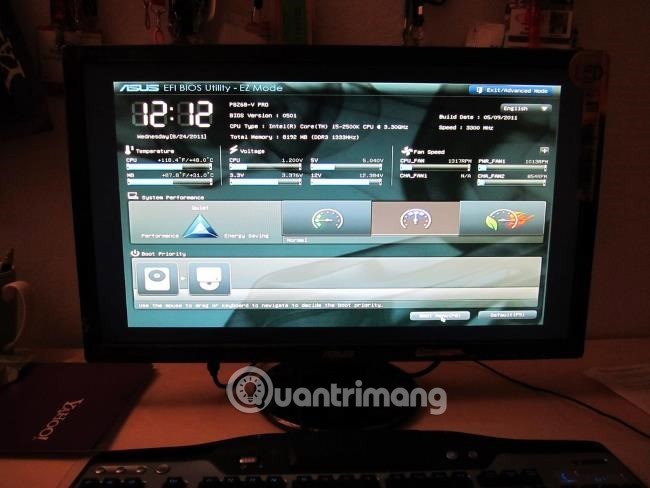
There are also more traditional DOS-based BIOS flashing tools. Using those tools, you create a live DOS USB drive, then copy the BIOS flash utility and BIOS file to that USB drive. You then reboot your computer and choose to boot from the USB drive. In the minimal DOS environment that appears after rebooting, you run the appropriate command, usually something like flash.bat BIOS3245.bin , and the tool will flash the new BIOS version into the firmware .
DOS-based flashing tools are usually included in the BIOS archive (downloaded from the manufacturer's website). If you prefer, you can download it separately. Look for a file with the .bat or .exe extension .
In the past, this process was done with bootable floppy disks and CDs. But on modern hardware, using a USB is the most convenient way.
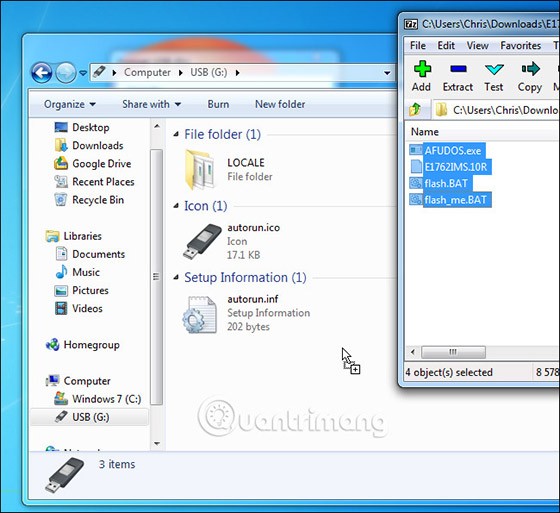
Some manufacturers provide Windows-based flashing tools that users can run on the Windows desktop to flash the BIOS and then reboot. Using these is not recommended, and even if the manufacturer provides these tools, you should exercise caution when using them. For example, MSI recommends that users use the BIOS-based menu option instead of their Windows-based utility in the README file of the BIOS update example used in this article.
Flashing the BIOS from within Windows can lead to more problems. Any software running in the background, including security programs, can interfere with the BIOS writing process in your computer, causing the process to fail and corrupt the BIOS. Any system crash or “freeze” can also lead to a corrupt BIOS. It’s best to be safe, so use a BIOS-based flashing tool or boot into a minimal DOS environment to flash the BIOS.
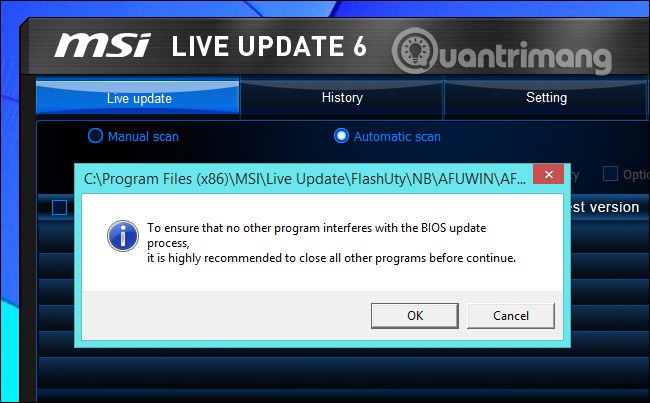
After running the BIOS flash utility, restart your computer and load the new BIOS or UEFI firmware version. If you have problems with the new BIOS version, you can downgrade by downloading the old version from the manufacturer's website and repeating the flash process.
Again, updating your computer’s BIOS can have many benefits, but it’s important to understand the risks. Don’t mess with it unless you have a clear, compelling reason to update your UEFI firmware.
In addition to the general method above, for each computer line, there will be separate ways to update BIOS.
Lenovo System Update : Lenovo System Update is used to update and install Lenovo drivers, BIOS, and applications. Lenovo System Update is supported on the following systems: ThinkPad, ThinkCentre, ThinkStation, and Lenovo V, B, K, E-Series.
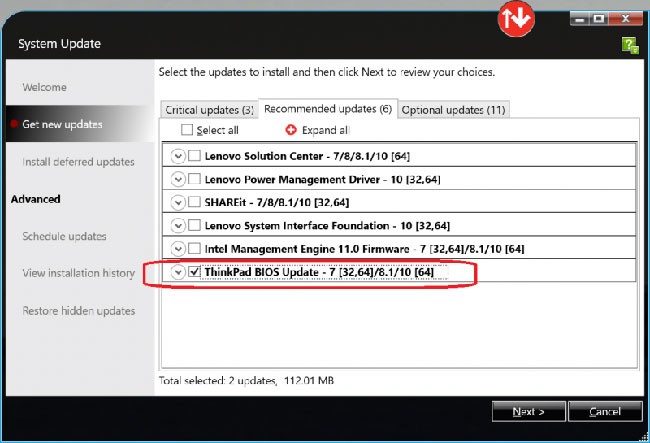
Note : Lenovo recommends that you run Windows Update before using Lenovo System Update.
Lenovo Vantage : Lenovo Vantage makes it easy to get the most out of your device. This tool includes BIOS and driver updates.
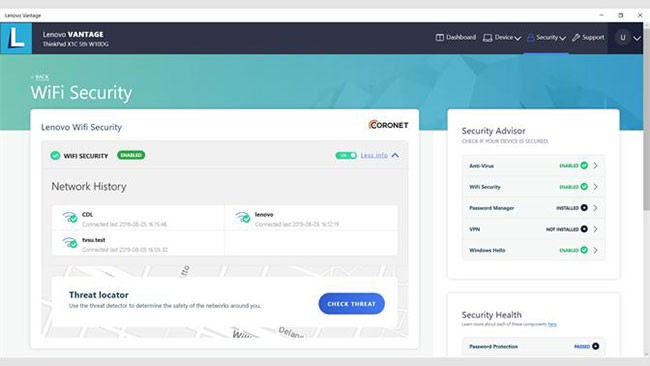
Note : Depending on the system, different download options may be available.
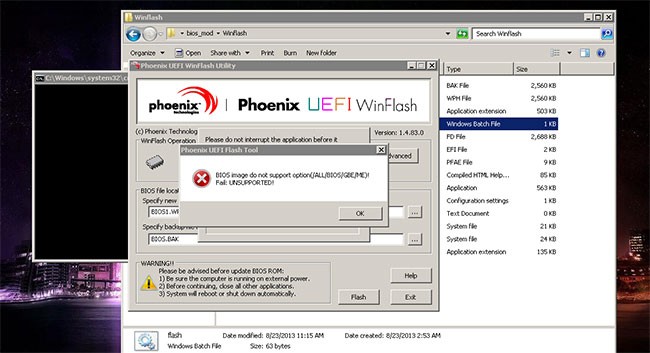
1. Download the latest BIOS for Windows Desktop for easier use. Use the following steps to find and download the BIOS:
2. Right-click on the BIOS flash package and select Run as administrator .
Note : Double-clicking the BIOS flash package will not execute this program in Windows Vista.
3. Windows will display a self-extracting window, click the Install button.
4. Click the Flash BIOS button.
5. A warning window will be displayed to remind the user to connect the charger to the system and provide other flash information.
6. Click the OK button. The BIOS update flash program will run automatically.
Note : Please wait until the BIOS update flash program completes the installation process.
7. When the BIOS update is complete, the system will automatically reboot.
On your HP computer, first go to HP Software & Driver Downloads . You'll then need to identify your product type and serial number. Click on the product type and enter the serial number by allowing HP to detect the product or manually entering the serial number if you already know it.
There are two ways you can find your HP product serial number: On the product label or using the system Control Panel.
Option 1: Find the serial number on the product label
Search in one of the following locations:
Option 2: Find the serial number from Control Panel
1. Open Command Prompt.
2. In the window, type wmic bios get serialnumber and press Enter.
3. View system information and update BIOS
Once you have entered the serial number on the product identification page, select the operating system as “Windows 10”. Once here, you will be able to find the product’s driver and software information.
Note : Install BIOS updates only from HP. Improperly downloading a BIOS update may affect the computer's ability to boot and cause memory corruption.
If your computer is managed by an IT company, contact them directly to make sure you have the BIOS setup correctly. If you have questions about software updates, please talk to HP technical support.
1. Open the Full BIOS tab to find the BIOS version history and any available updates. If there is a higher version number that is compatible with your processor, continue with steps 2 - 9.
Note : If no updates are listed, your computer does not require a BIOS update.
2. If you see an updated version of the BIOS, click Download. Follow the HP Download and Install Assistant prompts to save the file to your computer. Do not select the option to run the file.
3. Close all open applications.
4. Temporarily disable your antivirus software by searching for "security" in Windows search. Then, open Security and Maintenance settings and click Security to access your antivirus protection settings.
5. Navigate to the folder or desktop where you saved the BIOS update file.
6. Once you have found the file name, double-click to begin installing the BIOS update.
Note : Do not turn off or restart your computer until the update process is complete.
7. After the update is complete, follow any additional on-screen instructions, and then restart your computer.
Note : If “251” or CMOS error appears after reboot, please refer to: How to Fix CMOS Checksum Error to resolve the problem.
8. If BitLocker is suspended, search for “bitlocker” in Windows, then click Resume Protection .
9. Re-enable your antivirus software.
If you can't boot Windows on your computer, you'll need to use a second computer with Internet access to download the BIOS update.
Set up BIOS file on USB:
1. Using the second computer, follow steps 1 - 2 above using the original computer to fill in the software information.
2. In the InstallShield Wizard window , click Next.
3. Select I accept the terms in the licensing agreement , then click Next.
4. Select Create Recovery USB flash drive , then click Next.
5. Select your USB from the list, then click Next.
6. When the BIOS file is copied to USB, the message “The recovery flash drive was created successfully” will appear, click Finish.
Update BIOS on original computer:
7. Turn on the computer initially and immediately press the Esc key repeatedly, about once every second, until the Startup menu opens.
8. Press the F2 key to open the HP PC Hardware Diagnostics UEFI menu .
9. Plug the USB containing the BIOS update file into an available USB port on the original computer.
10. Click Firmware Management or BIOS Management .
11. Click BIOS Update.
12. Click Select BIOS Image to Apply .
13. Click HP_TOOLS-USB Drive , and then select Hewlett-Packard.
14. Click BIOS, then select CURRENT or NEW.
15. Select the BIOS update file that matches the System Board ID.
16. Click Apply Update Now and enter your admin password if prompted.
If the BIOS update works, the computer will automatically restart after 30 seconds to complete the update process.
If the BIOS update fails, you will see an error message stating that the update failed. The system may perform BIOS recovery after rebooting. Do not restart or shut down the computer manually if the update fails.
As with any major software change, if you are unsure whether you should complete the update or reboot your system, consult your IT company or support team to help you resolve any technical issues.
Dell recommends updating your BIOS as part of your scheduled update cycle. BIOS updates can often fix problems, add features, or do both in the BIOS. BIOS updates include enhancements or feature changes that help keep the system software up to date and compatible with many other computer modules (hardware, firmware, drivers, and software). BIOS updates also provide security updates and stability improvements.
Dell provides an easy-to-use, self-installing BIOS update utility. Critical BIOS updates are also available through Windows Update.
WARNING:
CIRCUMSPECT:
Disable BitLocker before proceeding with the BIOS update on your Dell computer. If BitLocker is not suspended, the next time you restart your computer, it will not recognize the BitLocker key. You will be prompted to enter a recovery key to proceed, and the computer will request the recovery key after each restart. If the recovery key is unknown, this could result in data loss or an unnecessary reinstallation of the operating system.
NOTE:
1. Browse to:
https://www.dell.com/support/drivers2. Identify your Dell computer in one of the following ways:
3. Select the operating system installed on your computer.
4. In Category , select BIOS.
5. Locate the latest system BIOS.
6. Click Download and save the file to your computer.
7. Using File Explorer (also known as Windows Explorer), browse to the location where the downloaded file is saved.
8. Double-click the downloaded BIOS setup file and follow the on-screen instructions to complete the installation.
9. The computer will restart and complete the BIOS update process.
There are two operating environments to update BIOS for ASUS devices:
Since using BIOS Utility to update BIOS is a bit complicated, this article will only introduce how to update BIOS in Windows.
Before you begin the BIOS update process, you need to download the relevant utility. There are two methods for downloading it.
Note : If you encounter any problems during the BIOS update process, please contact ASUS service center.
1. Type and search MyASUS in the Windows search bar, then click New.
2. In MyASUS, select Customer Support .
3. Select Live Update , then select Latest.

Note : If there is no Live Update tab in MyASUS, your computer does not support this function, please go to method 2.
4. Search for BIOS Update for Windows under the BIOS Update(Windows) category. Then, click Download.
1. Go to ASUS support website with laptop model name.
2. On the support page, look for BIOS Installer for Windows under the BIOS Update (Windows) category . Click Download. If you don't see BIOS Installer, go to the next step.
3. Search for Windows BIOS Flash Utility (also known as WinFlash) in the BIOS-Utilities category . If you see the file, click Download.
1. After downloading the BIOS Installer file, right-click on the file and select Extract All .
If the downloaded file type is Application (.exe) , please go to step 3.
2. Select Destination and click Extract.
3. Once the extraction process is complete, go to the folder and double-click on BIOS Update application .
4. If the file name is BIOS Installer , double-click the BIOS Installer application .
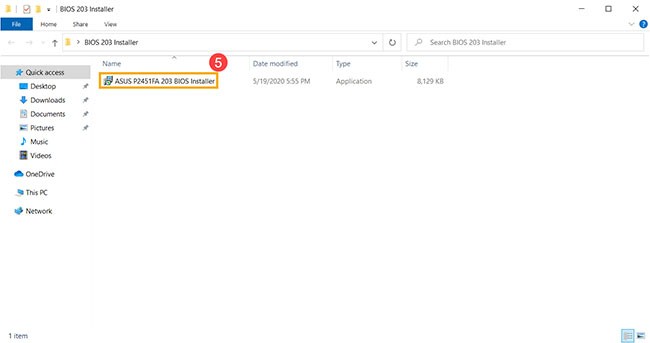
5. The setup wizard will guide you through the BIOS update process, click Next.
6. Select I accept the agreement , then click Next.
7. Click Next.
8. Click Install.
9. Select Yes, restart the computer now , and then click Finish. The computer will automatically restart and complete the BIOS update installation process.
Note : Please make sure the device is plugged in when updating BIOS. Also, please do not force shut down during the update process to avoid any issues.

10. Once the computer enters Windows, it means the BIOS has been successfully updated.
How to install WinFlash utility
1. After downloading the WinFlash file, right-click on the file and select Extract All .
2. Select the destination and click Extract.
3. Once extracted, go to the folder and double-click on Setup application.
4. The installation wizard will guide you through the WinFlash installation process, click Next.
5. Select I Agree , then click Next.
6. Click Next.
7. Click Next.
8. Click Close. WinFlash has been successfully installed.
How to perform BIOS update via WinFlash
1. Type and search WinFlash in the Windows search bar, then click Open.
2. Click Next.
3. WinFlash provides two ways to download BIOS file, users can choose the appropriate way. Select one of the two icons below to go to the next step.
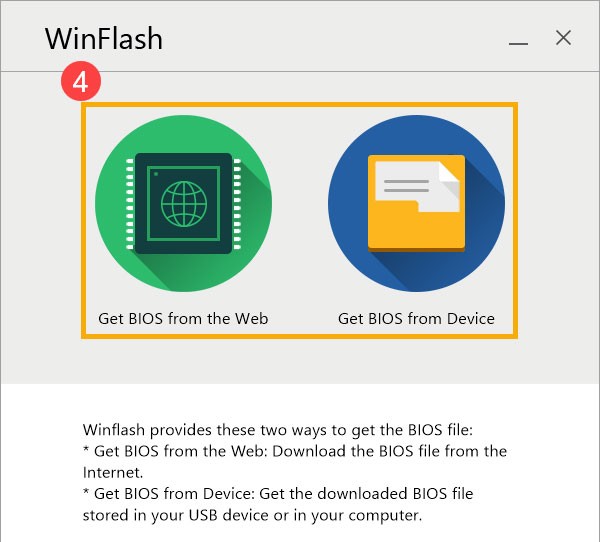
Note : The Get BIOS from the Web option only supports Intel Huron River platforms and later with BIOS versions released after January 1, 2014.
If you choose Get BIOS from Device , you need to download the BIOS file to your computer first.
Tip : If the downloaded BIOS file is compressed, you must uncompress the BIOS file before importing it.
4. After receiving the new version BIOS file, click Update.
5. Please be patient until the BIOS update process is complete.
6. Click Exit. The computer will automatically restart and continue the BIOS update process.
Note : Please make sure the device is plugged in when updating BIOS. Also, please do not force shut down during the update to avoid any issues.
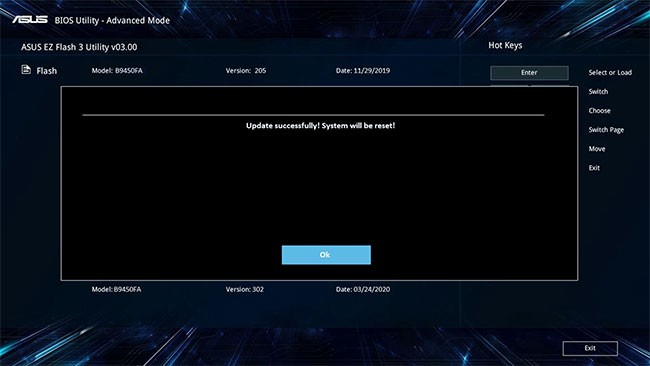
7. When the computer can enter Windows, it means the BIOS has been successfully updated.
See also:
Many factors can cause the BIOS (or UEFI) to become inaccessible, from the system freezing to not seeing the prompt appear.
Hidden deep within Windows is a world of command lines that few people know about. In this article, we will guide you on how to fix errors and make your computer more secure using the cmd command line tool.
On Windows 10 you can view BIOS information using Command. If you want to print or just want to see what version of BIOS you have, there is no need to install any third-party tools or use the traditional method of restarting your computer.
If you're looking to build your own PC system and decide to invest in some high-speed RAM, how do you make sure your RAM can perform at the advertised speeds?
The tips in this article will help you turn off the LED lights of your mouse and keyboard when shutting down your computer.
Growth doesn’t always look like adding more. Sometimes it looks like cutting away what’s no longer helping. Across industries, a quiet shift is happening among business owners who’ve stopped chasing every new trend, subscription, and “solution” that lands in their inbox. Instead, they’re pruning.
Transporting bulky goods presents a unique set of challenges. Whether you’re moving furniture, heavy machinery, construction materials, or large appliances, ensuring that these items reach their destination safely, on time, and without unnecessary expense requires a carefully thought-out approach.
If you no longer need to use Galaxy AI on your Samsung phone, you can turn it off with a very simple operation. Below are instructions for turning off Galaxy AI on your Samsung phone.
If you don't need to use any AI characters on Instagram, you can also quickly delete them. Here's how to delete AI characters on Instagram.
The delta symbol in Excel, also known as the triangle symbol in Excel, is used a lot in statistical data tables, expressing increasing or decreasing numbers, or any data according to the user's wishes.
In addition to sharing a Google Sheets file with all sheets displayed, users can choose to share a Google Sheets data area or share a sheet on Google Sheets.
Users can also customize to disable ChatGPT memory whenever they want, on both mobile and computer versions. Below are instructions for disabling ChatGPT memory.
By default, Windows Update will automatically check for updates and you can also see when the last update was. Here is a guide to see when Windows last updated.
Basically, the operation to delete eSIM on iPhone is also simple for us to follow. Below are instructions to delete eSIM on iPhone.
In addition to saving Live Photos as videos on iPhone, users can convert Live Photos to Boomerang on iPhone very simply.
Many apps automatically enable SharePlay when you FaceTime, which can cause you to accidentally press the wrong button and ruin the video call you're making.
When you enable Click to Do, the feature works and understands the text or image you click on and then makes judgments to provide relevant contextual actions.
Turning on the keyboard backlight will make the keyboard glow, useful when operating in low light conditions, or making your gaming corner look cooler. There are 4 ways to turn on the laptop keyboard light for you to choose from below.
There are many ways to enter Safe Mode on Windows 10, in case you cannot enter Windows and cannot enter. To enter Safe Mode Windows 10 when starting the computer, please refer to the article below of WebTech360.
Grok AI has now expanded its AI photo generator to transform personal photos into new styles, such as creating Studio Ghibli style photos with famous animated films.

















