BIOS upgrade guide, how to update BIOS

Upgrading your computer's BIOS can help your system boot faster, fix some compatibility issues, and improve performance.
Many factors can cause the BIOS (or UEFI) to become inaccessible, from the system freezing to not seeing any prompts. If you can't get into the BIOS menu, here are some troubleshooting steps you can try.
Table of Contents
Let’s start with the most obvious reason. Normally, you would press the F2 or DEL key when booting to enter the BIOS . But what if you see the prompt and press the keys but nothing happens?
The problem could be caused by using a wireless or Bluetooth keyboard . Many of these devices are not available at boot until you enter Windows, so keystrokes won't be registered.
The easy answer is to plug in a wired USB keyboard and use it to press the F2 or DEL key . You can plug the USB ports into the back of your PC as a precaution.

It's possible that the keyboard is fine, but the BIOS is still not responding. To rule out a keyboard problem, let Windows boot into the BIOS for you.
Windows has an "Advanced Startup" feature that automatically enters BIOS on Windows 10 & 11 when you restart. On Windows 11, just go to Settings > System > Recovery and click Restart now next to Advanced startup .
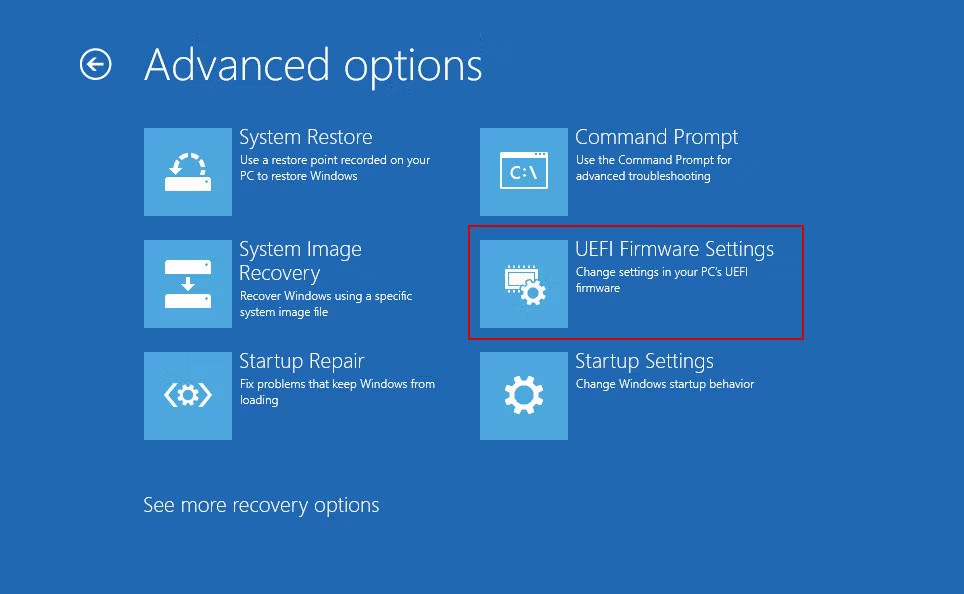
After prompting you to restart the system this way, Windows will automatically take you to the BIOS menu.
Did you know that both Windows 11 and Windows 10 have “Fast Startup” enabled by default? This feature works by secretly resuming Windows quickly from hibernation instead of going through the slower process of a cold boot.
The downside to this feature is that it can skip the BIOS boot screen. If for some reason you never see the BIOS prompt and your PC goes straight into Windows—even after a full shutdown—Fast Startup is probably the culprit.
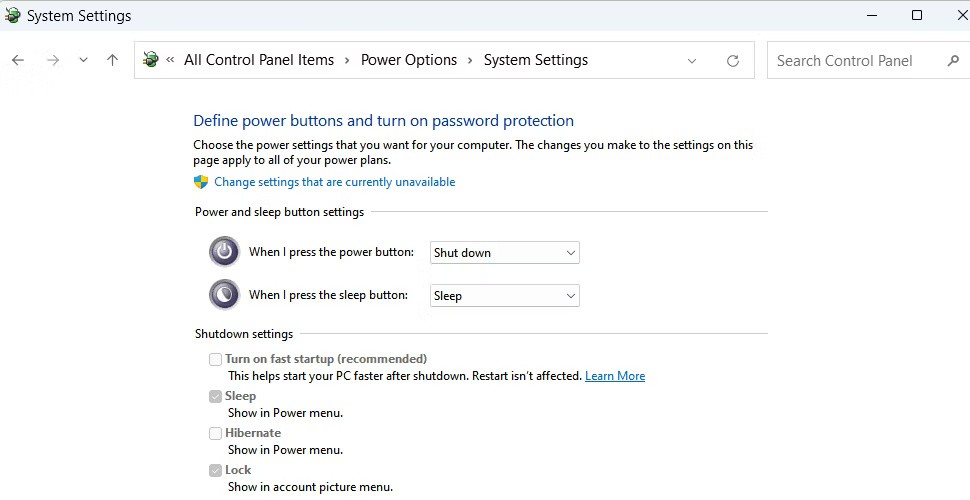
To get back to normal booting with a BIOS prompt, disable Fast Startup . You can disable Fast Startup on Windows 11 and 10 by going to Control Panel and going to Power Options .
Is the GPU causing the problem? If you have a monitor plugged into your GPU, your motherboard may suddenly go straight to loading Windows. Older motherboards don’t work this way, but some newer boards will skip the BIOS prompt if they don’t immediately detect output from the GPU.
To rule out this problem, go to where your monitor is plugged in. This method only works if your motherboard or CPU has integrated graphics.
Unplug the HDMI/DisplayPort cable from the GPU and plug it into the motherboard's graphics port. In a standard computer case, the integrated graphics port is usually located higher than the GPU port.

If this solution worked, the BIOS prompt should appear now and pressing the F2 or DEL key should give you access.
This is a new issue that has arisen recently when you have a GPU and enable the "fast boot" setting in the BIOS. The motherboard will skip the BIOS prompt in less than a second and load Windows.
If you press F2 or DEL during this short period, why doesn't it let you into the BIOS? On some boards, "fast boot" causes the system to only check for a display on the first output from the GPU. If it doesn't detect a display there, it skips the BIOS prompt entirely.
To test if "fast boot" is causing your problem, plug your monitor cable into the first video output of your GPU. The first output of the GPU is usually the leftmost port (although there is a small chance that it is the rightmost port).

This is another unexpected issue that can arise if your PC has a discrete GPU. A typical ATX motherboard will provide multiple slots for peripheral hardware, and the GPU is connected via one of these PCIe slots.
A combination of the following factors can cause the BIOS prompt to not appear:
Why does the slot that the GPU is connected to matter? Some motherboards prioritize the primary PCIe slot for "fast boot" and will skip the BIOS prompt if a problem is detected there.
The main PCIe slot is the highest slot when installed in a standard PC tower, usually the slot closest to the CPU:

If your PC boots to a blank screen and goes straight to Windows, try moving the GPU to the main PCIe slot. This may make the BIOS prompt appear again and respond to keyboard presses.
Now, we come to the last option: Reset BIOS settings to default.
Warning : Turn back immediately if you don't know what you're doing. You could accidentally corrupt your BIOS or make a mistake that could damage your motherboard.
Certain conditions can cause the BIOS prompt to never appear. For example:
In these cases, resetting the motherboard to factory defaults will restore normal access to the BIOS.
The average user probably doesn't need an expensive motherboard, but when choosing a new motherboard for their PC, there's one premium feature that's a must-have: a dedicated BIOS reset button.
This button allows you to reset the BIOS to default without having to open your computer case. If your motherboard has this button, you will find it on the back of your case.
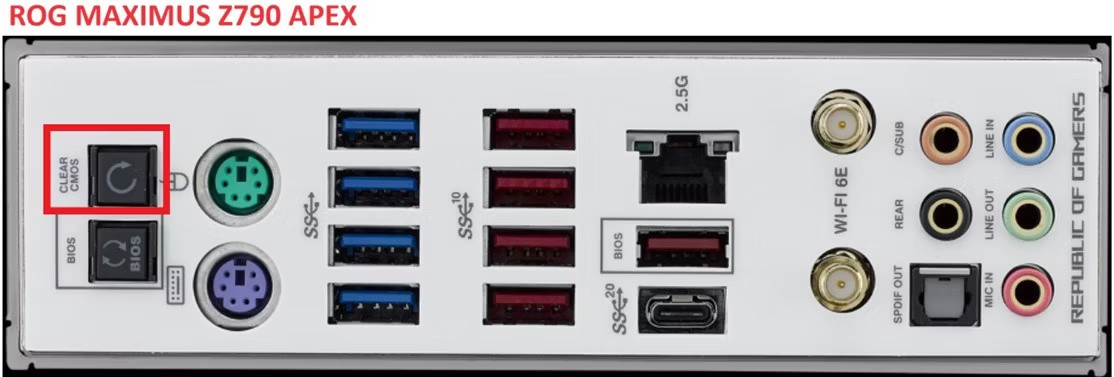
On Asus motherboards (and many others), here's how you use the button to reset the BIOS:
If everything works, the BIOS will be reset to its default settings. A BIOS prompt will appear when you boot and you will be able to enter the BIOS by pressing the F2 or DEL key
Most motherboards rely on a small battery to save BIOS settings when the computer is powered off. If you are locked out because you accidentally set a BIOS password or forgot it, this method will clear the password and allow you to enter the BIOS.
When your computer is not powered on, you will want to remove your computer's CMOS battery and reinsert it. Doing so will clear your current BIOS settings and restore them to their default values.
If successful, you will receive a message on startup that the default settings have been restored. You can now press the F2 or DEL key as usual to access the BIOS.
If none of the above options work, the last resort is to use the old-fashioned method. Moving the jumper on the motherboard's CLR_CMOS pins will clear the BIOS settings. This method is the least optimal option because it involves digging through manuals and reaching into tight spaces.

This is the usual way to do it, but you should consult your motherboard manual for details:
Hopefully one of these methods will get you back into your BIOS. If you successfully fixed the problem but then it recurs, this may be a valid reason to update your PC's BIOS to improve system stability.
Upgrading your computer's BIOS can help your system boot faster, fix some compatibility issues, and improve performance.
Hidden deep within Windows is a world of command lines that few people know about. In this article, we will guide you on how to fix errors and make your computer more secure using the cmd command line tool.
On Windows 10 you can view BIOS information using Command. If you want to print or just want to see what version of BIOS you have, there is no need to install any third-party tools or use the traditional method of restarting your computer.
If you're looking to build your own PC system and decide to invest in some high-speed RAM, how do you make sure your RAM can perform at the advertised speeds?
The tips in this article will help you turn off the LED lights of your mouse and keyboard when shutting down your computer.
Diet is important to our health. Yet most of our meals are lacking in these six important nutrients.
At first glance, AirPods look just like any other true wireless earbuds. But that all changed when a few little-known features were discovered.
In this article, we will guide you how to regain access to your hard drive when it fails. Let's follow along!
Dental floss is a common tool for cleaning teeth, however, not everyone knows how to use it properly. Below are instructions on how to use dental floss to clean teeth effectively.
Building muscle takes time and the right training, but its something anyone can do. Heres how to build muscle, according to experts.
In addition to regular exercise and not smoking, diet is one of the best ways to protect your heart. Here are the best diets for heart health.
The third trimester is often the most difficult time to sleep during pregnancy. Here are some ways to treat insomnia in the third trimester.
There are many ways to lose weight without changing anything in your diet. Here are some scientifically proven automatic weight loss or calorie-burning methods that anyone can use.
Apple has introduced iOS 26 – a major update with a brand new frosted glass design, smarter experiences, and improvements to familiar apps.
Yoga can provide many health benefits, including better sleep. Because yoga can be relaxing and restorative, its a great way to beat insomnia after a busy day.
The flower of the other shore is a unique flower, carrying many unique meanings. So what is the flower of the other shore, is the flower of the other shore real, what is the meaning and legend of the flower of the other shore?
Craving for snacks but afraid of gaining weight? Dont worry, lets explore together many types of weight loss snacks that are high in fiber, low in calories without making you try to starve yourself.
Prioritizing a consistent sleep schedule and evening routine can help improve the quality of your sleep. Heres what you need to know to stop tossing and turning at night.
Adding a printer to Windows 10 is simple, although the process for wired devices will be different than for wireless devices.
You want to have a beautiful, shiny, healthy nail quickly. The simple tips for beautiful nails below will be useful for you.


















