How to use Conversation Awareness and Live Listen on AirPods

At first glance, AirPods look just like any other true wireless earbuds. But that all changed when a few little-known features were discovered.
Whether you're streaming, screen sharing, or just posting a screenshot, it's easy to share information you don't want to. Here's how you can hide your personal information when sharing content online.
Table of Contents
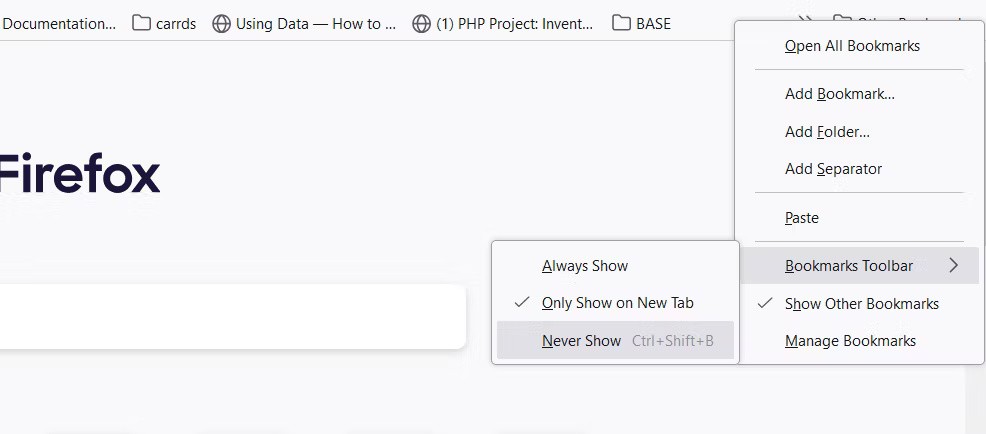
First and foremost, you should hide your search suggestions and bookmarks in your browser. Have you recently searched for a local business or hospital? If someone sees this, they can figure out where you live. Not to mention any embarrassing content that might appear.
Most major browsers support turning off search suggestions. Here's how you can turn them off:
Tip : If you want to make sure your history doesn't appear in search suggestions, clear your search history as well.
You should also delete or hide your bookmarks before recording your screen. Most browsers allow you to hide the bookmark bar with a simple keyboard shortcut. Here's how you can hide your bookmarks:
Note that the bookmarks bar may still appear when you open a new tab, depending on your browser's settings. If you're concerned, consider manually removing obvious or confusing bookmarks.
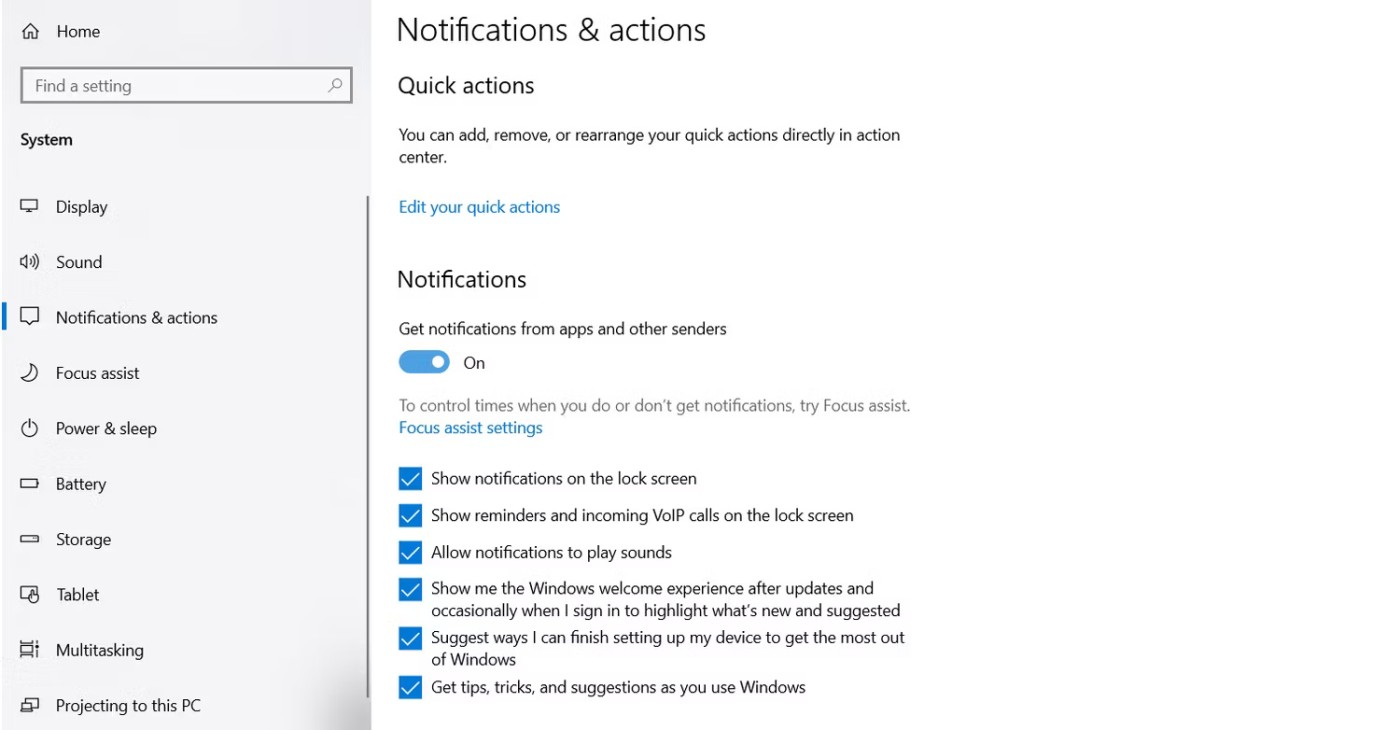
If you have taskbar notifications enabled for social media or work-related sites, you may be inadvertently revealing more information than you want. (This is also true for Steam notifications, since you can’t control exactly which inappropriately titled games your friends choose to play, or when.)
You can turn off taskbar notifications on Windows by going to Settings > System > Notifications & actions and turning off Get notifications from apps and other senders . Apps that use their own notification delivery mechanisms, like Steam and Skype, must be turned off separately. Here's how you can turn off notifications for both apps:
This is the same process for most apps, but you'll have to test it individually.
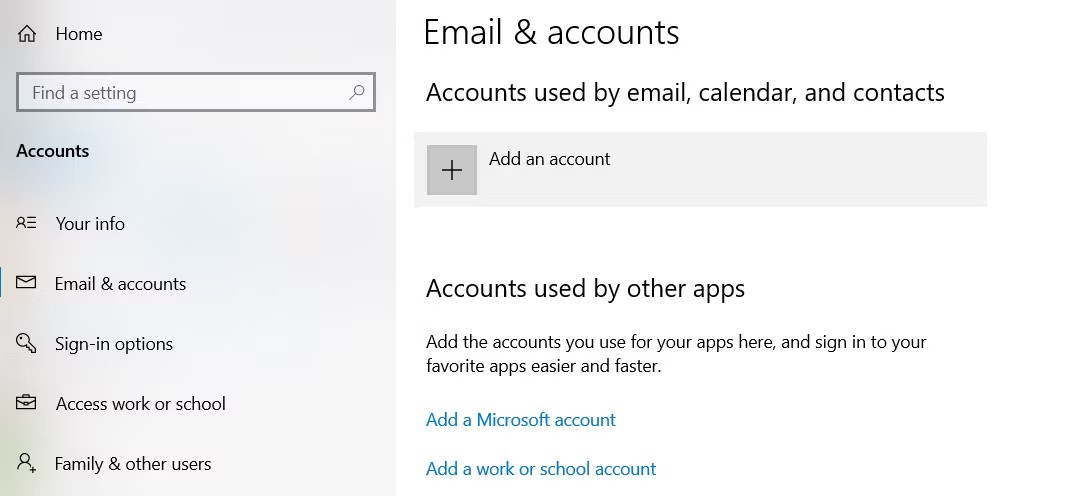
While turning off notifications and cleaning up your browser will help keep you safe, the best way to protect yourself is simply to separate your personal and public activities.
You can do this by creating a separate user account on Windows or macOS and connecting your browser to a separate professional email account. Things like private notifications and annoying search suggestions are almost always tied to your operating system or email account, so you can eliminate most of the problems at the source by not using them while screen sharing or streaming.
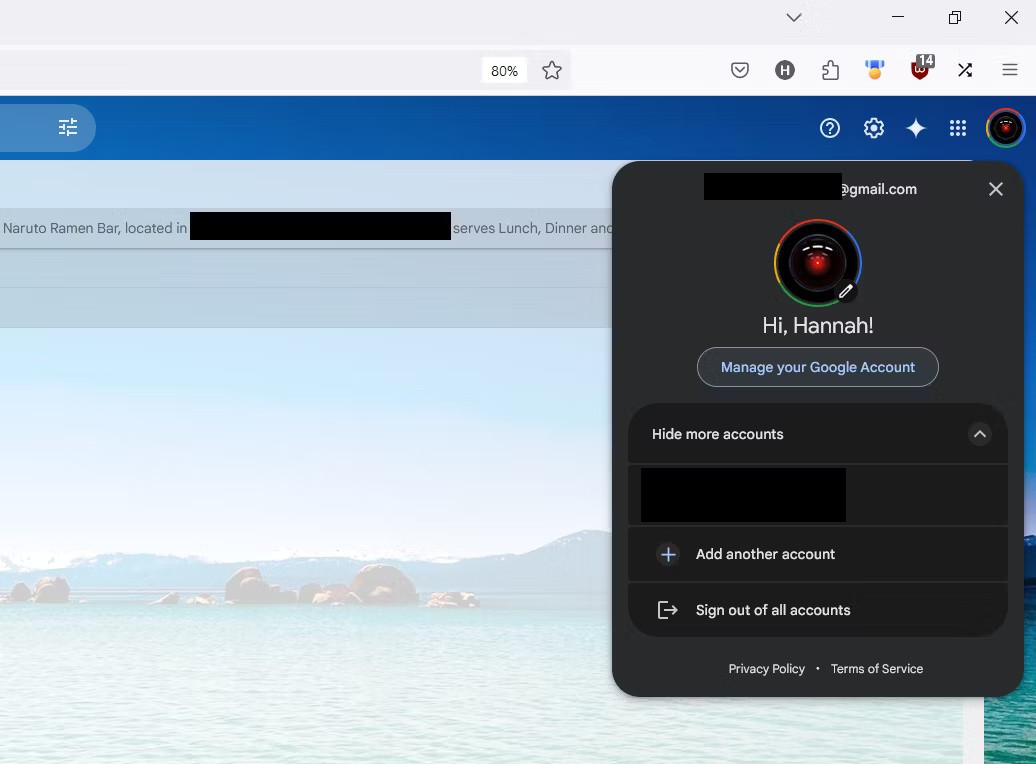
You might be surprised, but blurring information is not safe. Many people also make the mistake of editing text with the semi-transparent pen tool, and as a result, their edits are easily reversed.
There are a number of methods you can use to redact sensitive information from your photos, but the most reliable method is to black out the information. You can do this in any app that has a pen tool. Just make sure the tool you use is set to 100% opacity.
To be clear, you should never attempt to censor information by:
Instead, you can use one or more of the following methods to remove personal information from your photos and videos:
Remember that if you're sharing footage or photos using your webcam, your surroundings can also reveal personal information. For example, the position of the sun in a photo or video can indicate what time zone you're in.
If you plan on using your webcam or sharing photos, be sure to look in the background for anything you don't realize is there. Mirrors, scattered documents, photos, or even just a glimpse of what's out the window can reveal more information than you might expect.
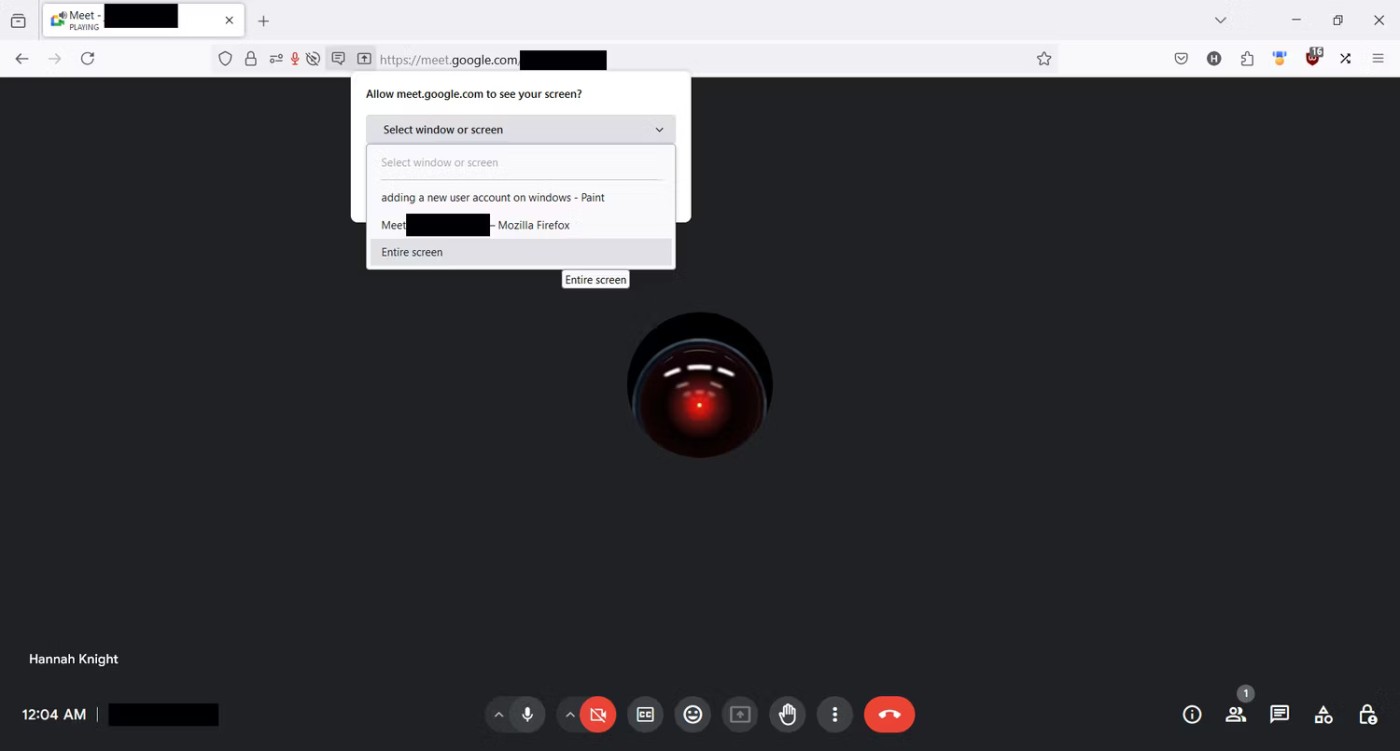
Last but not least, you should avoid sharing your entire screen whenever possible. When sharing your screen, you are usually given the option to share a specific window or your entire screen, and the latter option is usually not worth the risk.
Sharing your entire screen is useful when you need to show multiple apps or want to eliminate audio issues, but the downside is that anything that appears on your screen will be visible.
So if you forget to close an app or can't clear all the notifications on the taskbar, sharing a specific app window will ensure those notifications aren't visible to viewers.
Of course, you may not need to use all five methods to maintain your privacy. As long as you make an effort to hide your personal information and maintain professional habits, staying safe online is a simple task.
At first glance, AirPods look just like any other true wireless earbuds. But that all changed when a few little-known features were discovered.
In this article, we will guide you how to regain access to your hard drive when it fails. Let's follow along!
Dental floss is a common tool for cleaning teeth, however, not everyone knows how to use it properly. Below are instructions on how to use dental floss to clean teeth effectively.
Building muscle takes time and the right training, but its something anyone can do. Heres how to build muscle, according to experts.
In addition to regular exercise and not smoking, diet is one of the best ways to protect your heart. Here are the best diets for heart health.
The third trimester is often the most difficult time to sleep during pregnancy. Here are some ways to treat insomnia in the third trimester.
There are many ways to lose weight without changing anything in your diet. Here are some scientifically proven automatic weight loss or calorie-burning methods that anyone can use.
Apple has introduced iOS 26 – a major update with a brand new frosted glass design, smarter experiences, and improvements to familiar apps.
Yoga can provide many health benefits, including better sleep. Because yoga can be relaxing and restorative, its a great way to beat insomnia after a busy day.
The flower of the other shore is a unique flower, carrying many unique meanings. So what is the flower of the other shore, is the flower of the other shore real, what is the meaning and legend of the flower of the other shore?
Craving for snacks but afraid of gaining weight? Dont worry, lets explore together many types of weight loss snacks that are high in fiber, low in calories without making you try to starve yourself.
Prioritizing a consistent sleep schedule and evening routine can help improve the quality of your sleep. Heres what you need to know to stop tossing and turning at night.
Adding a printer to Windows 10 is simple, although the process for wired devices will be different than for wireless devices.
Diet is important to our health. Yet most of our meals are lacking in these six important nutrients.
You want to have a beautiful, shiny, healthy nail quickly. The simple tips for beautiful nails below will be useful for you.













