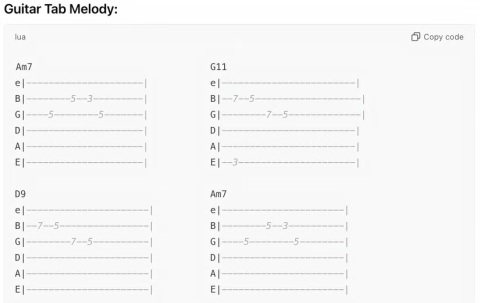Why ChatGPT is better than DeepSeek

DeepSeek initially had high hopes. As an AI chatbot marketed as a strong competitor to ChatGPT, it promised intelligent conversational capabilities and experiences.
Curious about how ChatGPT can enhance your Excel experience? Here are some tips for using ChatGPT in Excel .

Excel is an incredibly useful tool for crunching large amounts of data. However, finding and implementing the right formulas can sometimes be complex and frustrating. Luckily, ChatGPT can help you overcome those hurdles.
With the help of AI Chat GPT, you can get help with Excel related issues like creating formulas, getting real-time feedback, and more. Here are some effective ways to use ChatGPT in Microsoft Excel.
Use ChatGPT to create and run formulas
Creating or finding the right formula in Excel can be time-consuming. Moreover, if the formula contains an error, you will only get the wrong result, and it will take you even more time to fix it.
To avoid this hassle, you can ask ChatGPT to create a formula for you, based on the data you want. In addition, ChatGPT also helps you suggest formulas based on tasks or find instructions based on existing formulas.
First, you just need to list the basic requirements for this formula, which can include a spreadsheet template and a description of the task you want to complete. Then, have ChatGPT create the formula, and add it to the spreadsheet.
Let's consider the following example:
This is a spreadsheet containing data on sales of multiple products in different cities. We need to calculate the total revenue of each product. Enter all the necessary information into ChatGPT, then calculate the revenue of product A.

Here's how ChatGPT responded:

When following the step-by-step instructions in the Excel spreadsheet, the formula gave the correct results.

When asking ChatGPT to generate a formula for you, keep the following in mind:
Use ChatGPT to create macros
A macro is a set of instructions that tells Excel how to perform specific tasks in a specific order. That means macros allow you to record a specific set of actions and then run them with a single click, without having to manually write the code each time.
However, creating macros in Excel can be a bit difficult, especially if you are new to programming or VBA. Luckily, ChatGPT can help you through the process by providing guidance and helpful tips.
Consider the following example. We have a sales data table with the following columns:
For example, you want to create a filter that shows the total sales for the first quarter in the North region. Describe that to ChatGPT and create a macro as shown below.

Once you have the necessary macro, deploy and run it as follows:
1. Press Alt+F1 on your keyboard to open the Visual Basic Editor .
2. In the following window, navigate to Insert > Module .

3. Here, enter the code you copied from ChatGPT earlier.
4. Close the dialog box and click File > Save as .
5. Expand the Save as drop-down window and select Excel Macro-Enable Workbook .
6. Click Save to save the macro file.

7. Now go back to the spreadsheet and go to the Developer tab .
8. Click Macros > select FilterData from the list.
9. Finally, click Run .
This macro will filter the data to show only sales in the target region.
Use ChatGPT to automatically send emails
When managing a large team, automating tasks like sending emails can save you a lot of time. Excel provides a variety of ways to automate emails. This is especially useful when you are sending emails to a group of people with similar background information.
The easiest way to do this is to have ChatGPT create a VBA macro. The steps are quite simple, you just need to follow the instructions that ChatGPT provides.

Can ChatGPT Excel go together? The answer is yes. Here are some effective ways to use ChatGPT in Excel.
Once you have the macro, you will save this module and run it by following the steps described above. Simple, right? In addition to the 3 methods of integrating Chat GPT into Excel mentioned above, you can also use chatbots to analyze and visualize data in Excel with the help of tools like Charts and Data Analysis Toolpak. You can ask ChatGPT to explain how to use these tools effectively.
Additionally, you can use ChatGPT to troubleshoot Excel errors by providing detailed information about the problem you are experiencing. While ChatGPT can’t really do much in Excel yet, it’s still a great tool to help you become a spreadsheet expert.
ChatGPT is a useful tool that helps you get the most out of Excel. You can use it to create new formulas, get help with spreadsheet errors, and even learn new skills. Try integrating ChatGPT into Excel and give it a try!
Above are 3 effective ways to use ChatGPT in Excel, helping you process data faster. Hope the article is useful to you.
DeepSeek initially had high hopes. As an AI chatbot marketed as a strong competitor to ChatGPT, it promised intelligent conversational capabilities and experiences.
ChatGPT has started adding support for Google Drive integration but this feature is not available to all users.
OpenAI's ChatGPT chatbot uses more than half a million kWh of electricity every day, 17,241 times more than the average US household (about 29 kWh/day).
Amidst all the AI hype, Llama 3.2 is a gentle option that pays attention to the finer details and it's time you switched to this tool.
The following tools will create a quick sketch to inspire or even help you create a complete track.
With the launch of the new generation iPad Mini, Apple has clearly affirmed that “AI-filled” software experiences are the way the company is heading in the future.
While Perplexity has been reliable for a long time, ChatGPT's new capabilities have users slowly returning to the original Generative AI chatbot.
Since its launch in November 2022, ChatGPT has received a lot of attention for its myriad uses. To help you get the most out of this tool, here are 15 ways you can use ChatGPT.
Along with ChatGPT, this tutorial will show you how the Bulk Create app works in Canva. You'll be amazed at how you can create a month's worth of content in just a few minutes.
Background Conversations keep a user's conversation with ChatGPT going while using other apps or when the screen is off. This means ChatGPT can listen or monitor a user's phone usage behavior 24/7.
ChatGPT's new Canvas mode adds a new dimension to writing and editing in the world's leading Generative AI engine.
AI chatbots are completely reshaping the way users interact with websites and making some types of websites obsolete in the process.
ChatGPT is being tested by Synchron, one of the pioneers of brain implant (BCI) chips to help patients manipulate electronic devices.
One important thing in the full event video was that the upcoming ChatGPT app feature was demoed but no real details were shared. That is, ChatGPT's ability to see everything that's happening on the user's device screen.
Did you know ChatGPT can see images? By using the image import function, it can analyze images and help you solve daily challenges seamlessly.
Diet is important to our health. Yet most of our meals are lacking in these six important nutrients.
At first glance, AirPods look just like any other true wireless earbuds. But that all changed when a few little-known features were discovered.
In this article, we will guide you how to regain access to your hard drive when it fails. Let's follow along!
Dental floss is a common tool for cleaning teeth, however, not everyone knows how to use it properly. Below are instructions on how to use dental floss to clean teeth effectively.
Building muscle takes time and the right training, but its something anyone can do. Heres how to build muscle, according to experts.
In addition to regular exercise and not smoking, diet is one of the best ways to protect your heart. Here are the best diets for heart health.
The third trimester is often the most difficult time to sleep during pregnancy. Here are some ways to treat insomnia in the third trimester.
There are many ways to lose weight without changing anything in your diet. Here are some scientifically proven automatic weight loss or calorie-burning methods that anyone can use.
Apple has introduced iOS 26 – a major update with a brand new frosted glass design, smarter experiences, and improvements to familiar apps.
Yoga can provide many health benefits, including better sleep. Because yoga can be relaxing and restorative, its a great way to beat insomnia after a busy day.
The flower of the other shore is a unique flower, carrying many unique meanings. So what is the flower of the other shore, is the flower of the other shore real, what is the meaning and legend of the flower of the other shore?
Craving for snacks but afraid of gaining weight? Dont worry, lets explore together many types of weight loss snacks that are high in fiber, low in calories without making you try to starve yourself.
Prioritizing a consistent sleep schedule and evening routine can help improve the quality of your sleep. Heres what you need to know to stop tossing and turning at night.
Adding a printer to Windows 10 is simple, although the process for wired devices will be different than for wireless devices.
You want to have a beautiful, shiny, healthy nail quickly. The simple tips for beautiful nails below will be useful for you.