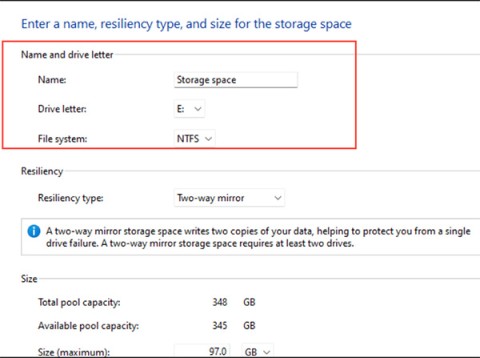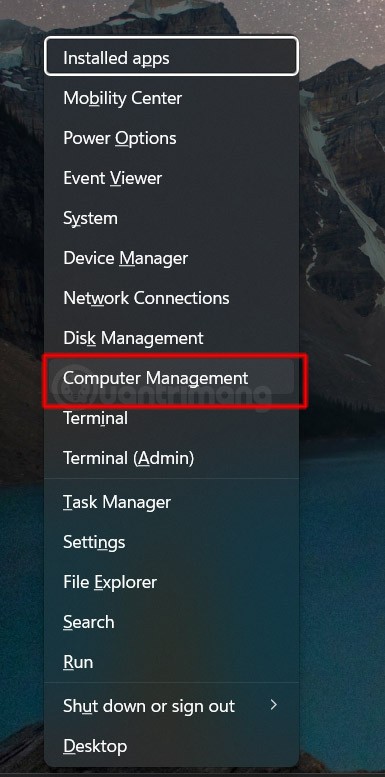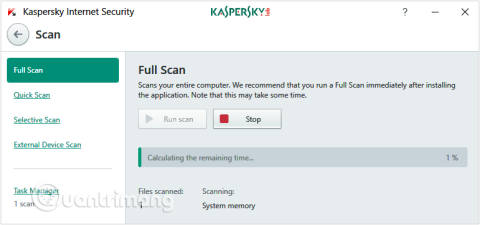How to fix missing Language bar on Windows 10
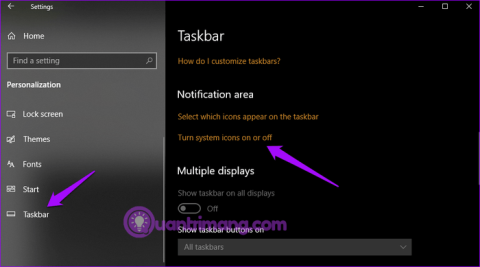
Language bar disappeared on Windows 10? Follow these solutions.
Some Windows 10 users are reporting that there is an issue with WiFi networks not showing up on Windows 10. Now, this error can occur due to a variety of reasons, starting from an old/incompatible WiFi driver to a corrupted registry.
The problem can come from two sources. It could be the WiFi hardware/computer hardware that is causing the problem or the problem is occurring due to some software bug. But let’s leave the reasons aside and focus on the solutions to fix this problem.
Before continuing with the fixes, you can restart your computer and see if the WiFi network shows up. If the error persists, try the following fixes:
If your WiFi network is not showing up on Windows 10, it may be because the WiFi driver on your computer is disabled. Enabling the network driver may fix this problem. Follow these steps to enable the network driver:
1. To open the Run window , simply press the Windows key + R together.
2. Now, you need to type ncpa.cpl in the Run window and then press Enter.
This will open the Network Connections section in Control Panel .
2. Right-click on the WiFi driver you are using and select Enable. The WiFi driver will be enabled in time.

Close Network Connections and restart your computer. See if your computer is showing your WiFi network. If you still can't see your WiFi network, continue with the next fix.
WLAN AutoConfig is a Windows service that detects and connects to wireless networks. Currently, this service sometimes does not start automatically, which can cause errors. Follow these steps to automate the WLAN AutoConfig service.
1. First, you need to press Windows + R key on your computer.
2. To open the Services window , type services.msc and press OK.
3. Scroll down to find the WLAN AutoConfig service. Now, double click on it and the “WLAN AutoConfig Properties” window will be opened.

4. Now, click on the drop-down menu next to the Startup type option and select Automatic.

5. Click Apply and then click OK.
Restart your computer and try to connect to WiFi.
If the error is still there then do the next fix.
WiFi not showing up may be due to an old/incompatible network driver installed. Updating the WiFi driver may resolve the issue. Follow these steps to update WiFi:
1. The first step you have to do is press Windows + X and then click on Device Manager.
The Device Manager utility will open.
2. In the Device Manager window , find Network Adapters in the list of drivers and expand it.
3. Now, from the drop-down menu, select the driver you are using, right-click on it and select Update driver.

4. After doing so, when the “How do you want search for the drivers?” prompt appears, simply click "Search automatically for updated driver software" .
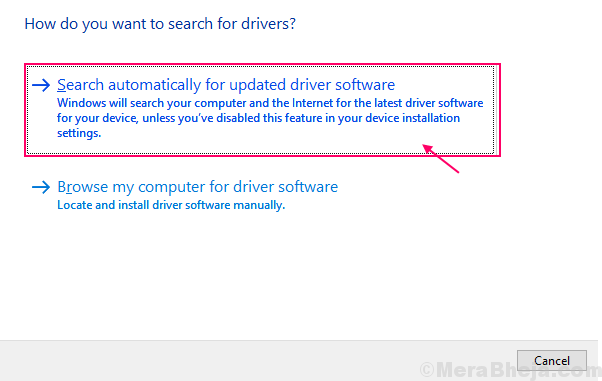
Windows will now search for updates for the WiFi device on your computer.
Restart your computer and check if you can connect to the WiFi network.
In many situations, restarting your router can help you connect to your network. Your Internet service provider assigns a temporary IP address to your router, which changes periodically. If your router doesn't match the changed IP, it won't be able to connect to the Internet and won't show up on your computer. Turning your router off and on again can help with this process-
1. Turn off your router using the manual switch.
2. Unplug the router from the power outlet.
3. Wait a minute or two.
4. Plug the router back into the power source.
5. Turn on the router.
Check if Windows can detect the network. If the problem persists, perform the next fix.
Some corrupted registry entries may be the reason why you can't find WiFi networks on your computer. Deleting those registry keys using Command Prompt may solve your problem:
1. Type cmd in the search box.
2. Right-click on Command Prompt and then select Run as administrator .
The Command Prompt window will appear in admin mode.
2. Copy and paste the following command into Command Prompt and press Enter.
reg delete HKCRCLSID{988248f3-a1ad-49bf-9170-676cbbc36ba3} /va /f3. Copy and paste the following command into Command Prompt and press Enter. Wait until the process completes. Close Command Prompt.
netcfg -v -u dni_dneRestart your computer and see if the WiFi network shows up for you. If you are still having the same problem, try the next fixes.
Detecting WiFi on your computer requires similar essential services running in the background. If these essential services are not running, you will not be able to detect WiFi networks on your computer. To check if the essential services are running, follow these steps:
1. The first step to open the Services utility is to type services.
2. Find these two services: “Windows Event Log” and “Windows Update” , and check if their status is Running or not.
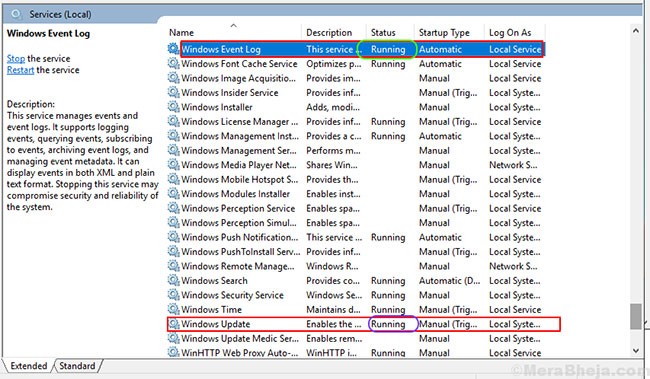
3. Also, check if “Remote Procedure Call (RPC)” is running.
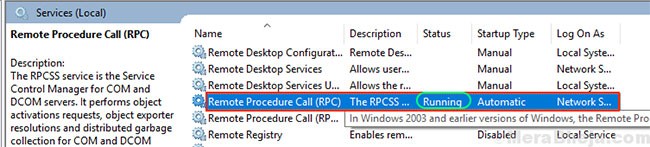
4. If any of these 3 services is stopped/disabled/not running, right-click on it and select Start.
Close the Services window and restart your computer. Check to see if you can discover WiFi networks on your computer.
Luckily, Windows has a tool you can use to fix your internet problems. Follow these steps to run the Windows 10 troubleshooter:
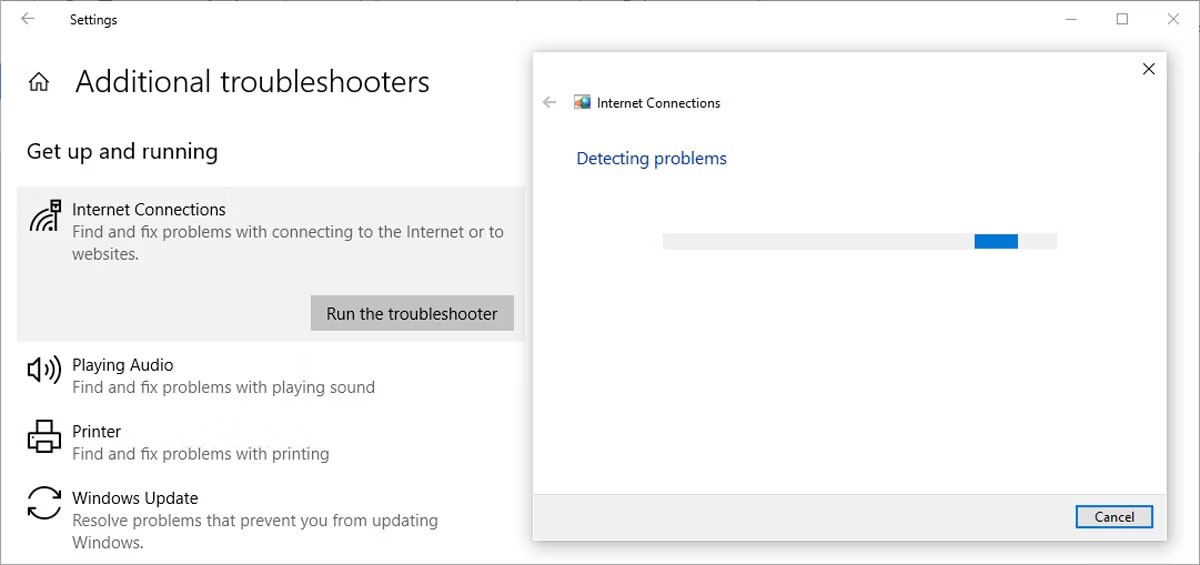
If this doesn't fix the problem, you can try running the Network Adapter troubleshooter. Follow the first two steps above to access the list of troubleshooters. Then, scroll down to Network Adapter and select Run the troubleshooter .
If you are using this method, make sure you know the WiFi password, otherwise you will not be able to connect to it again!
Here's how you can do it:

The Network Interface Card (or NIC) is responsible for both wireless and wired communication. If your network problem is caused by the NIC, you should disable and re-enable it.

If your Windows 10 laptop can't connect to a WiFi network but your phone can, the first thing you should check is whether your computer is stuck in Airplane mode. You may have accidentally enabled it from the Action Center or by pressing the Airplane Mode toggle/key.
To fix this, open the Action Center and turn off Airplane Mode. Then, wait a few seconds and check if your computer detects WiFi networks. If there is no Airplane mode tile, you should check Windows Settings. Here’s how you can do that:

If you have tried many ways to connect to WiFi on your Windows device but failed, you should review the properties of your network adapter. When your laptop is running low on battery and Battery Saver mode is enabled, Windows 10 will disable certain features to save power.
If you can't detect WiFi networks on your laptop when the battery is low, you need to check the adapter properties to see if it is allowed to run in Battery Saver mode.

In Windows 10, Dynamic Host Configuration Protocol (or DHCP) is a process used to customize and assign IP addresses to appropriate wireless devices, including your computer. If this process is disabled, you won’t be able to connect to WiFi networks on your PC. So, follow these steps to enable DHCP on your computer:

If multiple routers are using the same channel width, it will interfere with your network signal. You can try changing the channel width and see if this quick fix fixes your problem. Here is how you can do it:
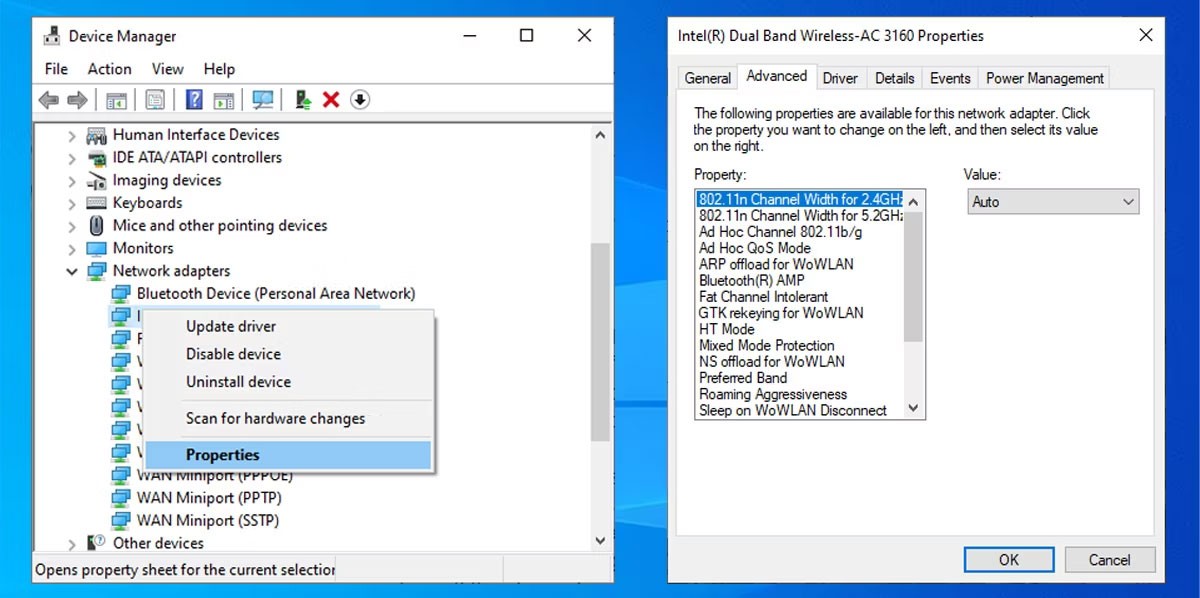
If the Auto option is missing, you can try other options and see what works for you. Before making any changes, take a screenshot or write down the default settings so you can revert to them if something goes wrong.
Method 14: Delete wireless configuration
A corrupt or corrupted wireless profile can cause your current network problems. The easiest way to fix this is to delete your wireless profile using Command Prompt. Run Command Prompt as administrator and type netsh wlan delete profile name =NetworkName . Then press Enter .
Once Windows 10 deletes your wireless profile, it creates a new one and you can connect to the WiFi network as long as you are within range.
Method 15: Change network name and password
A common solution to fix WiFi network problems is to change the network name and password. However, for this method, you need an Ethernet cable to connect to the modem.
How you can change the name and password depends on your router manufacturer, so check your router's manual or look online for exact information.
Method 16: Change the number of DHCP users
Another solution related to your WiFi router is to increase the number of DHCP users. Generally, the limit is around 50 DHCP users. If you exceed it, it can lead to another WiFi problem.
If you decide to set a new DHCP user count, you will need to check the manufacturer's website for detailed instructions.
Good luck with your troubleshooting!
Language bar disappeared on Windows 10? Follow these solutions.
Pooling multiple drives with Storage Spaces in Windows 11 allows users to protect files from drive failure while consolidating storage into a single, easy-to-manage virtual drive.
To prevent users from locking their Windows 10 computer, follow the steps below to disable the Lock Screen in Windows 10.
Turning off a few of these services can save you a significant amount of battery life without affecting your daily usage.
From performance monitoring to quick system tweaking, these built-in utilities are as useful as ever.
Error code 0x80004005 is a type of unknown Windows error, whose cause is related to a number of different issues.
If you can't find the Bluetooth icon on the taskbar, follow the steps below to show the missing Bluetooth icon on Taskbar in Windows 10.
Clearing the NVIDIA Shader Cache will reset the system, forcing it to rebuild with new data. Here are instructions for clearing the NVIDIA Shader Cache.
Unlocking USB ports in BIOS is not difficult. However, how to lock computer USB ports? Let's find out with Quantrimang.com!
Being blocked online can be frustrating, whether it's a forum lockout, a game ban, or a temporary IP restriction. The good news is that you don't always need a VPN to get around these restrictions.
When your computer crashes, seeing how everything is running can help you troubleshoot. And when everything is working, this information can also help you optimize your system.
Windows laptops aren't known for their battery life, at least not without some tweaking. But these tips will help your laptop last all day without having to find a power outlet.
Windows 10/11 includes a hidden Administrator account that you can use to manage all the important data on your computer. Let's see how to enable or disable the built-in Administrator account on Windows 10/11!
System Service Exception or SYSTEM_SERVICE_EXCEPTION is one of the BSOD errors (blue screen of death errors). System Service Exceptions errors occur quite commonly and continuously.
In the following article, we will present the basic operations to recover deleted data in Windows 7 with the support tool Recuva Portable. With Recuva Portable, you can store it in any convenient USB, and use it whenever needed. The tool is compact, simple, easy to use with some of the following features: