How to Check Purchase History on Apple App Store

Through your purchase history on the App Store, you will know when you downloaded that app or game, and how much you paid for the paid app.
In today’s digital age, our smartphones have become an extension of ourselves, holding precious memories, critical data, and personal information. For iPhone users, managing this wealth of data efficiently and securely is paramount. Enter FoneTool—an all-in-one iPhone management software designed to simplify the way you interact with your iOS devices. Whether you need to back up data, transfer files, or unlock your device in tricky situations, FoneTool has you covered. With its latest feature, FoneTool Unlocker, this software takes iPhone management to the next level by offering safe, password-free unlocking solutions for a variety of scenarios—all achievable with just a few clicks.
FoneTool is a comprehensive tool developed by AOMEI, a company renowned for its expertise in data management and backup solutions. Tailored specifically for iOS users, FoneTool supports iPhone, iPad, and iPod Touch devices, making it a versatile companion for anyone in the Apple ecosystem. It stands out as an all-in-one solution, combining essential functions like data backup, file transfer, and device management into a user-friendly interface. Unlike traditional tools such as iTunes or iCloud, FoneTool offers faster performance, greater flexibility, and enhanced control over your data—all without requiring an internet connection or subscription fees.
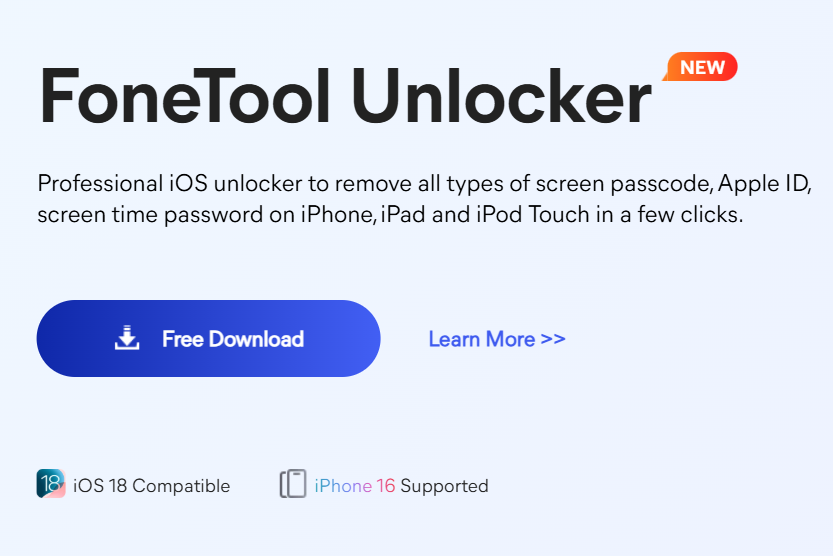
The software’s core features include one-click data transfers between iPhones, selective backups to your PC, and the ability to manage photos, videos, contacts, and messages with ease. Whether you’re upgrading to a new iPhone or simply want to free up space on your current device, FoneTool ensures your data remains safe and accessible. However, what truly sets FoneTool apart in 2025 is its newly introduced FoneTool Unlocker feature, which addresses common iOS locking issues with remarkable simplicity and security.
The FoneTool Unlocker is a game-changer for iPhone users who find themselves locked out of their devices due to forgotten passwords or other restrictions. This powerful addition allows you to regain access to your iOS device without the need for complex workarounds or risking data loss. Designed with safety and efficiency in mind, FoneTool Unlocker provides solutions for multiple scenarios, requiring only a few clicks to get the job done. Here’s how it can help you:
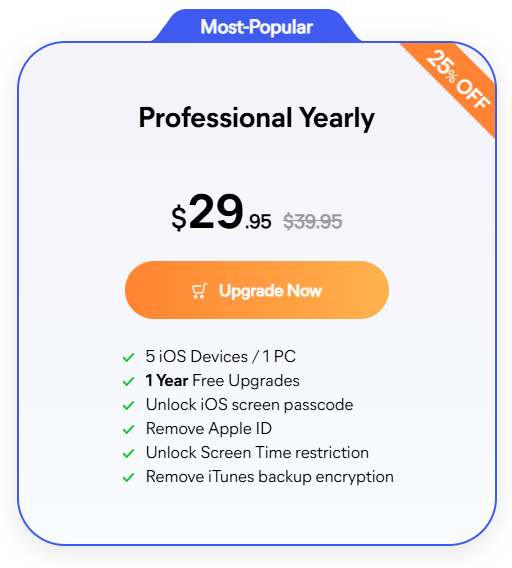
FoneTool’s appeal lies in its blend of simplicity, speed, and reliability. The Unlocker feature, in particular, addresses real-world problems that iPhone users face, offering solutions that are both practical and secure. Unlike other unlocking tools that may compromise your data or require advanced technical knowledge, FoneTool prioritizes user safety and ease of use. Its intuitive interface guides you through each step, ensuring that even beginners can unlock their devices without stress.
Beyond unlocking, FoneTool remains a powerhouse for everyday iPhone management. Its ability to transfer data between devices or to a PC in a single click is unmatched, and its backup options—full or selective—give you the flexibility to protect what matters most. Additionally, the software includes handy tools like photo deduplication, HEIC conversion, and data erasure, making it a true all-in-one package.
FoneTool is more than just a management tool—it’s a trusted ally for iPhone users seeking control, security, and peace of mind. With the introduction of FoneTool Unlocker, it has solidified its position as a must-have software for tackling iOS challenges head-on. Whether you’re locked out of your device, switching to a new iPhone, or simply managing your digital life, FoneTool delivers exceptional performance with minimal effort. Available for Windows users (with potential Mac support in the future), it’s a free-to-try tool with premium features that cater to both casual and advanced users. If you haven’t explored FoneTool yet, now’s the perfect time to experience its capabilities and unlock the full potential of your iOS device.
Through your purchase history on the App Store, you will know when you downloaded that app or game, and how much you paid for the paid app.
iPhone mutes iPhone from unknown callers and on iOS 26, iPhone automatically receives incoming calls from an unknown number and asks for the reason for the call. If you want to receive unknown calls on iPhone, follow the instructions below.
Apple makes it easy to find out if a WiFi network is safe before you connect. You don't need any software or other tools to help, just use the built-in settings on your iPhone.
iPhone has a speaker volume limit setting to control the sound. However, in some situations you need to increase the volume on your iPhone to be able to hear the content.
The iPhone iMessage group chat feature helps us text and chat more easily with many people, instead of sending individual messages.
For ebook lovers, having a library of books at your fingertips is a great thing. And if you store your ebooks on your phone, you can enjoy them anytime, anywhere. Check out the best ebook reading apps for iPhone below.
You can use Picture in Picture (PiP) to watch YouTube videos off-screen on iOS 14, but YouTube has locked this feature on the app so you cannot use PiP directly, you have to add a few more small steps that we will guide in detail below.
On iPhone/iPad, there is a Files application to manage all files on the device, including files that users download. The article below will guide readers on how to find downloaded files on iPhone/iPad.
Near Field Communication is a wireless technology that allows devices to exchange data when they are in close proximity to each other, typically within a few centimeters.
Apple introduced Adaptive Power, which works alongside Low Power Mode. Both extend iPhone battery life, but they work in very different ways.
If you frequently need to contact someone, you can set up speed calling on your iPhone, with a few simple steps.
Rotating the screen horizontally on iPhone helps you watch movies or Netflix, view PDFs, play games,... more conveniently and have a better experience.
Reverse image search on iPhone is very simple when you can use the browser on the device, or use some 3rd party applications for more search options.
Today's technological developments can allow you to directly extract text from images captured with a smartphone camera.
As soon as you update your iPhone to the official iOS 16 version, you will be able to set an iPhone wallpaper without covering your face when adjusting the wallpaper according to the depth effect.
Through your purchase history on the App Store, you will know when you downloaded that app or game, and how much you paid for the paid app.
iPhone mutes iPhone from unknown callers and on iOS 26, iPhone automatically receives incoming calls from an unknown number and asks for the reason for the call. If you want to receive unknown calls on iPhone, follow the instructions below.
Apple makes it easy to find out if a WiFi network is safe before you connect. You don't need any software or other tools to help, just use the built-in settings on your iPhone.
iPhone has a speaker volume limit setting to control the sound. However, in some situations you need to increase the volume on your iPhone to be able to hear the content.
ADB is a powerful set of tools that give you more control over your Android device. Although ADB is intended for Android developers, you don't need any programming knowledge to uninstall Android apps with it.
You might think you know how to get the most out of your phone time, but chances are you don't know how big a difference this common setting makes.
The Android System Key Verifier app comes pre-installed as a system app on Android devices running version 8.0 or later.
Despite Apple's tight ecosystem, some people have turned their Android phones into reliable remote controls for their Apple TV.
There are many reasons why your Android phone cannot connect to mobile data, such as incorrect configuration errors causing the problem. Here is a guide to fix mobile data connection errors on Android.
For years, Android gamers have dreamed of running PS3 titles on their phones – now it's a reality. aPS3e, the first PS3 emulator for Android, is now available on the Google Play Store.
The iPhone iMessage group chat feature helps us text and chat more easily with many people, instead of sending individual messages.
For ebook lovers, having a library of books at your fingertips is a great thing. And if you store your ebooks on your phone, you can enjoy them anytime, anywhere. Check out the best ebook reading apps for iPhone below.
You can use Picture in Picture (PiP) to watch YouTube videos off-screen on iOS 14, but YouTube has locked this feature on the app so you cannot use PiP directly, you have to add a few more small steps that we will guide in detail below.
On iPhone/iPad, there is a Files application to manage all files on the device, including files that users download. The article below will guide readers on how to find downloaded files on iPhone/iPad.
If you really want to protect your phone, it's time you started locking your phone to prevent theft as well as protect it from hacks and scams.



















