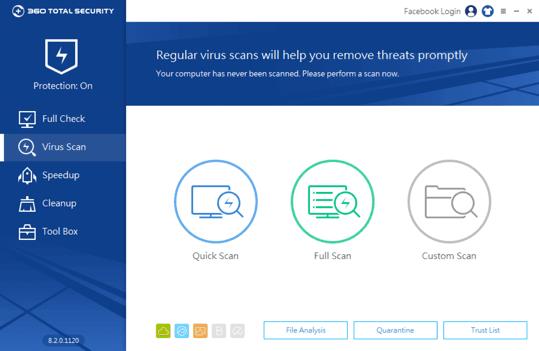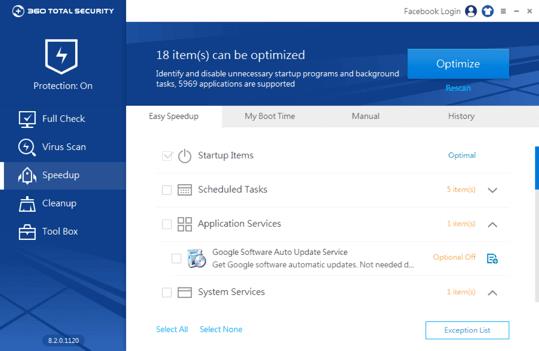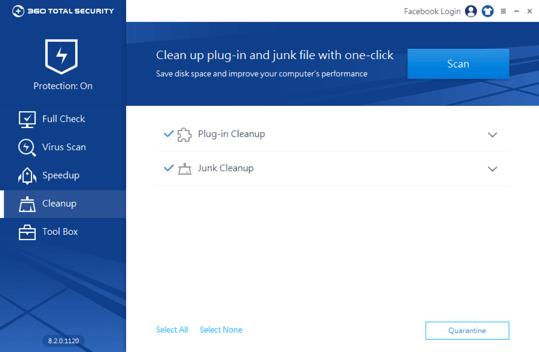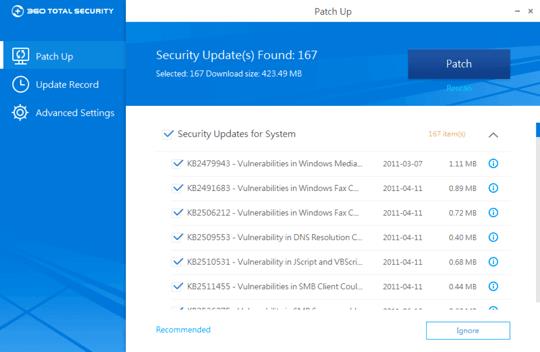360 Total Security is a comprehensive computer security software , capable of optimally cleaning all junk wasting system resources. This article will show you how to clean your PC with 360 Total Security.
Step 1: Download 360 Total Security . Choose where to save the installation file and double click to open it. Select the desired language, click " install " to continue the installation process.
Step 2 : After completing the installation, open 360 Total Security and place the toolbar on the left. Click on the " Full Check " tab to run a full system scan. This scan will detect potential viruses, boot time, capacity and WiFi security.
Step 3 : After completing Full Check , this program shows all the problems found. Click " Repair " to fix these errors. A historical report will provide a detailed record of the solutions used to handle each of these problems.
Conduct a virus scan
Step 4 : Click the " Virus Scan " tab on the left side of the toolbar. You can choose Quick Scan - Quick Scan , Full Scan - Full Scan or Custom Scan - Custom Scan . If you do not want to scan certain files, you can add them to the " Trust List ".
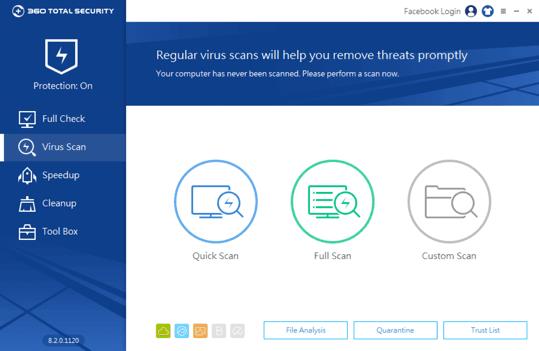
To monitor startup items
Step 5 : Click on the " Speedup " tab in the left toolbar. Speedup allows users to identify and turn off any unnecessary startup programs and background software. You can also view the boot-time report when you first install 360 Total Security.
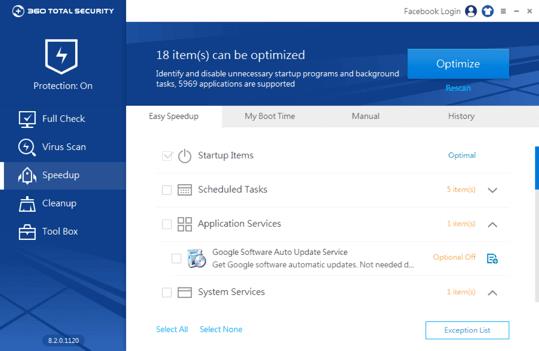
To clean up PC files
Step 6 : Click the " Cleanup " tab in the left toolbar. You can select the area and file you want to clean. Cleanup will remove all junk files and plugins from those locations.
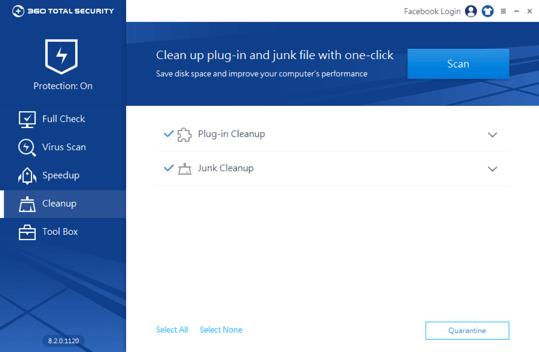
To update the PC
Step 7 : Click on the " Tool Box " tab in the left toolbar and select " Patch Up ". Patch Up finds important security updates for Windows systems and installation programs.
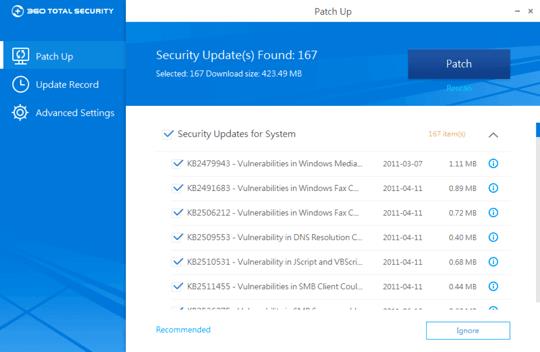
Note : 360 Total Security is free of charge for all major features, but some additional services, such as Premium Support, are available only in the paid version.