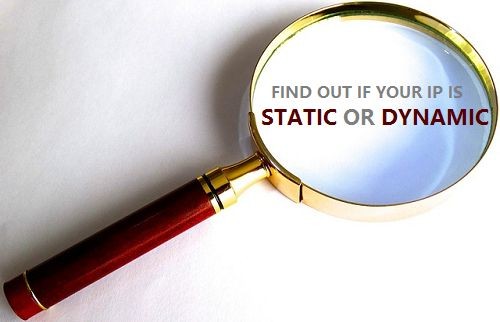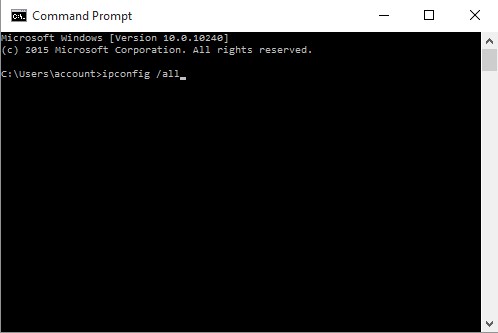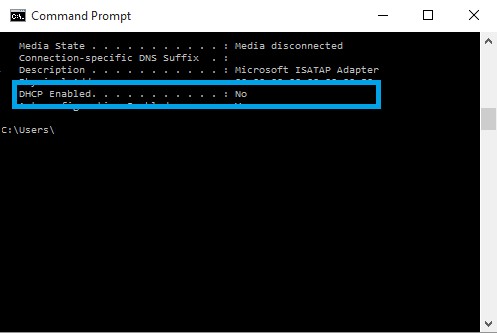If you use cable or DSL service, most of the IP addresses you use are dynamic IP addresses. However, some Internet service providers also assign static IP addresses. To check whether the IP address you are using is dynamic or static IP address, you can refer to the article below of WebTech360.
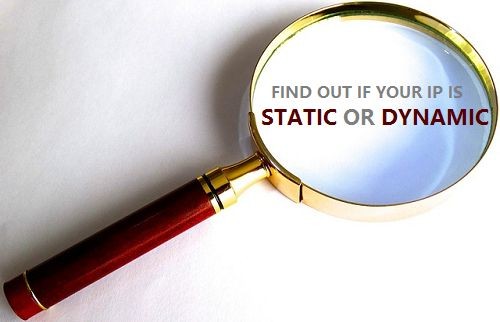
1. Is your IP address static or dynamic?
The simplest and easiest way to check whether your IP address is static or dynamic is to contact your Internet service provider directly to get an answer.
However, if you still want to know or to confirm the information, you can apply the following method to see if your IP address is static or dynamic.
2. Check IP address on Windows 8 and Windows 10
If you are using Windows 8 and Windows 10, and you want to check whether the IP address you are connecting to is a static or dynamic IP address, follow the steps below:
1. Right-click the Start button in the lower left corner of the screen.
2. Next click Command Prompt.

3. On the Command Prompt window, type the command below and press Enter:
ipconfig /all
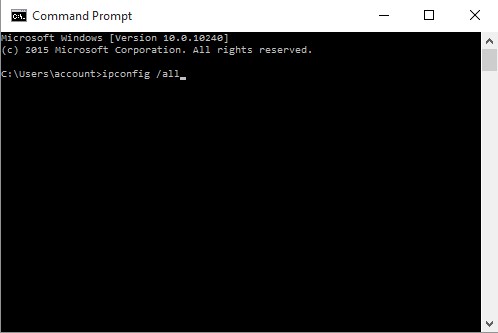
4. Now on the Command Prompt window, find the DHCP Enabled item and look at the value next to the item.
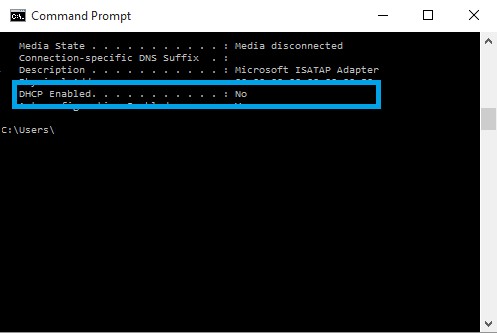
5. If the value of DHCP enabled is set to:
- Yes means your IP address is dynamic.
- No means your IP address is a static IP address.
3. Check IP address on Windows 7
To check whether the IP address on your Windows 7 computer is static or dynamic, follow the steps below:
1. Click the Start button.
2. In the Search box, type cmd and press Enter.
3. From the search results list, click Command Prompt.
4. On the Command Prompt window, type the following command and press Enter:
ipconfig /all
5. Similar to Win 10/8, you look at the value in the DHCP Enabled section. If the value of DHCP enabled is set to Yes , it means your IP address is dynamic. And if the value of DHCP enabled is set to No , it means your IP address is a static IP address.
See more articles below: