The most commonly deficient nutrients in the diet

Diet is important to our health. Yet most of our meals are lacking in these six important nutrients.
Adding captions to photos is an effective method of conveying additional content or copyrighting a work. So don't be afraid to insert picture captions into your Microsoft PowerPoint presentations . The article will show you how to add captions to photos in PowerPoint simply and easily.
1. Open PowerPoint and insert the picture you want to add a caption to.
To insert an image, go to the Insert tab > select Pictures in the Images group :
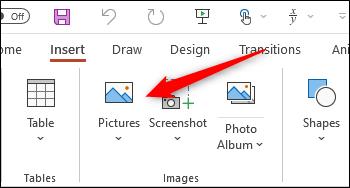
In the drop-down menu, select the location where you want to insert the picture. You have 3 options to download photos from:
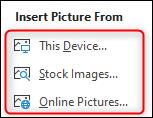
2. After adding the image, it's time to insert the caption. In Word, Microsoft provides a built-in image caption embedding feature. Unfortunately, PowerPoint does not have this function. Therefore, you have to manually insert the caption by adding a text box under the image.
Back on the Insert tab , select the top half of the Text Box in the Text group, allowing you to draw the text box horizontally anywhere on that slide.
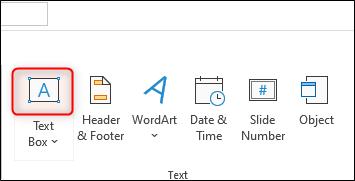
To draw the textbox, click & drag the cursor:
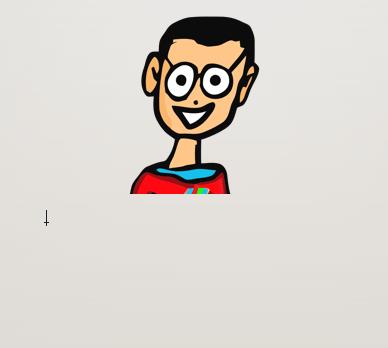
When the textbox is ready, enter the caption:
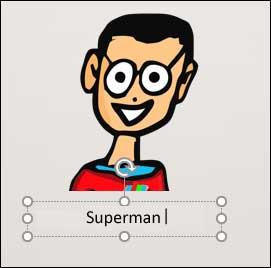
Once you've finished importing the content, resize it if necessary.
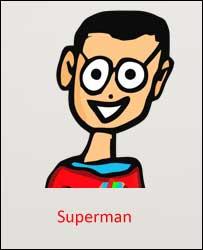
3. Finally, you'll want to group photos & text together. If you plan to move the image around the slide, this is really necessary.
To group pictures and text together, hold Ctrl or Cmd on Mac and select both the image & text box.
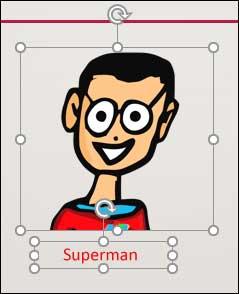
Next, click the Group button in the Arrange group of the Picture Format tab .
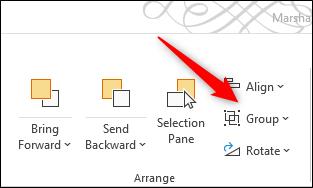
At the drop-down menu that appears, select Group :
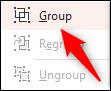
Now when you select this image later, the text box and the image will appear in the same frame:
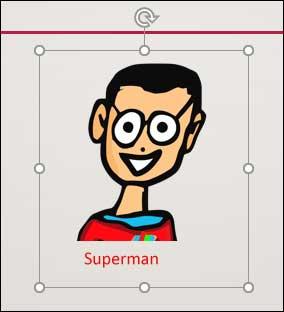
Diet is important to our health. Yet most of our meals are lacking in these six important nutrients.
At first glance, AirPods look just like any other true wireless earbuds. But that all changed when a few little-known features were discovered.
In this article, we will guide you how to regain access to your hard drive when it fails. Let's follow along!
Dental floss is a common tool for cleaning teeth, however, not everyone knows how to use it properly. Below are instructions on how to use dental floss to clean teeth effectively.
Building muscle takes time and the right training, but its something anyone can do. Heres how to build muscle, according to experts.
In addition to regular exercise and not smoking, diet is one of the best ways to protect your heart. Here are the best diets for heart health.
The third trimester is often the most difficult time to sleep during pregnancy. Here are some ways to treat insomnia in the third trimester.
There are many ways to lose weight without changing anything in your diet. Here are some scientifically proven automatic weight loss or calorie-burning methods that anyone can use.
Apple has introduced iOS 26 – a major update with a brand new frosted glass design, smarter experiences, and improvements to familiar apps.
Yoga can provide many health benefits, including better sleep. Because yoga can be relaxing and restorative, its a great way to beat insomnia after a busy day.
The flower of the other shore is a unique flower, carrying many unique meanings. So what is the flower of the other shore, is the flower of the other shore real, what is the meaning and legend of the flower of the other shore?
Craving for snacks but afraid of gaining weight? Dont worry, lets explore together many types of weight loss snacks that are high in fiber, low in calories without making you try to starve yourself.
Prioritizing a consistent sleep schedule and evening routine can help improve the quality of your sleep. Heres what you need to know to stop tossing and turning at night.
Adding a printer to Windows 10 is simple, although the process for wired devices will be different than for wireless devices.
You want to have a beautiful, shiny, healthy nail quickly. The simple tips for beautiful nails below will be useful for you.













