How to use Conversation Awareness and Live Listen on AirPods

At first glance, AirPods look just like any other true wireless earbuds. But that all changed when a few little-known features were discovered.
In the Samsung One UI 6.1 upgrade, more widgets have been added to the lock screen and Always On Display so that users can immediately view information without having to unlock. Currently, Samsung has only applied Weather, Samsung Health, Battery, Reminder, Calendar and Clock widgets to the lock screen. Below are instructions for adding widgets to the Samsung lock screen.
Instructions for adding Samsung lock screen widgets
Step 1:
On the lock screen on Samsung, we press and hold on the screen . Next, you press the + Widget icon to add the widget you want.
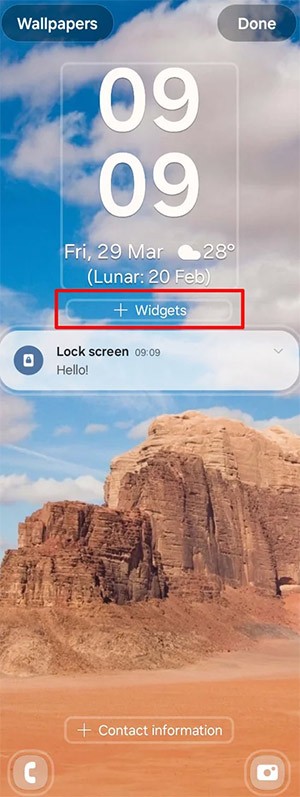
Step 2:
Now at the bottom of the screen you will see the widget options for us to add to the Samsung phone lock screen. We click on the widget we want to display on the lock screen to use.
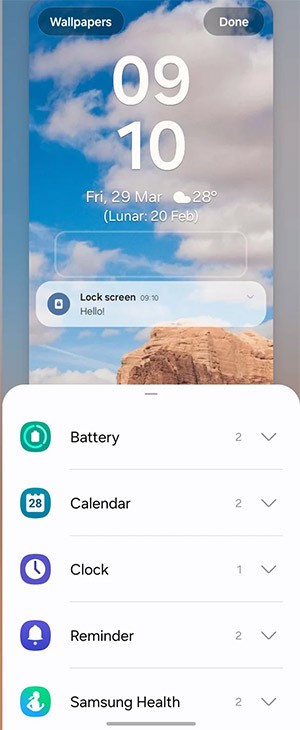
Step 3:
Each widget will have a different display interface for you to choose for the lock screen, such as the Weather widget. To use any type of widget, press and hold and move it to the lock screen, finally press Done to save the new changes.
You will then see the Samsung lock screen with the widgets you have added.

At first glance, AirPods look just like any other true wireless earbuds. But that all changed when a few little-known features were discovered.
In this article, we will guide you how to regain access to your hard drive when it fails. Let's follow along!
Dental floss is a common tool for cleaning teeth, however, not everyone knows how to use it properly. Below are instructions on how to use dental floss to clean teeth effectively.
Building muscle takes time and the right training, but its something anyone can do. Heres how to build muscle, according to experts.
In addition to regular exercise and not smoking, diet is one of the best ways to protect your heart. Here are the best diets for heart health.
The third trimester is often the most difficult time to sleep during pregnancy. Here are some ways to treat insomnia in the third trimester.
There are many ways to lose weight without changing anything in your diet. Here are some scientifically proven automatic weight loss or calorie-burning methods that anyone can use.
Apple has introduced iOS 26 – a major update with a brand new frosted glass design, smarter experiences, and improvements to familiar apps.
Yoga can provide many health benefits, including better sleep. Because yoga can be relaxing and restorative, its a great way to beat insomnia after a busy day.
The flower of the other shore is a unique flower, carrying many unique meanings. So what is the flower of the other shore, is the flower of the other shore real, what is the meaning and legend of the flower of the other shore?
Craving for snacks but afraid of gaining weight? Dont worry, lets explore together many types of weight loss snacks that are high in fiber, low in calories without making you try to starve yourself.
Prioritizing a consistent sleep schedule and evening routine can help improve the quality of your sleep. Heres what you need to know to stop tossing and turning at night.
Adding a printer to Windows 10 is simple, although the process for wired devices will be different than for wireless devices.
Diet is important to our health. Yet most of our meals are lacking in these six important nutrients.
You want to have a beautiful, shiny, healthy nail quickly. The simple tips for beautiful nails below will be useful for you.













