The most commonly deficient nutrients in the diet

Diet is important to our health. Yet most of our meals are lacking in these six important nutrients.
The Ribbon is a toolbar in Microsoft, containing the necessary settings to complete a task in Word or change the format in Excel,... This Ribbon can be customized and changed to meet each person's working needs. In case you change computers, you can back up the Ribbon in Word to re-import it on another computer. The following article will guide you to back up and restore the Ribbon in Word.
Table of Contents of the Article
Step 1:
Open Word, click File, then click Options to enter the Word customization interface.
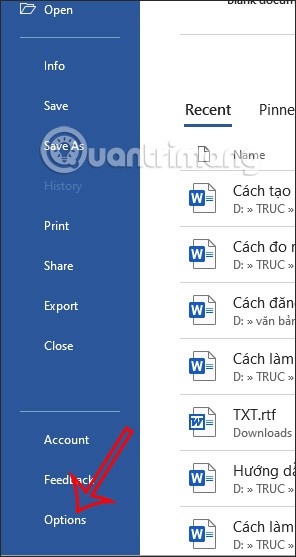
Step 2:
In this interface, the user will click on Customize Ribbon in the list on the left of the interface.
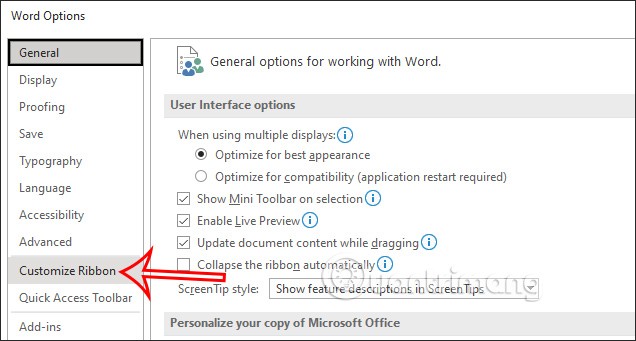
Step 3:
Looking to the right side, users will see all the tools displayed on the Ribbon bar. Look down and click on the Import/Export option .
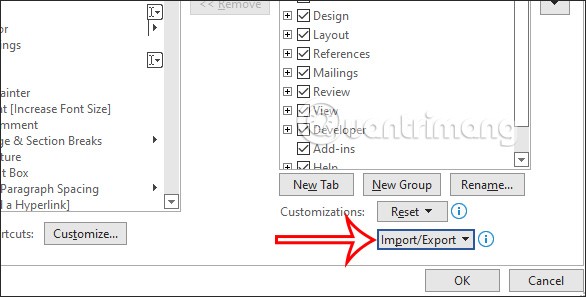
Then we click on the Export all customizations option to export the file containing the Ribbon bar settings with all the settings and customizations that the user has created before.
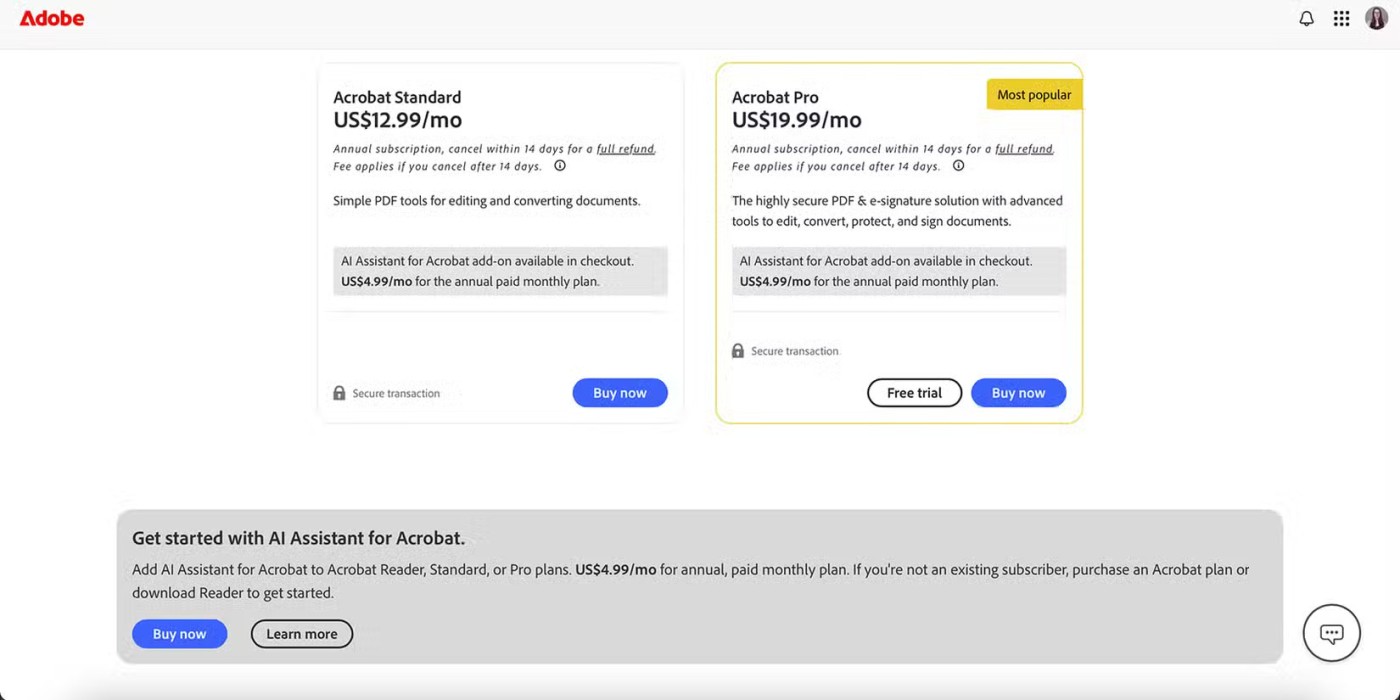
Step 4:
Now display the interface on the computer to proceed to save the Ribbon bar file to the computer in .exportedUI format . You enter the name and select the location where you want to save this file and then click Save.
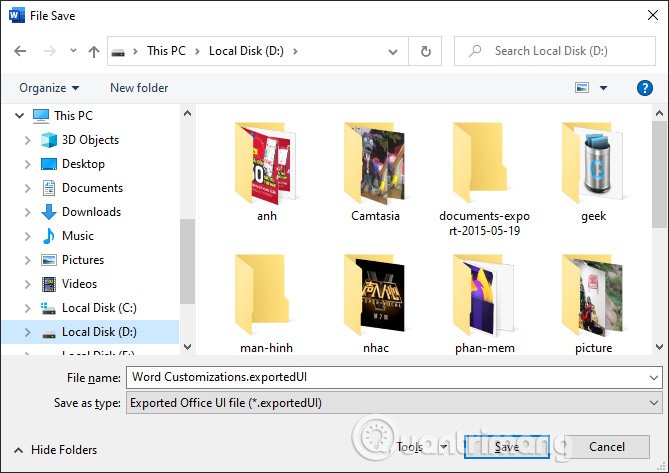
This will backup the Ribbon settings file to your computer for future use. Any changes you make to the Ribbon will not be saved to the backup file.
Restoring the Ribbon bar in Word is also very simple when you have a backup file of the Ribbon bar on your computer.
Step 1:
First, open the Word interface and click on File. Then click on Options to open the Word settings interface.
Click Customize Ribbon then click Import/Export and select Import customization file from the drop-down list.
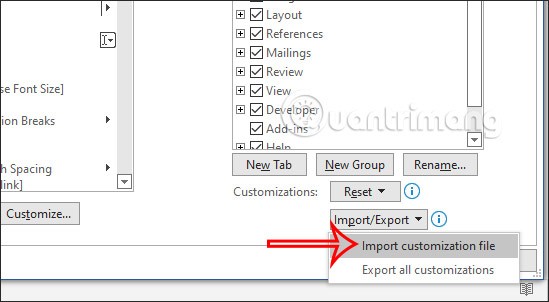
Step 2:
Display the interface on the computer so we can find the Ribbon bar settings file that you saved earlier. Click on the file and then click Open to import the settings into Word.
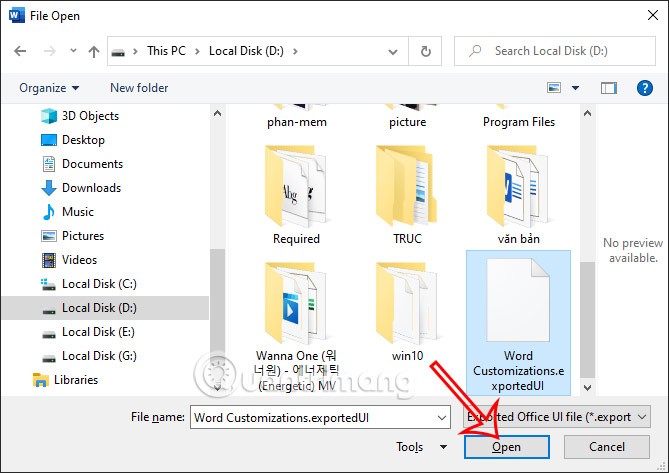
Step 3:
A dialog box will now appear asking if you are sure you want to replace the current Ribbon with the Ribbon in the uploaded file, click Yes to agree .
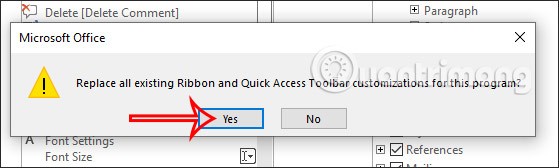
As a result, all settings and settings in the old Ribbon bar will be applied to the Word interface for you to use or continue to change as you like.
Video tutorial on backing up and restoring the Ribbon in Word
Specifically, in this test, we use Microsoft Office 2010 , but with some of the latest versions, you can apply the same way. To start, right-click on the empty space on the toolbar and select Customize the Ribbon:
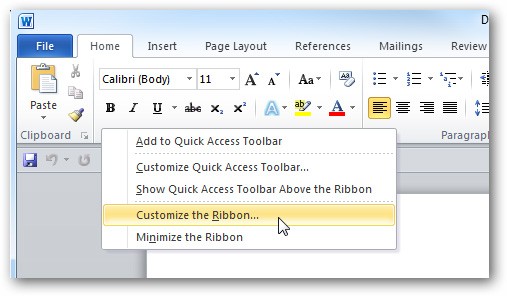
The Word Options screen appears, here we can perform many options and settings depending on usage needs or personal preferences:
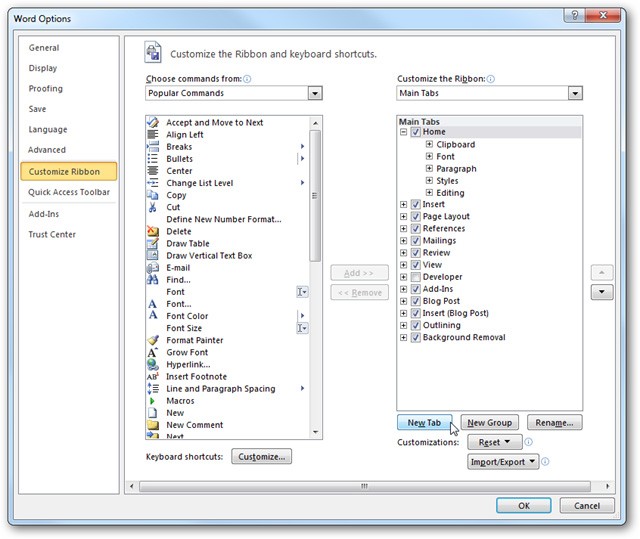
And to create a new customized tab, click the New Tab button:
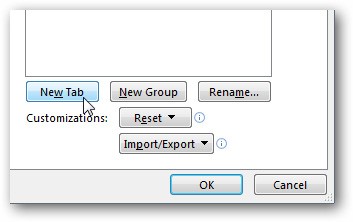
Name this new tab:
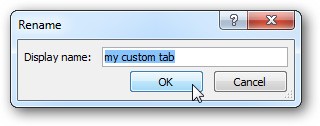
The next step is quite simple, we just need to drag and drop the corresponding function commands from the left column to the right:
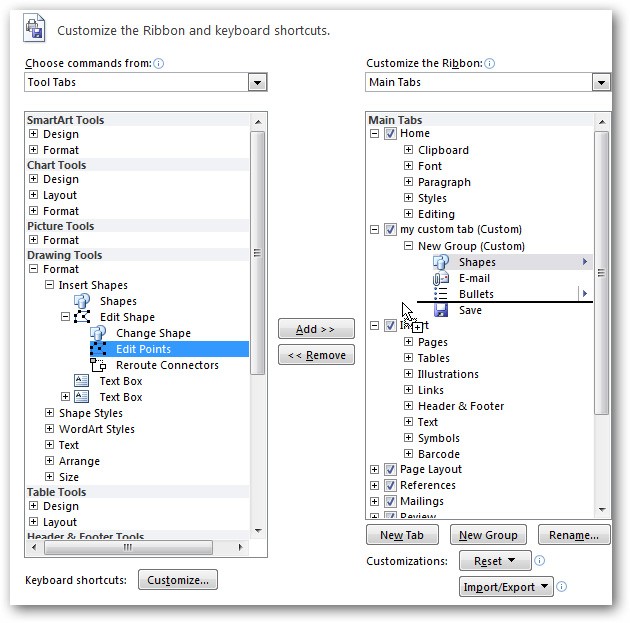
Select the corresponding display method from the dropdown menu for groups or all commands:
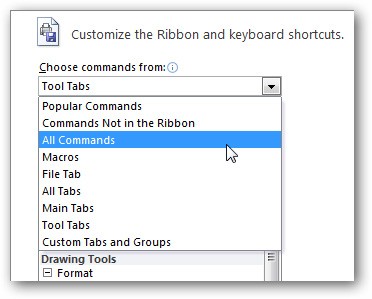
Basically, we have completed creating a custom function tab as desired. You can create 1 or more tabs in a similar way:
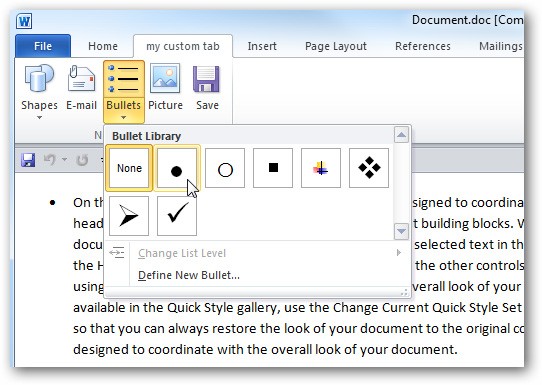
However, you need to note that these function tabs only exist in certain applications or environments. For example, if created in Word , they will not be displayed in Excel or PowerPoint :
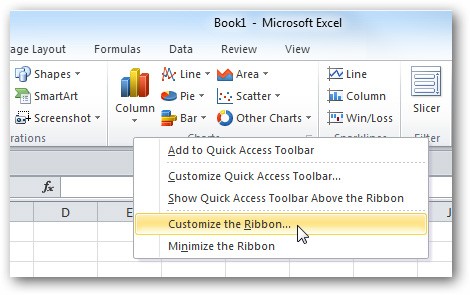
One more useful thing we can do is to be able to export these customizations for use on other computers with the same version of Office . To do this, select the Customize Ribbon section at the bottom of the control panel and click Import/Export > Export all customizations .
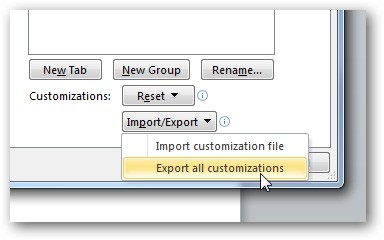
Then save this file in a folder on your hard drive.
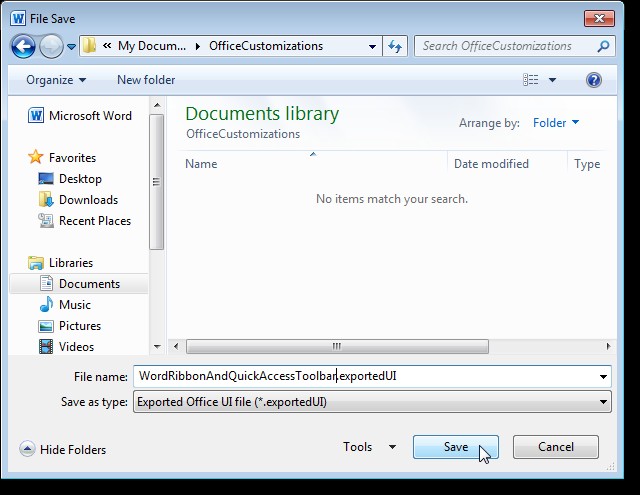
On another computer, if you want to reuse those settings, select Ribbon Customizations > Import customizations file , point to the path to the file that was just exported in the step above:
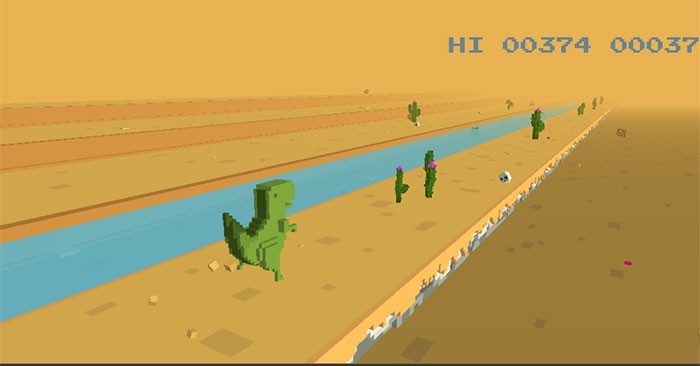
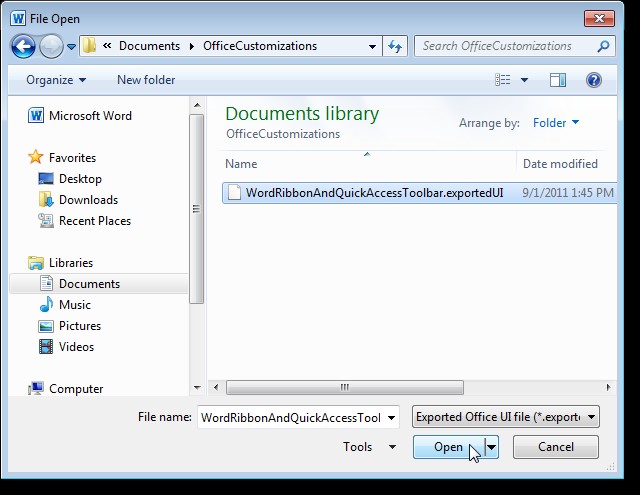
The program will display the following message, click Yes :
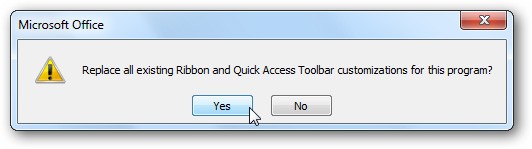
And here is the result after importing the settings:
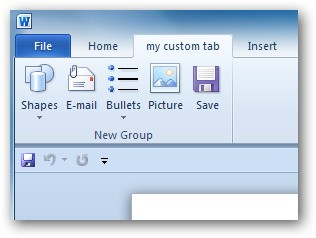
Diet is important to our health. Yet most of our meals are lacking in these six important nutrients.
At first glance, AirPods look just like any other true wireless earbuds. But that all changed when a few little-known features were discovered.
In this article, we will guide you how to regain access to your hard drive when it fails. Let's follow along!
Dental floss is a common tool for cleaning teeth, however, not everyone knows how to use it properly. Below are instructions on how to use dental floss to clean teeth effectively.
Building muscle takes time and the right training, but its something anyone can do. Heres how to build muscle, according to experts.
In addition to regular exercise and not smoking, diet is one of the best ways to protect your heart. Here are the best diets for heart health.
The third trimester is often the most difficult time to sleep during pregnancy. Here are some ways to treat insomnia in the third trimester.
There are many ways to lose weight without changing anything in your diet. Here are some scientifically proven automatic weight loss or calorie-burning methods that anyone can use.
Apple has introduced iOS 26 – a major update with a brand new frosted glass design, smarter experiences, and improvements to familiar apps.
Yoga can provide many health benefits, including better sleep. Because yoga can be relaxing and restorative, its a great way to beat insomnia after a busy day.
The flower of the other shore is a unique flower, carrying many unique meanings. So what is the flower of the other shore, is the flower of the other shore real, what is the meaning and legend of the flower of the other shore?
Craving for snacks but afraid of gaining weight? Dont worry, lets explore together many types of weight loss snacks that are high in fiber, low in calories without making you try to starve yourself.
Prioritizing a consistent sleep schedule and evening routine can help improve the quality of your sleep. Heres what you need to know to stop tossing and turning at night.
Adding a printer to Windows 10 is simple, although the process for wired devices will be different than for wireless devices.
You want to have a beautiful, shiny, healthy nail quickly. The simple tips for beautiful nails below will be useful for you.













