Full screen app mode on Samsung Galaxy S8 Plus

You can select the application you want to use in the full screen aspect ratio.
• Notes when changing iCloud account:
- When changing to a new iCloud account, do not rush to delete the old account because the old account may contain data that is important to you.
- If you are the owner of many iCloud accounts, you need to take note of the IDs and passwords of the accounts to avoid confusion.
This way is suitable for users who use mainly iPhone, follow the steps below to help you easily switch iCloud account.
Go to Settings > Select Screen Time > Select Turn on limits .
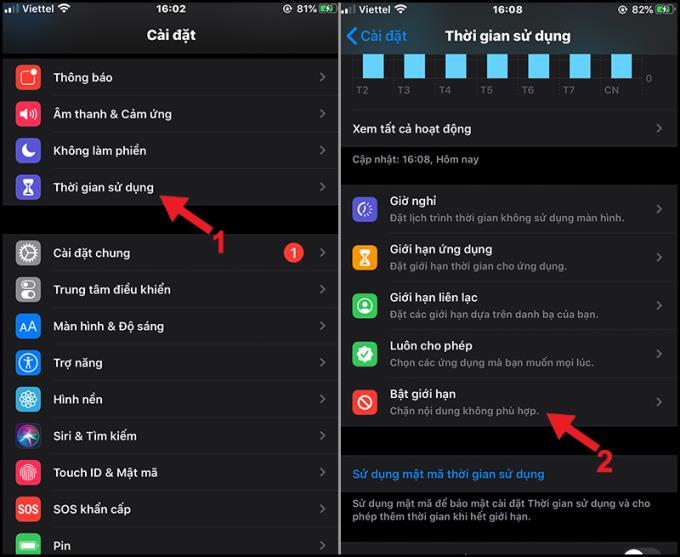
Used Time
You drag the Enable Limits button from left to right to turn on the limit for changing accounts.
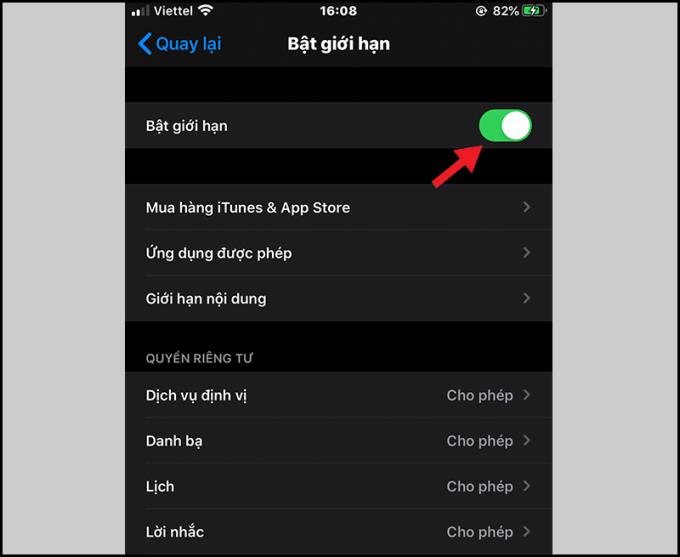
Turn on limits
In the Limit Turn on interface, drag down > Select Change Account > Select Allow .
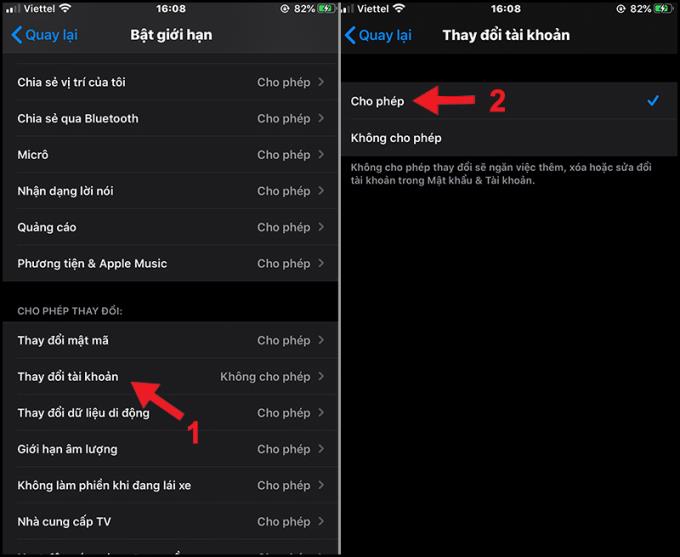
Change account
Go back to the Settings interface > Tap iCloud account> Select Sign Out .
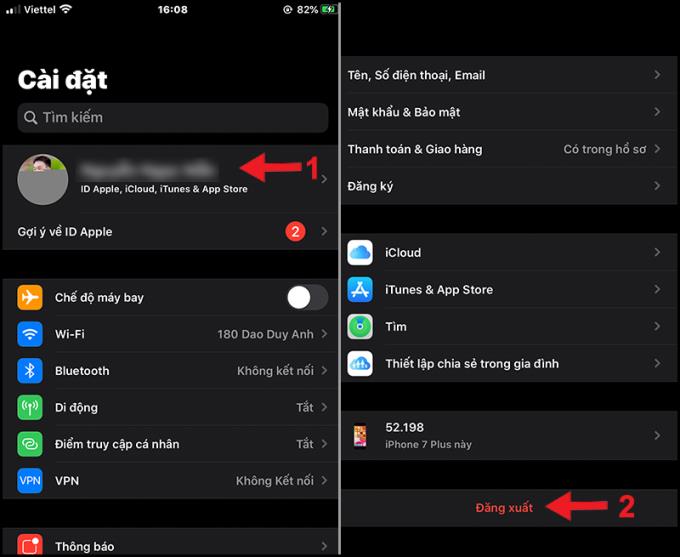
Sign out of old iCloud
Once you have logged out of your old iCloud account, you can enter your ID and password to log into your new iCloud account.
If you don't use an iPhone or a MacBook, but you use iCloud to store data, you can still change your iCloud account by logging into iCloud in your browser.
At the iCloud home page , click the arrow button in the upper right corner of the screen> Select Sign out .
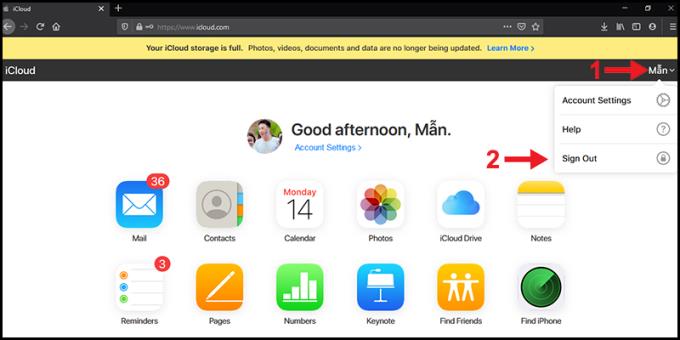
Sign out
Enter the ID and password of the new iCloud account in the login box> Press Enter .
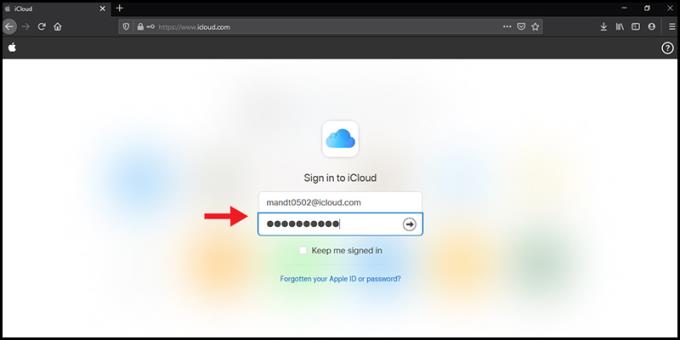
Enter the ID and password of the new iCloud account
This is done on your MacBook, you can follow the steps below to change your iCloud account through your MacBook.
Click the black Apple icon in the upper left corner of the screen.
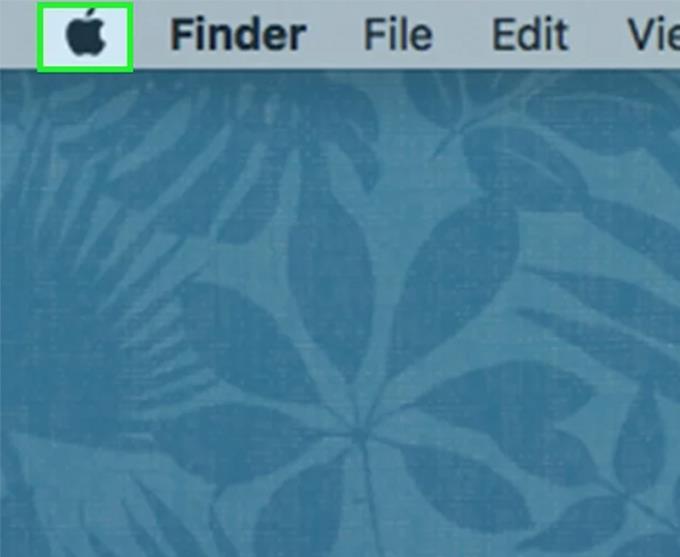
Black apple icon
Choose System Preferences .
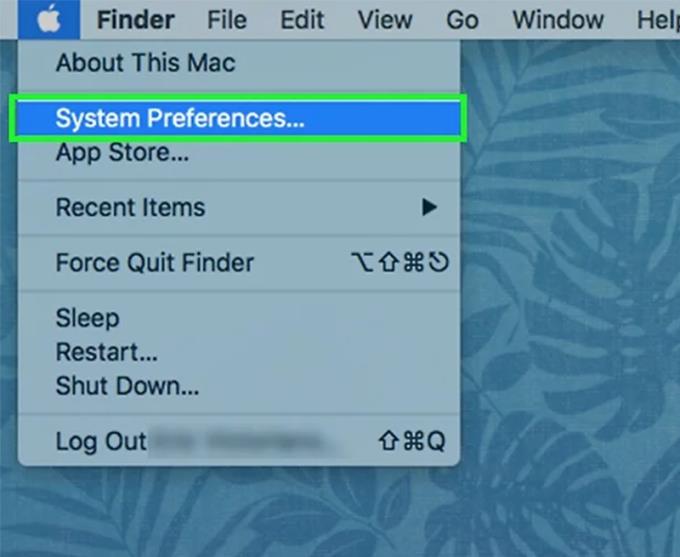
System Preferences
You choose the iCloud app .
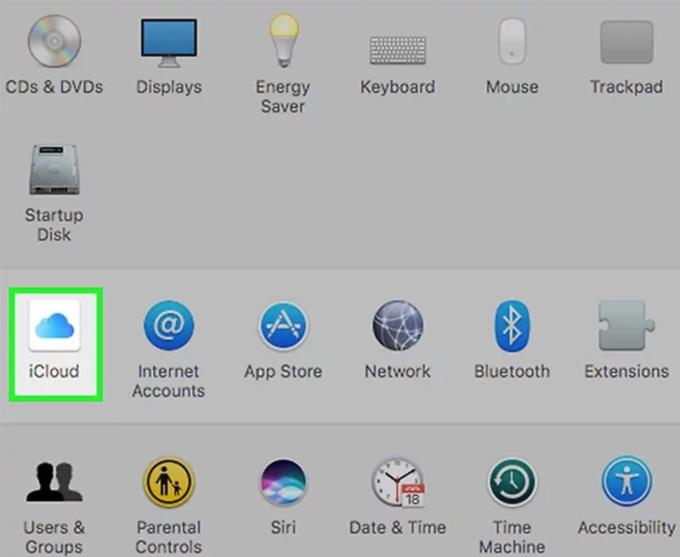
ICloud application
Click the Sign out button to proceed to log out.
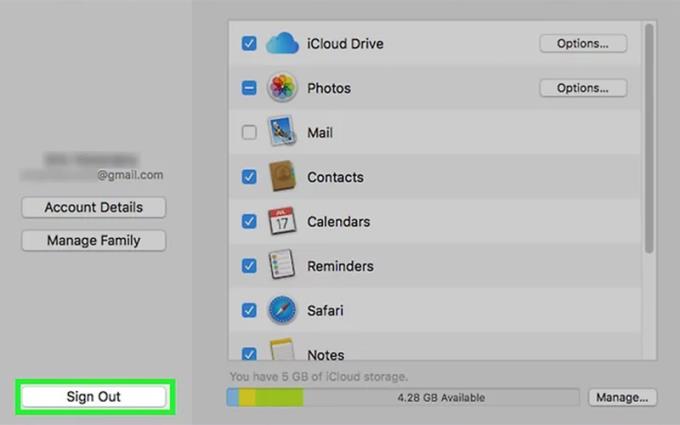
Sign out
Click the black Apple icon in the upper left corner of the screen.
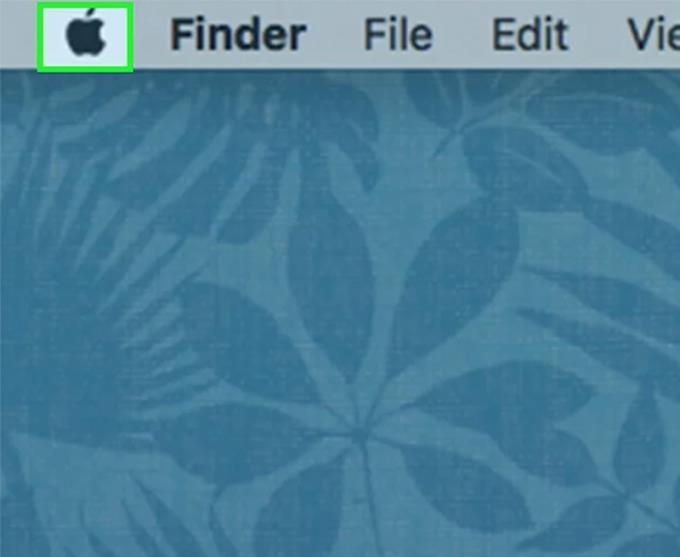
Black apple icon
Choose System Preferences .
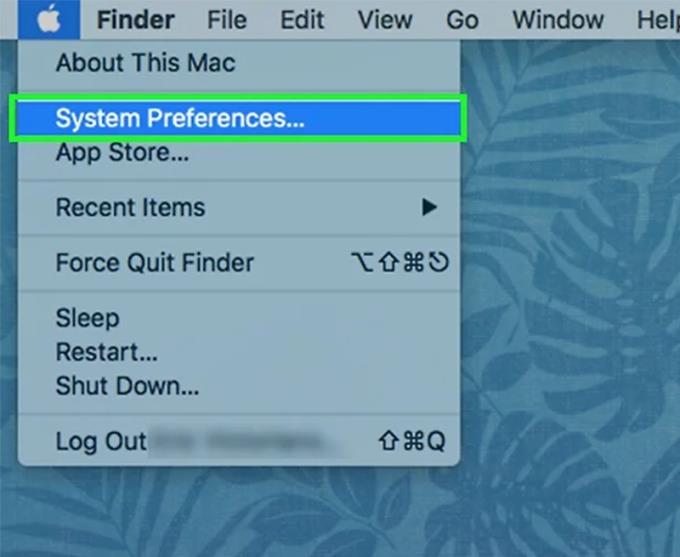
System Preferences
You choose the iCloud app .
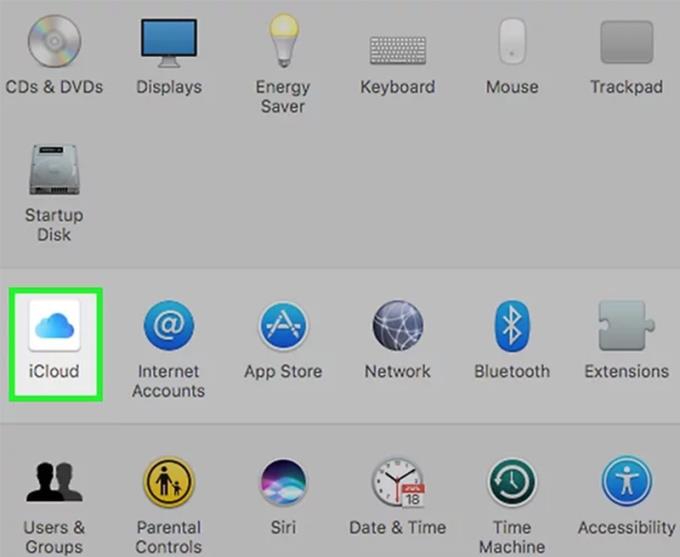
ICloud application
You enter the ID and password > Click Sign In .
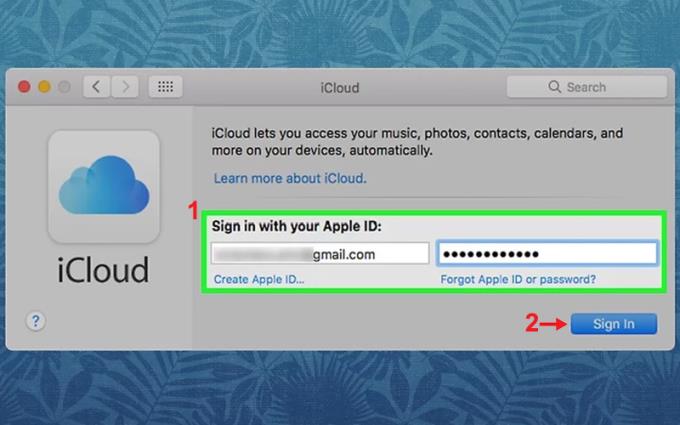
Enter the ID and password
Next, enter your MacBook's name and password to allow iCloud Preferences to make the changes.
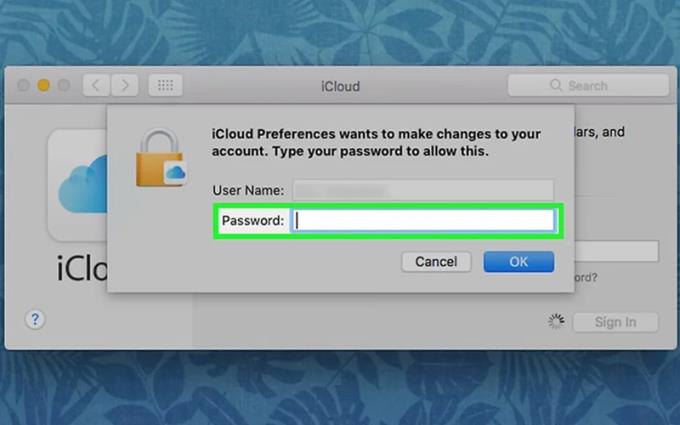
Enter the name and password of the MacBook
You check the box Use iCloud for Contacts, Calendars, Reminders, Notes and Safari, and the box to Turn on Find My Device> Click Next .
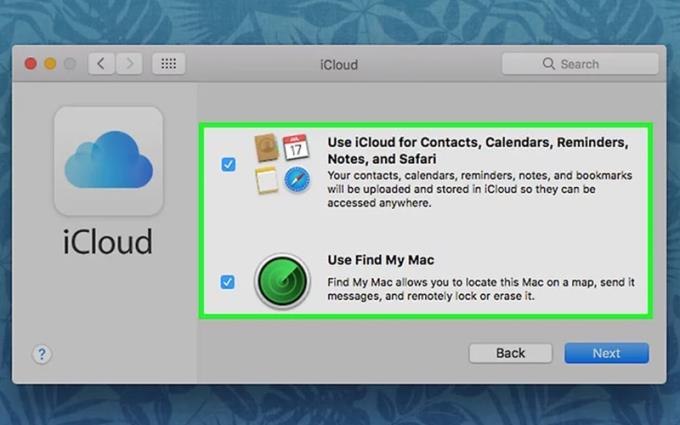
Check the boxes
You check the box iCloud Drive if you want to save files and documents to iCloud during use.
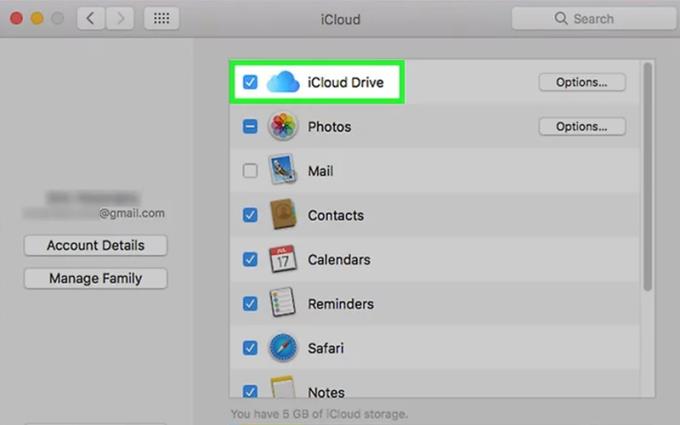
Check the box for iCloud Drive
You check the boxes next to sync data of these applications with iCloud . Thus, the data belonging to these applications is also backed up on iCloud, you do not need to worry about lost data when using.
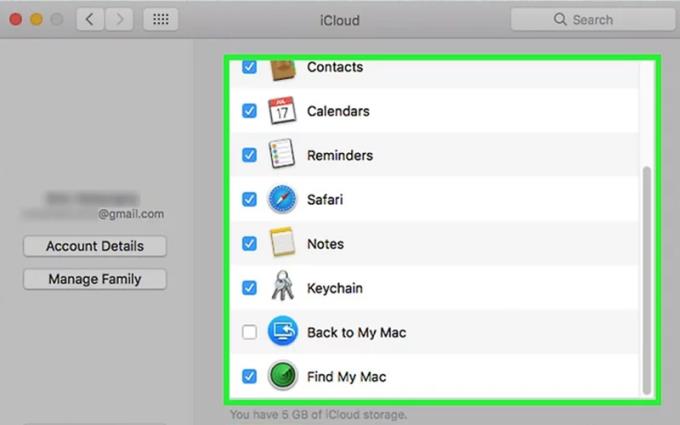
Check the next boxes
Thank you for watching and see you in the following articles.
You can select the application you want to use in the full screen aspect ratio.
Choose different performance modes according to the task you are using to get the best out of your phone.
Add a floating camera key you can move to any position on the screen in Auto and Selfie modes.
The edge screen on Samsung phones makes it easy and fast to manipulate your favorite apps, lists, etc.
Answering and ending calls quickly saves you more time and operations.
Screen pinning is a new feature introduced since Android 5.0, which saves users from worrying about other people's curiosity when they lend their Samsung Galaxy S6.
To silence incoming calls and alarms, place your hand on the screen or turn the device upside down.
In part 1, I introduced the Samsung Pass feature on the phone and next in this article I will guide you to edit your web login information and change the security password for Samsung Pass.
The feature allows you to block spam messages or messages that you do not want to receive.
Call blocking helps you avoid being disturbed by unwanted people.
Your device vibrates when picked up to notify you of missed calls and messages.
You can manage permission preferences for the apps you want to easily manage your device.
This feature helps the screen always display information about the time, email, calls, messages or notifications from the application when the screen is locked.
The camera supports many functions and integrates shooting modes that bring many conveniences to users.
Blocking messages helps you avoid being disturbed by unwanted people or promotional messages.
Adjusting the screen mode helps you to optimize the screen to fit your eyes.
One-handed input mode can make pressing the numeric keypad with one hand faster and more comfortable.
Sometimes when accessing the Internet is not possible, we can clear the network settings so that the machine can access the Internet normally again.
Dual Messenger feature allows you to use two separate accounts for the same application such as: Facebook, Zalo...
The feature allows you to combine Wi-Fi and mobile networks together to load when your network is weak.


















