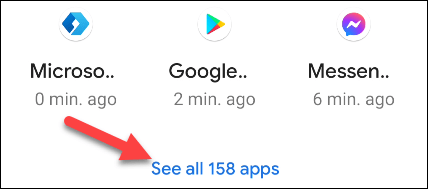Does Facebook notify you when you take a screenshot?

Have you ever wondered if Facebook notifies others when you take a screenshot of something they post?
Automatic notifications are an integral part of the user experience on any smartphone, and the sounds that accompany them are equally important. Android devices are no exception. To get a better experience when interacting with incoming notifications on your Android device, you can completely change and customize the notification sounds to suit you.
Change notification sounds on Android
In general, changing the notification sound on an Android device is quite simple. Each Android phone or tablet model has its own default notification sound, creating the characteristics of each product/manufacturer. However, you can also choose your own notification sound by performing a few simple steps below.
(In this article, we will take an example with a phone running “stock” Android. There will be some differences in the titles of the settings depending on each Android customization version, but the basic setup operations will still be similar).
First, you need to access the system settings menu by swiping down from the top of the screen once or twice and tapping the gear icon. Or you can also tap the Settings gear icon right on the home screen.
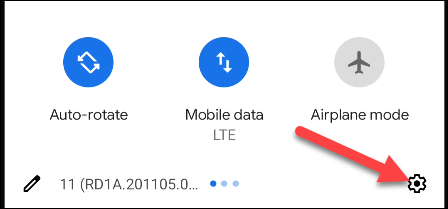
In the Settings menu, tap on “ Sound & Vibration ”. (The name of this item will be slightly different depending on the Android version as well as the customization of each manufacturer).
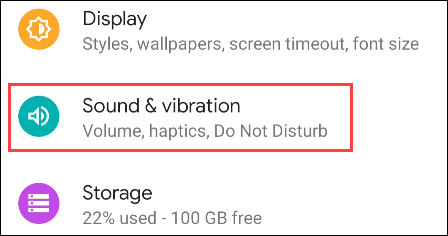
Next, scroll down to the bottom and tap “ Advanced .” Then tap “ Default Notification Sound ” to find the available notification sound change options.
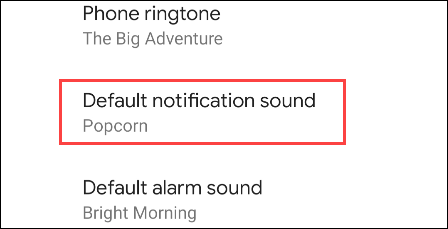
You will now see a list of available notification sounds to choose from. Tap on one of the options to listen to it. Again, this will vary between devices and Android variants.
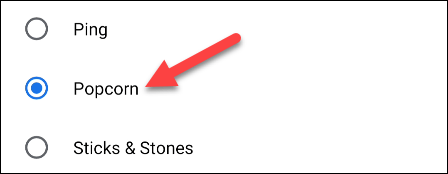
Additionally, there will also be an option that allows you to use your own custom audio clips as alerts. Such as the “ + ” button in this example.
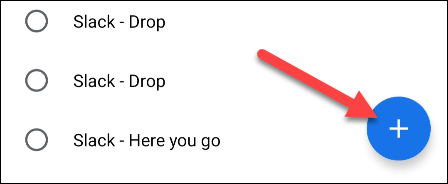
Once you find a sound you like, click “ Save ” or “ Apply ” to apply the changes.
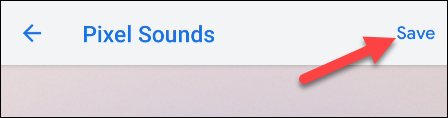
Have you ever wondered if Facebook notifies others when you take a screenshot of something they post?
Receiving notifications from apps is one of the key elements that make the smartphone experience convenient.
Through your purchase history on the App Store, you will know when you downloaded that app or game, and how much you paid for the paid app.
iPhone mutes iPhone from unknown callers and on iOS 26, iPhone automatically receives incoming calls from an unknown number and asks for the reason for the call. If you want to receive unknown calls on iPhone, follow the instructions below.
Apple makes it easy to find out if a WiFi network is safe before you connect. You don't need any software or other tools to help, just use the built-in settings on your iPhone.
iPhone has a speaker volume limit setting to control the sound. However, in some situations you need to increase the volume on your iPhone to be able to hear the content.
ADB is a powerful set of tools that give you more control over your Android device. Although ADB is intended for Android developers, you don't need any programming knowledge to uninstall Android apps with it.
You might think you know how to get the most out of your phone time, but chances are you don't know how big a difference this common setting makes.
The Android System Key Verifier app comes pre-installed as a system app on Android devices running version 8.0 or later.
Despite Apple's tight ecosystem, some people have turned their Android phones into reliable remote controls for their Apple TV.
There are many reasons why your Android phone cannot connect to mobile data, such as incorrect configuration errors causing the problem. Here is a guide to fix mobile data connection errors on Android.
For years, Android gamers have dreamed of running PS3 titles on their phones – now it's a reality. aPS3e, the first PS3 emulator for Android, is now available on the Google Play Store.
The iPhone iMessage group chat feature helps us text and chat more easily with many people, instead of sending individual messages.
For ebook lovers, having a library of books at your fingertips is a great thing. And if you store your ebooks on your phone, you can enjoy them anytime, anywhere. Check out the best ebook reading apps for iPhone below.
You can use Picture in Picture (PiP) to watch YouTube videos off-screen on iOS 14, but YouTube has locked this feature on the app so you cannot use PiP directly, you have to add a few more small steps that we will guide in detail below.
On iPhone/iPad, there is a Files application to manage all files on the device, including files that users download. The article below will guide readers on how to find downloaded files on iPhone/iPad.
If you really want to protect your phone, it's time you started locking your phone to prevent theft as well as protect it from hacks and scams.