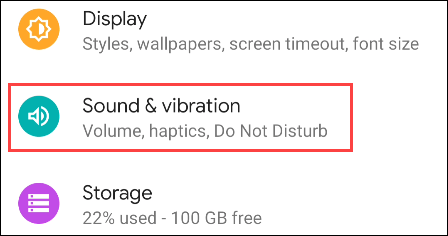Does Facebook notify you when you take a screenshot?

Have you ever wondered if Facebook notifies others when you take a screenshot of something they post?
Receiving notifications from applications is one of the main factors that make the experience of using a smartphone convenient. Therefore, to have a better experience when interacting with notifications on your Android device, you can completely change and customize the notification sound of each specific application to suit you.
This is a simple setup, but it has many benefits. For example, by customizing the notification sound, you can easily know which app the notification is from without having to open your phone. If it is not an important app, you can save time and ignore it.
Find out how to do it right below.
Customize notification sounds for each app on Android
Before we get started, you should note that each Android phone or tablet model has its own default notification sound, which is unique to each product/manufacturer. In addition, due to the diversity of Android customizations, there will be slight differences in the titles of the settings items depending on each customization. However, the basic setup operations will still be similar. In this article, we will take an example with a phone model running “stock Android”: Google Pixel.
First, you need to access the system settings menu by swiping down from the top of the screen once or twice and tapping the gear icon. Or you can also tap the Settings gear icon right on the home screen.
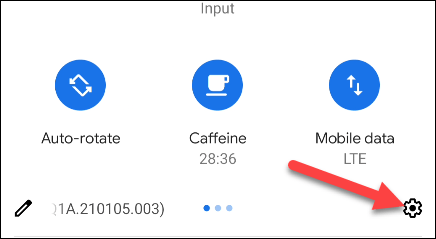
In the Settings menu, tap “ Apps & Notifications ,” or simply “ Apps .” (The name of this item will vary slightly depending on your version of Android.)
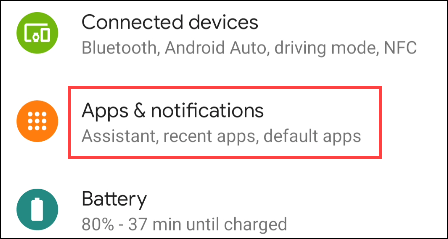
You may need to expand the full list of apps available on your system to find the one you want to customize notifications for. Tap “ See All [...] Apps ” or “ App Settings ”.
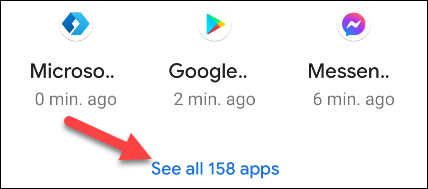
Now you can select the app you want to customize the notification sound for. In this case, YouTube.
Next, click on “ Notifications ”.
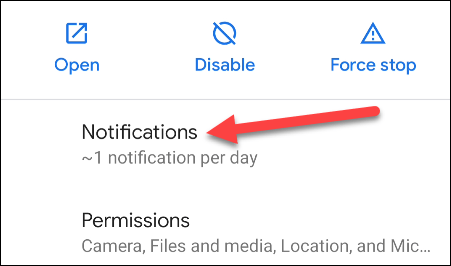
A list of all the different types of notifications the app can make will appear. Tap the one or more you want to customize.
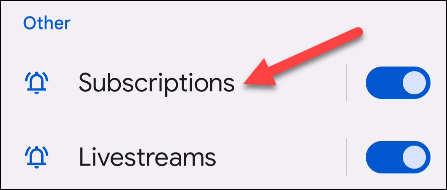
Scroll down and select “ Sound ”.
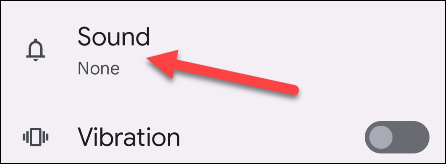
You will now see a list of notification sounds to choose from. Tap one of the options to listen to it.
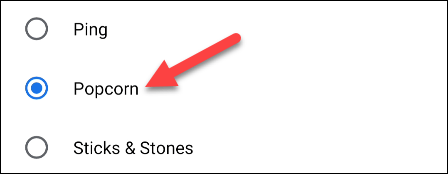
Once you have selected the sound you like, click “ Save ” or “ Apply ” to finish.
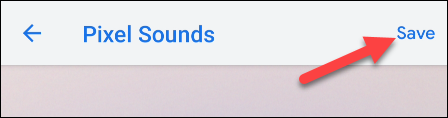
Now, whenever you get a notification from this app, you will hear the sound you chose, instead of the default system notification sound. Repeat the above process for any other apps you want.
Have you ever wondered if Facebook notifies others when you take a screenshot of something they post?
Displaying automatic notifications is an important part of the user experience on any smartphone, and the sounds that accompany them are equally important.
Through your purchase history on the App Store, you will know when you downloaded that app or game, and how much you paid for the paid app.
iPhone mutes iPhone from unknown callers and on iOS 26, iPhone automatically receives incoming calls from an unknown number and asks for the reason for the call. If you want to receive unknown calls on iPhone, follow the instructions below.
Apple makes it easy to find out if a WiFi network is safe before you connect. You don't need any software or other tools to help, just use the built-in settings on your iPhone.
iPhone has a speaker volume limit setting to control the sound. However, in some situations you need to increase the volume on your iPhone to be able to hear the content.
ADB is a powerful set of tools that give you more control over your Android device. Although ADB is intended for Android developers, you don't need any programming knowledge to uninstall Android apps with it.
You might think you know how to get the most out of your phone time, but chances are you don't know how big a difference this common setting makes.
The Android System Key Verifier app comes pre-installed as a system app on Android devices running version 8.0 or later.
Despite Apple's tight ecosystem, some people have turned their Android phones into reliable remote controls for their Apple TV.
There are many reasons why your Android phone cannot connect to mobile data, such as incorrect configuration errors causing the problem. Here is a guide to fix mobile data connection errors on Android.
For years, Android gamers have dreamed of running PS3 titles on their phones – now it's a reality. aPS3e, the first PS3 emulator for Android, is now available on the Google Play Store.
The iPhone iMessage group chat feature helps us text and chat more easily with many people, instead of sending individual messages.
For ebook lovers, having a library of books at your fingertips is a great thing. And if you store your ebooks on your phone, you can enjoy them anytime, anywhere. Check out the best ebook reading apps for iPhone below.
You can use Picture in Picture (PiP) to watch YouTube videos off-screen on iOS 14, but YouTube has locked this feature on the app so you cannot use PiP directly, you have to add a few more small steps that we will guide in detail below.
On iPhone/iPad, there is a Files application to manage all files on the device, including files that users download. The article below will guide readers on how to find downloaded files on iPhone/iPad.
If you really want to protect your phone, it's time you started locking your phone to prevent theft as well as protect it from hacks and scams.