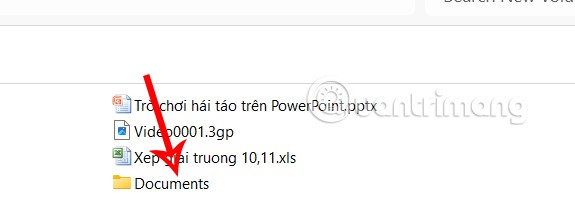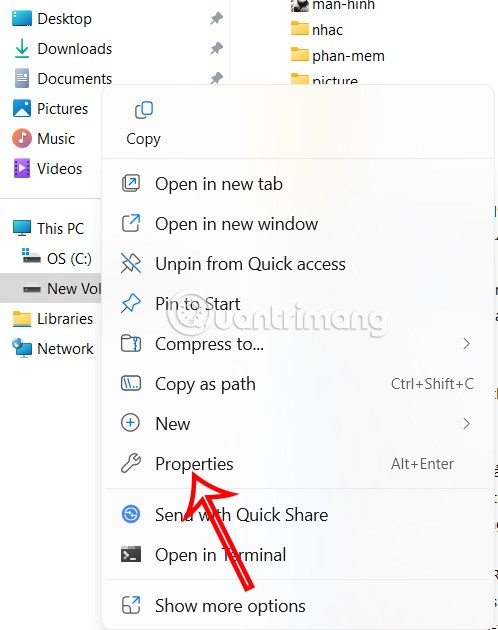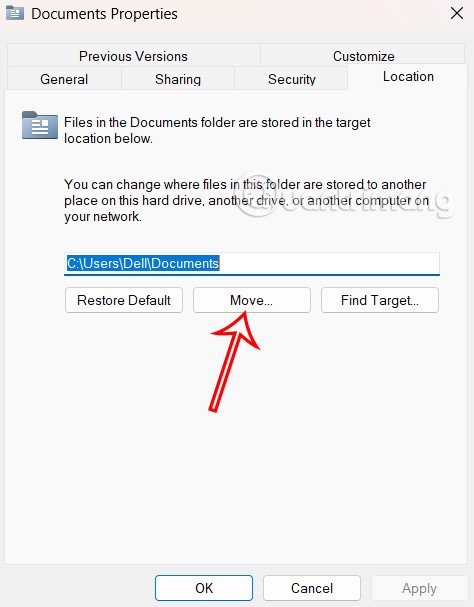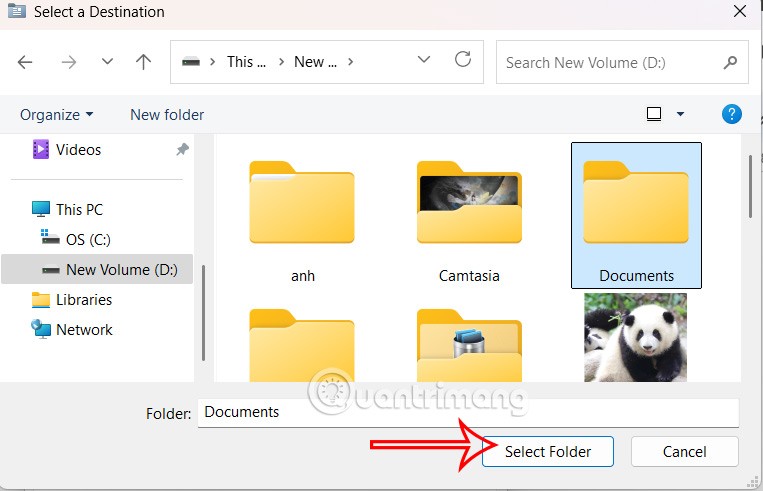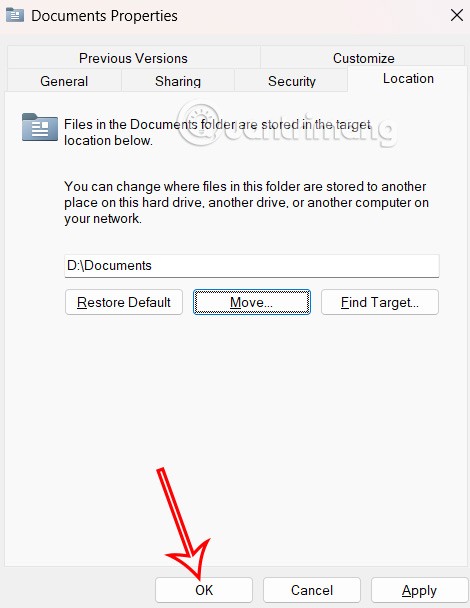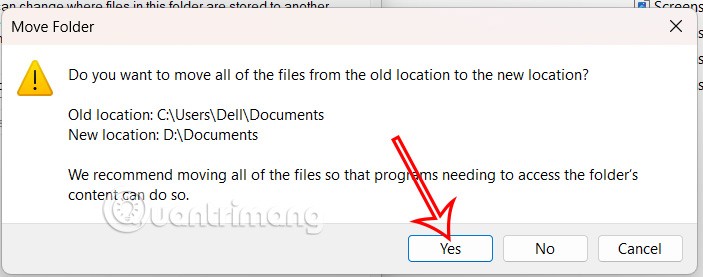The Documents folder on Windows is part of your user profile, used as a folder to store personal data. By default, the Documents folder is located in your user profile, and is used as the default storage location for saved documents. If you want, you can move the Documents folder and its contents to another location on your computer, following the instructions below.
How to change the location of the Documents folder on a Windows computer
Step 1:
You move to the new location for the Documents folder, then create a new folder and name the new folder Documents.
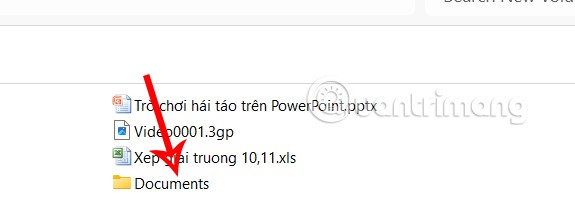
Step 2:
Right- click the Documents folder in the left sidebar of the File Explorer interface and click Properties .
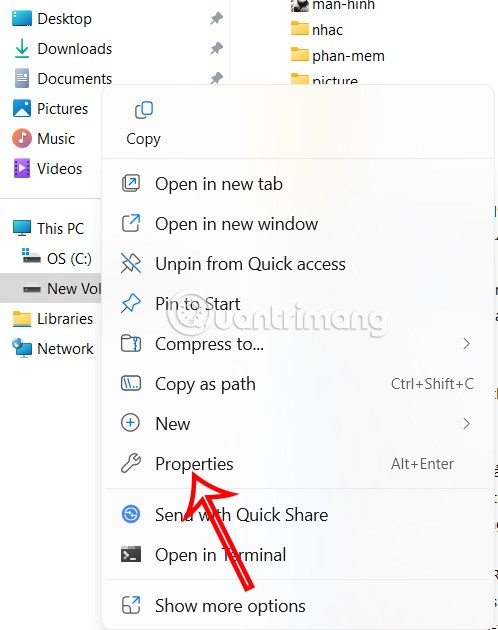
Step 3:
The new interface appears, select Location and then click the Move button below to move the folder location.
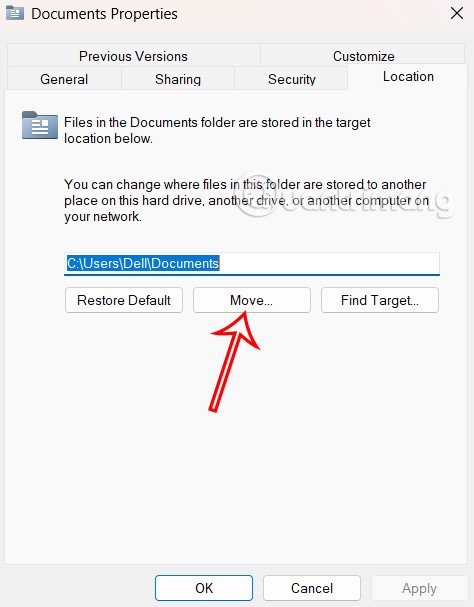
Navigate to and select the newly created Documents folder , then click Select Folder to choose the new location.
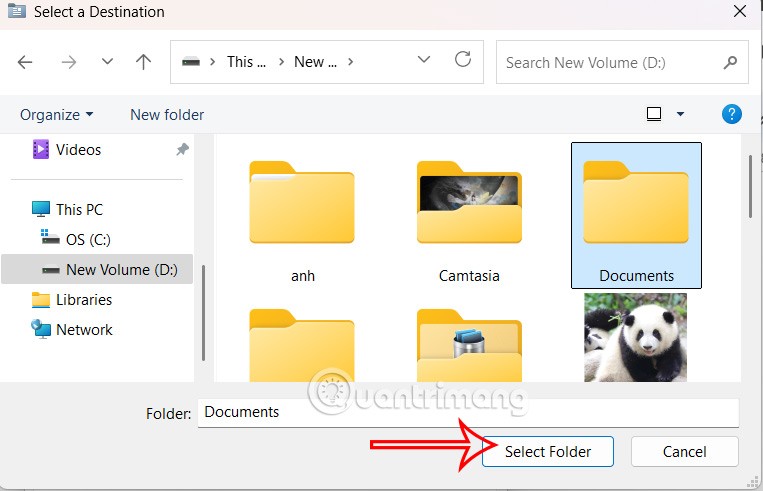
Step 4:
Now you will see the new Documents folder location on your computer , click OK to save.
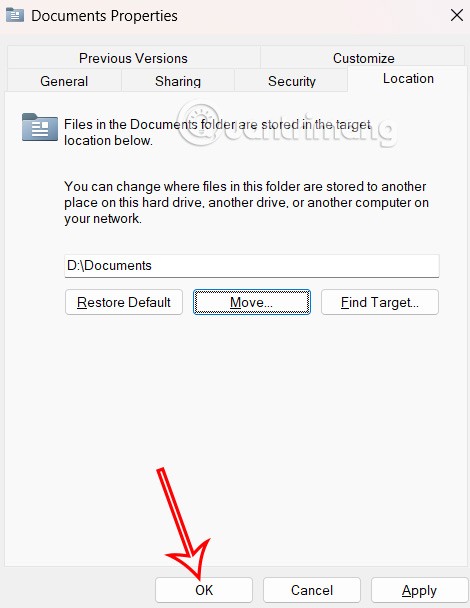
Finally click Yes to complete the operation .
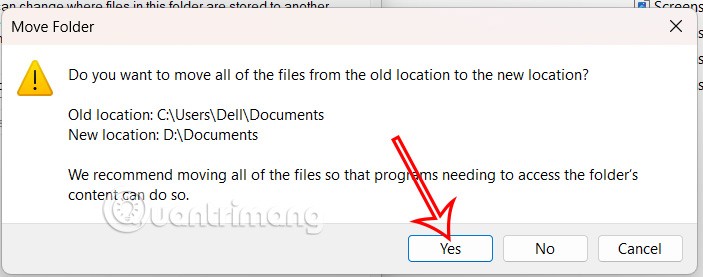
In case you want to return to the default location of the Documents folder, follow the steps above and click Restore Default.