Customize Default User Profile in Windows 7 – Part 1

In this series of articles we will introduce you to how to customize the default user profile in Windows 7.
When you create a new user account in Windows 11 , the operating system automatically creates a new User Profile folder in C:\Users\Username. However, this default User Profile folder name isn't always what you want.
By default, Windows uses the first five characters of your user account name as the profile folder name. If you don't like the User Profile folder name, you can change it by editing the registry. This article will show you how to change the User Profile folder name in Windows 11.
How to change User Profile folder name using Registry Editor
You can modify the registry entries associated with your user account to change the User Profile folder name in Windows 11.
This process involves modifying your registry entries, so we recommend creating a restore point . You can use the restore point to restore your PC if something goes wrong during the process.
To change the User Profile folder name:
1. Log out of your current user account and log in with the built-in or newly created admin account
2. Next, press Win + R to open the Run dialog box .
3. Type netplwiz and click OK to open the User Accounts dialog box .
4. Here, select your user account and click on Properties .
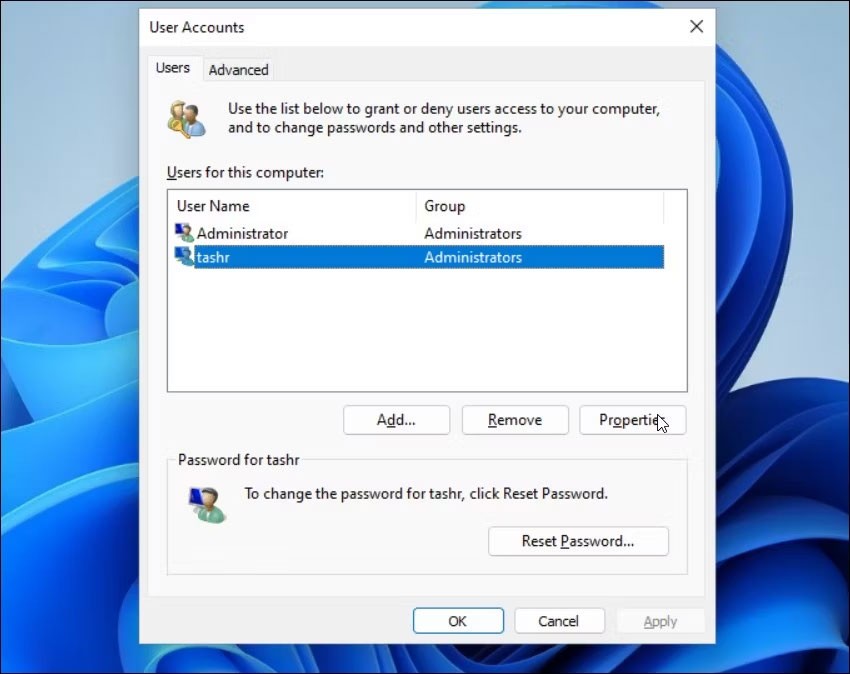
5. In the User Properties dialog box , you will see your User name and Full name .
6. Enter a name for your username, click OK > Apply .
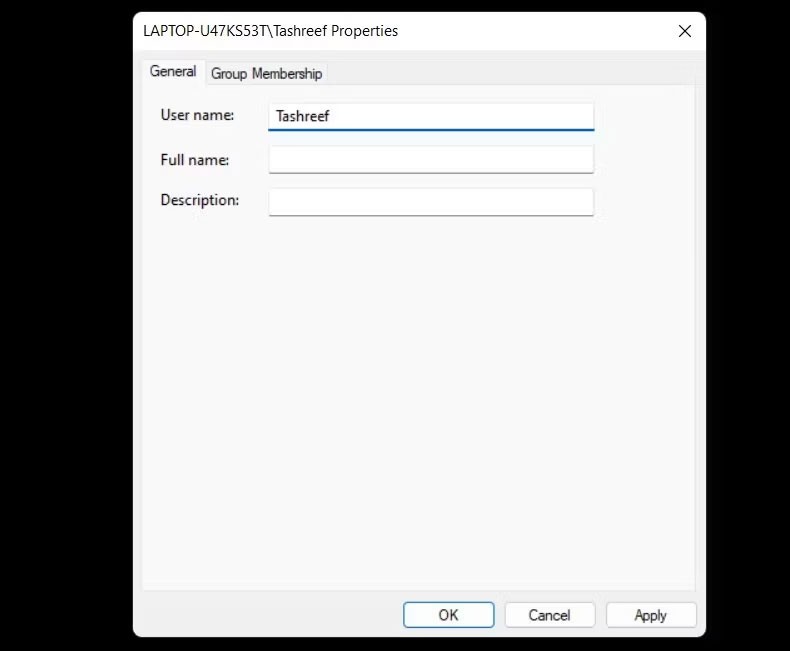
7. Close the User Account dialog box and perform a reboot.
8. Next, open Command Prompt . To do this, press Win + R , type cmd and click OK.
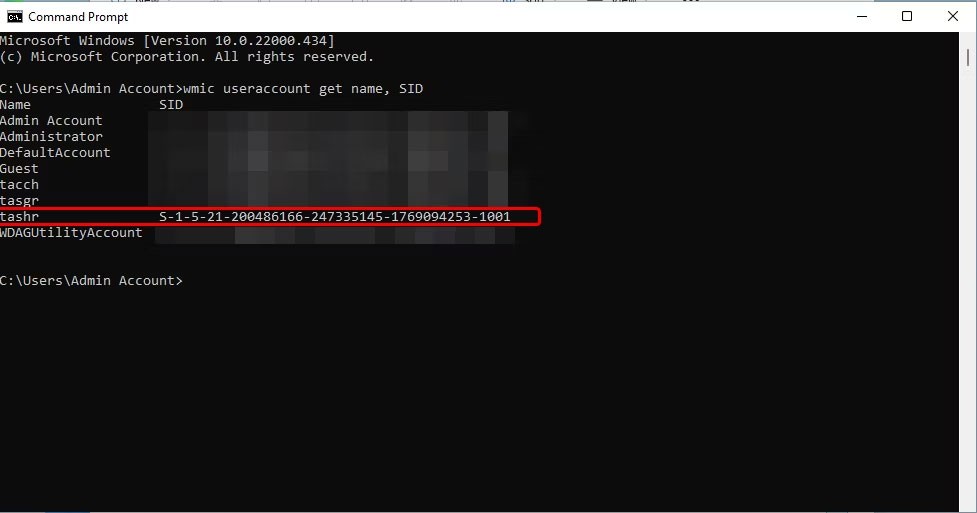
9. In the Command Prompt window, type the following command to view the SID (Security Identifier) for all user accounts:
wmic useraccount get name,SID10. Here, note the SID for the user account you want to rename the User Profile folder for. In this case, the SID for the username tashr is S-1-5-21-200486166-247335145-1769094253-1001.
Now that you have the SID, you need to enter it into the Registry Editor. To do that, follow these steps:
1. Press Win + R , type regedit and click OK to open Registry Editor .
2. In Registry Editor, navigate to the following location:
HKEY_LOCAL_MACHINE\SOFTWARE\Microsoft\Windows NT\CurrentVersion\ProfileList3. Inside the ProfileList key , locate and click the key name that matches the SID you noted earlier.
4. On the right, right-click the ProfileImagePath value and select Modify.
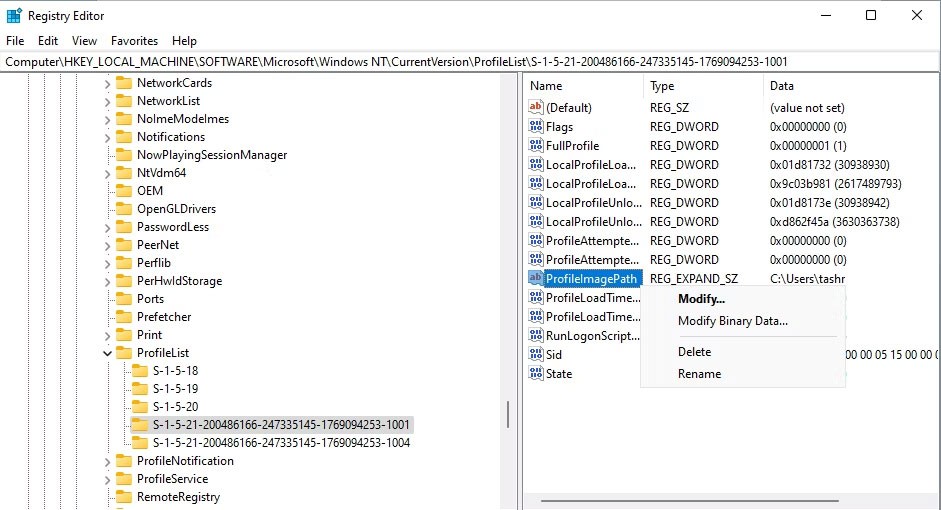
5. Enter the name you want for the profile folder and click OK .
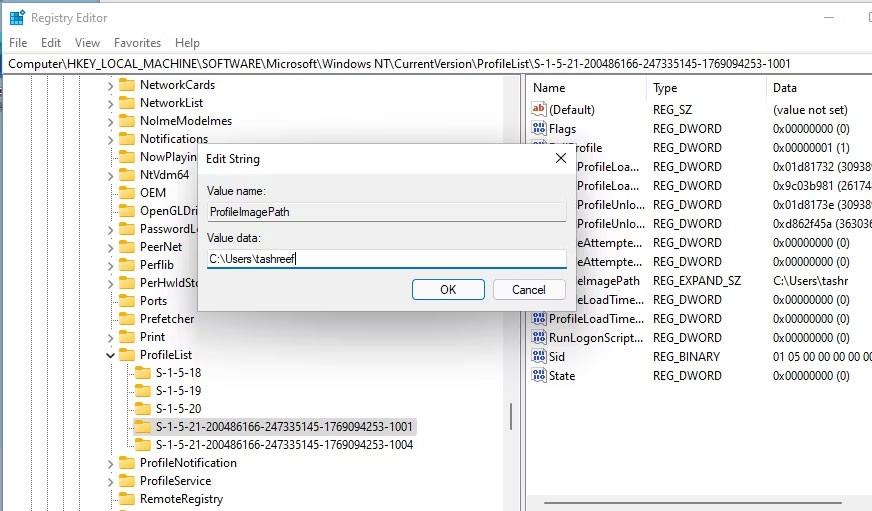
6. Close the Registry and Command Prompt windows if open.
7. Next, press Win + E to open File Explorer and navigate to C:\Users\ .
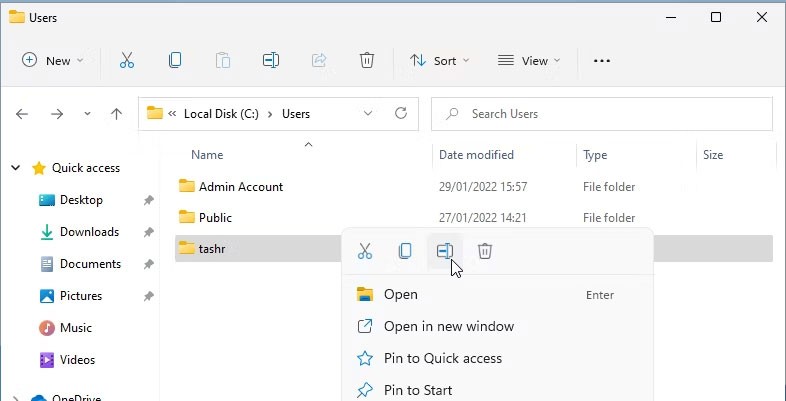
8. Select your User Profile and press F2 to rename it. Enter a new name for the User Profile (this name must match the user name entered in Registry Editor).
9. Click Continue to save changes.
Sometimes you may encounter the error " You can't perform this action " when renaming a folder. This error usually occurs if you switch to another admin account without logging out of the main user account. Alternatively, restart your PC and repeat the steps to rename the User Profile folder without errors.
Next, log out of your current account and log in to the user account with the new user folder name. Open File Explorer and navigate to C:\Users\ and you should be able to use the previous profile with the new path name.
Error code 0xc0000098 in Windows causes a blue screen error on startup. The ACPI.sys driver is often to blame, especially on unsupported versions of Windows 11 like 23H2 or 22H2 or Windows 10.
In some cases, sometimes you start your computer in Safe Mode and the computer freezes. So how to fix the error in this case, please refer to the article below of WebTech360.
Snipping Tool is a powerful photo and video capture tool on Windows. However, this tool sometimes has some errors, such as constantly displaying on the screen.
Every network has a router to access the Internet, but not everyone knows how to make the router work better. In this article, we will introduce some router tips to help speed up the wireless connection in the network.
If the results seem slower than expected, don't be too quick to blame your ISP - mistakes when performing the test can skew your numbers.
In the article below, we will introduce and guide you to learn about the concept of QoS - Quality of Service on router devices.
Windows has a built-in Credential Manager, but it's not what you think it is—and certainly not a replacement for a password manager.
Microsoft charges for its official codecs and doesn't include them in Windows 10. However, you can get them for free without pulling out your credit card and spending $0.99.
While having trouble accessing files and folders can be frustrating, don't panic—with a few simple tweaks, you can regain access to your system.
After creating a USB boot to install Windows, users should check the USB boot's performance to see if it was created successfully or not.
Although Windows Storage Sense efficiently deletes temporary files, some types of data are permanent and continue to accumulate.
You can turn off Windows 11 background apps to optimize performance, save battery and reduce RAM consumption.
When a computer, mobile device, or printer tries to connect to a Microsoft Windows computer over a network, for example, the error message network path was not found — Error 0x80070035 may appear.
We can block Internet access for any application or software on the computer, while other programs can still access the network. The following article will guide readers on how to disable Internet access for software and applications on Windows.
Instead of paying $30 for a year of security updates, keep Windows 10 safe until 2030 with this simple solution.














