Instructions for using Clonezilla to clone a Windows hard drive

You can use Clonezilla to copy an entire old hard drive to a new one. Cloning drive with Clonezilla is fast, simple and completely free.
The cloning process involves moving data from one storage device to another (in this case, a hard drive) with an exact copy copied from the destination drive. This can be useful for a number of reasons, including transferring, restoring, or simply backing up existing data.
But why is this necessary and what makes it the preferred solution? Let’s dive into these questions and learn about the hard drive cloning mechanisms you can use to move or copy your data.
What does hard drive clone mean?
Hard drives and SSDs can fail, leading to data loss. If you've noticed signs that your hard drive is failing or are experiencing signs that your SSD is about to fail , you should consider backing it up. That way, you can keep your data safe if your storage fails.
Additionally, if you ever want to upgrade your drive to a different one, cloning it makes it easier to transfer data while keeping its existing configuration intact. This is different from a backup that just copies your files.
Furthermore, the cloning process copies the entire contents of the drive, leaving the original as the source drive. Thus, a perfect copy of the hard drive, including the operating system, file system, hard drive partitions, and even programs.
This makes it perfect for when switching PCs. The cloned drive retains everything, so you can get your new PC up and running quickly.
Now, let's dive into the guide to cloning your hard drive.
How to clone hard drive without software

There are two ways to clone a hard drive: Using the System Image feature on your Windows 11 PC or with the help of third-party software. While not exactly the same, the first option can work just like a clone. In this case, your computer will create a compressed file that stores all the copied data. It functions as a backup because you can save multiple copies of your hard drive image regularly on a single drive.
On the other hand, cloning copies your drive's data as-is, requiring no installation on the destination drive. This means your PC will boot up and run immediately after the clone is inserted.
So the difference lies in how your data is stored, but they perform the same essential function. However, creating an image is the closest you can get to cloning a Windows 11 PC without third-party software. Here's how you can create a system image:
1. Locate Control Panel on your PC using the search function or click the Win + R shortcut and type "control panel" to launch it.
2. From there, click System and Security , then navigate to Backup and Restore Windows (Windows 7) from the list.
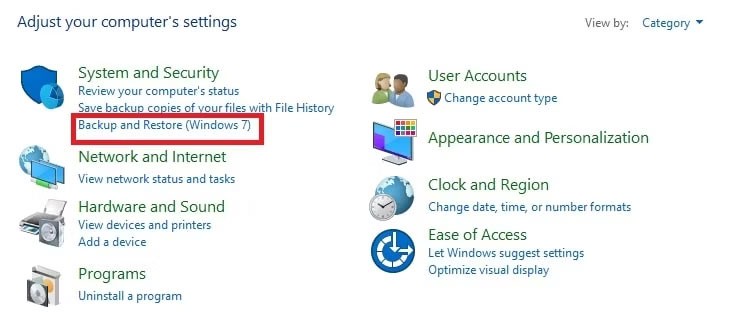
3. On the sidebar, click Create a System Image .
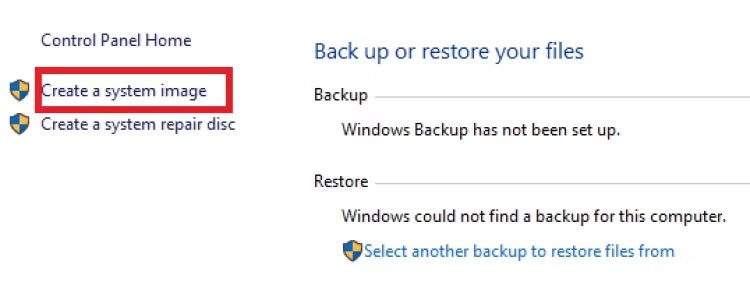
4. You will see 3 options: On a Hard Disk, On One or More DVDs and On a Network Selection. Click On a Hard Disk and select a drive from the drop-down menu, after connecting the drive to your PC.
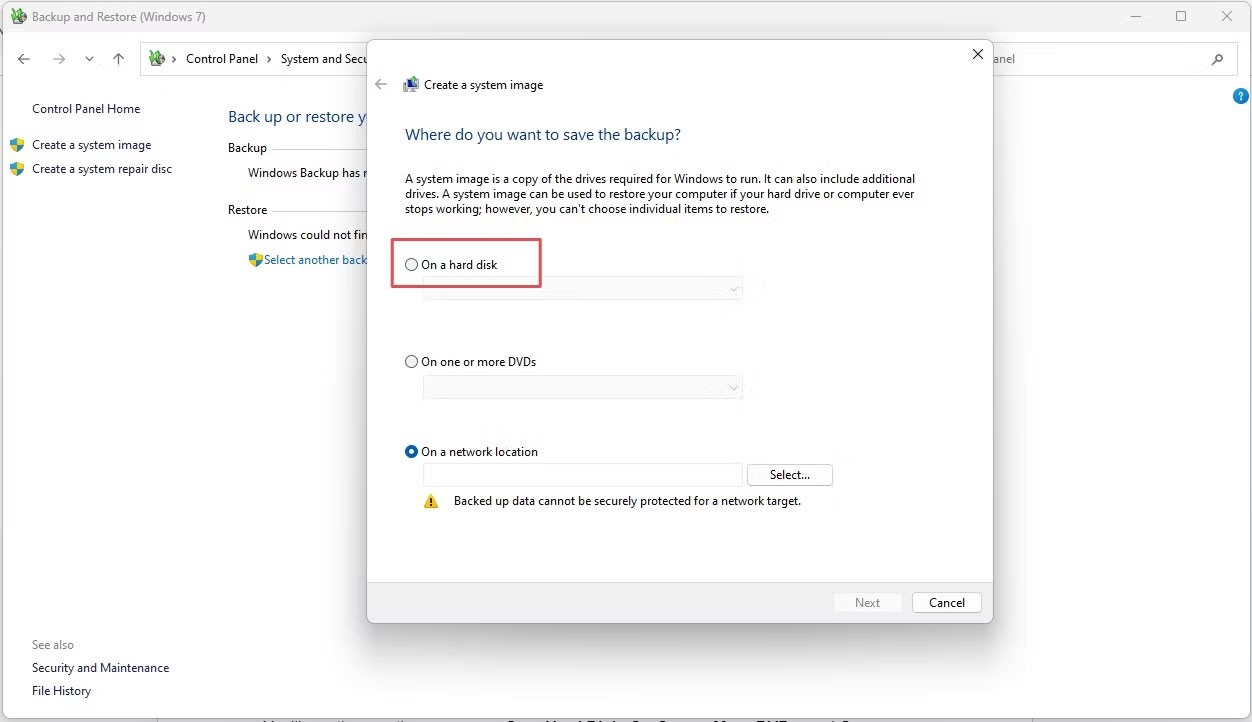
5. Click Start Backup .
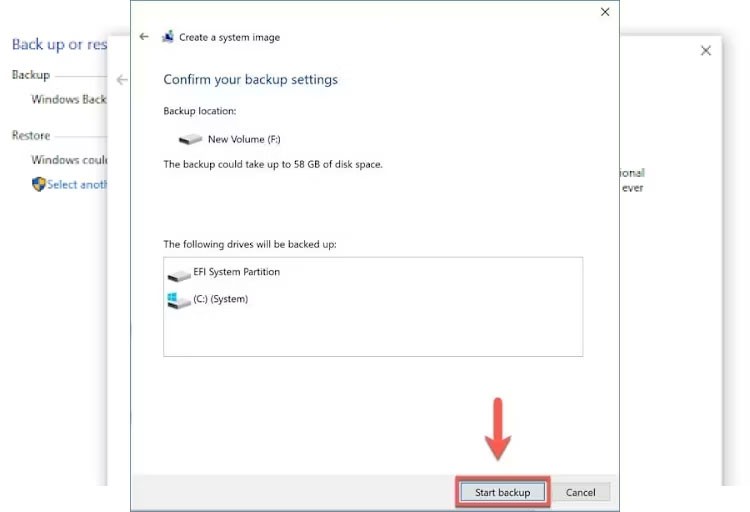
6. Wait for the process to complete, then the Image backup file will be saved on the drive, this file can be restored later.
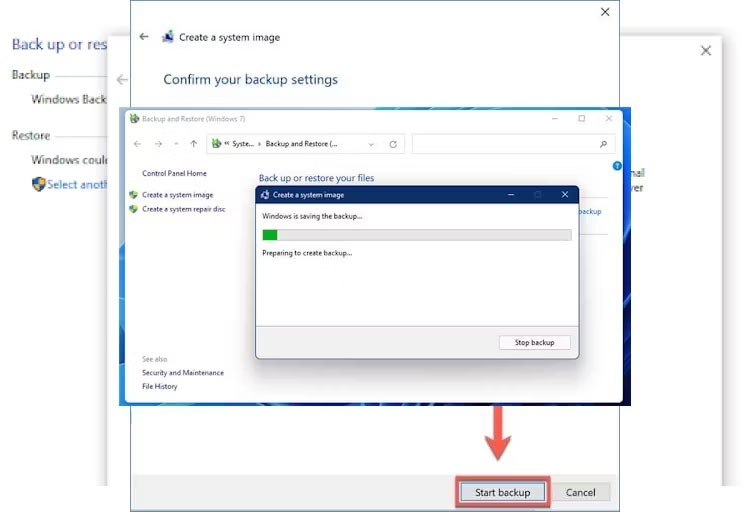
You will have an image of the current drive saved to another drive.
Your hard drive and the data stored on it are extremely important, so you must protect your data so that it maintains its integrity over time against potential data threats. Fortunately, there is a perfect method to protect your data - cloning.
The hard drive cloning process is smooth and what could be safer than copying your PC files and programs so you can restore them at any time?
Diet is important to our health. Yet most of our meals are lacking in these six important nutrients.
At first glance, AirPods look just like any other true wireless earbuds. But that all changed when a few little-known features were discovered.
In this article, we will guide you how to regain access to your hard drive when it fails. Let's follow along!
Dental floss is a common tool for cleaning teeth, however, not everyone knows how to use it properly. Below are instructions on how to use dental floss to clean teeth effectively.
Building muscle takes time and the right training, but its something anyone can do. Heres how to build muscle, according to experts.
In addition to regular exercise and not smoking, diet is one of the best ways to protect your heart. Here are the best diets for heart health.
The third trimester is often the most difficult time to sleep during pregnancy. Here are some ways to treat insomnia in the third trimester.
There are many ways to lose weight without changing anything in your diet. Here are some scientifically proven automatic weight loss or calorie-burning methods that anyone can use.
Apple has introduced iOS 26 – a major update with a brand new frosted glass design, smarter experiences, and improvements to familiar apps.
Yoga can provide many health benefits, including better sleep. Because yoga can be relaxing and restorative, its a great way to beat insomnia after a busy day.
The flower of the other shore is a unique flower, carrying many unique meanings. So what is the flower of the other shore, is the flower of the other shore real, what is the meaning and legend of the flower of the other shore?
Craving for snacks but afraid of gaining weight? Dont worry, lets explore together many types of weight loss snacks that are high in fiber, low in calories without making you try to starve yourself.
Prioritizing a consistent sleep schedule and evening routine can help improve the quality of your sleep. Heres what you need to know to stop tossing and turning at night.
Adding a printer to Windows 10 is simple, although the process for wired devices will be different than for wireless devices.
You want to have a beautiful, shiny, healthy nail quickly. The simple tips for beautiful nails below will be useful for you.














