How to split files, cut large files into many small files

Splitting files, cutting large files into smaller parts will help you store and share them more easily. Here are ways to split files that you can apply.
Along with WinRAR , PowerISO , BitZipper or WinZip , 7-Zip is one of the extremely effective file compression and decompression tools for computer users. The proficient use, know how to manipulate with tools like this will help us a lot in the process of working, sharing information and data.
The following article will show you two main operations, the most basic of this tool, which is how to compress and decompress files with 7-Zip. This will be extremely useful if you want to shrink space, get more space, or when you need to exchange documents, then compressing the file is extremely important.
Step 1: Open the compression tool and extract the 7-Zip. If not, please refer to the article on how to install and use 7-Zip software and follow.
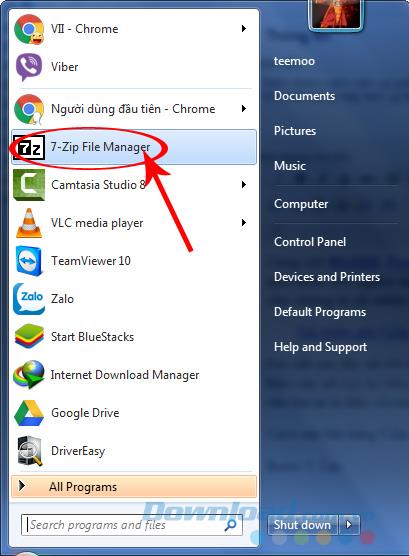
Step 2: From the main interface of 7-zip, find the folder you need to compress , right- click on the file, select 7-Zip / Add to archive ...

Step 3: The editing interface appears, you fill in some information as shown below. Some attention should be paid to the following:
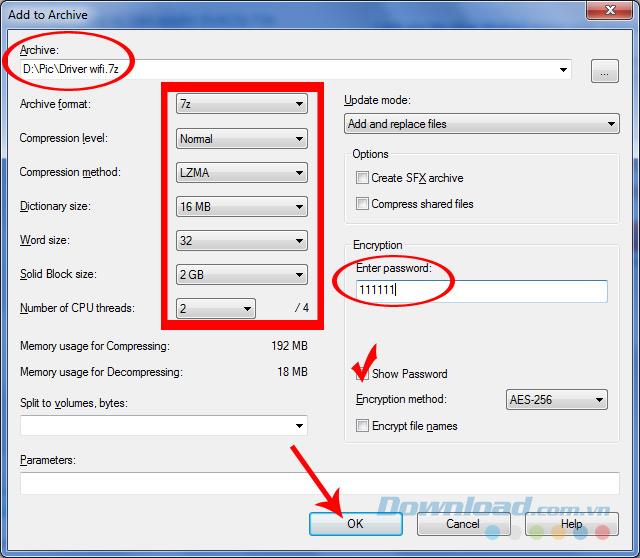
Edit the information, click on OK to start compression
You can freely change the location and name of the compressed file by clicking the dot icon at the top, right hand of Archive item. When a Windows window appears, you choose a new location and a new name for the compressed file and then Open.
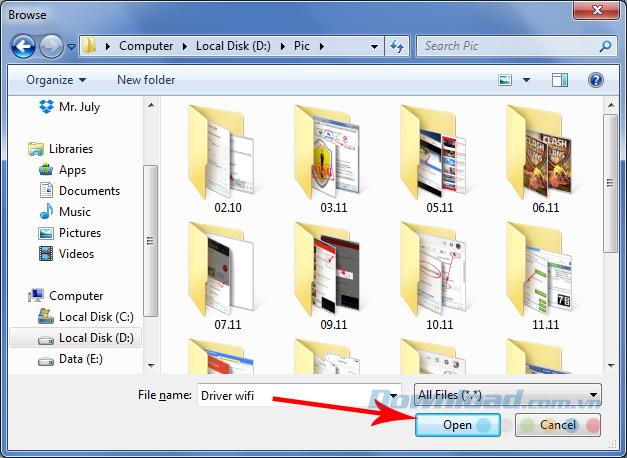
Step 4: We wait a bit for 7-Zip to complete its work. Depending on the size of the file, it may take a long time.
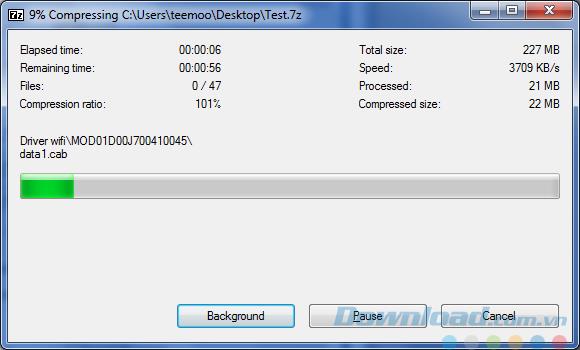
Once you've got any compressed file, you can freely copy, send it via Gmail , Skype , or to USB, save it to online storage services ( Dropbox , Google Drive , OneDrive ... ) to protect, use later ... And if you want to use a compressed file of this type on your computer, also open 7-Zip , then right-click the compressed file , go to 7-Zip , then It is possible to use one of the following three options:
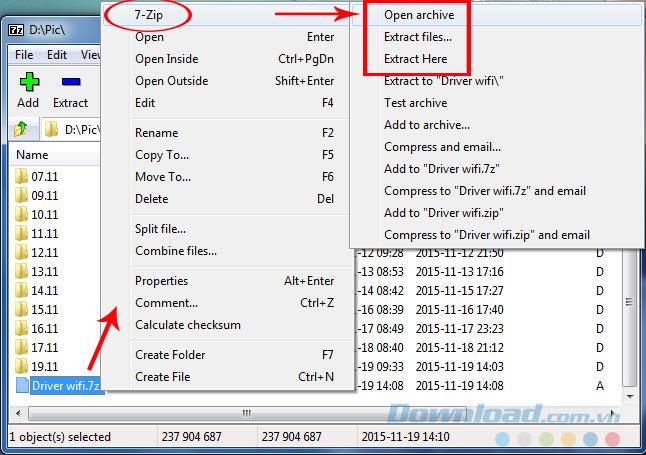
This is the interface of Open archive . From here we can also click Extract (the blue minus sign) to extract the file.
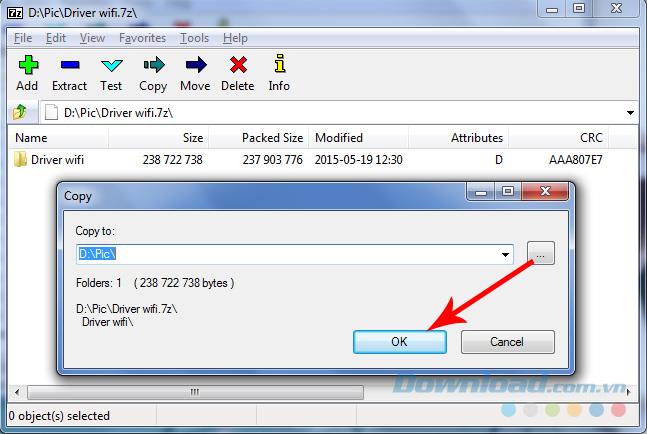
Or not, you can use Extract files. Here, click the three dots icon to select the location to save the extracted file (can be any location, or it can be the same location where the compressed file is stored).
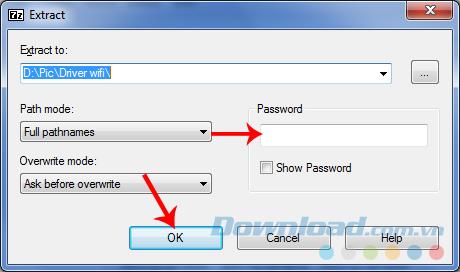
Select the location to open the archive, then OK
And here is the interface of Extract Here - direct extraction. Just enter the password and then OK . If there is no password, the file will automatically run.
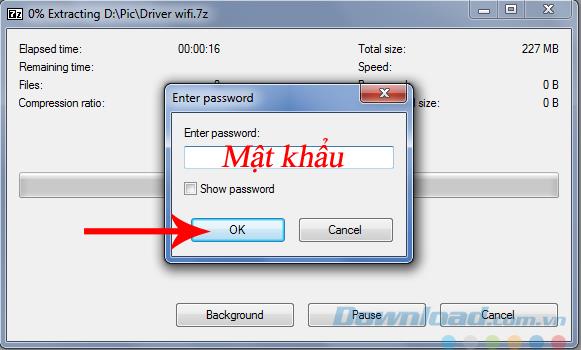
The decompression process takes less time than the compression process, however, if the compressed file is too large, it will also take less time.
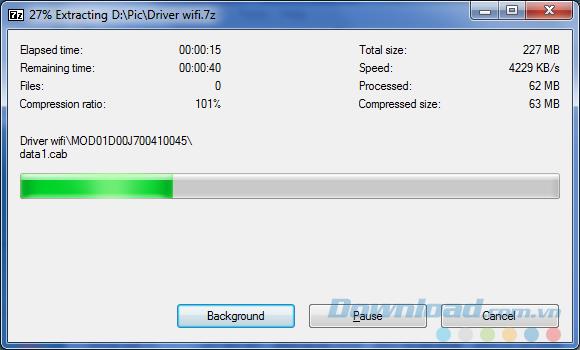
After extraction is complete, we can use it immediately.
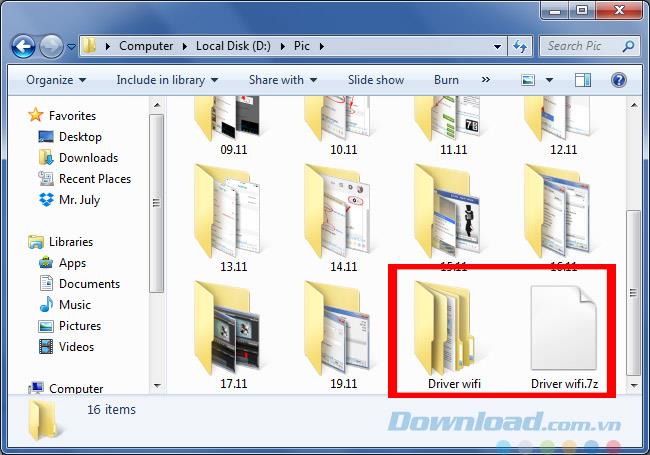
So Download.com.vn has just shown you how to compress and decompress files with 7-Zip tool. Hope this article will be helpful for you!
I wish you successful implementation!
Splitting files, cutting large files into smaller parts will help you store and share them more easily. Here are ways to split files that you can apply.
Changing language on 7-Zip helps us use the language of 7-Zip as we want without affecting the interface or features inherent in this compression and decompression tool.
Deleting the original file after compressing with WinRAR saves disk space for the computer.
7zip is software that supports extremely effective file compression. Although compact, but contains many extremely prominent advantages.
The following article will make a 7-Zip and WinRAR comparison, so that we can see which tool is better and should choose 7-Zip or WinRAR to compress and decompress data.
Do you need to split a large file into several small files or merge small files into one for easier sharing? The following tools will help you do that.
Currently there are quite a few tools to help compress and decompress data, but in terms of popularity and most used are 7-Zip and WinRAR. The following article will guide you how to protect compressed files with password
Sometimes you want to share documents with your friends over the Internet but the file size is too large to send. So what to do? Similar to WinRAR, 7-Zip also supports split files easily.
Growth doesn’t always look like adding more. Sometimes it looks like cutting away what’s no longer helping. Across industries, a quiet shift is happening among business owners who’ve stopped chasing every new trend, subscription, and “solution” that lands in their inbox. Instead, they’re pruning.
Transporting bulky goods presents a unique set of challenges. Whether you’re moving furniture, heavy machinery, construction materials, or large appliances, ensuring that these items reach their destination safely, on time, and without unnecessary expense requires a carefully thought-out approach.
If you no longer need to use Galaxy AI on your Samsung phone, you can turn it off with a very simple operation. Below are instructions for turning off Galaxy AI on your Samsung phone.
If you don't need to use any AI characters on Instagram, you can also quickly delete them. Here's how to delete AI characters on Instagram.
The delta symbol in Excel, also known as the triangle symbol in Excel, is used a lot in statistical data tables, expressing increasing or decreasing numbers, or any data according to the user's wishes.
In addition to sharing a Google Sheets file with all sheets displayed, users can choose to share a Google Sheets data area or share a sheet on Google Sheets.
Users can also customize to disable ChatGPT memory whenever they want, on both mobile and computer versions. Below are instructions for disabling ChatGPT memory.
By default, Windows Update will automatically check for updates and you can also see when the last update was. Here is a guide to see when Windows last updated.
Basically, the operation to delete eSIM on iPhone is also simple for us to follow. Below are instructions to delete eSIM on iPhone.
In addition to saving Live Photos as videos on iPhone, users can convert Live Photos to Boomerang on iPhone very simply.
Many apps automatically enable SharePlay when you FaceTime, which can cause you to accidentally press the wrong button and ruin the video call you're making.
When you enable Click to Do, the feature works and understands the text or image you click on and then makes judgments to provide relevant contextual actions.
Turning on the keyboard backlight will make the keyboard glow, useful when operating in low light conditions, or making your gaming corner look cooler. There are 4 ways to turn on the laptop keyboard light for you to choose from below.
There are many ways to enter Safe Mode on Windows 10, in case you cannot enter Windows and cannot enter. To enter Safe Mode Windows 10 when starting the computer, please refer to the article below of WebTech360.
Grok AI has now expanded its AI photo generator to transform personal photos into new styles, such as creating Studio Ghibli style photos with famous animated films.




















