How to split files, cut large files into many small files

Splitting files, cutting large files into smaller parts will help you store and share them more easily. Here are ways to split files that you can apply.
Currently there are quite a few tools to help compress and decompress data, but in terms of popularity and most used are 7-Zip and WinRAR. The following article will guide you how to protect compressed files with a password.
Compressing and decompressing data is essential for users to move, exchange data with others, or simply compress again to get more free space for their device. However, if it is important data, users should set a password for this compressed file to protect internal information.
Step 1: From the main interface of the computer screen, select the Windows icon, the bottom, left corner and left click on 7-Zip File Manager . If you do not see this item, you can enter the keyword 7-Zip into the search box below and then Enter.
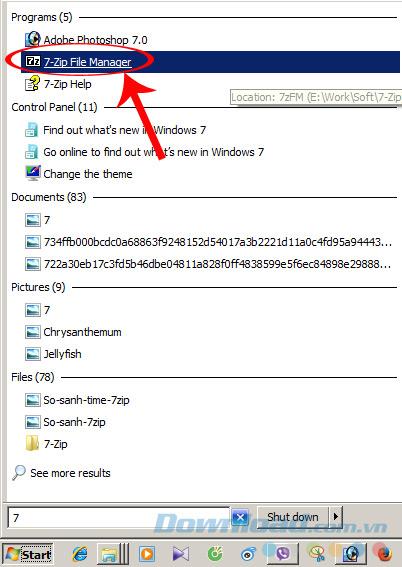
Step 2 : The main interface of 7-Zip appears, find the location of the file to be compressed, right-click the file or folder, select 7-Zip > Add to archive ...
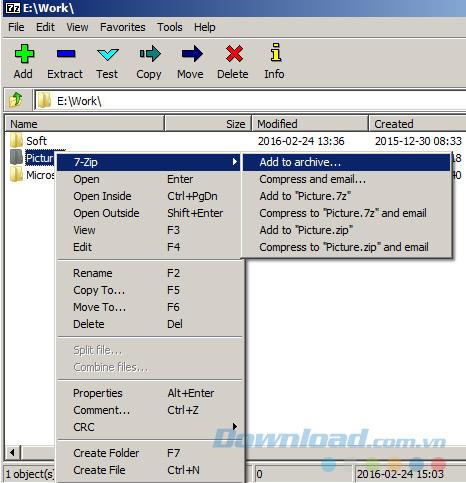
Step 3 : A new window appears, find Enter password , enter the password in the box below and then OK . You can tick the Show Password box to display the password clearly and do not need to confirm a second time.
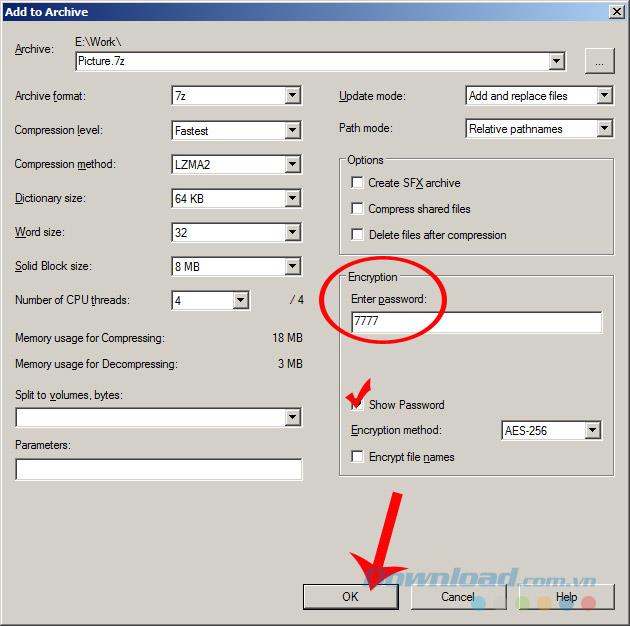
Enter the password and click OK
Step 1 : Unlike 7-Zip, WinRAR has the ability to compress directly in the folder containing the file. You open the computer, find the location of the file you need to compress, right-click and select Add to archive ...
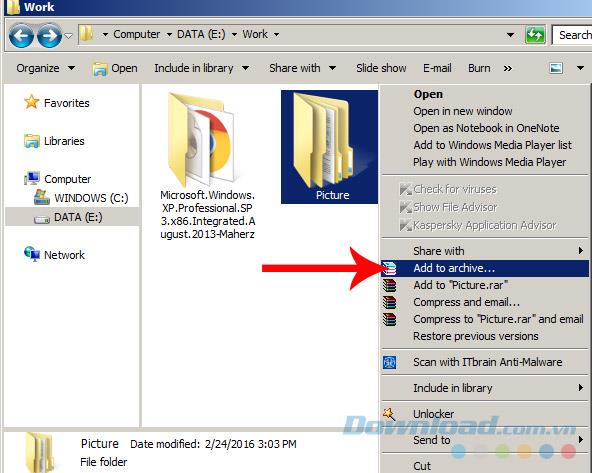
Step 2 : Select to Advanced tab , click Set password ...
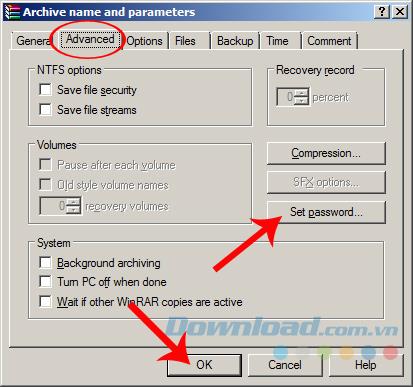
Step 3 : Enter the password and confirm the password below ( Reenter password for verification ) or you can tick Show password to view and enter only once.
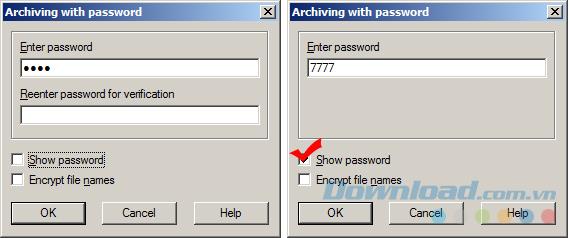
Set the password for the WinRAR zip file and then OK
After compression is complete, the file will look like the image below. If it is a normal compressed file, you can go directly.
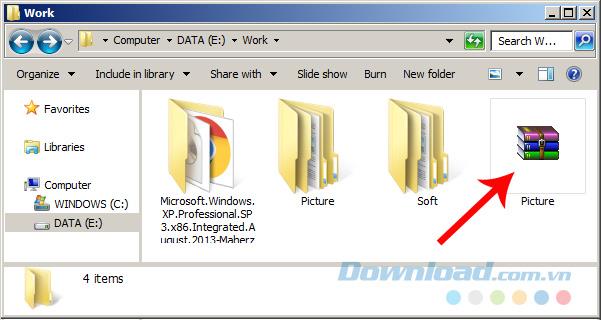
But if the file is password protected, a small window will appear and ask the user to enter the correct password to be able to use.
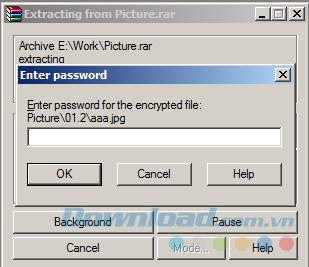
This is a great feature that compression and decompression tools such as 7-Zip, WinRAR are providing for users, it is especially useful if your computer is a shared computer or simply wants to ensure security. Secure your data after compression.
I wish you successful implementation!
Splitting files, cutting large files into smaller parts will help you store and share them more easily. Here are ways to split files that you can apply.
Changing language on 7-Zip helps us use the language of 7-Zip as we want without affecting the interface or features inherent in this compression and decompression tool.
Knowing how to compress and decompress files with 7-Zip will help us a lot in the process of using computers and manipulating data files.
Deleting the original file after compressing with WinRAR saves disk space for the computer.
7zip is software that supports extremely effective file compression. Although compact, but contains many extremely prominent advantages.
The following article will make a 7-Zip and WinRAR comparison, so that we can see which tool is better and should choose 7-Zip or WinRAR to compress and decompress data.
Do you need to split a large file into several small files or merge small files into one for easier sharing? The following tools will help you do that.
Sometimes you want to share documents with your friends over the Internet but the file size is too large to send. So what to do? Similar to WinRAR, 7-Zip also supports split files easily.
Growth doesn’t always look like adding more. Sometimes it looks like cutting away what’s no longer helping. Across industries, a quiet shift is happening among business owners who’ve stopped chasing every new trend, subscription, and “solution” that lands in their inbox. Instead, they’re pruning.
Transporting bulky goods presents a unique set of challenges. Whether you’re moving furniture, heavy machinery, construction materials, or large appliances, ensuring that these items reach their destination safely, on time, and without unnecessary expense requires a carefully thought-out approach.
If you no longer need to use Galaxy AI on your Samsung phone, you can turn it off with a very simple operation. Below are instructions for turning off Galaxy AI on your Samsung phone.
If you don't need to use any AI characters on Instagram, you can also quickly delete them. Here's how to delete AI characters on Instagram.
The delta symbol in Excel, also known as the triangle symbol in Excel, is used a lot in statistical data tables, expressing increasing or decreasing numbers, or any data according to the user's wishes.
In addition to sharing a Google Sheets file with all sheets displayed, users can choose to share a Google Sheets data area or share a sheet on Google Sheets.
Users can also customize to disable ChatGPT memory whenever they want, on both mobile and computer versions. Below are instructions for disabling ChatGPT memory.
By default, Windows Update will automatically check for updates and you can also see when the last update was. Here is a guide to see when Windows last updated.
Basically, the operation to delete eSIM on iPhone is also simple for us to follow. Below are instructions to delete eSIM on iPhone.
In addition to saving Live Photos as videos on iPhone, users can convert Live Photos to Boomerang on iPhone very simply.
Many apps automatically enable SharePlay when you FaceTime, which can cause you to accidentally press the wrong button and ruin the video call you're making.
When you enable Click to Do, the feature works and understands the text or image you click on and then makes judgments to provide relevant contextual actions.
Turning on the keyboard backlight will make the keyboard glow, useful when operating in low light conditions, or making your gaming corner look cooler. There are 4 ways to turn on the laptop keyboard light for you to choose from below.
There are many ways to enter Safe Mode on Windows 10, in case you cannot enter Windows and cannot enter. To enter Safe Mode Windows 10 when starting the computer, please refer to the article below of WebTech360.
Grok AI has now expanded its AI photo generator to transform personal photos into new styles, such as creating Studio Ghibli style photos with famous animated films.




















