How to split files, cut large files into many small files

Splitting files, cutting large files into smaller parts will help you store and share them more easily. Here are ways to split files that you can apply.
If you are still wondering, hesitating between choosing a software to compress and decompress data, there is one advice for you, that is to use 7-Zip, one of the powerful file compression tools. and the most preeminent today. Although using LZMA compression technology, 7-Zip is extremely compact and effective, not inferior to WinRAR , PowerISO , BitZipper or WinZip .
There are even quite good reviews, saying that 7-Zip is better than rivals with the same feature, however, depending on the demand, there will be different options. The following article will guide you a few basic operations with this software.
First, you access this link Download the 7-Zip compression and decompression support software , to go to the Download.com.vn homepage, click Download.
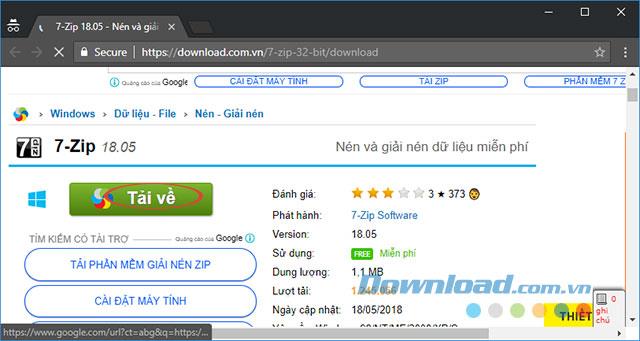
Continue to select Download (first) and wait for a while.
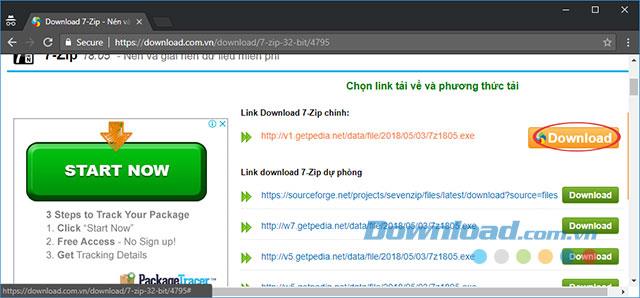
Step 1: After downloading 7-Zip to your computer, double-click the setup file to install 7-Zip to your computer.
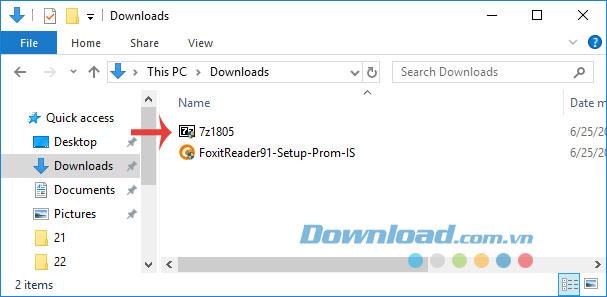
Step 2: Window 7-Zip Setup appears, you can reset the path to save the installation file by clicking the 3-dot icon in the Destination folder , and then selecting the new path. If not, click Install to install it.
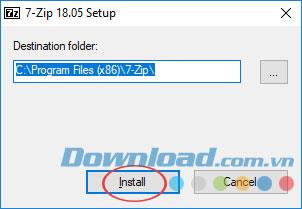
Step 3: The 7-Zip installation process is quite fast, because of its lightweight capacity, so almost no waiting. When the installation notification is complete, click the Close button to complete.
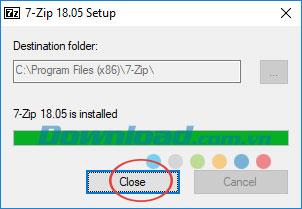
Step 1: Click the Windows icon , select 7-Zip File Manager.
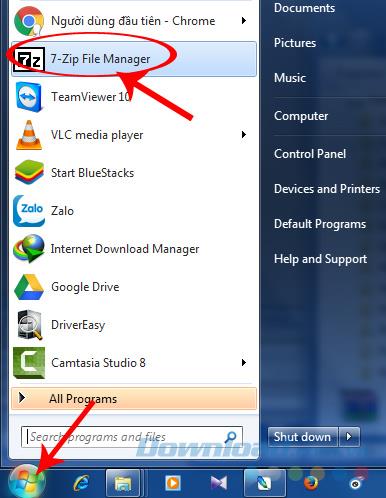
Step 2: Continue to select Computer to open the path to the location to save the file to extract.
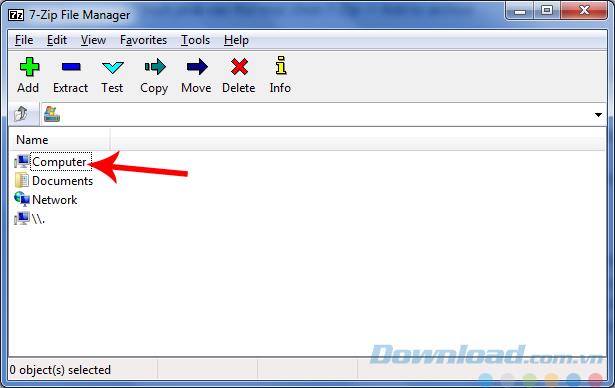
Step 3: Double-click on the compressed file and then OK to extract.
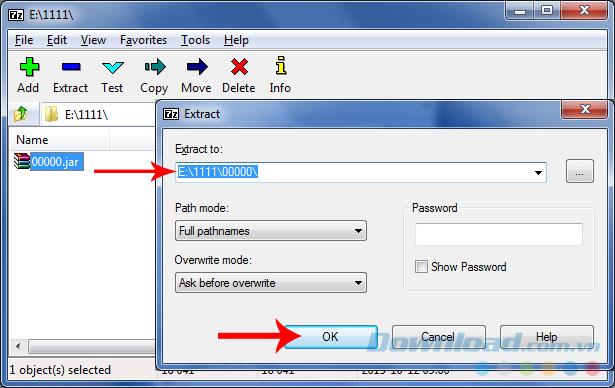
Alternatively, you can right- click on the file, select 7-Zip / Extract Here or Extract files.
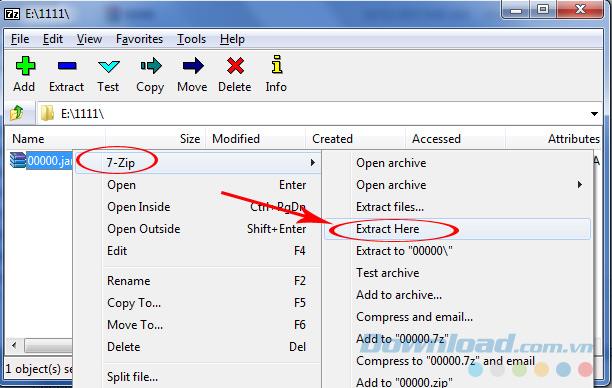
Step 4: Thanks to the use of LZMA technology, 7-Zip's decompression process is very fast and almost error-free.
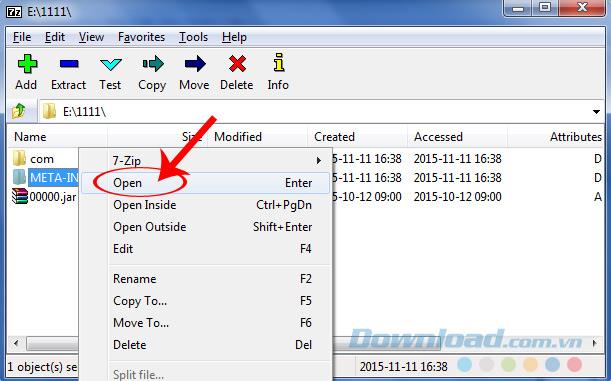
You can right click on the extracted file or open it directly in Windows window to use the data.
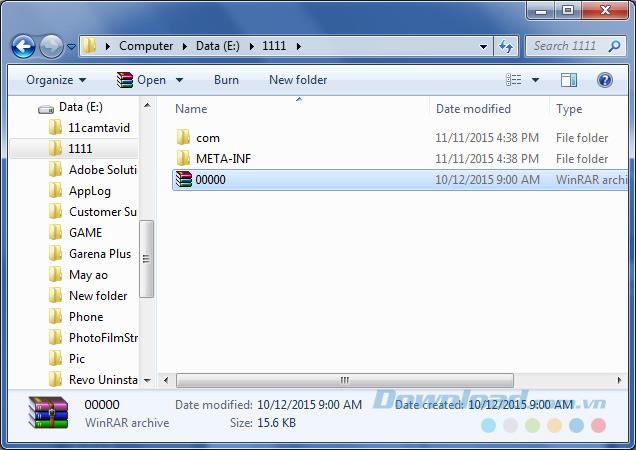
The above article has just taught you how to install and use 7-Zip, one of the best compression and decompression software available today. In the following articles, Download.com.vn will introduce to you the other features of this software.
I wish you successful implementation!
Splitting files, cutting large files into smaller parts will help you store and share them more easily. Here are ways to split files that you can apply.
Changing language on 7-Zip helps us use the language of 7-Zip as we want without affecting the interface or features inherent in this compression and decompression tool.
Knowing how to compress and decompress files with 7-Zip will help us a lot in the process of using computers and manipulating data files.
Deleting the original file after compressing with WinRAR saves disk space for the computer.
The following article will make a 7-Zip and WinRAR comparison, so that we can see which tool is better and should choose 7-Zip or WinRAR to compress and decompress data.
Do you need to split a large file into several small files or merge small files into one for easier sharing? The following tools will help you do that.
Currently there are quite a few tools to help compress and decompress data, but in terms of popularity and most used are 7-Zip and WinRAR. The following article will guide you how to protect compressed files with password
Sometimes you want to share documents with your friends over the Internet but the file size is too large to send. So what to do? Similar to WinRAR, 7-Zip also supports split files easily.
Growth doesn’t always look like adding more. Sometimes it looks like cutting away what’s no longer helping. Across industries, a quiet shift is happening among business owners who’ve stopped chasing every new trend, subscription, and “solution” that lands in their inbox. Instead, they’re pruning.
Transporting bulky goods presents a unique set of challenges. Whether you’re moving furniture, heavy machinery, construction materials, or large appliances, ensuring that these items reach their destination safely, on time, and without unnecessary expense requires a carefully thought-out approach.
If you no longer need to use Galaxy AI on your Samsung phone, you can turn it off with a very simple operation. Below are instructions for turning off Galaxy AI on your Samsung phone.
If you don't need to use any AI characters on Instagram, you can also quickly delete them. Here's how to delete AI characters on Instagram.
The delta symbol in Excel, also known as the triangle symbol in Excel, is used a lot in statistical data tables, expressing increasing or decreasing numbers, or any data according to the user's wishes.
In addition to sharing a Google Sheets file with all sheets displayed, users can choose to share a Google Sheets data area or share a sheet on Google Sheets.
Users can also customize to disable ChatGPT memory whenever they want, on both mobile and computer versions. Below are instructions for disabling ChatGPT memory.
By default, Windows Update will automatically check for updates and you can also see when the last update was. Here is a guide to see when Windows last updated.
Basically, the operation to delete eSIM on iPhone is also simple for us to follow. Below are instructions to delete eSIM on iPhone.
In addition to saving Live Photos as videos on iPhone, users can convert Live Photos to Boomerang on iPhone very simply.
Many apps automatically enable SharePlay when you FaceTime, which can cause you to accidentally press the wrong button and ruin the video call you're making.
When you enable Click to Do, the feature works and understands the text or image you click on and then makes judgments to provide relevant contextual actions.
Turning on the keyboard backlight will make the keyboard glow, useful when operating in low light conditions, or making your gaming corner look cooler. There are 4 ways to turn on the laptop keyboard light for you to choose from below.
There are many ways to enter Safe Mode on Windows 10, in case you cannot enter Windows and cannot enter. To enter Safe Mode Windows 10 when starting the computer, please refer to the article below of WebTech360.
Grok AI has now expanded its AI photo generator to transform personal photos into new styles, such as creating Studio Ghibli style photos with famous animated films.




















