The Best Diets for Heart Health

In addition to regular exercise and not smoking, diet is one of the best ways to protect your heart. Here are the best diets for heart health.
During the editing process, you want to convert a piece of text from uppercase to lowercase or vice versa , but don't know how to do it in PowerPoint, don't worry, please refer to the article below:
To convert uppercase to lowercase, just highlight the text to be changed, select the Aa feature on the toolbar. Then, select the style you want to convert, if converted to lowercase, select Lowercase. In addition, you can also choose:
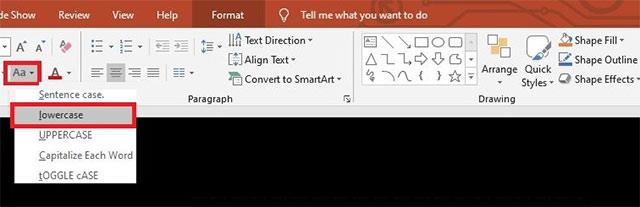
Aa feature in PowerPoint
Besides, you can use keyboard shortcuts, just highlight the text you want to convert. Then, press the Shift + F3 key combination to switch the font style. The first press will convert to uppercase, the next press will return to lowercase, the third press will return to the original format.
You Copy the text to be transferred, right-click the Unikey icon in the system tray, select Tools…[CS+F6].
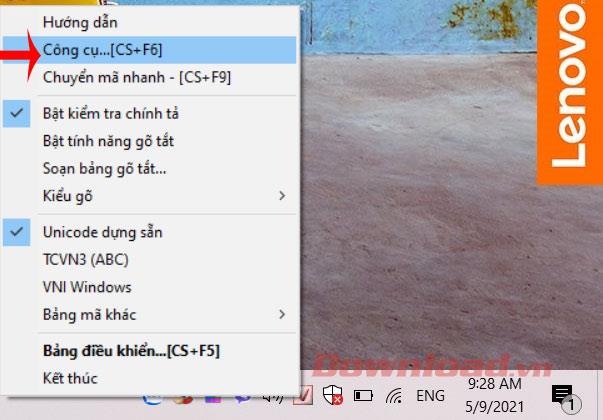
Open Unikey's tools
The UniKey Toolkit dialog box appears, select the code type and format you want to convert. Then press Transcoding.
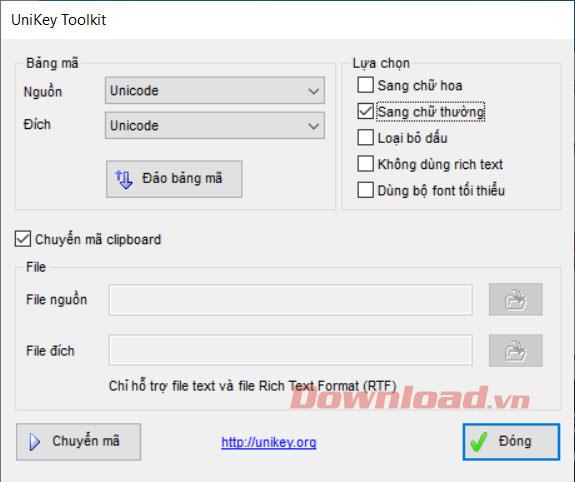
Transcoding
Immediately after the successful conversion message dialog box appears, click OK.
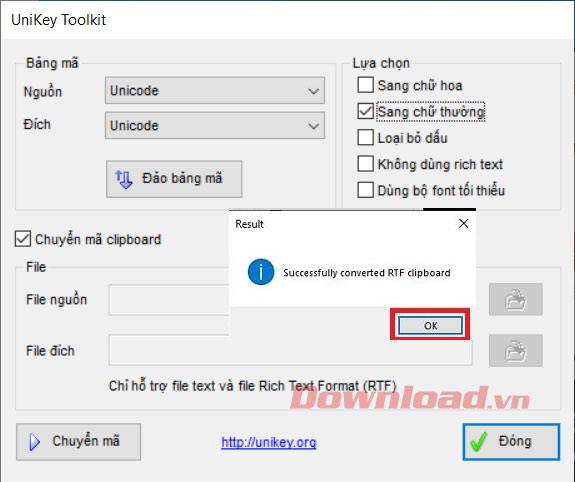
Successful conversion
Finally, open PowerPoint , then press Ctrl + V to paste the converted text back in.
In addition to regular exercise and not smoking, diet is one of the best ways to protect your heart. Here are the best diets for heart health.
Diet is important to our health. Yet most of our meals are lacking in these six important nutrients.
At first glance, AirPods look just like any other true wireless earbuds. But that all changed when a few little-known features were discovered.
In this article, we will guide you how to regain access to your hard drive when it fails. Let's follow along!
Dental floss is a common tool for cleaning teeth, however, not everyone knows how to use it properly. Below are instructions on how to use dental floss to clean teeth effectively.
Building muscle takes time and the right training, but its something anyone can do. Heres how to build muscle, according to experts.
The third trimester is often the most difficult time to sleep during pregnancy. Here are some ways to treat insomnia in the third trimester.
There are many ways to lose weight without changing anything in your diet. Here are some scientifically proven automatic weight loss or calorie-burning methods that anyone can use.
Apple has introduced iOS 26 – a major update with a brand new frosted glass design, smarter experiences, and improvements to familiar apps.
Yoga can provide many health benefits, including better sleep. Because yoga can be relaxing and restorative, its a great way to beat insomnia after a busy day.
The flower of the other shore is a unique flower, carrying many unique meanings. So what is the flower of the other shore, is the flower of the other shore real, what is the meaning and legend of the flower of the other shore?
Craving for snacks but afraid of gaining weight? Dont worry, lets explore together many types of weight loss snacks that are high in fiber, low in calories without making you try to starve yourself.
Prioritizing a consistent sleep schedule and evening routine can help improve the quality of your sleep. Heres what you need to know to stop tossing and turning at night.
Adding a printer to Windows 10 is simple, although the process for wired devices will be different than for wireless devices.
You want to have a beautiful, shiny, healthy nail quickly. The simple tips for beautiful nails below will be useful for you.













