How to recover deleted messages on iPhone, recover iPhone messages fastest

There are several ways to recover deleted messages on iPhone, using iCloud, using iTunes, and using third-party apps.
Previously we only knew how to copy videos to iPhone , iPad through iTunes without knowing that in addition, there is another tool with similar features, which is iTools. If iTunes fails to recognize the connected device, transferring videos to iPhone using iTools is your only remaining option.
Despite being a genuine tool, iTunes in many ways is less dominant than iTools (see "Is iTools or iTunes better? ") So the number of people who turn to use iTools to manipulate iOS data more and more popular.
To be able to do this, users only need to prepare a computer with iTunes and iTools software installed, and some videos you want to copy to your phone. Then turn to do the following:
Step 1: You start iTools software on the computer, plug the cable connected to the device and wait for identification.
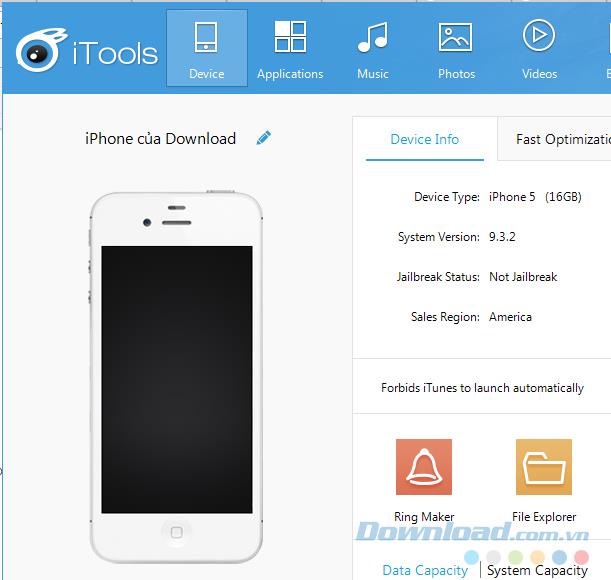
Step 2: When the connection is successful, select the Videos above and Movies below.

At this time, the implementation window will appear with two suggestions for putting videos on the iPhone using iTools:

Two ways to copy videos from computer to phone using iTools
Step 3: The quickest way is to open the folder containing the videos you want to copy to your computer, then select each file (or maybe a whole folder if you created it separately), hold the left mouse button and drag it into the " Drag Files " box or Folder to this Window ".

If using the above options, when clicking on it, a new Windows window will appear for you to choose the video to use, then Open to perform.

Select video to put on device
Click OK to confirm.

In some cases, you will be told that you need to install the "Video Decoder for Cover Edit and Format Convert" software. Left click on Yes to agree to download.
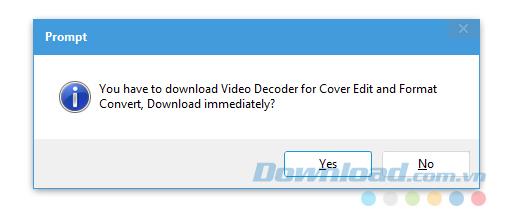
Wait a moment for the process to complete, then you will get the interface as below. Meaning that these videos have been successfully copied to your iPhone and iPad.
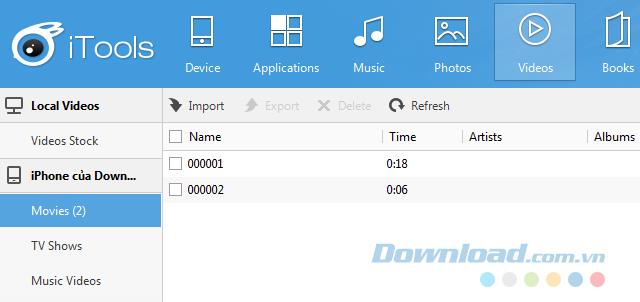
So in addition to iTunes, users of devices with iOS can now use another tool to copy data back and forth between their computer and phone.
I wish you successful implementation!
There are several ways to recover deleted messages on iPhone, using iCloud, using iTunes, and using third-party apps.
You just bought an iOS device from your savings or received it as a gift from a loved one? However, you can't use it right away because it requires a little setup. Here's what you need to do.
Applying Passcode in the process of securing Android or iPhone mobile devices is much more effective than what users think. But what if the user accidentally forgets this Passcode string? In the following tutorial, we will introduce you to some basic steps to fix this problem...
Using 3uTools to install applications for iPhone and iPad is convenient and does not require an App Store account, making it easier for users.
Discover how to effectively use iTools for backing up and restoring your iPhone and iPad data effortlessly.
Tutorial: How to Make Checkra1n Jailbreak U Disk Using 3uTools. The CheckRa1n jailbreak tool needs to be installed on the macOS system. After making the jailbreak U disk with the help of 3uTools, you can use CheckRa1n to jailbreak your iPhone on a Windows computer.
3uTools - the latest tool to help users manipulate Apple devices is expected to be a replacement for iTools in the near future.
3uTools is the latest and highly appreciated help tool from users of devices with iOS operating systems. Not only the common features of iTunes and iTools, do everything, but these two tools can convert video formats.
There is a way to install apps for iPhone without going through the App Store, which is to use iTools to install iOS apps. However, what is the condition? How to do it? Take a look in this tutorial.
Error 20 on iPhone occurs quite commonly when users try to restore iPhone with iTunes. The following article will show you how to fix error 20 when using iTunes restore iPhne without having to bring it out.
With hundreds, even thousands of phone numbers, email addresses ... so, how to transfer them from Android to iPhone? The following article will suggest you 4 simple ways to accomplish this task.
For iPhone and iPad users, no one knows and uses iTools - one of the powerful tools in handling and manipulating data and devices of Apple.
Through your purchase history on the App Store, you will know when you downloaded that app or game, and how much you paid for the paid app.
iPhone mutes iPhone from unknown callers and on iOS 26, iPhone automatically receives incoming calls from an unknown number and asks for the reason for the call. If you want to receive unknown calls on iPhone, follow the instructions below.
Apple makes it easy to find out if a WiFi network is safe before you connect. You don't need any software or other tools to help, just use the built-in settings on your iPhone.
iPhone has a speaker volume limit setting to control the sound. However, in some situations you need to increase the volume on your iPhone to be able to hear the content.
ADB is a powerful set of tools that give you more control over your Android device. Although ADB is intended for Android developers, you don't need any programming knowledge to uninstall Android apps with it.
You might think you know how to get the most out of your phone time, but chances are you don't know how big a difference this common setting makes.
The Android System Key Verifier app comes pre-installed as a system app on Android devices running version 8.0 or later.
Despite Apple's tight ecosystem, some people have turned their Android phones into reliable remote controls for their Apple TV.
There are many reasons why your Android phone cannot connect to mobile data, such as incorrect configuration errors causing the problem. Here is a guide to fix mobile data connection errors on Android.
For years, Android gamers have dreamed of running PS3 titles on their phones – now it's a reality. aPS3e, the first PS3 emulator for Android, is now available on the Google Play Store.
The iPhone iMessage group chat feature helps us text and chat more easily with many people, instead of sending individual messages.
For ebook lovers, having a library of books at your fingertips is a great thing. And if you store your ebooks on your phone, you can enjoy them anytime, anywhere. Check out the best ebook reading apps for iPhone below.
You can use Picture in Picture (PiP) to watch YouTube videos off-screen on iOS 14, but YouTube has locked this feature on the app so you cannot use PiP directly, you have to add a few more small steps that we will guide in detail below.
On iPhone/iPad, there is a Files application to manage all files on the device, including files that users download. The article below will guide readers on how to find downloaded files on iPhone/iPad.
If you really want to protect your phone, it's time you started locking your phone to prevent theft as well as protect it from hacks and scams.

























