How to Turn Your iPad into an Extra Mac Display

macOS Catalina and iPadOS include support for a new feature called Sidecar, designed to let you use your iPad as a secondary display for your Mac.
WebTech360 - You just bought an iOS device with your savings or received it as a gift from a relative? However, you can't use it right away because it requires a little setup. Here's what you need to do.
If you don't already have iTunes , you'll need to go to apple.com/itunes and download it. Once you're ready to use your device, follow these steps:

If you choose to sync any newly downloaded apps, they will appear on your device on the home screen. Everything should now be working, however, you can purchase any additional apps from the blue " App Store " icon or purchase music from the “ iTunes ” icon .
To be clear, you can sync more than just music, photos, and apps to your device. If you connect it to iTunes and click on it on the sidebar, you'll see a row of items at the top of the main panel (" Summary ," " Info ," " Apps ," etc.). If you click on " Info ," you can sync contacts, calendars, and email accounts from Outlook, Apple Mail, etc. Users can also sync bookmarks from Internet Explorer or Safari .
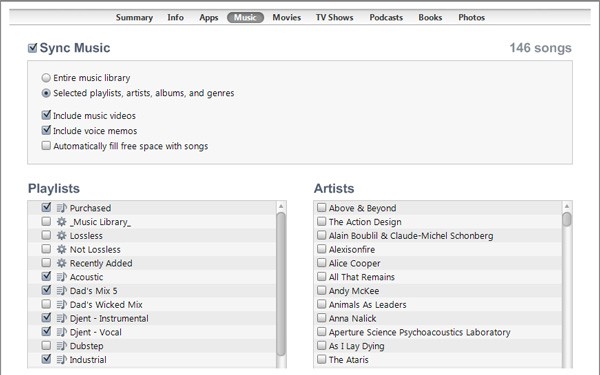
By clicking on the Apps , Music, Movies, TV Shows, Podcasts, Books, and Photos tabs , you can choose to sync information like authors, playlists, or genres to your device, just in case you don’t have enough space to sync everything. Whenever you make a change to your device, remember to click the “ Apply ” button at the bottom of the iTunes window to sync it and apply the new settings. Now you can enjoy your new device.
macOS Catalina and iPadOS include support for a new feature called Sidecar, designed to let you use your iPad as a secondary display for your Mac.
After countless rumors and leaks, Apple finally officially announced iOS 16 and iPadOS 16 on stage at WWDC 2022
In recent years, technology products are increasingly chosen by many people as satisfactory gifts to send to friends, relatives, colleagues and partners.
If you often have to set alarms on your iPhone or iPad, there are two very quick ways to help you avoid having to go to the Clock app from the home screen. Let's refer to the two ways below with Quantrimang.
You may not know it, but the Sony PlayStation 5 DualSense controller also supports easy pairing with an iPhone or iPad.
There is nothing complicated about how to do it.
The Phone has a built-in tool to check battery health, but the iPad doesn't.
Discover the latest updates in Linphone for iOS, a free and convenient calling application for iPhone, iPad, and iPod touch, designed for seamless communication.
Veetle for iOS 2024, a completely free application for watching live football matches on your iOS device. Stream and enjoy sports entertainment seamlessly.
Discover how to check for hidden iCloud on your iPhone and iPad effortlessly. Learn the effective methods to uncover hidden iCloud and secure your device.
Netflix stopped supporting the third-generation Apple TV in June. Now, the streaming giant has confirmed that it will no longer support the Netflix app on iPhone and iPad models that are still running iOS 16 and iPadOS 16.
Despite significant improvements, Android tablets still lag far behind the iPad. Some of that is due to their own shortcomings, but not always.
Getting a new tablet is exciting. But to get the most out of it, you need to set things up properly.
Applications downloaded on iPhone all have separate management lists, including applications currently in use and applications previously downloaded on iPhone.
Through your purchase history on the App Store, you will know when you downloaded that app or game, and how much you paid for the paid app.
iPhone mutes iPhone from unknown callers and on iOS 26, iPhone automatically receives incoming calls from an unknown number and asks for the reason for the call. If you want to receive unknown calls on iPhone, follow the instructions below.
Apple makes it easy to find out if a WiFi network is safe before you connect. You don't need any software or other tools to help, just use the built-in settings on your iPhone.
iPhone has a speaker volume limit setting to control the sound. However, in some situations you need to increase the volume on your iPhone to be able to hear the content.
ADB is a powerful set of tools that give you more control over your Android device. Although ADB is intended for Android developers, you don't need any programming knowledge to uninstall Android apps with it.
You might think you know how to get the most out of your phone time, but chances are you don't know how big a difference this common setting makes.
The Android System Key Verifier app comes pre-installed as a system app on Android devices running version 8.0 or later.
Despite Apple's tight ecosystem, some people have turned their Android phones into reliable remote controls for their Apple TV.
There are many reasons why your Android phone cannot connect to mobile data, such as incorrect configuration errors causing the problem. Here is a guide to fix mobile data connection errors on Android.
For years, Android gamers have dreamed of running PS3 titles on their phones – now it's a reality. aPS3e, the first PS3 emulator for Android, is now available on the Google Play Store.
The iPhone iMessage group chat feature helps us text and chat more easily with many people, instead of sending individual messages.
For ebook lovers, having a library of books at your fingertips is a great thing. And if you store your ebooks on your phone, you can enjoy them anytime, anywhere. Check out the best ebook reading apps for iPhone below.
You can use Picture in Picture (PiP) to watch YouTube videos off-screen on iOS 14, but YouTube has locked this feature on the app so you cannot use PiP directly, you have to add a few more small steps that we will guide in detail below.
On iPhone/iPad, there is a Files application to manage all files on the device, including files that users download. The article below will guide readers on how to find downloaded files on iPhone/iPad.
If you really want to protect your phone, it's time you started locking your phone to prevent theft as well as protect it from hacks and scams.


























