Why is the iPhone launch event time always 9:41?

In Apple's new product launch events, including iPhone, iOS, macOS... the time stamp is always 9:41.
Getting a new tablet is exciting. But to get the most out of it, you need to set things up properly. Here’s a quick list of things you should do before you start using your new iPad.
Restore or sync data from another tablet
The first thing you should do after buying a new iPad is restore or sync data from another device, such as an older iPad or an existing Android tablet.
If you need to restore data from your old iPad, use the Quick Start feature that appears when you set up your new iPad. Quick Start works on both your new iPhone and iPad, giving you the option to restore data directly from your previous iPad or download and restore an iCloud backup.
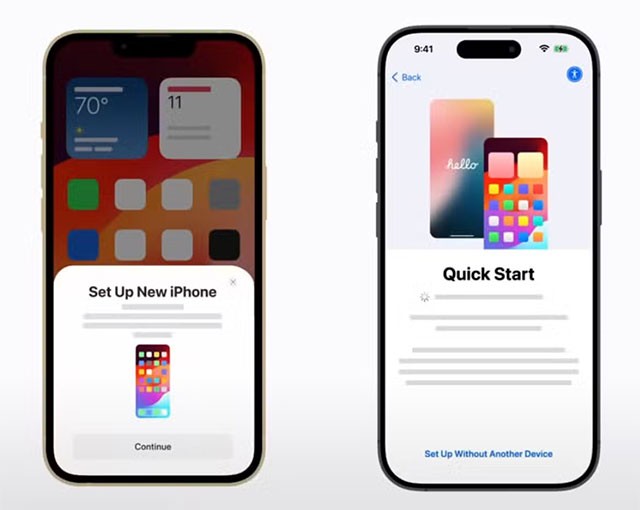
Alternatively, you can use a wired connection to your old iPad or computer (Mac or Windows PC) to sync your data with a previously created backup. Whichever method you choose, the data transfer process will typically only take 20 to 30 minutes (or longer if the backup is large).
Check for Software Updates
Typically, the setup process includes upgrading to the latest version of iPadOS. However, if your iPad isn’t receiving an update, you should manually check for updates and download them if available. This way, your device will be up to date with the latest features, security patches, and bug fixes, and will perform at its best.

After restoring your backup to your new iPad, go to Settings > General > Software Update and check for a software update. If a new version of iPadOS is available, consider downloading and installing it for the best iPad experience.
Pairing Apple Pencil (and other peripherals)
The next thing you should do is pair your Apple Pencil (if you have one) with your new iPad. Depending on your current iPad and Apple Pencil model, you can use one of the following methods.
If you have an Apple Pencil (1st generation), plug it into the Lightning connector on your iPad with a Home Button or the USB-C port (via the USB-C to Apple Pencil adapter). If you’re using an Apple Pencil (2nd generation), attach it to the magnetic connector on the side of your iPad.

Apple Pencil (USB-C) can connect directly to the USB-C port of a supported iPad or via an extension cable. If your Apple Pencil won't pair with your iPad, consider plugging it in to charge for a while and then trying again. Pairing Apple peripherals, like the Magic Keyboard or AirPods, is similarly easy.
To connect third-party accessories, like Bluetooth speakers or game controllers, you have to open the Bluetooth settings menu, put the accessory into pairing mode, and then tap the accessory name when it appears in the Bluetooth devices list.
Set up Touch ID or Face ID
If you haven't already set up Touch ID or Face ID, you should do so when you get your new iPad. This adds an extra layer of security and convenience to your iPad, as unlocking your device, downloading apps, or authorizing payments can be done using biometric authentication.
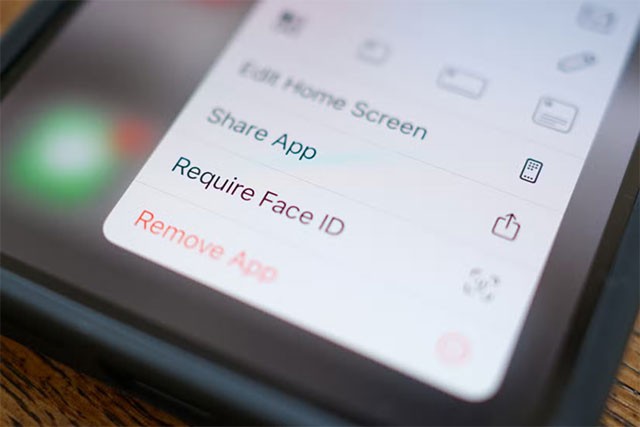
To enable Touch ID, go to Settings > Touch ID & Passcode and set it up by scanning your fingerprint. If you want to use Face ID on your new iPad, go to Settings > Face ID & Passcode > Set Up Face ID and follow the onscreen instructions to complete the process.
Customize wallpaper
Customize your tablet to your liking. You can change the wallpaper by going to Settings > Wallpaper > Add new wallpaper and selecting from the available options.
You can choose a background from your Photos library, Photo Mixer, and Live Photos, among other options. You can also create emoji templates, local weather images, or choose from one of the featured sets, including Collections, Astronomy, Weather.
Set up your Home screen to your liking
For example, if you prefer a clean and minimalist home screen with only the necessary app icons, consider hiding unnecessary apps from your iPad's home screen by pressing and holding the app icon and then using the " Delete App " button.
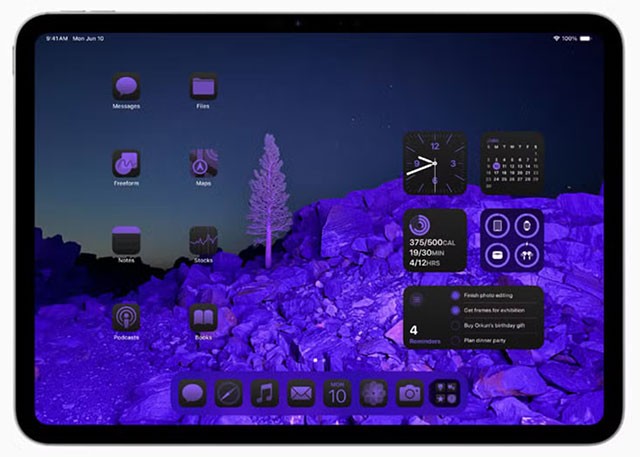
Apps removed from the Home screen still appear in the App Library. To completely hide an app on your new iPad, tap and hold its icon, then select “ Request Face ID ” (or Touch ID or Passcode ). This will make the app appear as if it’s not on your device, perfect for hiding it from prying eyes.
To see a list of hidden apps, go to the App Library and scroll to the bottom, then tap the "Hidden" category. You can unhide an app by tapping and holding its icon here and reversing the process.
Customize Control Center
With iPadOS 18, Apple has made Control Center more customizable. While it looks and feels different than Control Center on older iPadOS variants, the tiles and controls are familiar. While the default control setup is fine, you can rearrange, remove, resize, and add more controls or entire Control Center pages.
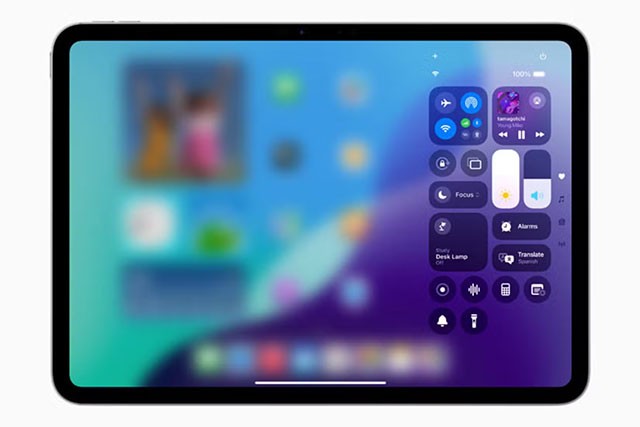
To customize Control Center on your new iPad, open Control Center by swiping down from the top-right corner of the screen and tapping the plus icon in the top-left corner of the interface. Now you can drag a control to change its position, tap the minus sign in the top-right corner of a control to remove it, or drag the handle in the bottom-right corner to resize a selection.
You can add more controls by tapping “Add Control” and selecting one of the available options. If you want, you can add an entire Control Center page with the controls you want to include. Just tap the plus icon in the top right, select the circle icon to the right of the controls, and add the options you think you need.
Change screen resolution
While you can't directly change the native resolution of your iPad display, there's a feature on the iPad Air (5th generation), iPad Pro (11-inch, 1st generation or later), and iPad Pro (12.9-inch, 3rd generation or later) that allows users to expand their workspace to accommodate more windows and content on the screen.
This feature is called Screen Zoom and is located in Settings > Display & Brightness > Screen Zoom . Once there, select the “More Space” feature. This feature will shrink all the visual elements on the screen (making them proportionally smaller), making it look as if you’ve increased the resolution.
Set up Safari Profiles
If you want to differentiate between tab groups in Safari, like work, education, or personal tab groups, consider creating Safari Profiles. Each profile has its own search history, cookies, site data, and extensions. To create a profile, go to Safari > Create Profile or Safari > Settings > Profiles .
Tap the “ Start using a profile ” option , then add basic details like name, symbol, color, and favorites. Finally, tap the “ Create profile ” button. When you create a profile, the Safari toolbar will display a button with the name of that profile. If you create multiple profiles, you can tap this button to switch to a different profile.
Enable 80% charge limit
On the latest iPad Pro (M4) and iPad Air (M2), you can set a charging limit of 80%, which helps extend the overall life of your battery. This feature works the same way it does on the new iPhones.
While the iPad stops charging when the battery reaches 80%, it will continue charging if the battery level drops to 75%, charging back up to 80%. To enable this feature, go to Settings > Battery > Battery Health and turn on 80% Limit .
This is a great way to extend battery life. Of course, you can always turn this off in cases where you need to charge to 100%.
In Apple's new product launch events, including iPhone, iOS, macOS... the time stamp is always 9:41.
The new iPhone 16 Pro models are equipped with the Snapdragon X75 modem, which brings many improvements.
After Tim Cook took over as CEO in 2011, in an effort to maintain public trust in Apple, he retained senior employees by paying them without requiring them to work.
The next generation of Apple Vision Pro is attracting attention with a series of leaked information, promising to bring outstanding improvements in design, performance and diverse development strategies.
With the launch of the new generation iPad Mini, Apple has clearly affirmed that “AI-filled” software experiences are the way the company is heading in the future.
The A18 Pro will serve as the successor to the A17 Pro, and is expected to power the iPhone 16 Pro and iPhone 16 Pro Max lineup.
The iPhone 16e is the latest iPhone model just announced by Apple, and has immediately attracted a lot of attention from users when it is priced at a quite affordable level, only 599 USD.
Code found in the newly released iOS 18.4 beta suggests Apple is preparing an alternative to the ChatGPT integration in Apple Intelligence, most likely Google Gemini.
Some people have shared tips to improve battery life by uninstalling a single app: Chrome. Your battery life will be better after that!
If you are someone who likes to learn about iPhone and iOS operating system, you must have followed the development of classic game emulators for iPhone.
Finally, Apple is allowing Android device users to use FaceTime.
After countless rumors and leaks, Apple finally officially announced iOS 16 and iPadOS 16 on stage at WWDC 2022
After months of speculation, Apple has finally officially introduced the newest member of the iPhone 16 series, called the iPhone 16e.
The most expensive apps on Apple's App Store cost thousands of dollars.
With these moves, Apple is really looking to build trust and transparency around PCC, as well as reinforce its commitment to protecting user privacy and security in the cloud.
Diet is important to our health. Yet most of our meals are lacking in these six important nutrients.
At first glance, AirPods look just like any other true wireless earbuds. But that all changed when a few little-known features were discovered.
In this article, we will guide you how to regain access to your hard drive when it fails. Let's follow along!
Dental floss is a common tool for cleaning teeth, however, not everyone knows how to use it properly. Below are instructions on how to use dental floss to clean teeth effectively.
Building muscle takes time and the right training, but its something anyone can do. Heres how to build muscle, according to experts.
In addition to regular exercise and not smoking, diet is one of the best ways to protect your heart. Here are the best diets for heart health.
The third trimester is often the most difficult time to sleep during pregnancy. Here are some ways to treat insomnia in the third trimester.
There are many ways to lose weight without changing anything in your diet. Here are some scientifically proven automatic weight loss or calorie-burning methods that anyone can use.
Apple has introduced iOS 26 – a major update with a brand new frosted glass design, smarter experiences, and improvements to familiar apps.
Yoga can provide many health benefits, including better sleep. Because yoga can be relaxing and restorative, its a great way to beat insomnia after a busy day.
The flower of the other shore is a unique flower, carrying many unique meanings. So what is the flower of the other shore, is the flower of the other shore real, what is the meaning and legend of the flower of the other shore?
Craving for snacks but afraid of gaining weight? Dont worry, lets explore together many types of weight loss snacks that are high in fiber, low in calories without making you try to starve yourself.
Prioritizing a consistent sleep schedule and evening routine can help improve the quality of your sleep. Heres what you need to know to stop tossing and turning at night.
Adding a printer to Windows 10 is simple, although the process for wired devices will be different than for wireless devices.
You want to have a beautiful, shiny, healthy nail quickly. The simple tips for beautiful nails below will be useful for you.



























